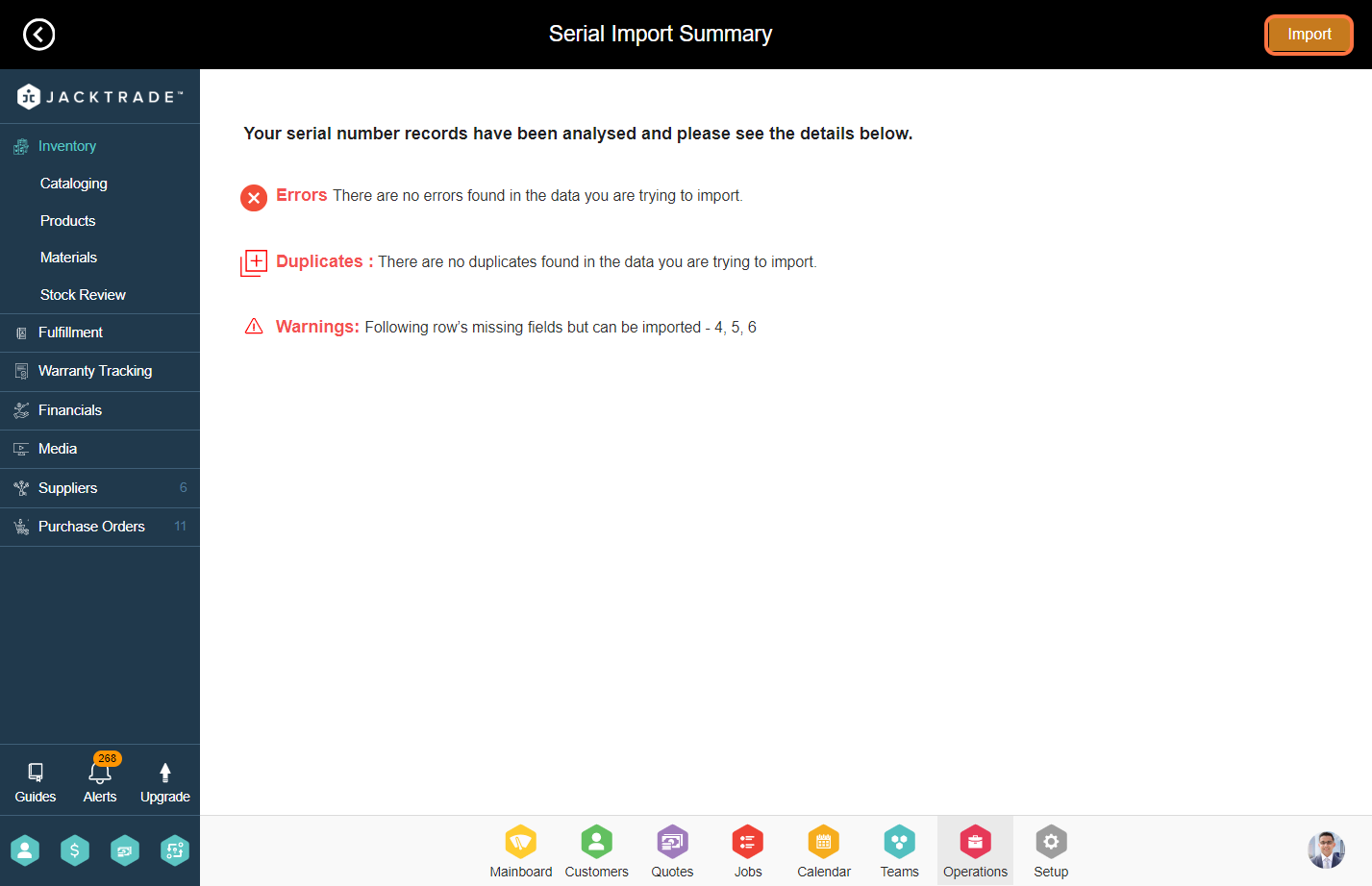Contents
- Steps to import serials.
- 1. Go to the Setup Module.
- 2. Click on ‘Product’ from the left menu.
- 3. Select the product that has a serial policy attached.
- 4. Click on the ‘SKU’ tab and go inside the existing SKU.
- 5. Click on the options menu (3 dots), and select ‘Serial Import’.
- 6. Click on the ‘Download Import Sheet Template’ button to obtain the template for inputting the serials data. Click on ‘Import’ from the top.
- 7. Click on ‘Browse’ to select and upload the CSV file containing the serials data.
- 8. Click on ‘Upload’
- 9. You will see 3 options over here. If the records are in the warning then you can import the serials.
- 10. Click on ‘Import’ from the top to import the serials.
Steps to import serials.
1. Go to the Setup Module.
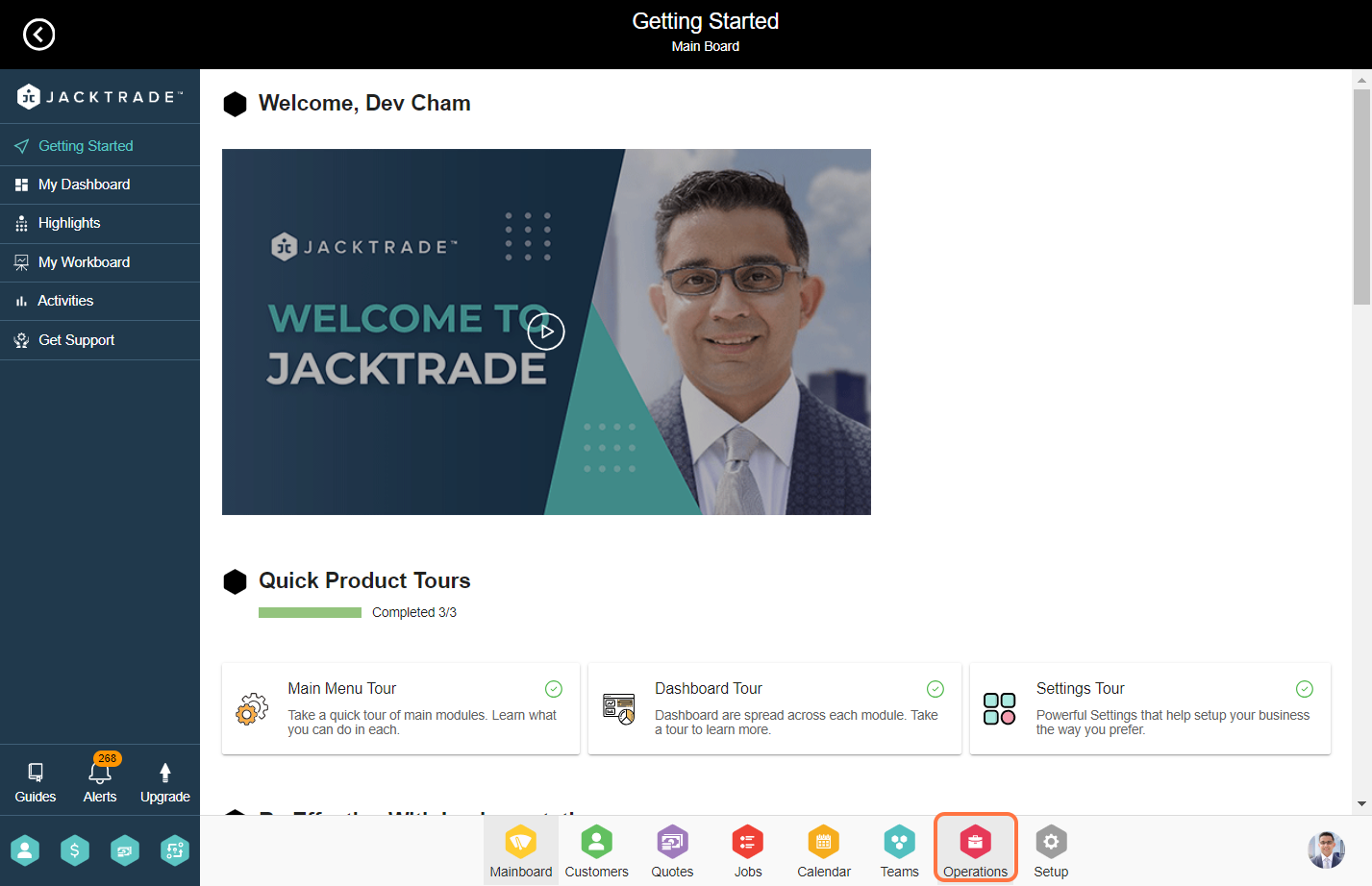

3. Select the product that has a serial policy attached.
Note: Learn more about ‘How To Add A Regular Product‘ and ‘How To Create A Serial Policy‘

4. Click on the ‘SKU’ tab and go inside the existing SKU.
Note: Learn more about ‘How To Add SKU to the Product‘.
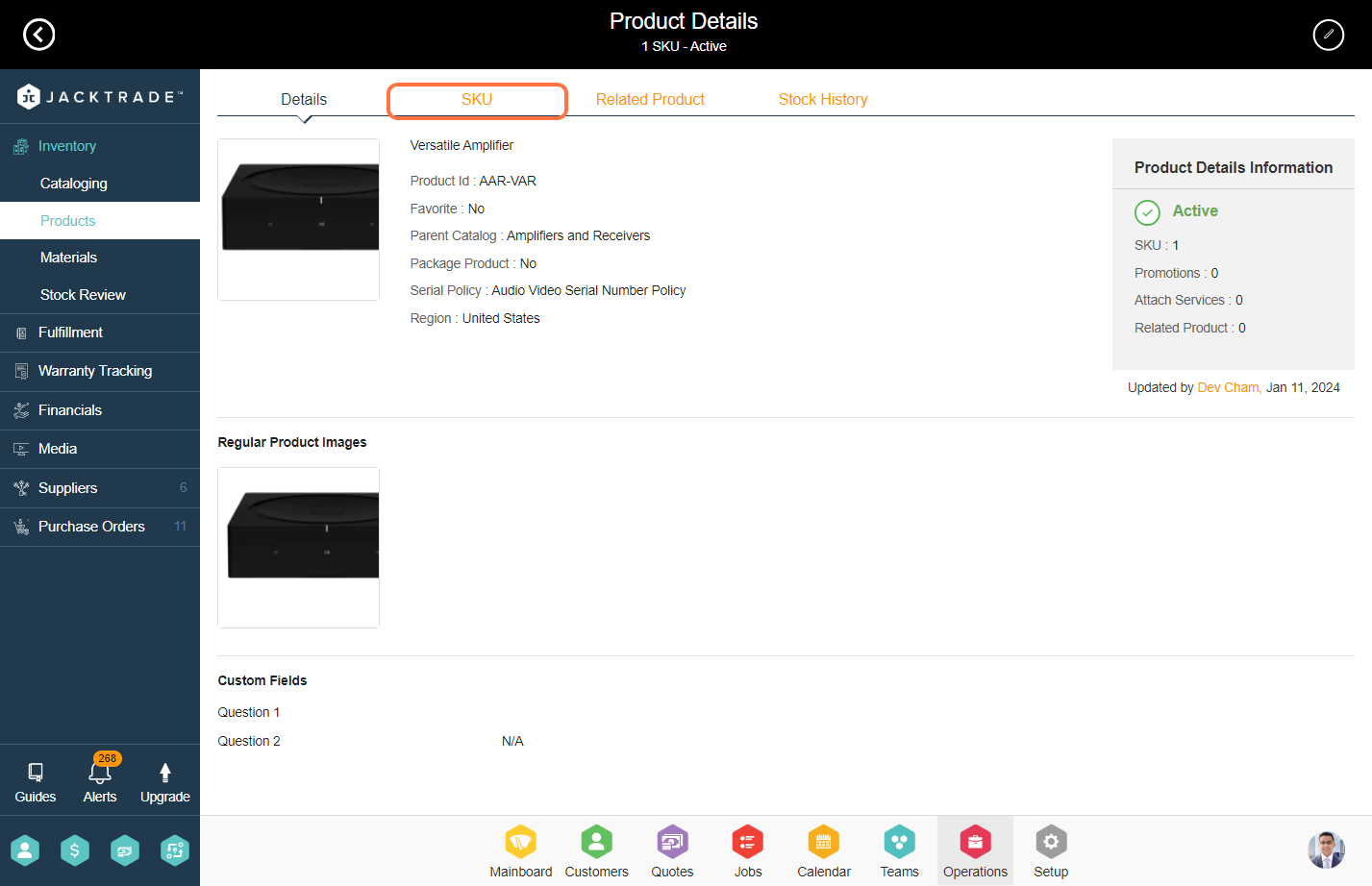
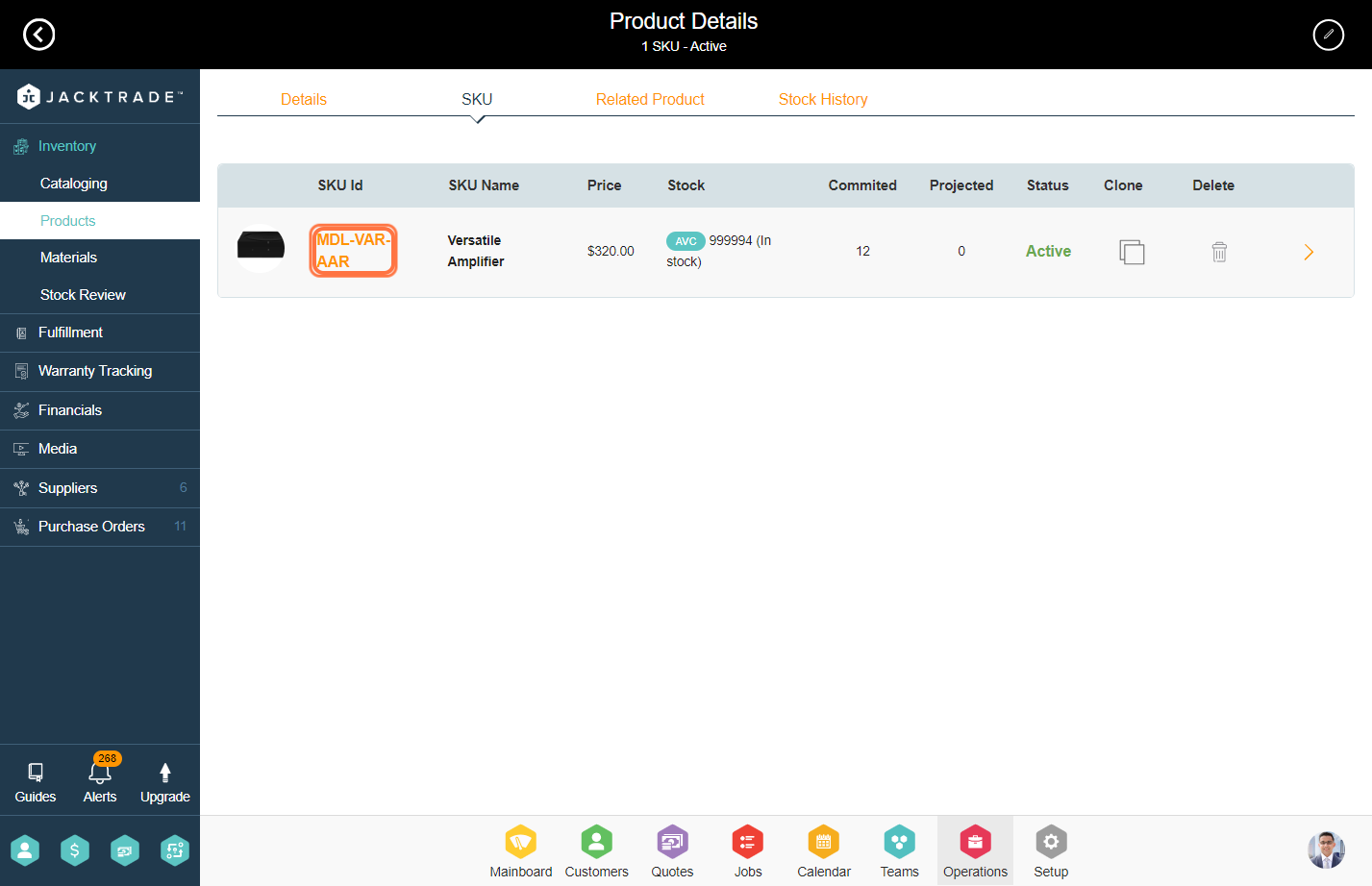

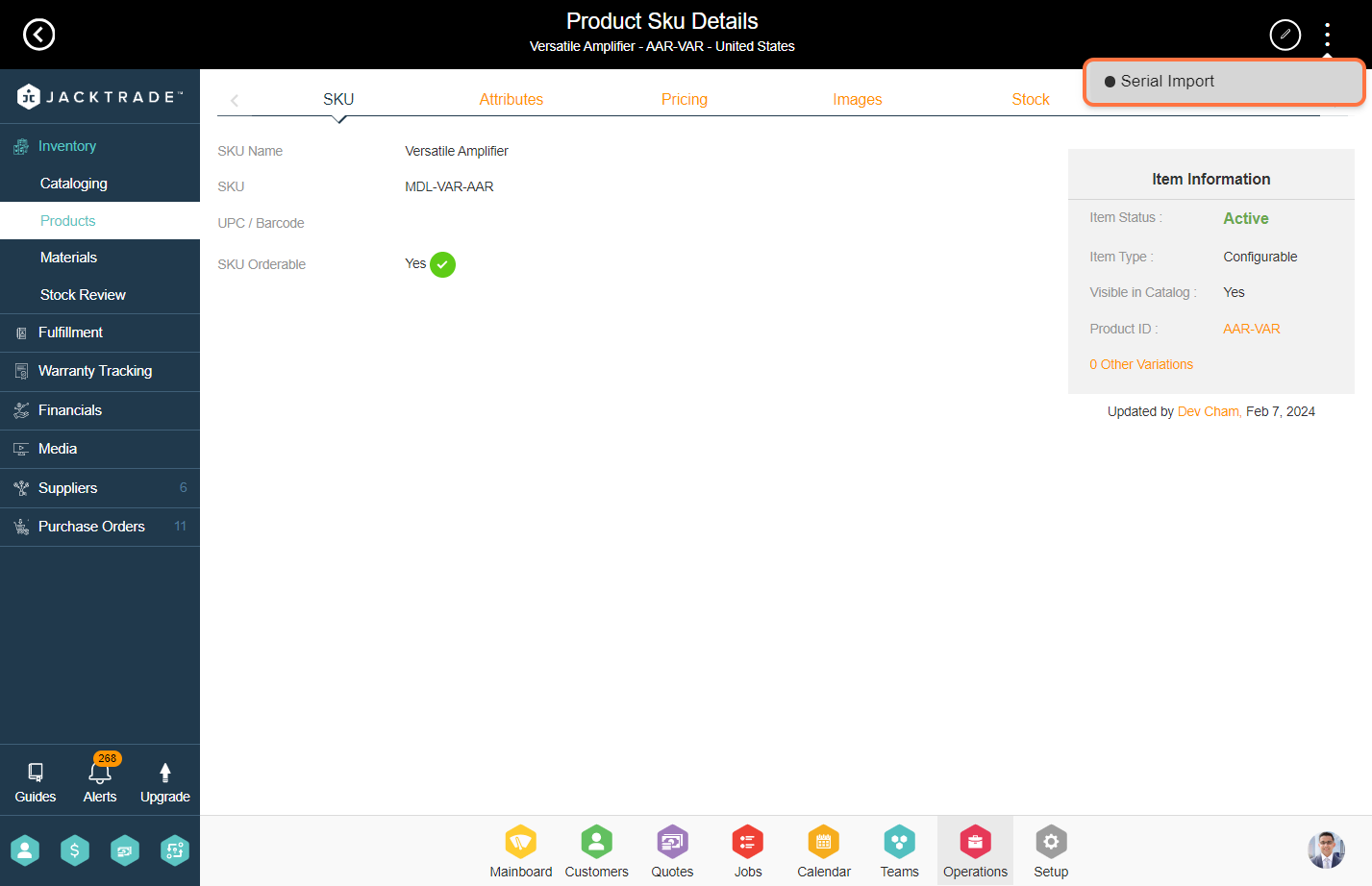
Note: Product ID, SKU ID, and Serial Number ID are mandatory fields rest are non-mandatory.
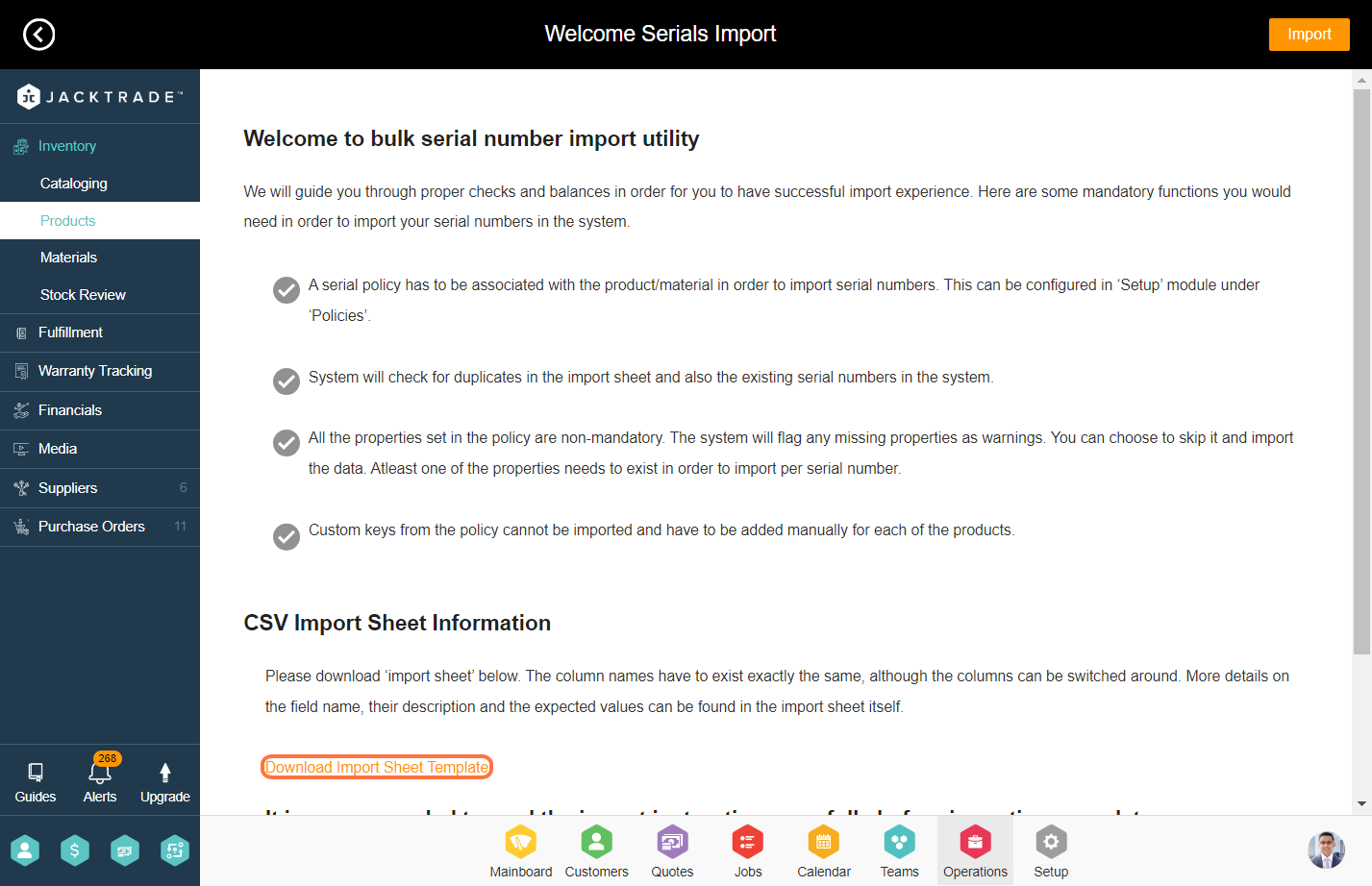
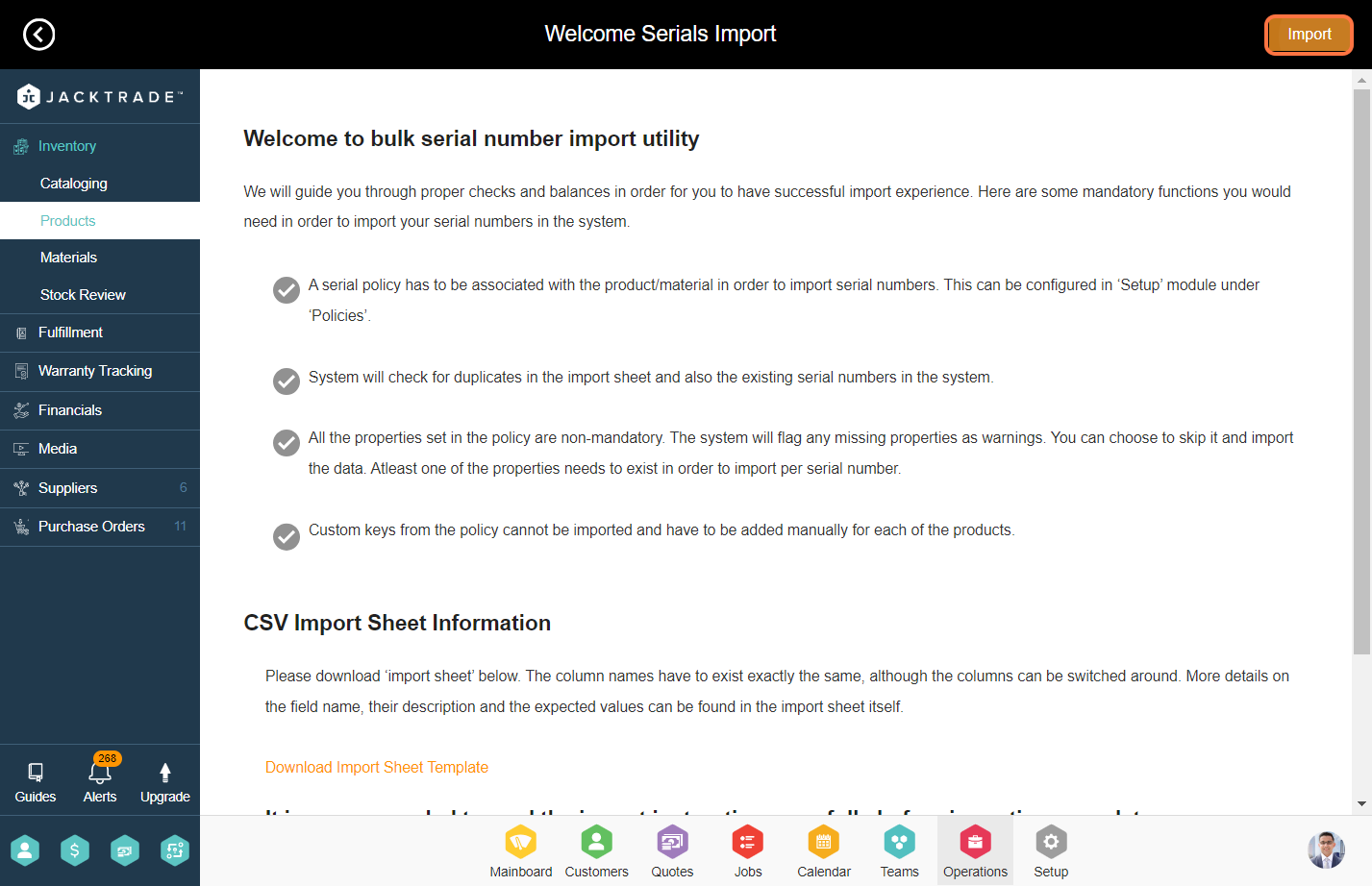
7. Click on ‘Browse’ to select and upload the CSV file containing the serials data.
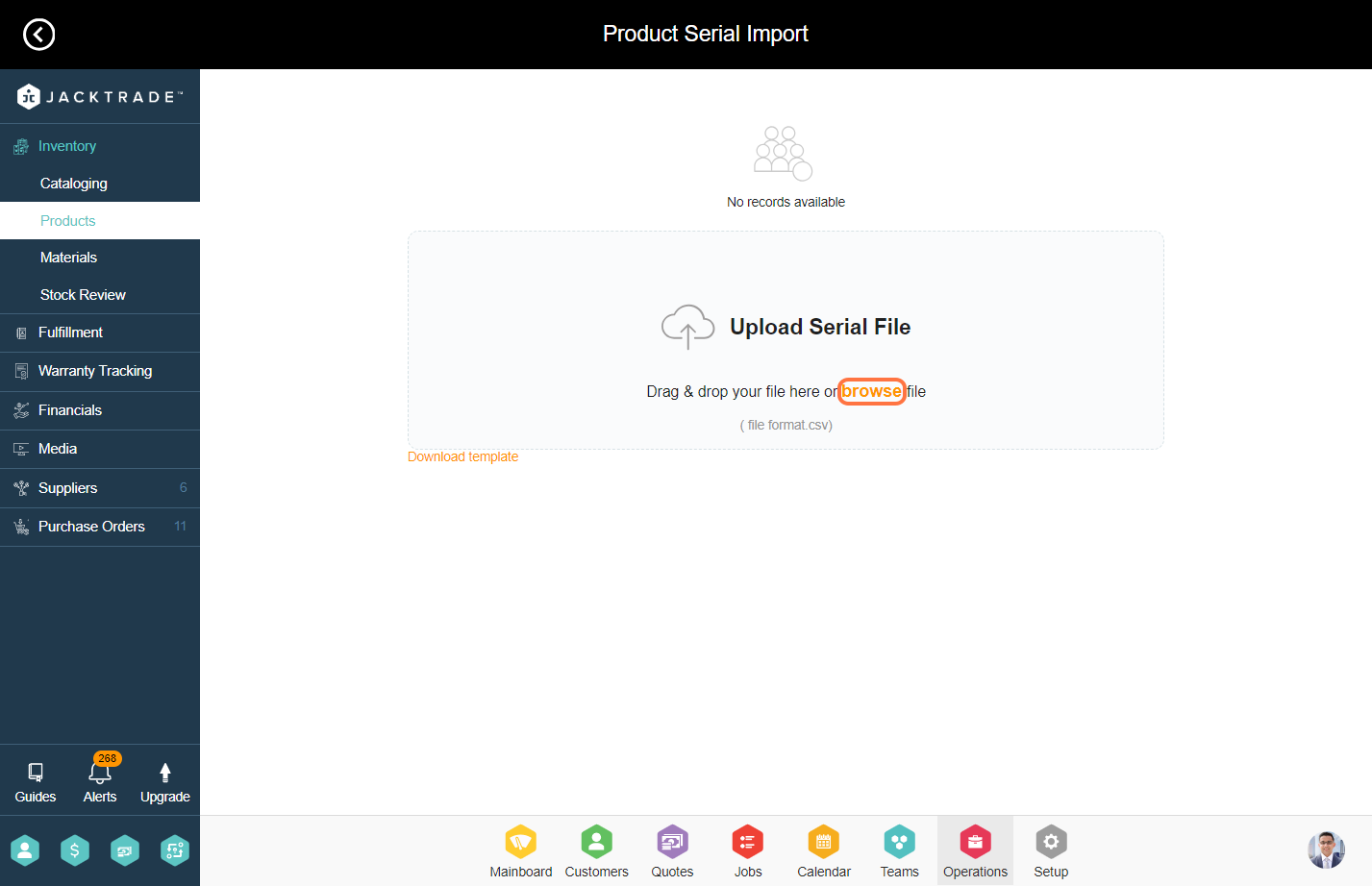
8. Click on ‘Upload’
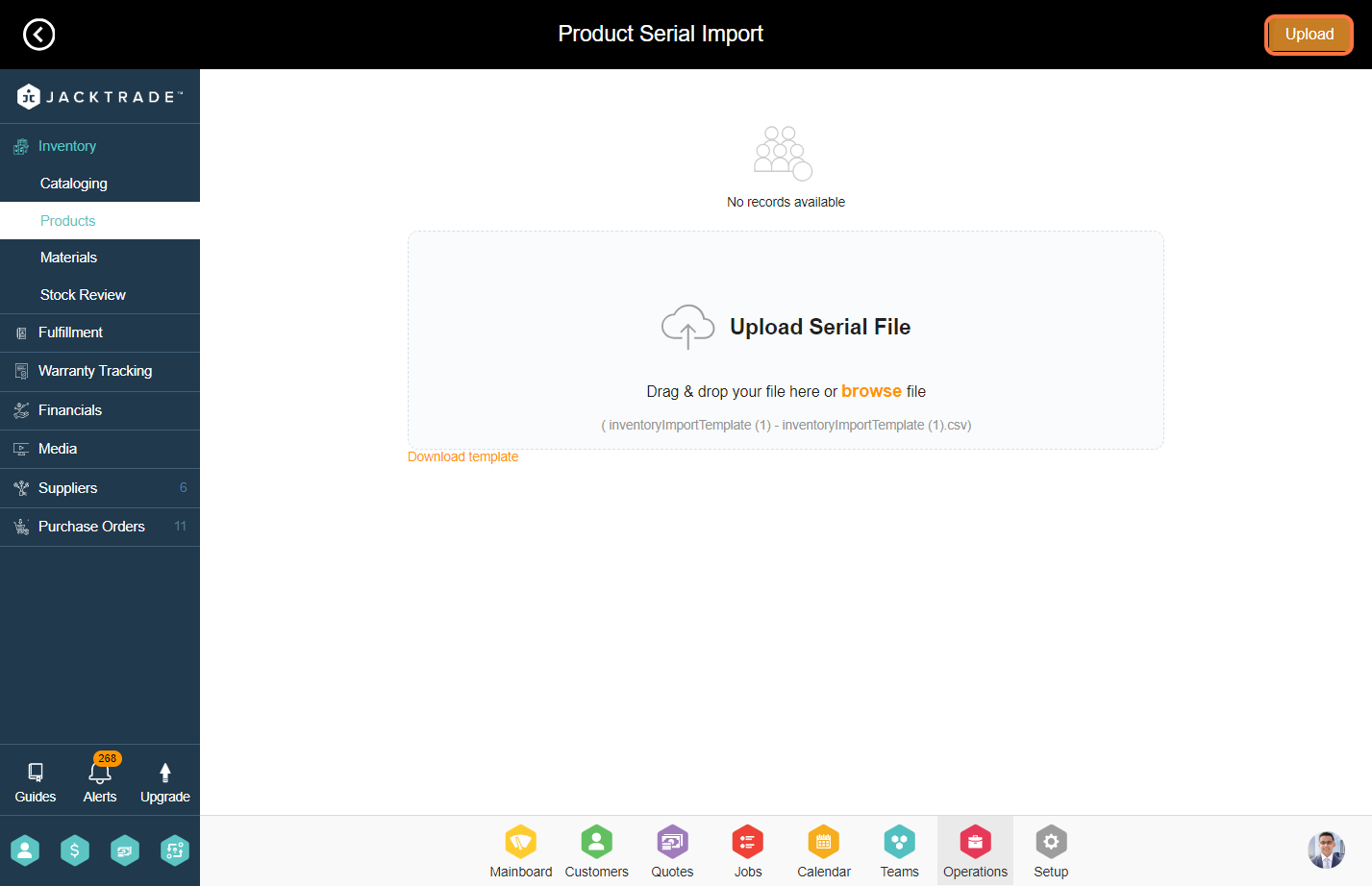
9. You will see 3 options over here. If the records are in the warning then you can import the serials.

10. Click on ‘Import’ from the top to import the serials.