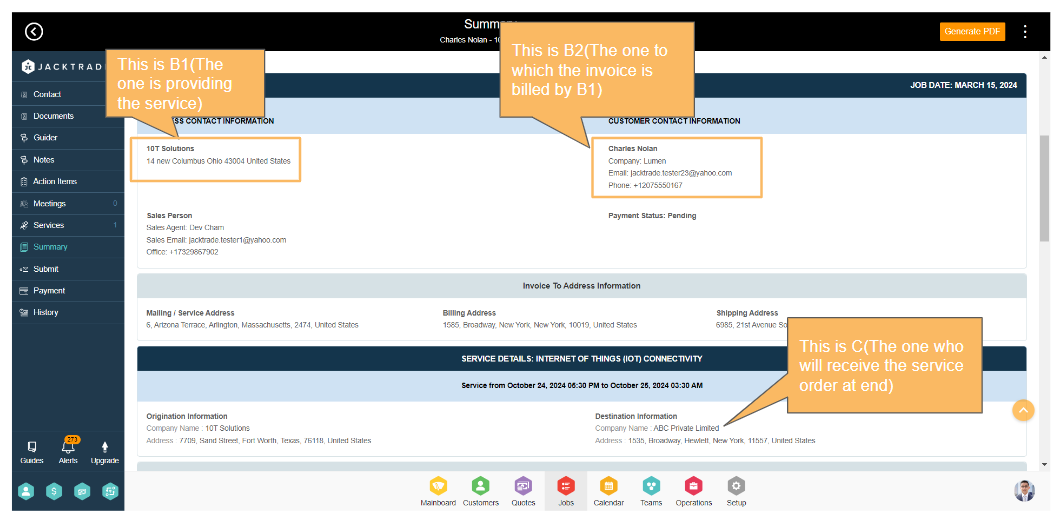Contents
- Steps to assign the order to different contact – (A B2B2C Example)
- 1. After creating the services for the order. Click on ‘Guider’ from the left menu.
- 2. Click on ‘Edit’ Icon.
- 3. Please scroll to the bottom and select the ‘Invoice Bill To’ option. From there, you can change the contact for the invoice. This action will effectively serve as the second instance of ‘B’ for the order.
- 4. Select the contact and click on ‘Add’ and then click on ‘Save’ from the top right.
- 5. Click on ‘Summary’ to review the invoice.
- 6. In the summary section you can now see the invoice to customer contact information is changed.
Steps to assign the order to different contact – (A B2B2C Example)
In a B2B2C scenario, B1 initiates an order for B2’s Customer and fulfills it. However, during the billing process, B1 invoices B2 (e.g., X company invoices Y company) rather than billing the original contact (C – Customer) for whom the order was created, even though the end service is received by the Customer.
In this example, a service has been established with 10T Solutions acting as the service provider, which is considered as B1 as in ‘Business’. Axel Roman serves as the contact for the order, associated with ABC Private Limited which is considered as C as in ‘Customer’ who will ultimately receive the service order as an end customer.
Note: Learn More About – ‘How To Create The Contract‘, ‘How To Add A Service‘ and ‘How To Convert The Contract To Order‘.
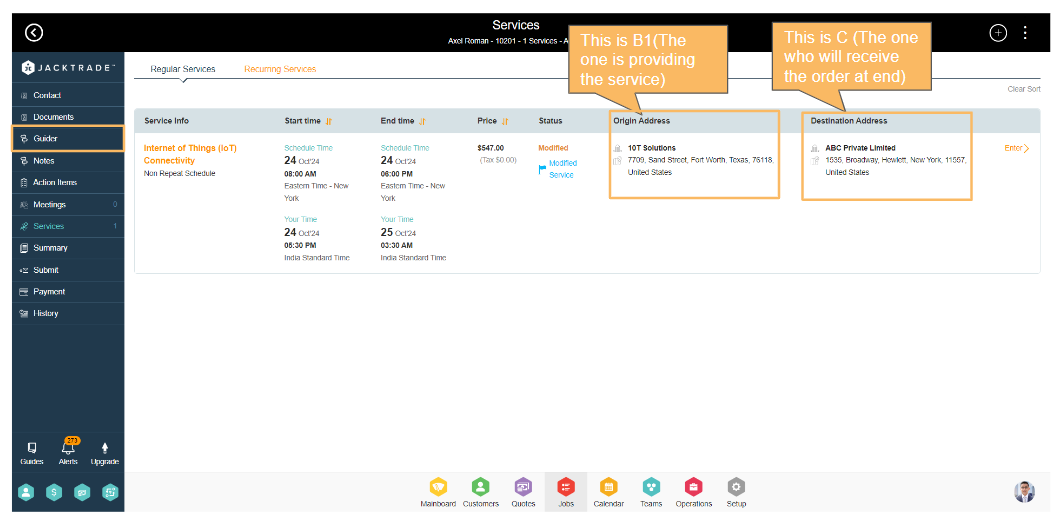
2. Click on ‘Edit’ Icon.
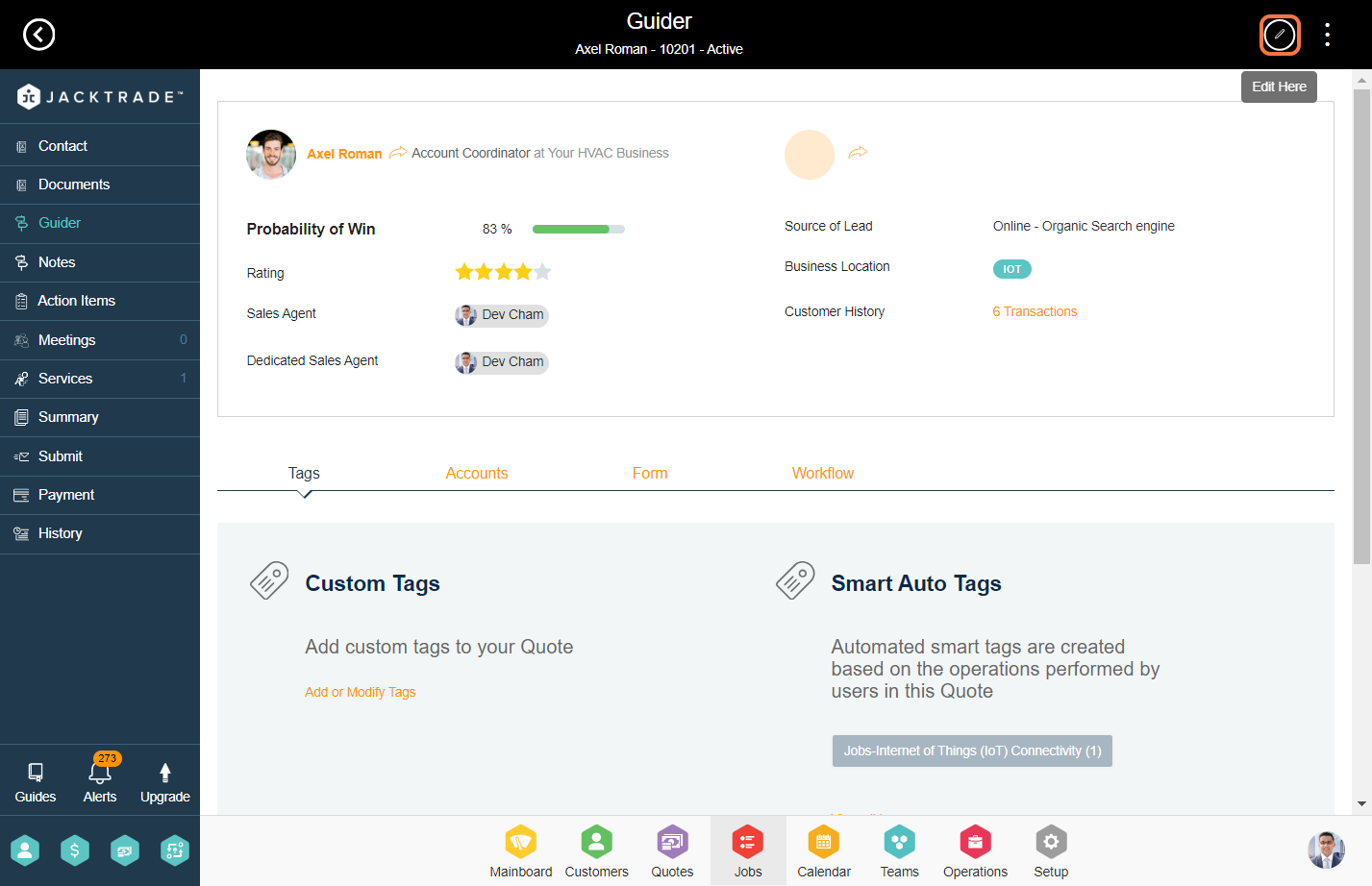
3. Please scroll to the bottom and select the ‘Invoice Bill To’ option. From there, you can change the contact for the invoice. This action will effectively serve as the second instance of ‘B’ for the order.
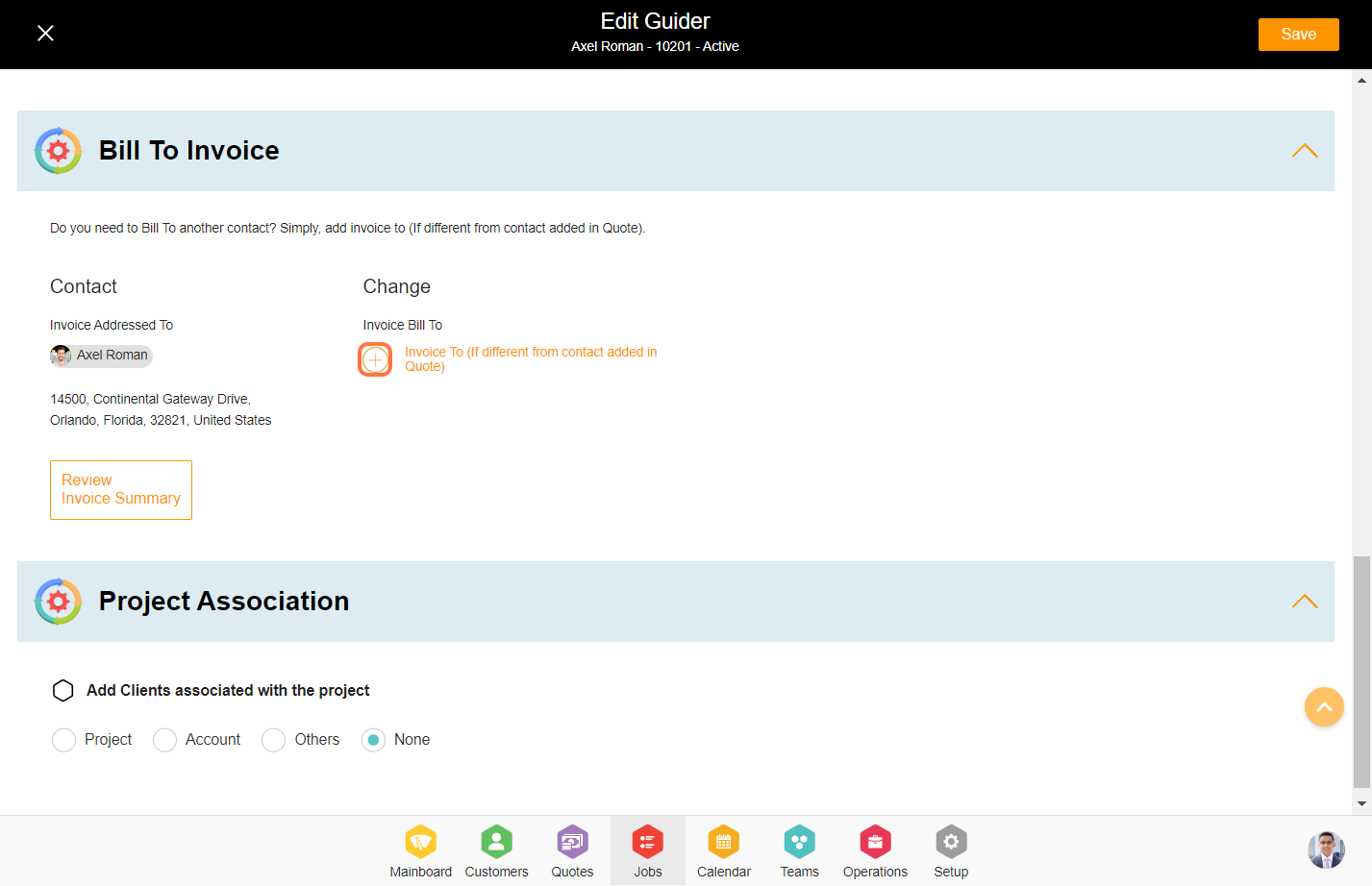
4. Select the contact and click on ‘Add’ and then click on ‘Save’ from the top right.
Notes: This contact is associated with the ‘Lumen’ company so now for the invoicing part. B1 is Billing to B2 (10T Solutions is billing to Lumen) and not to the original contact for which the order is created but he will receive the end service.

5. Click on ‘Summary’ to review the invoice.

6. In the summary section you can now see the invoice to customer contact information is changed.