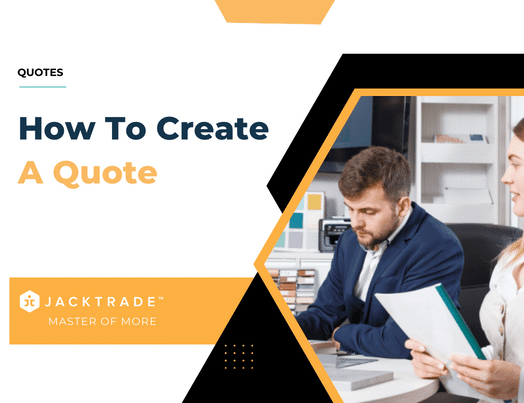Creating a Quote
Quotes can be created for existing contacts as well as new contacts. If a quote is created for a new contact then a customer contact under 'Customers' as well as a quote is created.
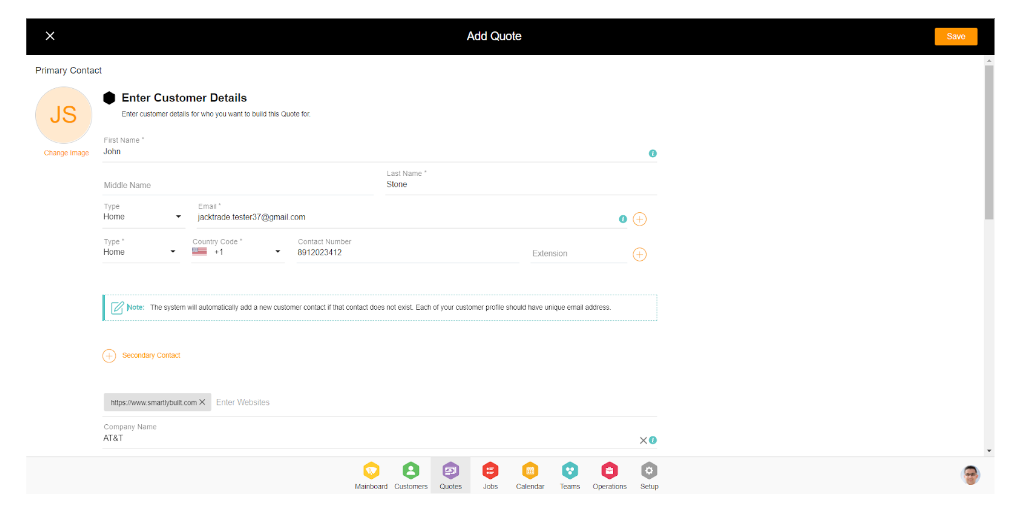
For creating a contact, the mandatory fields are the following:
- First and Last name
- Email Id
Email IDs are unique for each customer. That is the only key that will differentiate the customer from one another and based on which the data duplication will be identified in customer import.
Customer Addresses
A customer address is important for businesses scheduling services for their client. Jacktrade provides ‘address suggestions’ powered by Google Maps. There are a few ways to store customer addresses:
Addresses in Customer Contacts - A mailing address is not mandatory to create a contact. If the user adds a mailing address but does not add a shipping and billing address, then the shipping and billing address are considered the same as a mailing address.
Updating Customer address - If the user selects an address type in services and updates the services, the updated address type will be reflected in the services as well as the contact page. The updated address overwrites the previous address everywhere.
Additional addresses per contact - You can save additional addresses for each customer. This may be relevant if the same customer has many locations and you like to have their data stored.
Guider In Quote
The Guider page guides the sale of the Quote to the viewer. It comes with a strong integration of system tags and custom forms.
The Guider page helps sales agents quickly glimpse through the elements involved in Quote and its progress. This is a critical process of building a Quote as on the Guider screen you assign
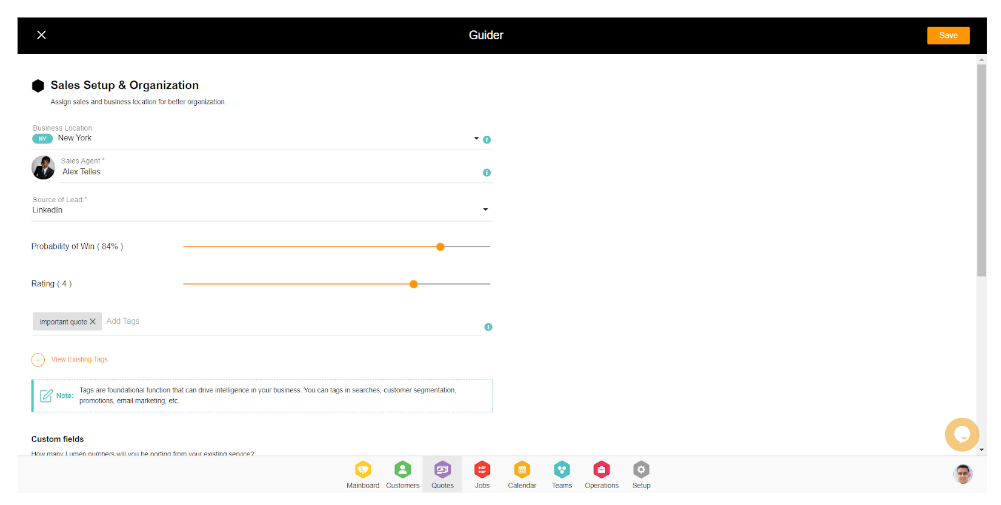
Quote Rating - Rate your Quote in terms of the value it will bring to your company. Assign a rating for the customer (5-start being the highest). You may also assign a rating for the customer (5-start being the highest) and also allow you to rate the chance of winning this business (%).
For example, a responsive customer with a high likelihood of signing up would be 4 to 5 stars and above 80% winning probability. This is determined by your Sales Agent.
Source of Lead - Pick a source of lead to which this customer was referred.
For example, Social Media, Business Development, Sales Cold calls, Customer Referred, etc.
Customer History - Shows customer history based on previous Quotes or Jobs processed throughout the life of the customer.
Sales Agent
On the Guider page, you will be asked to select a single sales agent. This is your representative responsible for managing this quote. Every Quote needs a Sales Agent who is responsible for sales or negotiation with your customer. On the Guider page, you will assign a sales agent responsible for the sales care process for this particular Quote.
Business Location
Each Quote can belong to only a single business location. Once a business location is saved to a Quote, it can not be changed or switched to another business location. Alternatively, this may be avoided and go back to the beginning.
Probability Of Win
The probability of winning is rating the chance of winning this contract for your business (%). Probability of win and Quote rating in combination provide a simple but powerful way to measure the likelihood of attaining a business and the quality of customers you are aiming for.
For example, financially qualified customers would be 4 to 5 stars.
You can also judge the overall quality of your customer with any other criteria your sales team chooses like a Responsive Customer, a customer that matches your sales persona, etc.
Tags On Guider Screen
Jacktrade provides robust tagging functionality in the application. Users can have custom tags, and can also view system tags.
- System Tags - System tags are automatically created as key elements of Quotes are built. With System Tags, the user can view how many items are built into the quote (services, products, materials, promotions, etc.) in a single screen. The primary purpose of system tags is to build rich data automatically for your business. This helps with creating powerful email campaigns and customer segments.
- Custom Tags - Users can choose to add their own tags as they desire. These tags can be managed through the Tag Management module in Settings.
System tags quickly provide insights into what is built into that Quote.
For example, Service Name, Product Name, etc.
Assigning Resources
Resources from your business can be assigned to whom you want to be part of the meeting. Resources can only be assigned belonging to the same location as the quote or job of the meeting. The resources can have any role and belong to any organization. Up to 5 resources can be assigned to a meeting.
Configuration Points For Guider
There are a few configuration options for you to consider that will help refine your business structure and setup:
- The Source of lead can be set in the business setup under ‘Date Sets’. You may want to review and modify Data Sets in your application here →
- Make sure to set allowed business locations to 'Resources' under the 'Teams' module. You may want to review and modify ‘Resources location assignments’ in your application here →
- Custom Forms
Building & Quoting Services
JackTrade’s Quotes Module is where you build and accept your service offers, attached with the products and material specific to each Quote. You can customize and build custom products and materials as part of your inventory integration.
You will be able to add desired value to products you sell to your customers and manage your orders that are consistent with the service attributes you’ve chosen to run your business with.
If you're quoting to provide services:
- Keep accurate records — log the time you spend on various tasks; the details will be invaluable when you're quoting and budgeting in the future
- Compare the job — use previous service contracts, or the advice and experiences of peers, as a precedent to cost your proposal
- Be realistic — don't underestimate the amount of time you will spend providing your services, and make sure any flat fees you quote are carefully considered and clearly state the scope of the work
- Identify your additional costs — charge for additional costs (disbursements) that your business will incur in providing services (e.g. 'Disbursements are charged at cost plus 10%').
To get started with Quotes, follow these simple steps:
- Start by ADD (+ icon on the top right).
- Add your contact and assign a Sales Agent.
- From the Services list, build a Service, for example, Consulting Services.
- Fill out Service Details and Estimates to build your service charges.
Services Inside A Quote
You are either Services based business or a Product based with possibly added Services attached to your products. Services that you offer to your client are built inside a specific Quote where you can build different types of costing like
- Services Only
- Services and Products
- Services, Products, and Materials
You can build simple or complex ‘Service’ or product estimates with single or multiple work efforts called Services in Jacktrade. Each ‘Service’ can have costs associated with resources, logistics, visits, products, and materials.
For example, consider the examples below:
- PVC Pipe Distributor - products can be ordered and delivered with perfect-fit sizing.
- Catering - products will be the menu items and material with burners, serving dishes, etc.
- Movers - products would be a part of customer inventory, and material would be boxes, wrapping material, etc.
Quotes will support building a robust set of custom services, inventory, and materials. Each of these elements and its details is configurable by the administrator.
Services In Quote Or Job
Jacktrade’s Quotes module is where you manage, make adjustments, review your invoice, accept your service offers, take payments, email customers, and a whole lot more. You also manage different Services for the customer inside the Quote. The line item costing that we spoke before about can be built for two types of Services:
- Regular Services - one-time services that are not repeated at specific times or days.
- Recurring Services - subscription-based services that repeat for a defined period of time. This requires you to build a ‘Recurring Payment Policy’ in the ‘Business Settings’, and one is built for you when start using Jacktrade.
Both one-time and recurring services can be established with flexible billing per Service and invoices for your customer.
Multiple Services in a Single Quote
Quotes, assigned to a customer, can build multiple Services per Quote. Each Service builds its specific service, inventory, material, and promotions. This gives enormous flexibility to businesses to Quote services differently as needed.
For example, consider the examples below:
- Caterer building proposal for lunch and dinner.
- Mover building proposal to move from location A to location B, and then move to location C from B.
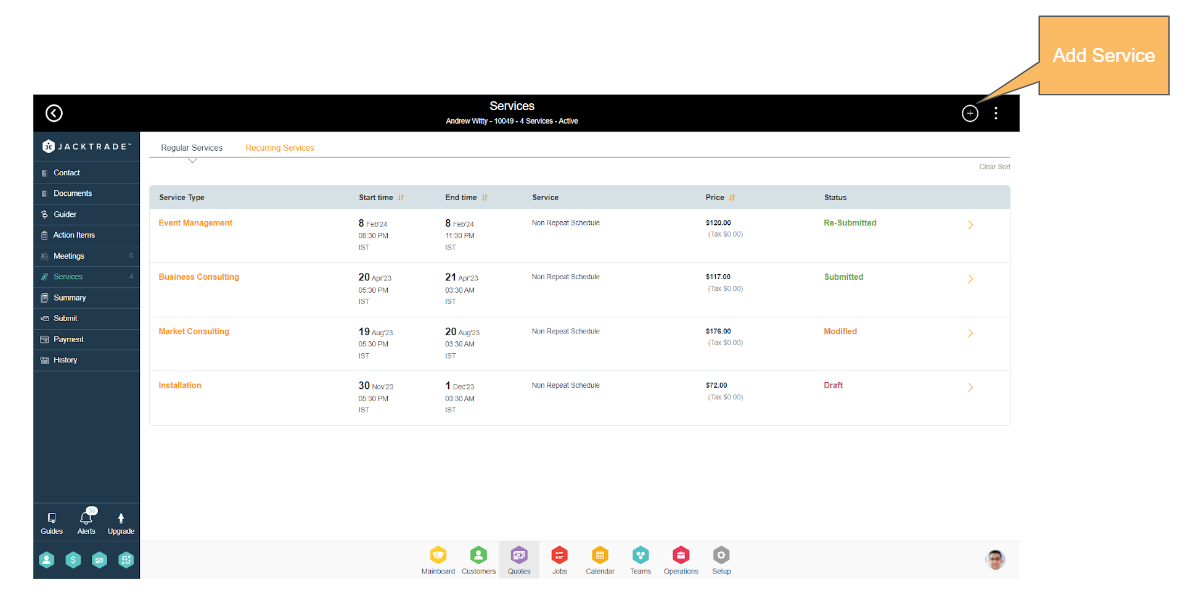
Depending on the duration of service needed to be provided to the client, service hours can be as set up in Quotes.
Creating A Service
Creating a Service requires
- Service Type
- Status
- Start Date
- End Date
- Start Time
- End Time
- Total Time
- Origin Address
- Destination Address
- Apply Business Hour
Scheduling Time In Services
Scheduling time is utilized for a few functions in Jacktrade. The ‘estimate’ calculator primarily determines the total hours and costs. But, additionally, it's used for
- Billing - according to the rate you have defined.
- Scheduling - schedule your resource’s time to be spent on that service.
- Calendar - to present the schedule for your team.
- Notifications - to send smart notifications internally to your team or to your customer.
Note: It is most likely possible that changing the schedule would change the cost - so be sure to change the schedule based on the charges you are going to request from your customers.
Scheduling Time Types
Businesses have many unique needs and could need both simple or complicated scheduling scenarios that fit the need. Jacktrade provides flexibility in your scheduling and provides the ability to schedule your services in the following three ways:
- Non-Repeat Schedule
- Repeat Schedule
- Custom Schedule
Non-repeat Schedule
Continuous-time schedule that has a single time period with start and ends the day without any breaks and repetition. Bill your customers for a day or more with continuous days.
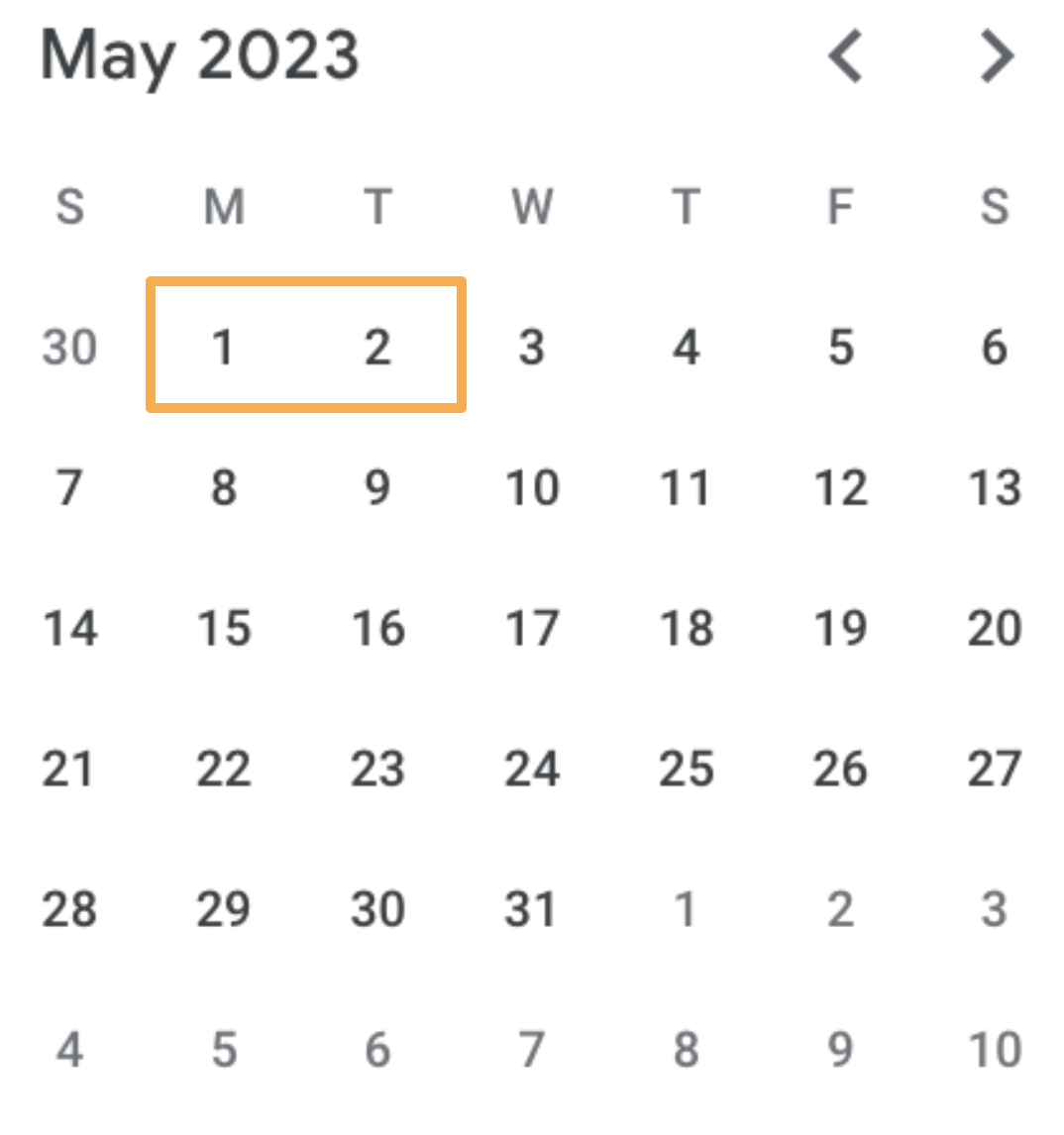
A few things to keep in mind:
- Non-repeat is set for a continuous schedule ‘from and to date.
- ‘From and to a time’ is set per day. It's not the start of the start date and not the end time of the end date.
For example, 9 am to 12 pm if set for May 1st and 2nd - will give six total billable hours distributed over 2 days.
Applying business hours will skip the days off between chosen time periods. Let’s say you bill from Friday till Monday but are off Saturday and Sunday, then only Friday and Monday are billable. If you want to bill for all 4 days, do not check the ‘Apply Business Hours’ flag. This will change your cost to your customer.
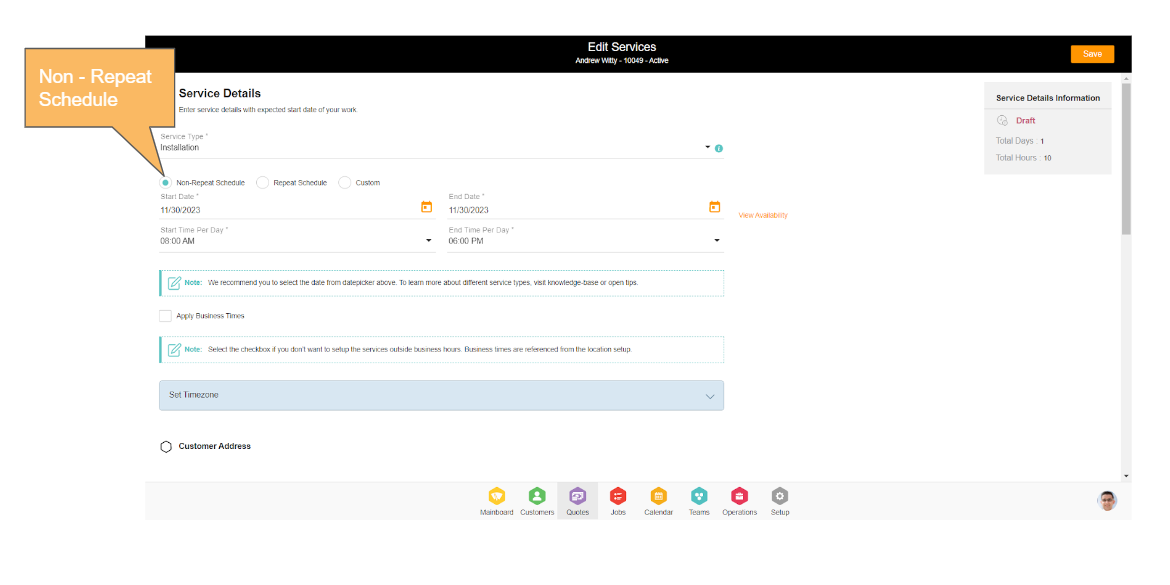
Repeat Schedule
The ability to set a non-continuous time that lets you select different days between the start and end day is provided by ‘Repeat Schedule’. Repeat schedules could be set for both continuous or non-continuous schedules with users able to choose between repeated days within the range of ‘from and to date. ‘From and to a time’ is set per day.
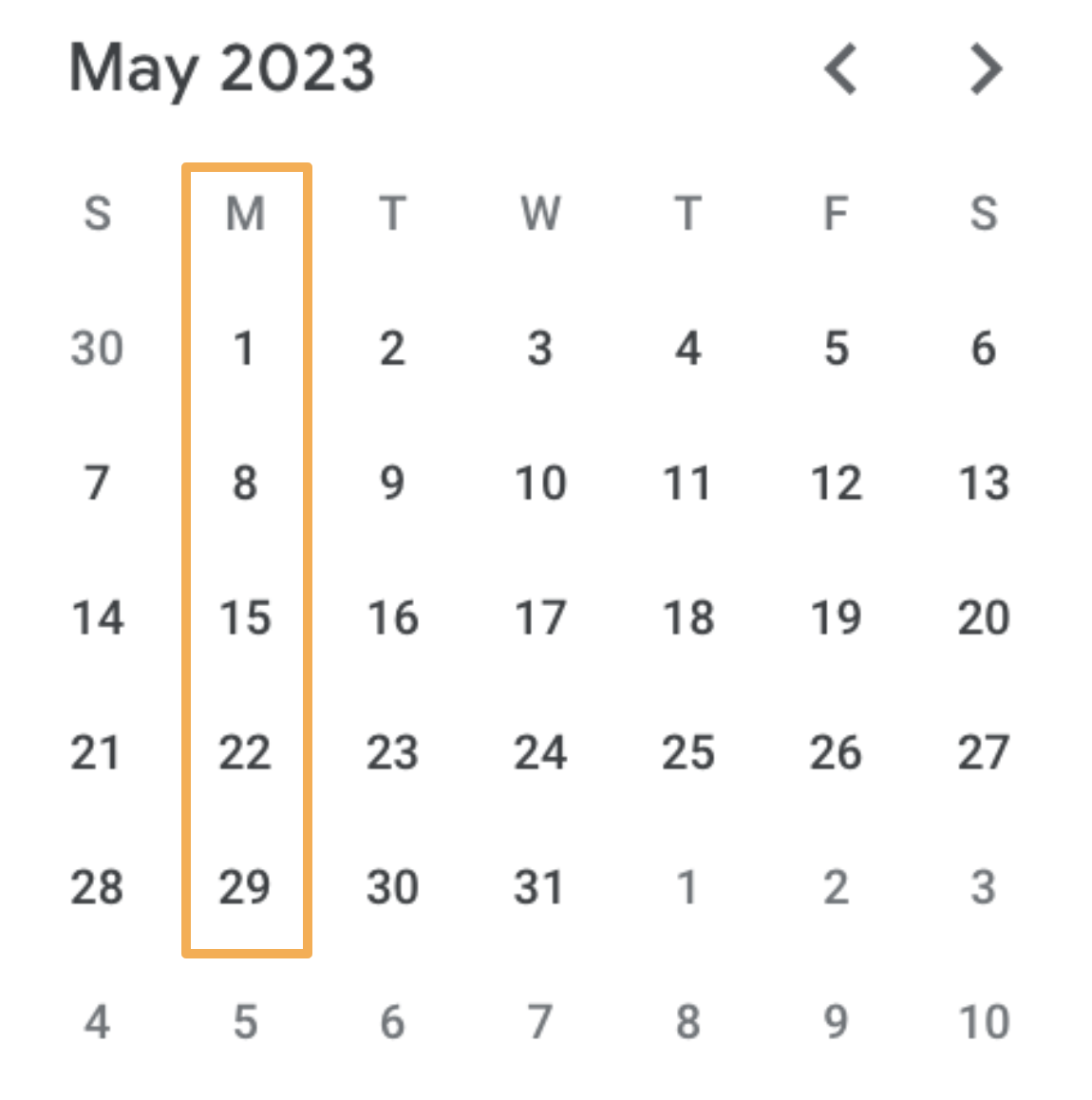
For example, 9 am to 12 pm if set for May 1st and 31st for Monday - will give 5 days and fifteen total billable hours distributed over 5 Mondays.
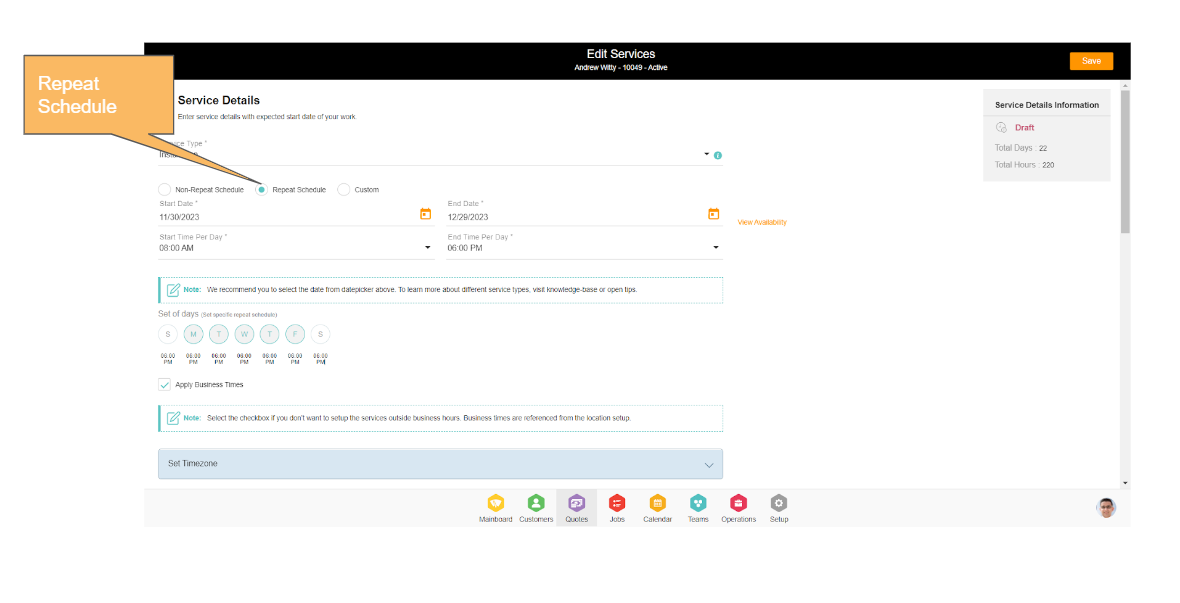
Custom Schedule
Flexibility for you to pick your day and time between from start and end date is provided by ‘Custom Schedule’
- Users select start and end dates and are able to modify each day's start and end times.
- Users can select apply all when filling in the first date, which makes the start and end date apply to all.
- Each date (with start and end time) will be saved matching the start and end date of the service requests. By default, the business time will be picked in the UI if the business time is configured.
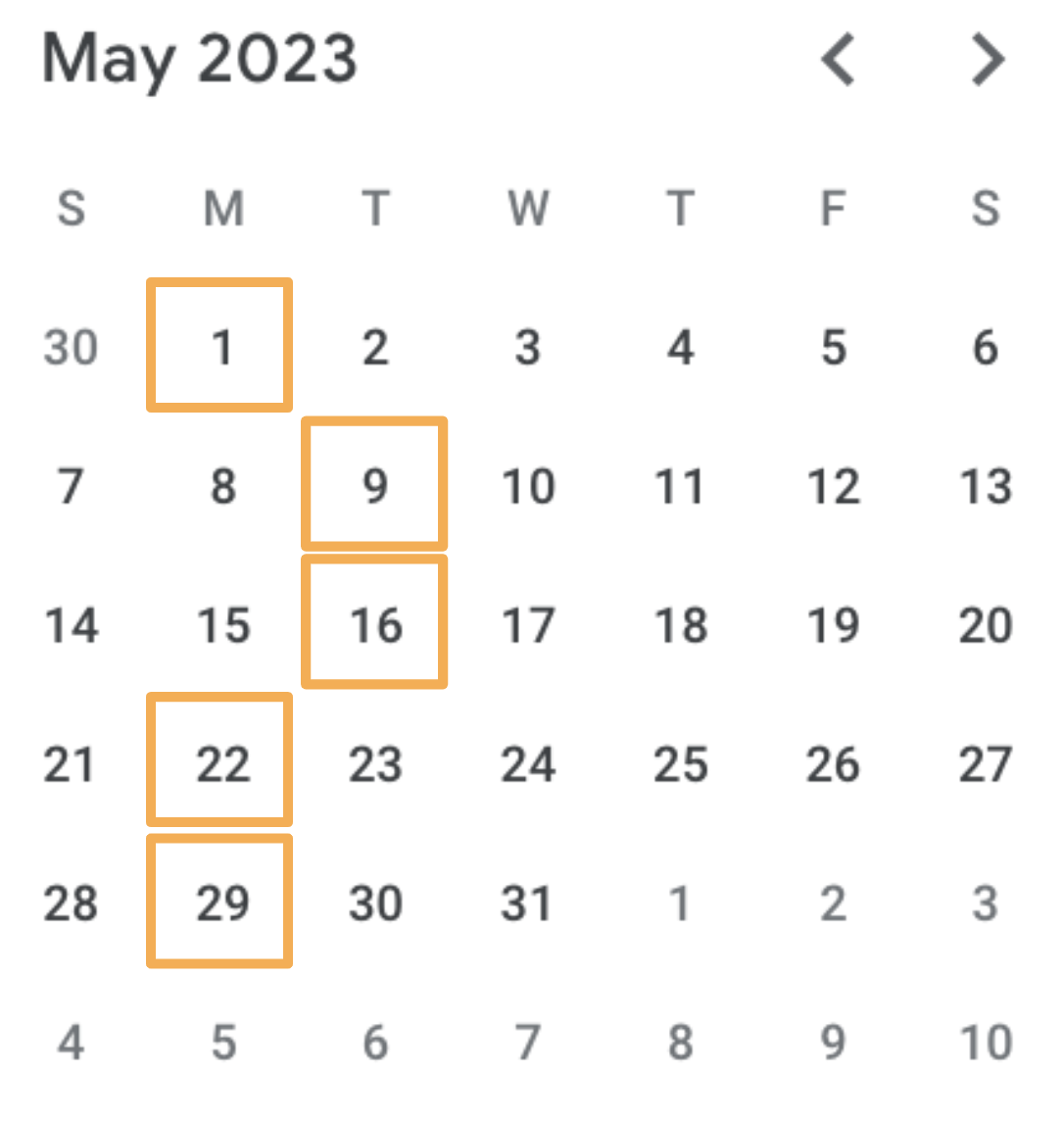
There is no effect of the business flag in custom service creation - it truly is custom and you manage this entire schedule as you need. A single day can not be broken into multiple hourly periods.
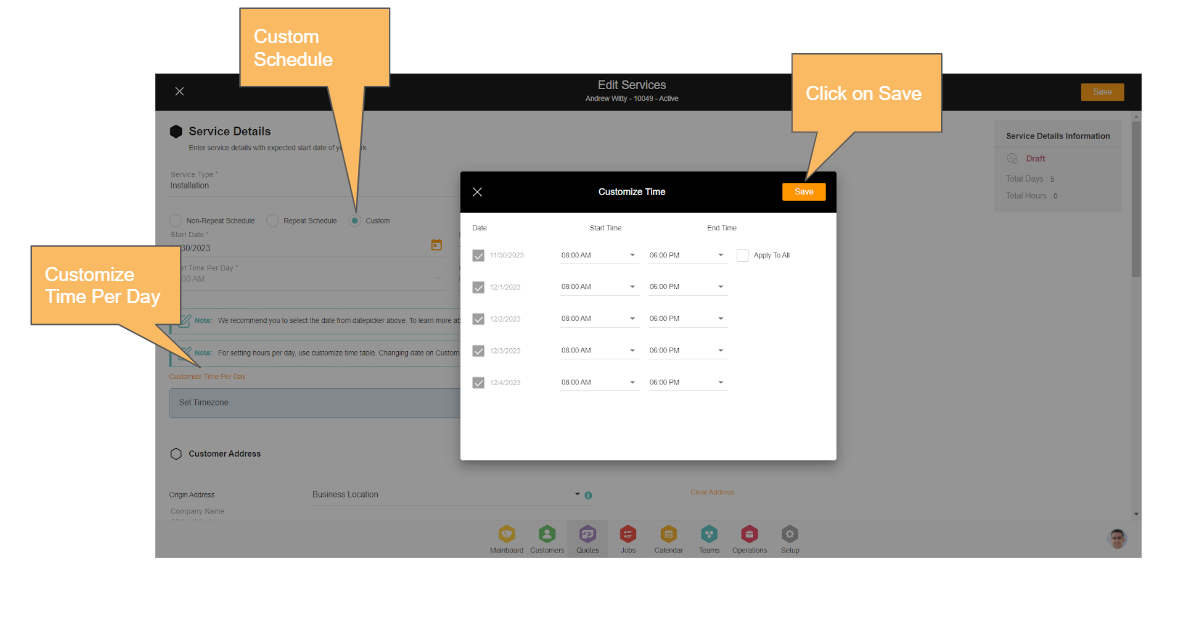
Managing Business Hours
Business Hours can also be easily set and managed on Jacktrade. Business hours are set under each of the business locations set in the Setup module. There is an additional setting under services that allows users to set up the services within business hours or even allow them to be set up outside business hours.
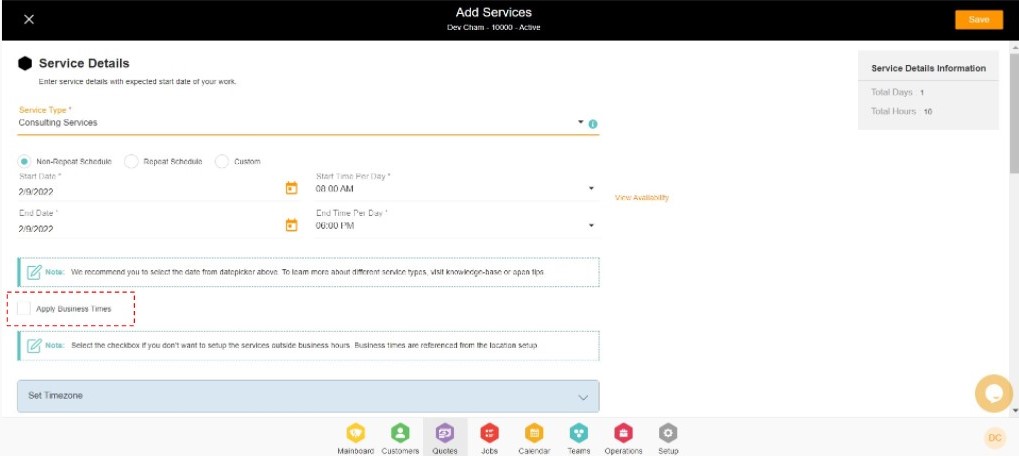
Condition With Business Hours Flag Off
All days are calculated as per ‘from' and 'to time’ defined per day. The time picker shows default the start or end time of the business in the drop-down.
There is no check of business days with this option.
Condition With Business Hours Flag On
All days are calculated according to the time set as per ‘from and to time.
- It skips any day’s business is off.
- Start time can start anytime but has to be before the end time. The Time picker shows default the start time of the business.
- End time cannot be set beyond business hours.
Steps to create a Quote -
1. On Quote List, Click on the add icon to add a new quote.
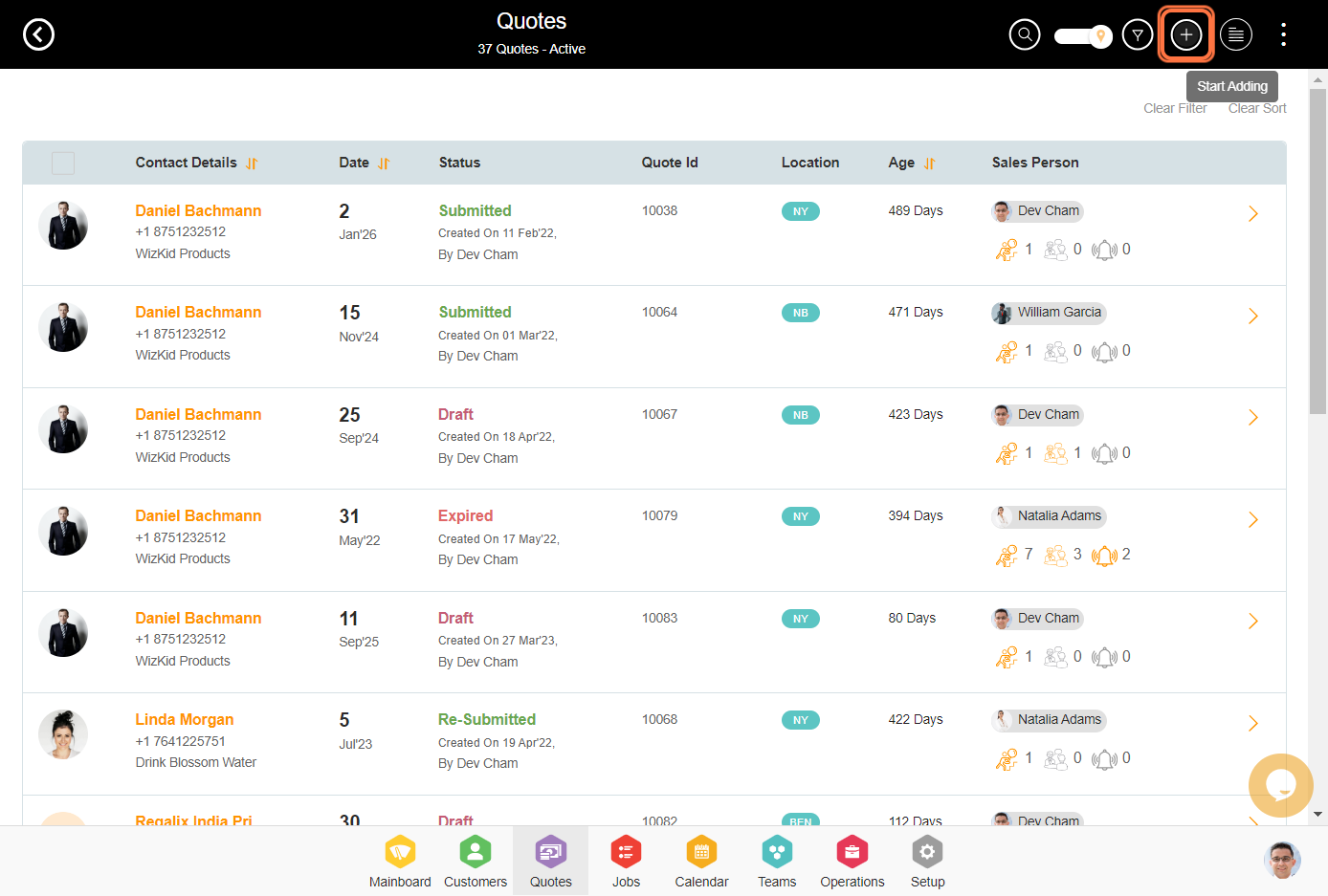
2. Enter the Customer Details
(You can add a new customer or you can either enter the existing customer name and select from the suggestions). The contact data will auto-populate for the existing contacts.
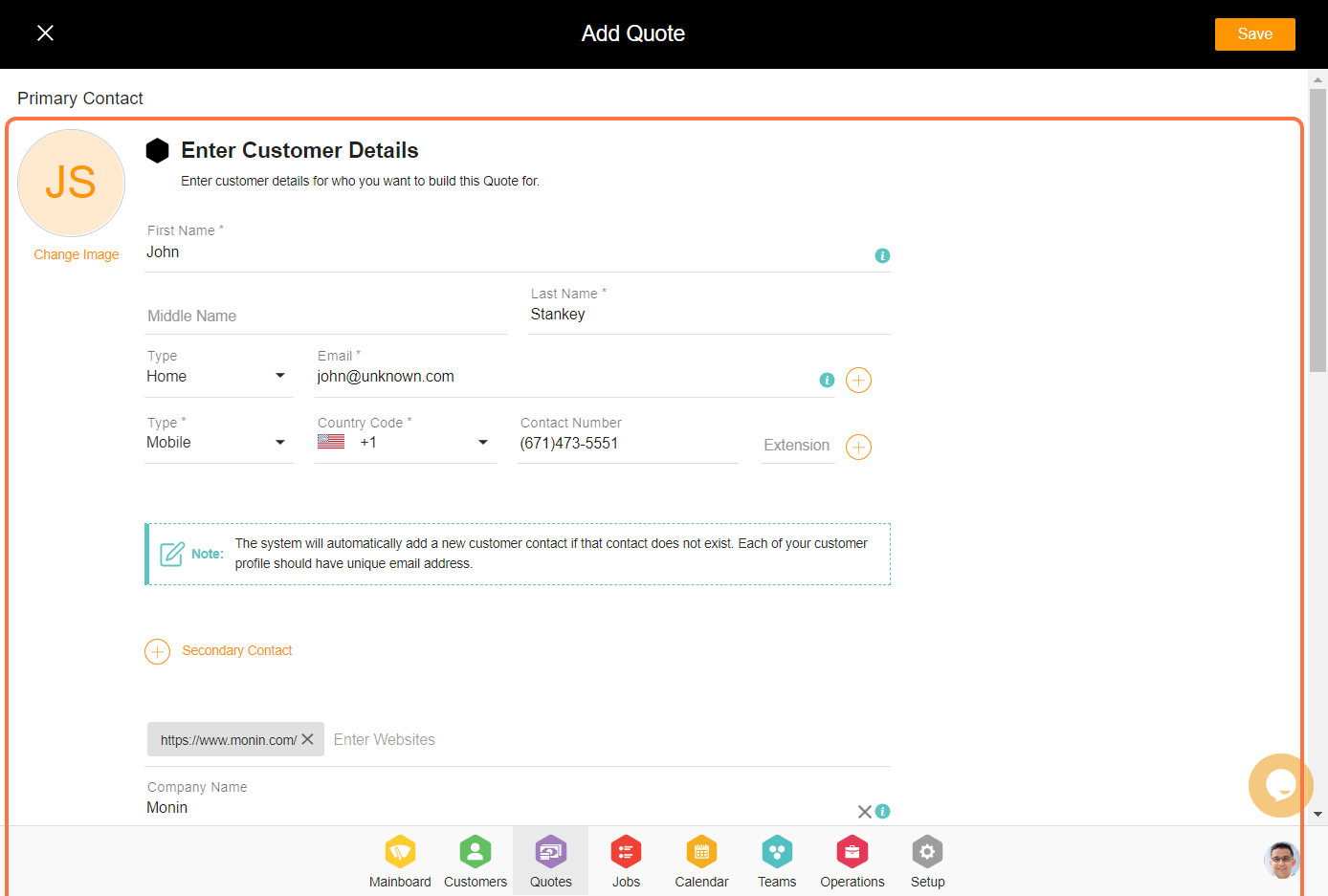
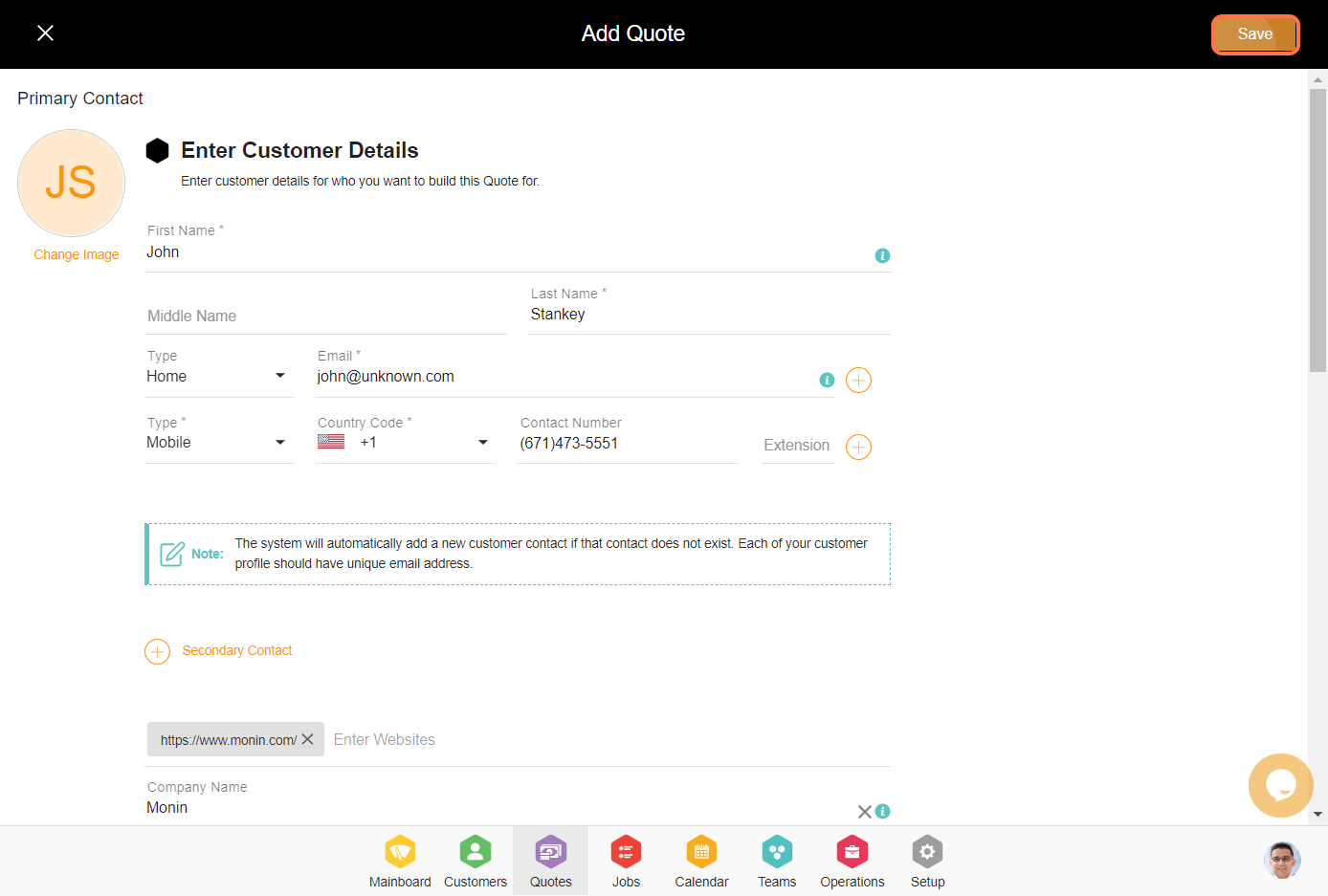
4. Enter sales setup and organization details on the Guider page and click on save to create the Quote.
P.S. - Only the Quote is created here. To associate costing with it, you need to create services and add estimates, products, or materials to it.
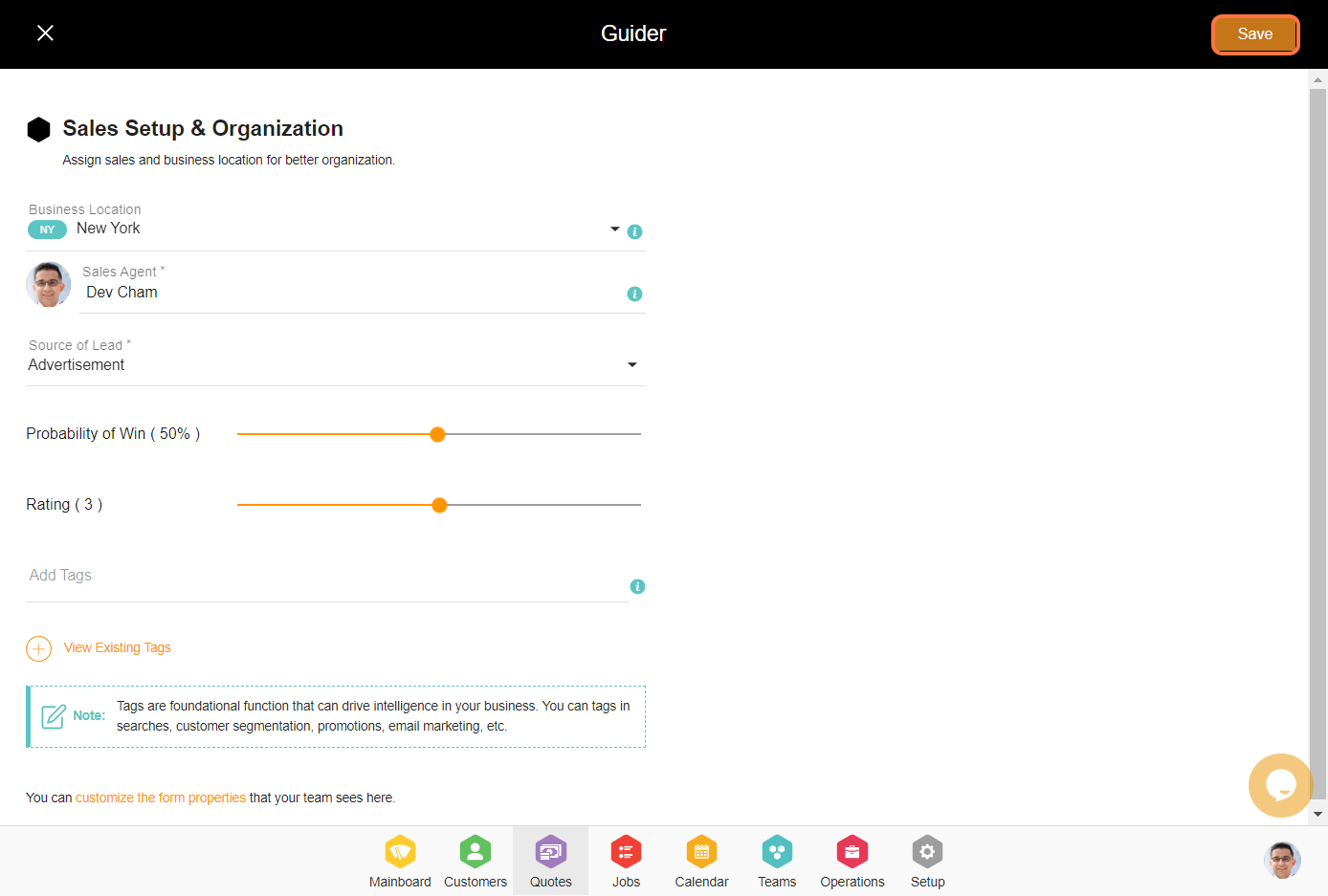
Tags