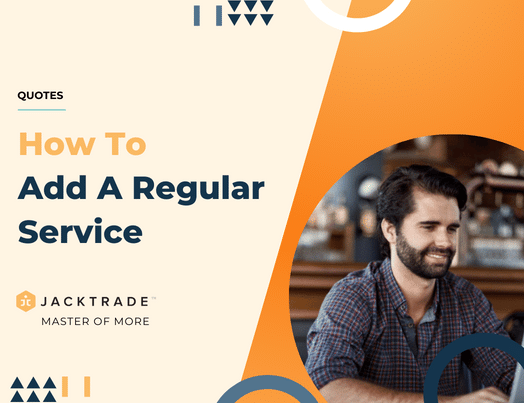Contents
- Steps for creating a regular service with Estimates, Products, Materials, and Promotions.
- 1. Go inside the quote which is created, Click on Services on the left menu.
- 2. Under ‘Regular Services’, Click on ‘Add’ icon from the top right.
- 3. Enter the service details like, service type, dates, address etc.
- 4. Go inside the service.
- 5. Click on ‘Estimates’ from the left menu and then click on ‘Add’ icon from the top right.
- 6. Select the estimate type which you want to insert into the service. In this example we will select ‘Resource’.
- 7. Select the rate type, resource type, quantity and pricing and click on ‘Done’.
- 8. Click on ‘Product’ from the left menu and then click on ‘Add Products’ from the top right.
- 9. Select the product catalog from the list.
- 10. Click on ‘Quick Add’ and then click on ‘Add to Cart’.
- 11. Click on ‘Material’ from the left menu and then click on ‘Add Materials’ from the top right.
- 12. Select the material catalog from the list.
- 13. Click on ‘Quick Add’ and then click on ‘Add to Cart’.
- 14. Click on ‘Promotions’.
- 15. The available promotions will show up here. Select the promotions and add them to the service.
Steps for creating a regular service with Estimates, Products, Materials, and Promotions.
Note: Learn more about ‘How To Create A Quote‘.

2. Under ‘Regular Services’, Click on ‘Add’ icon from the top right.

3. Enter the service details like, service type, dates, address etc.

4. Go inside the service.



6. Select the estimate type which you want to insert into the service. In this example we will select ‘Resource’.

7. Select the rate type, resource type, quantity and pricing and click on ‘Done’.



9. Select the product catalog from the list.

10. Click on ‘Quick Add’ and then click on ‘Add to Cart’.




12. Select the material catalog from the list.

13. Click on ‘Quick Add’ and then click on ‘Add to Cart’.


14. Click on ‘Promotions’.

15. The available promotions will show up here. Select the promotions and add them to the service.
Note: Learn more about ‘Setting up the Promotions‘



Tags