Contents
- How to setup email templates in Quotes and Jobs
- 1. Go To Setup Module on the bottom menu.
- 2. Click on the Communication option on the left menu.
- 3. Click on the ‘Email Templates’ tab.
- 4. Select Quotes from the list of modules on top. You will see pre-existing email templates. You can choose to use these or add new to it.
- 5. Click on the ‘Add’ option on the top right.
- 6. Click on the FUNCTION dropdown and select the function under which you wish to add the template. Here we will select Quotes as an example.
- 7. Write the template name. It is recommended that the template names should be unique so that the templates can be identified easily within the functions.
- 8. Click on ‘Save’
- 9. Open the recently saved template and add the email subject.
- 10. Please click on “Insert Tokens” to add the tokens to the email template.
- 11. Select the type of data set from the top and copy the token.
- 12. Insert the content of the email with the copied tokens.
- 13. You can test the email by clicking on ‘Send Test Email’. Enter the email address and send the email to test.
- 14. Click on ‘Save Template’.
How to setup email templates in Quotes and Jobs
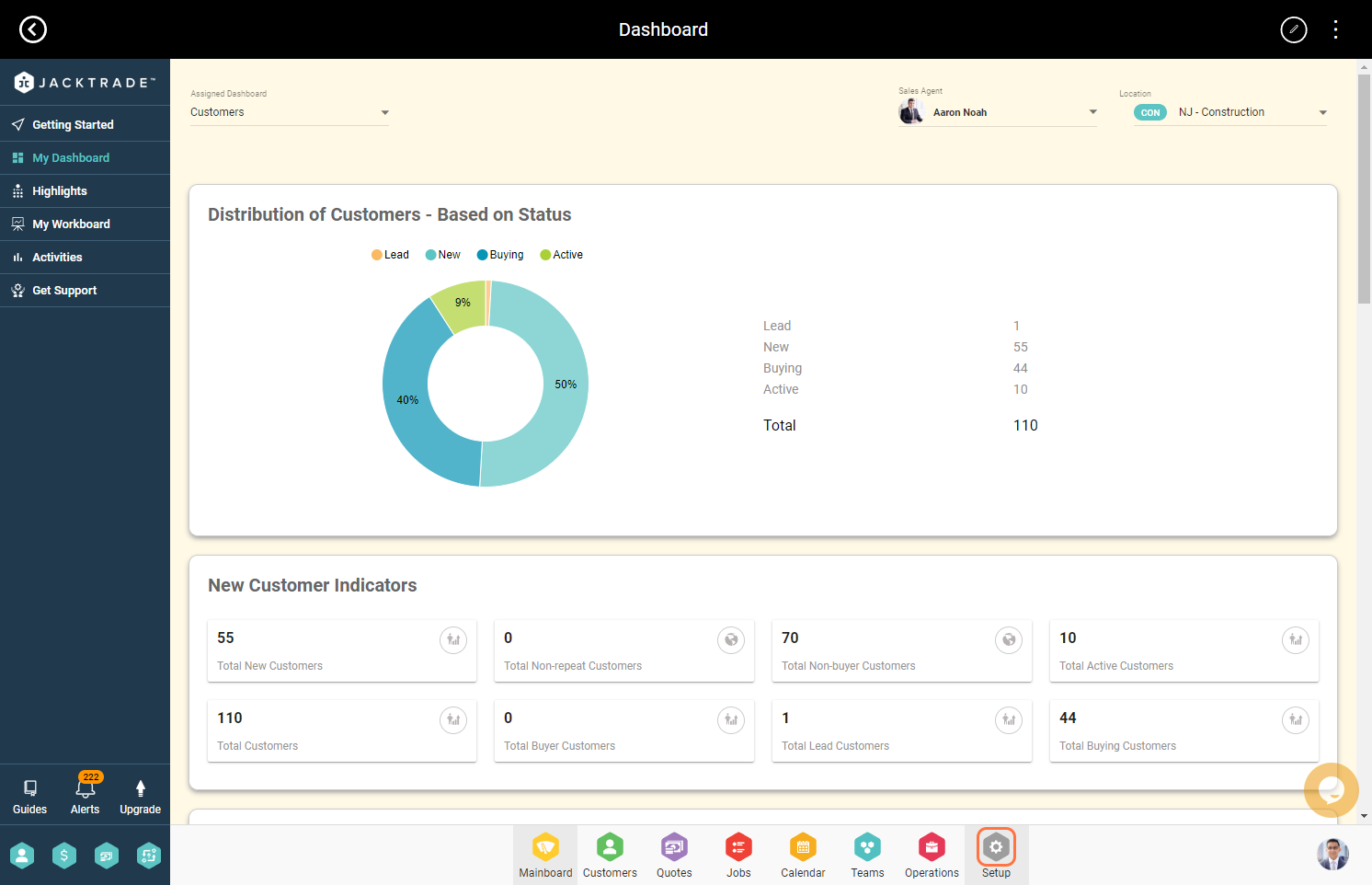
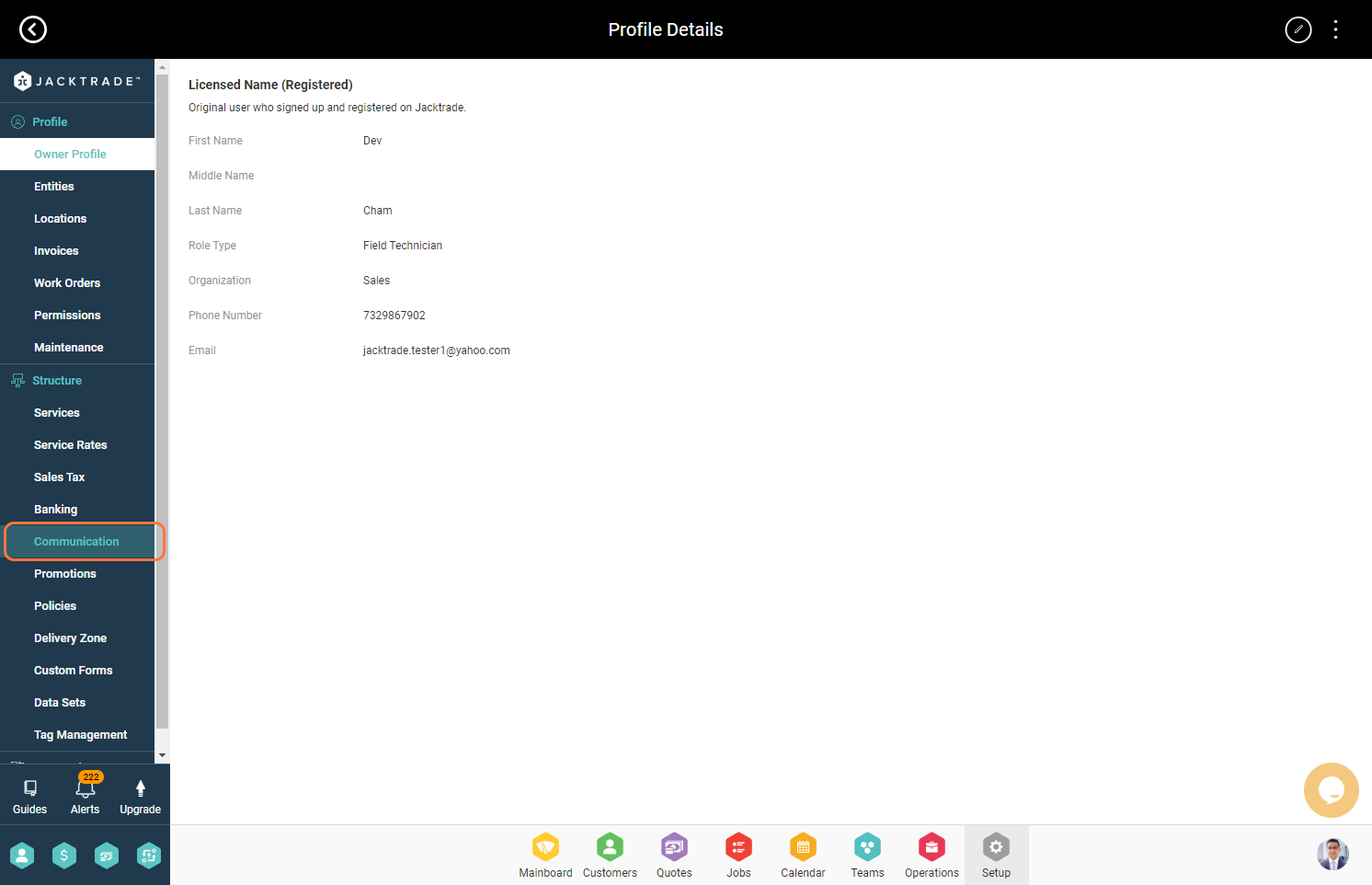
3. Click on the ‘Email Templates’ tab.
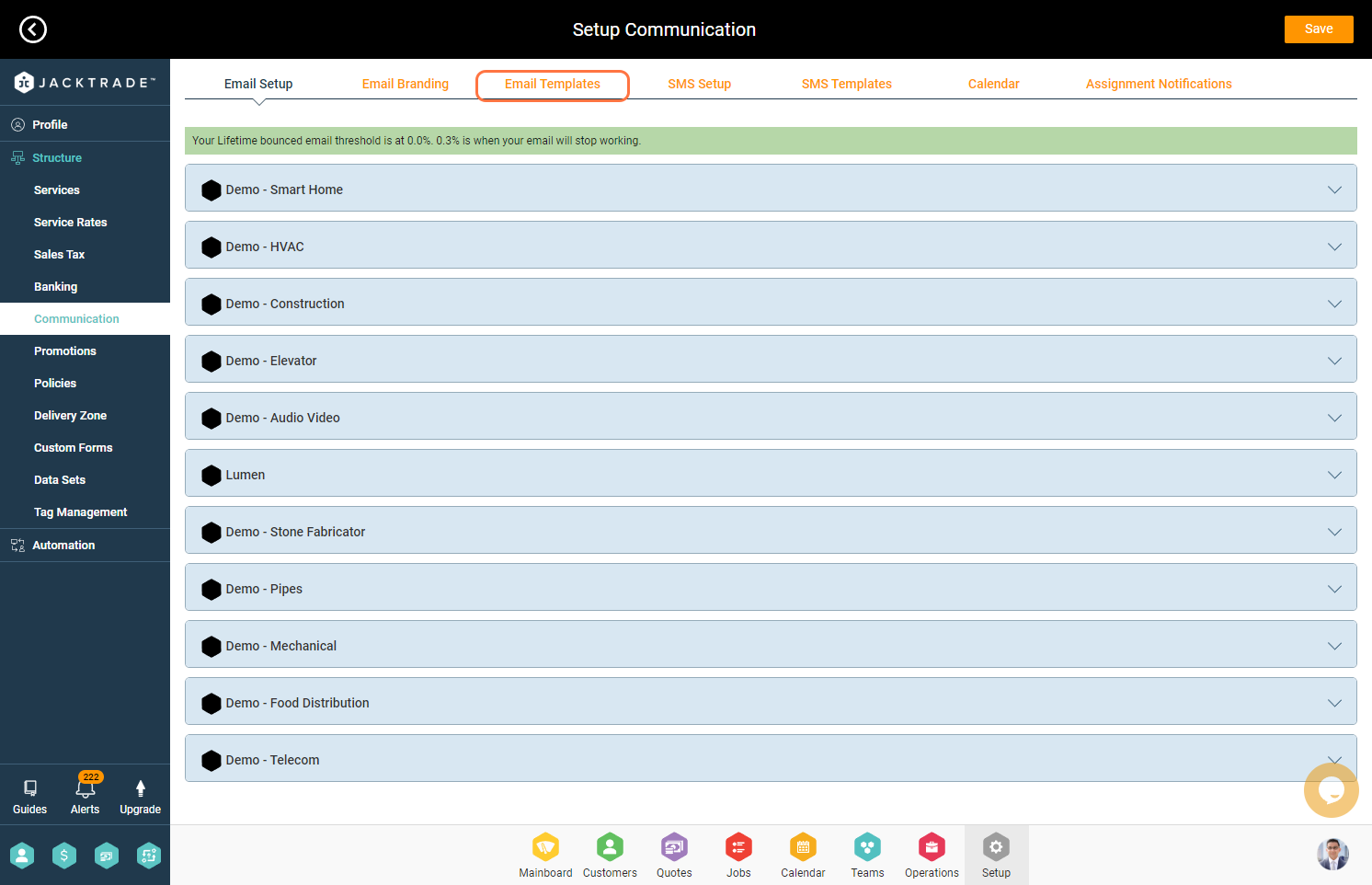
4. Select Quotes from the list of modules on top. You will see pre-existing email templates. You can choose to use these or add new to it.
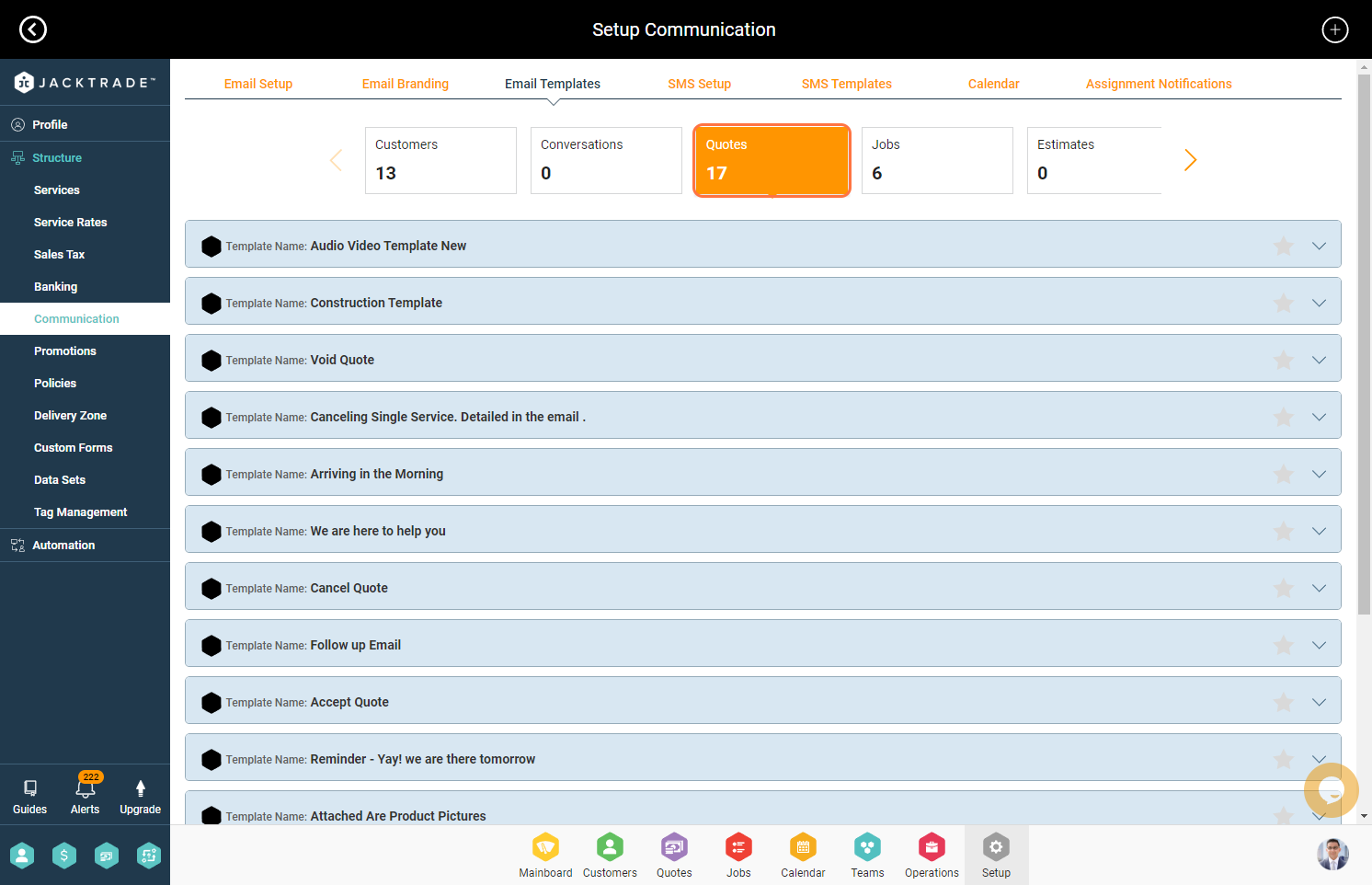
5. Click on the ‘Add’ option on the top right.
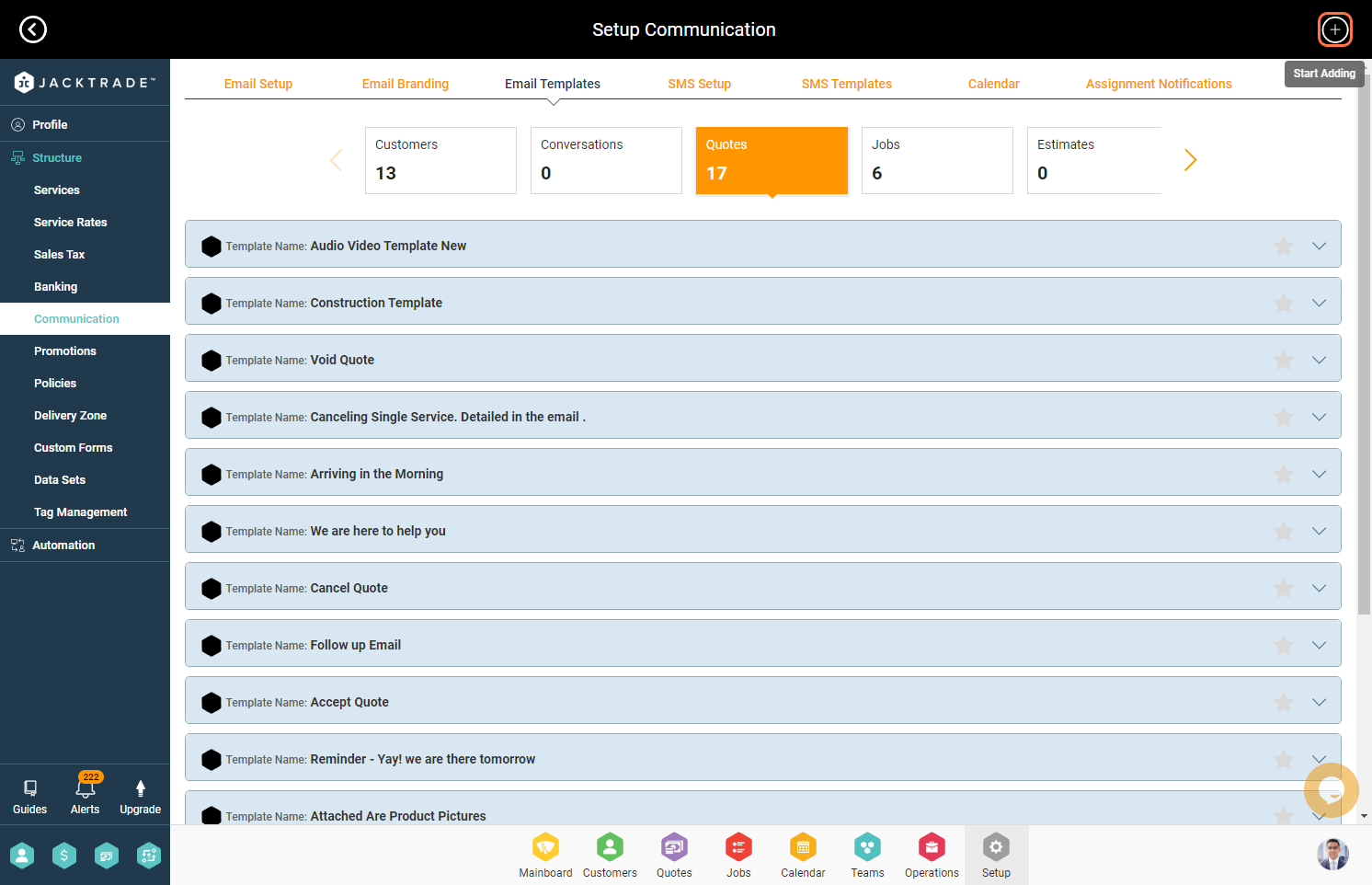
6. Click on the FUNCTION dropdown and select the function under which you wish to add the template. Here we will select Quotes as an example.
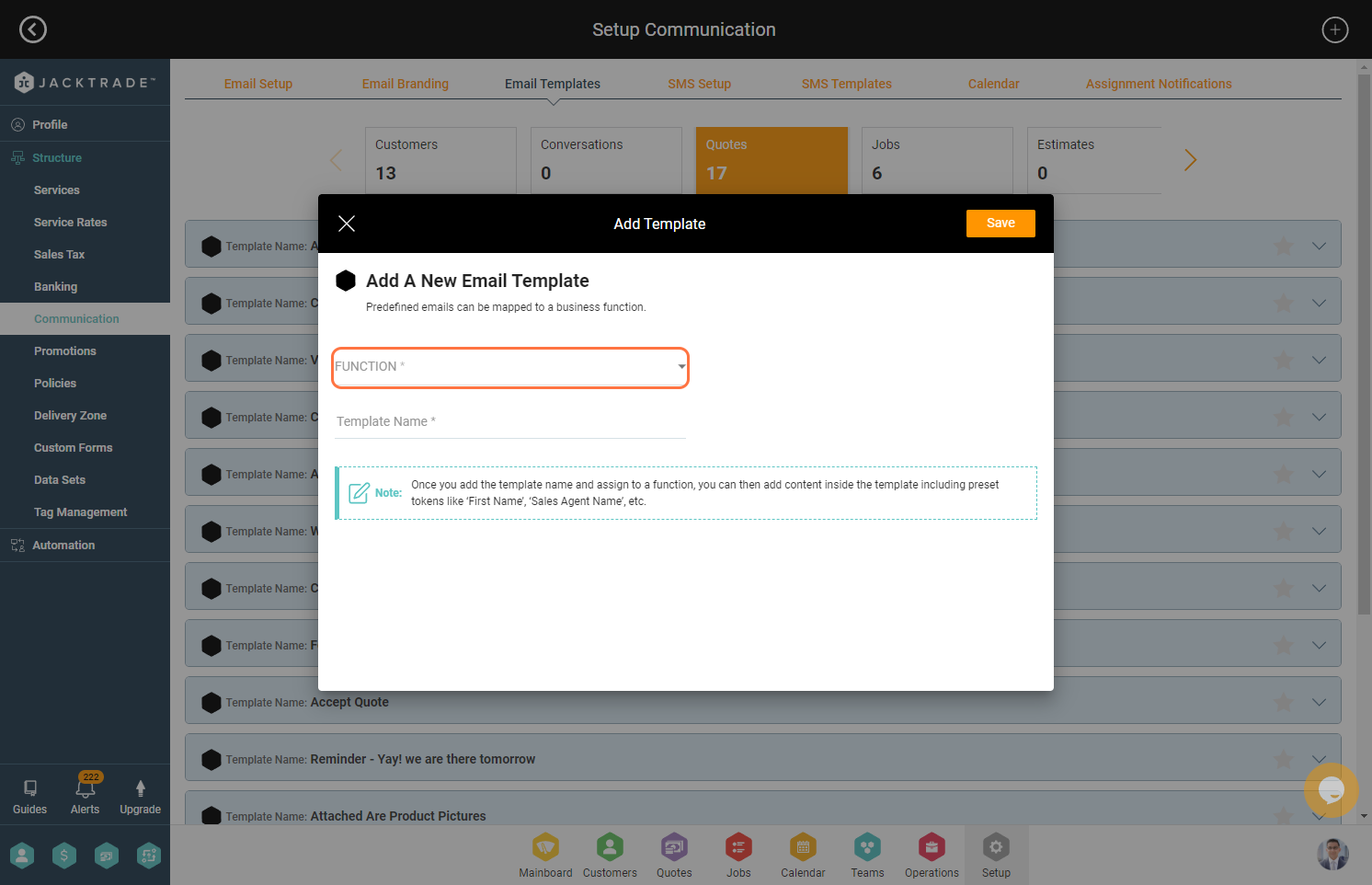
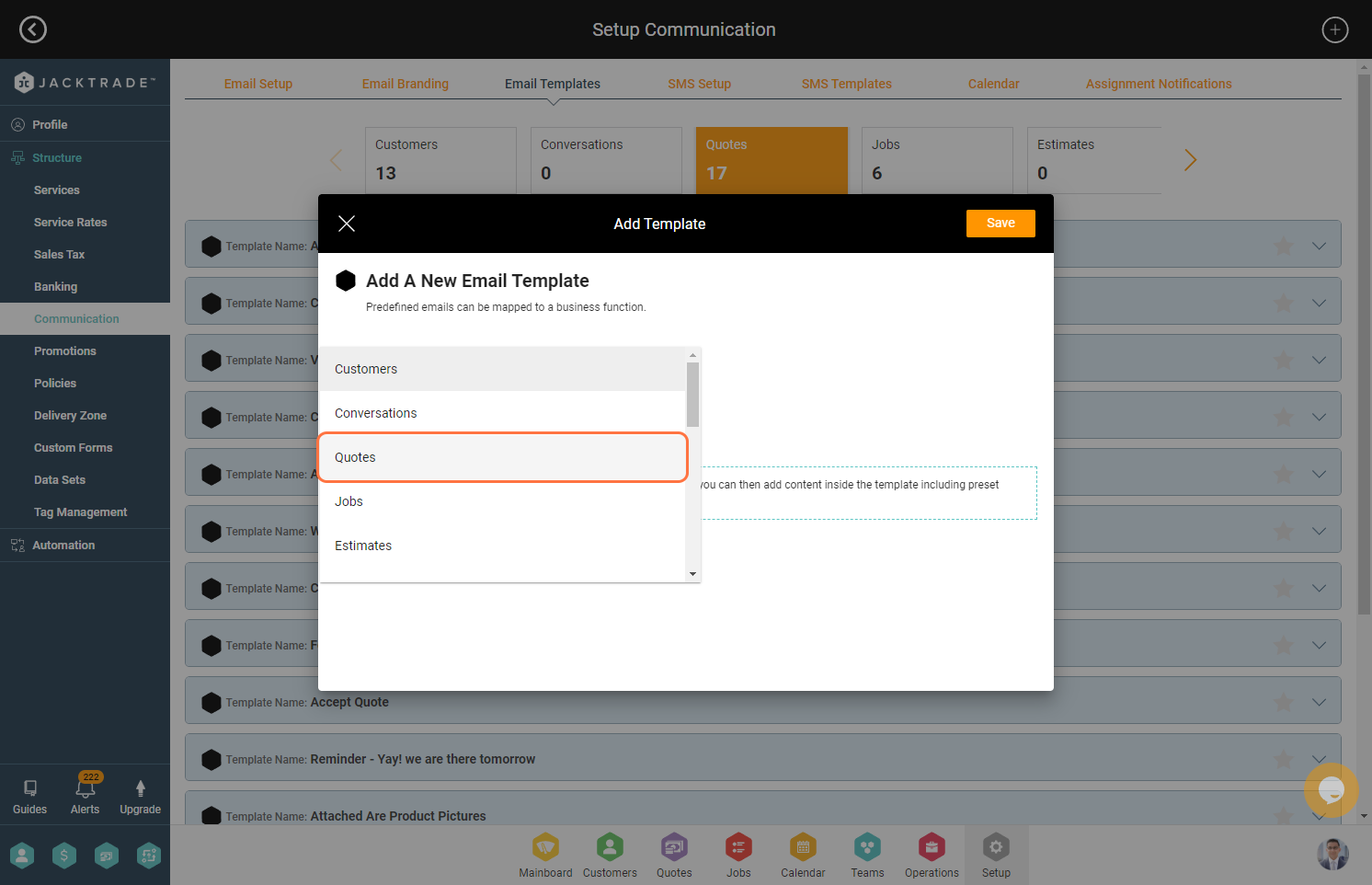
7. Write the template name. It is recommended that the template names should be unique so that the templates can be identified easily within the functions.
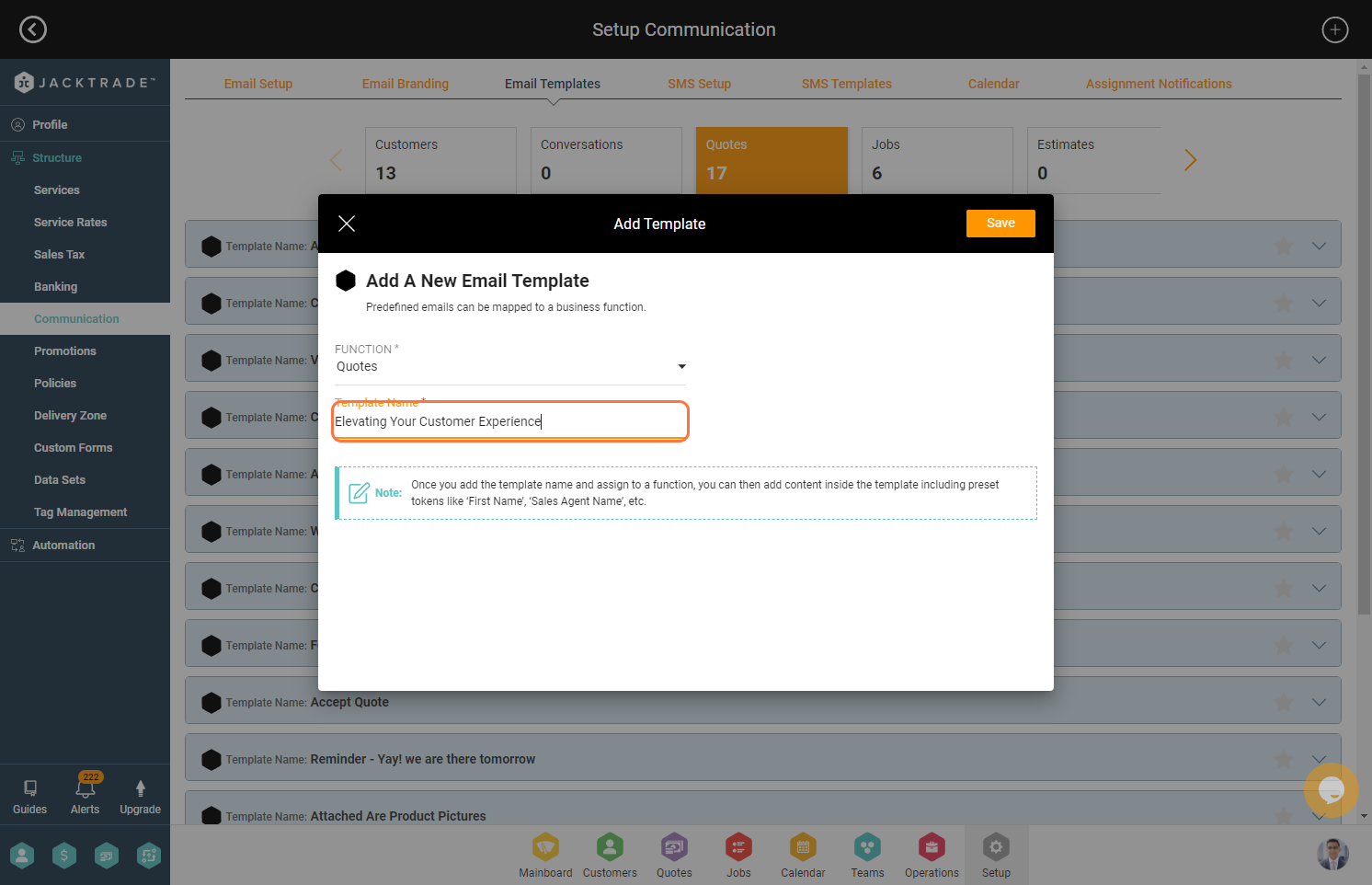
8. Click on ‘Save’
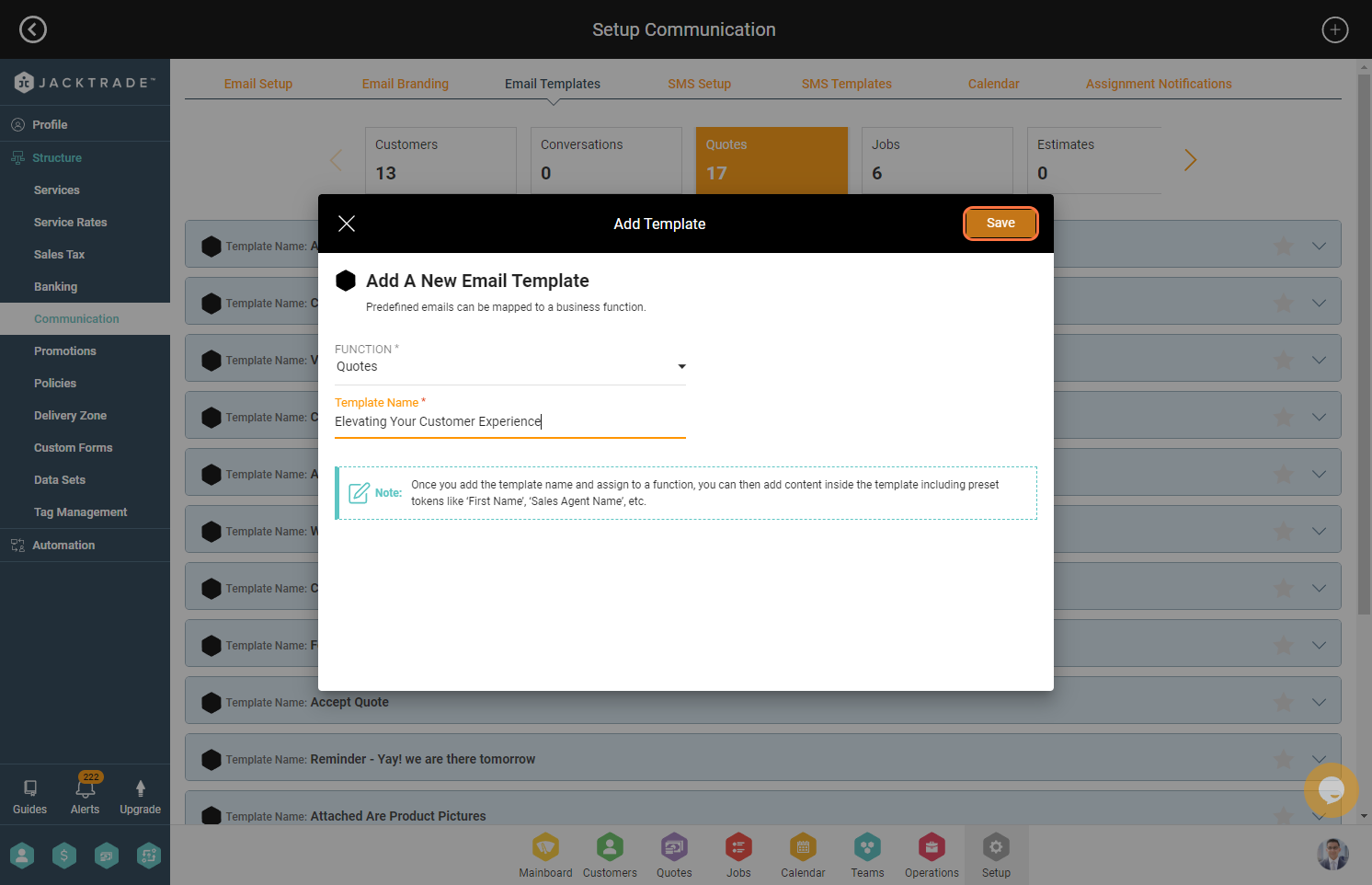
9. Open the recently saved template and add the email subject.
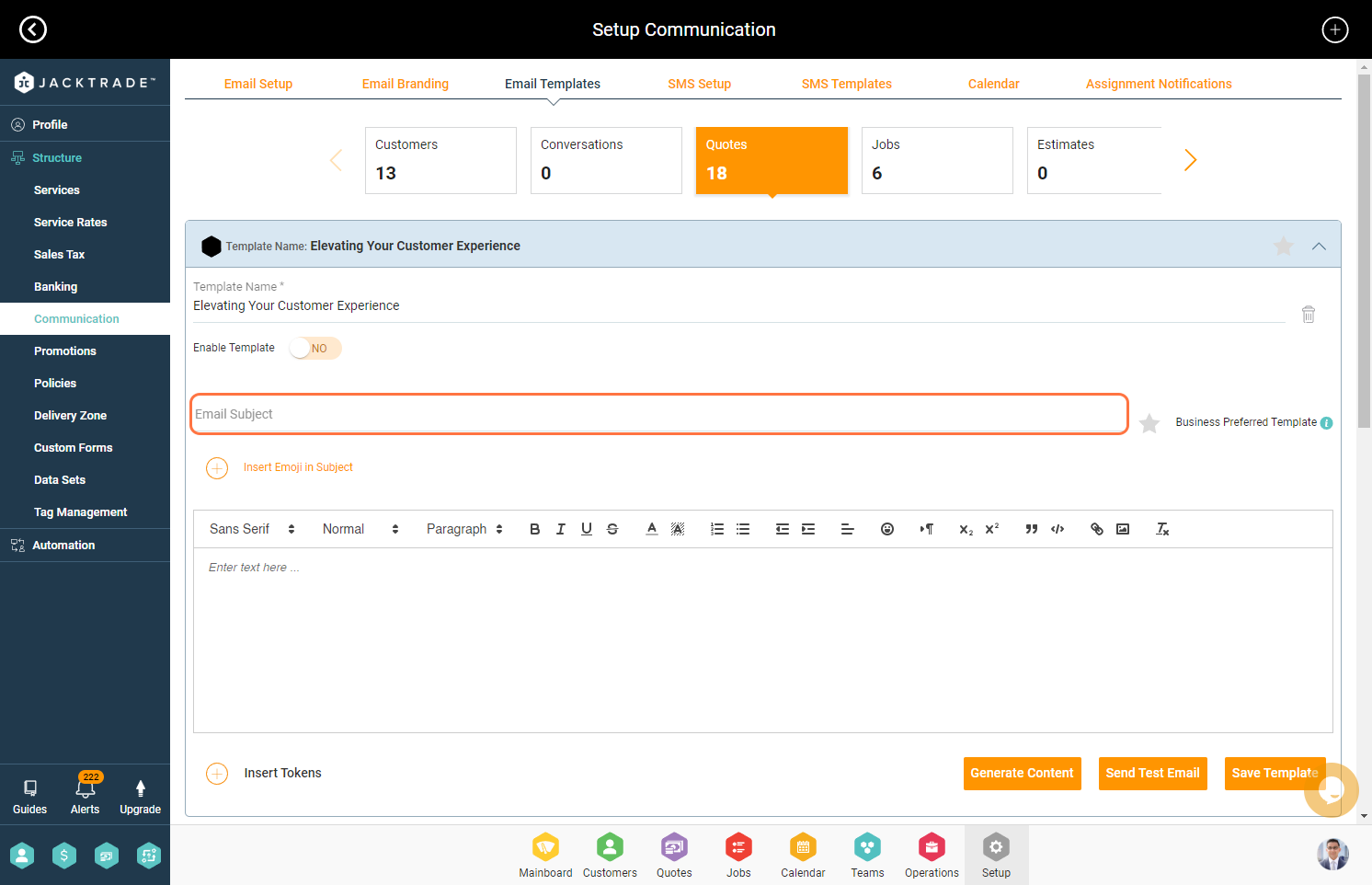
10. Please click on “Insert Tokens” to add the tokens to the email template.
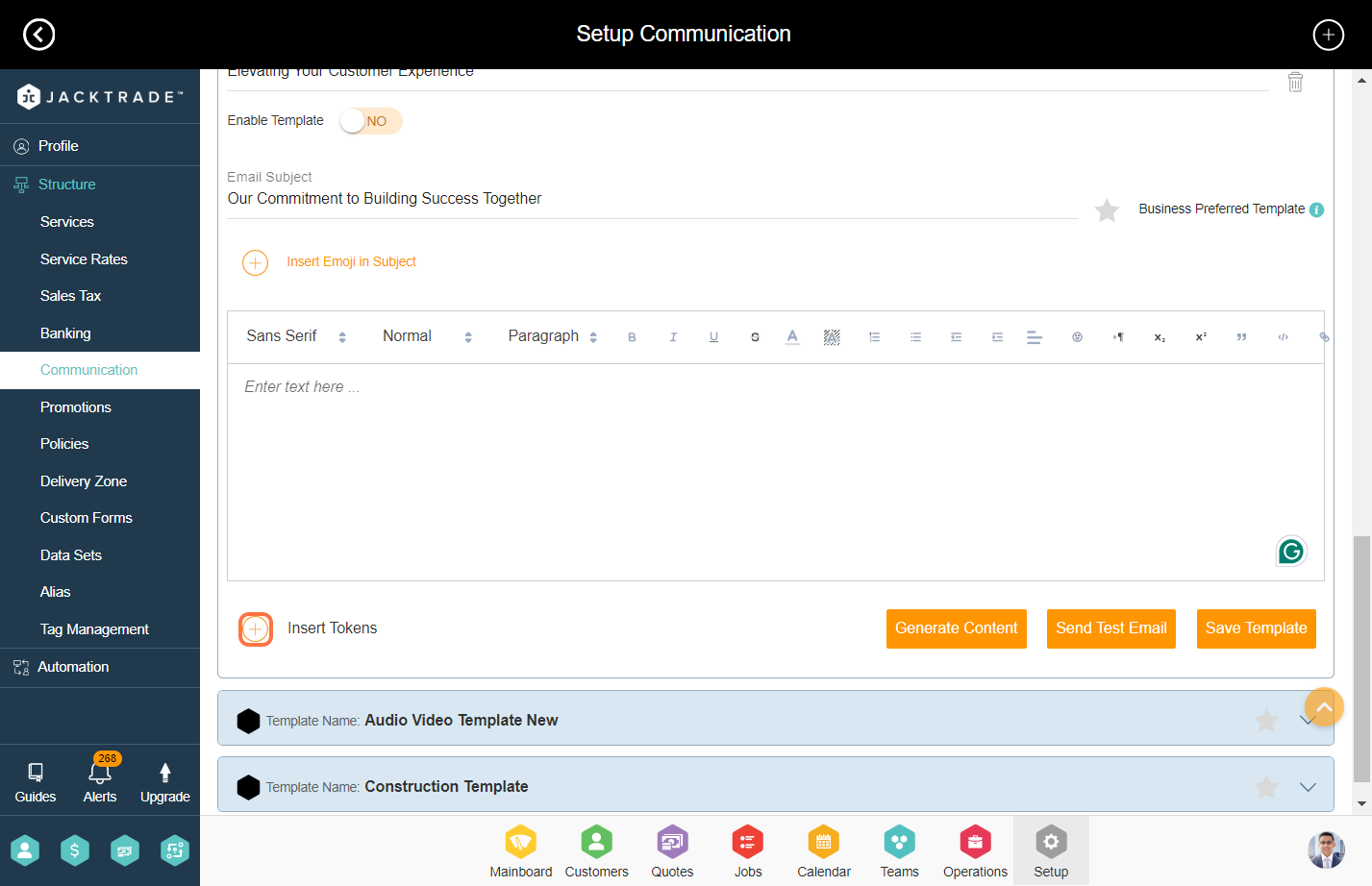
11. Select the type of data set from the top and copy the token.
Note: Token rendering is based on data. For example, if you select “(Customer First Name),” it will render at the time of sending the email to that particular customer.

12. Insert the content of the email with the copied tokens.

13. You can test the email by clicking on ‘Send Test Email’. Enter the email address and send the email to test.
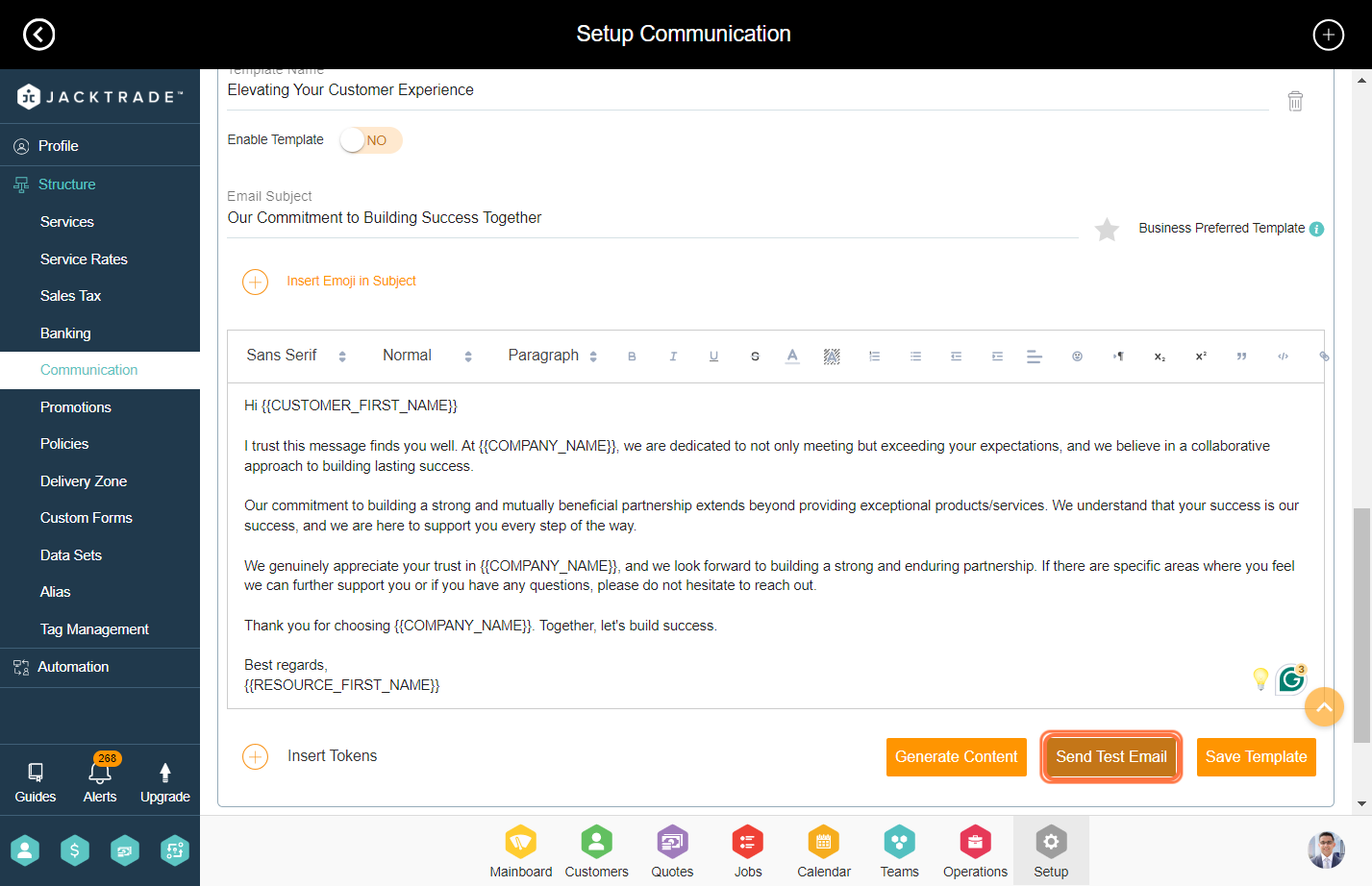

14. Click on ‘Save Template’.
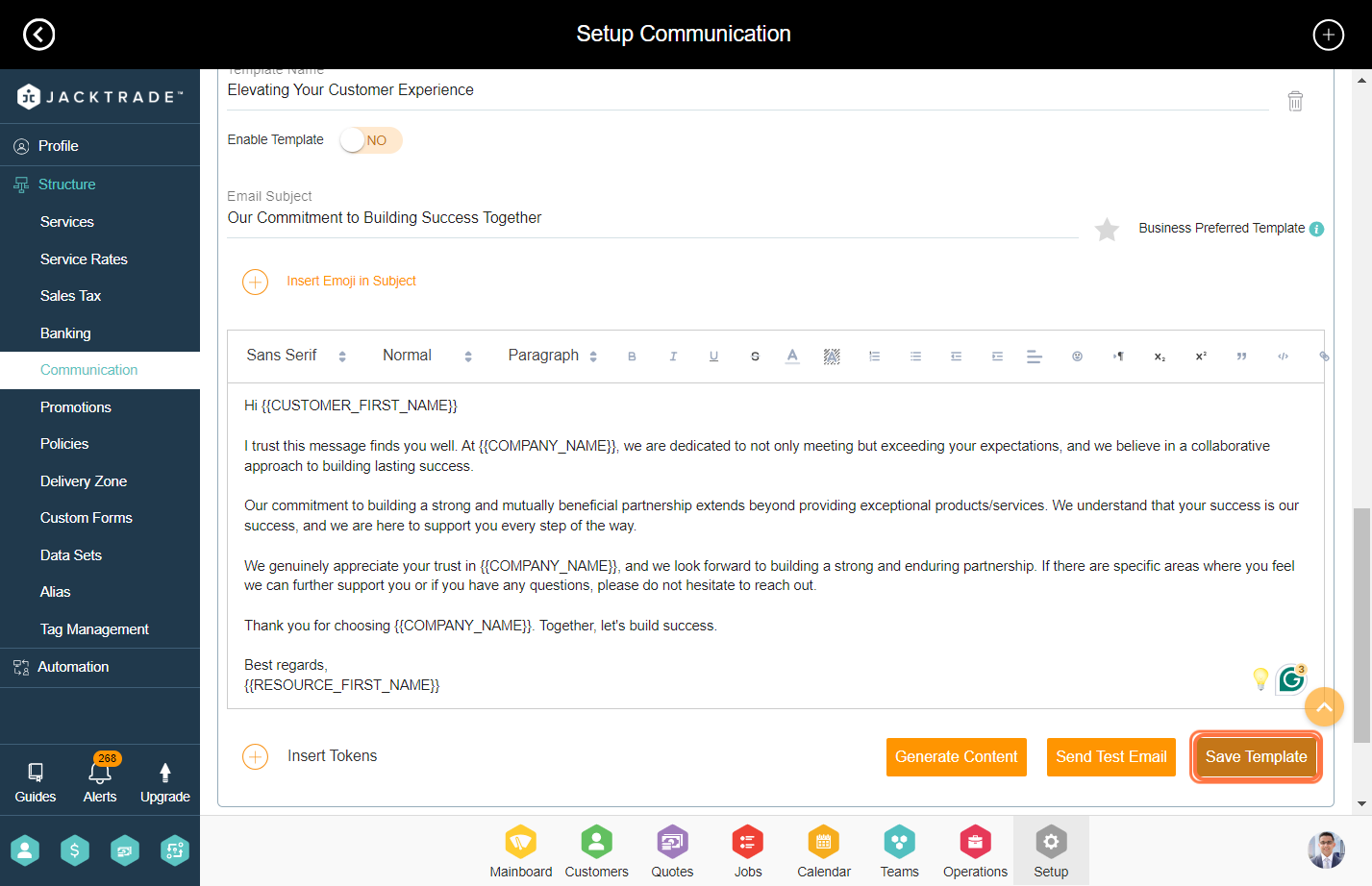
Note: Similarly, you can add email templates for Jobs and other functions listed in the function dropdown.
