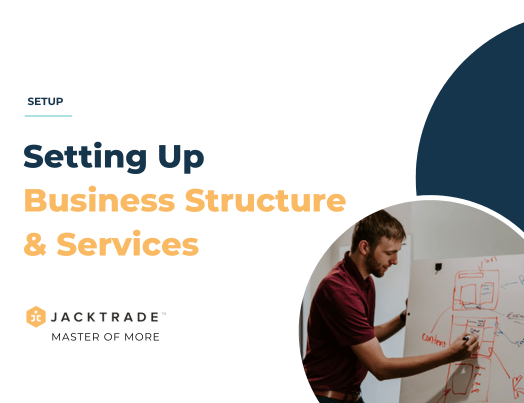Contents
Business Structure
Business Structure in settings is where you define your services, rates, and overall governance of how you want to manage the services offered to your customers. Many policies and customized data can be set up in the structure for smooth operations of your business dealings and processes. In this guide, we will be focused on how you set up your organizations, services, and service rates.
Setting up a proper business structure is essential for the success and growth of your data and organizational distribution. There are several reasons why this is important:
- Legal representation: Setting up the right business structure means you can then represent your company properly in your sales, purchases, and payments processes.
- Tax setups: Different business structures may need different tax structures. For example, setting up proper locations, and legal entities that represent the right jurisdiction and nexus.
- Ease of operation: A well-structured business will be more efficient and easier to operate in Jacktrade. The right structure can help ensure that your services, teams, and financial management are organized, streamlined, and effective.
Overall, setting up a proper business structure is essential for organizing your data, establishing workflows, determining tax liability, and ensuring your business runs smoothly and effectively.
Business Organizations
Businesses can set up organizations in Business Organizations to set up their teams with specific duties. Departments are set up under ‘Organizations’ under ‘Services’.
Setting Department Sales Or Non-Sales
Each Department can be marked as ‘Sales’ or ‘Non-Sales’. All the resources belonging to organizations marked as ‘sales’ are considered ‘Sales Agents’ in the application and can be assigned to sales functions like Quotes, Jobs, and Opportunities.
For example, if you have a new business opportunity, you will assign that to a sales agent to track and manage it. In this function, only a sales associate can be tagged.
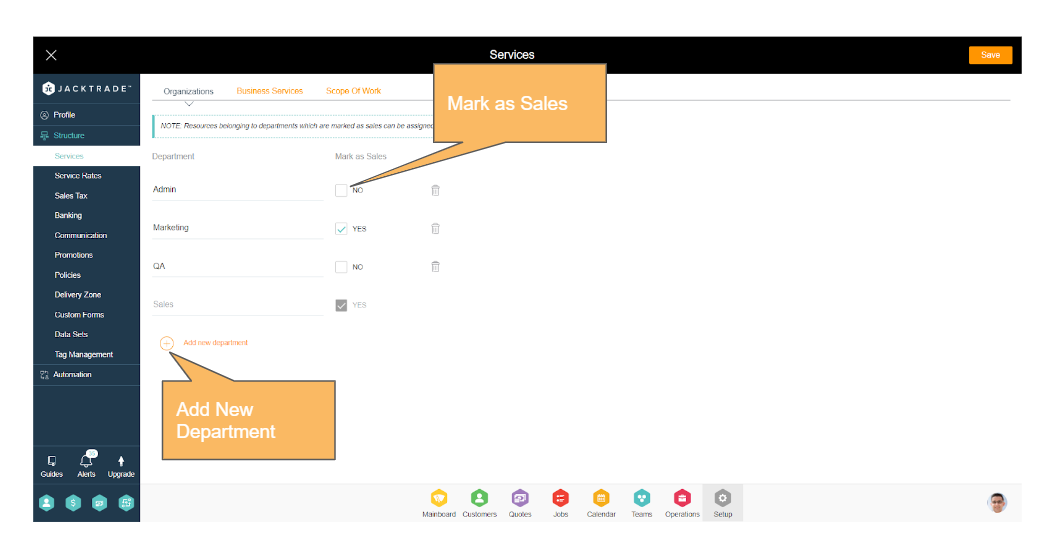
Application Navigation Reference: https://app.jacktrade-co.preview-domain.com/main/settings/services
When setting up your team members in Jacktrade, you will need to assign the user both a ‘Department’ as well as a ‘Role Types’. Here is a quick illustration of how the Resource in Teams is mapped to what you configure in the ‘Business Settings.
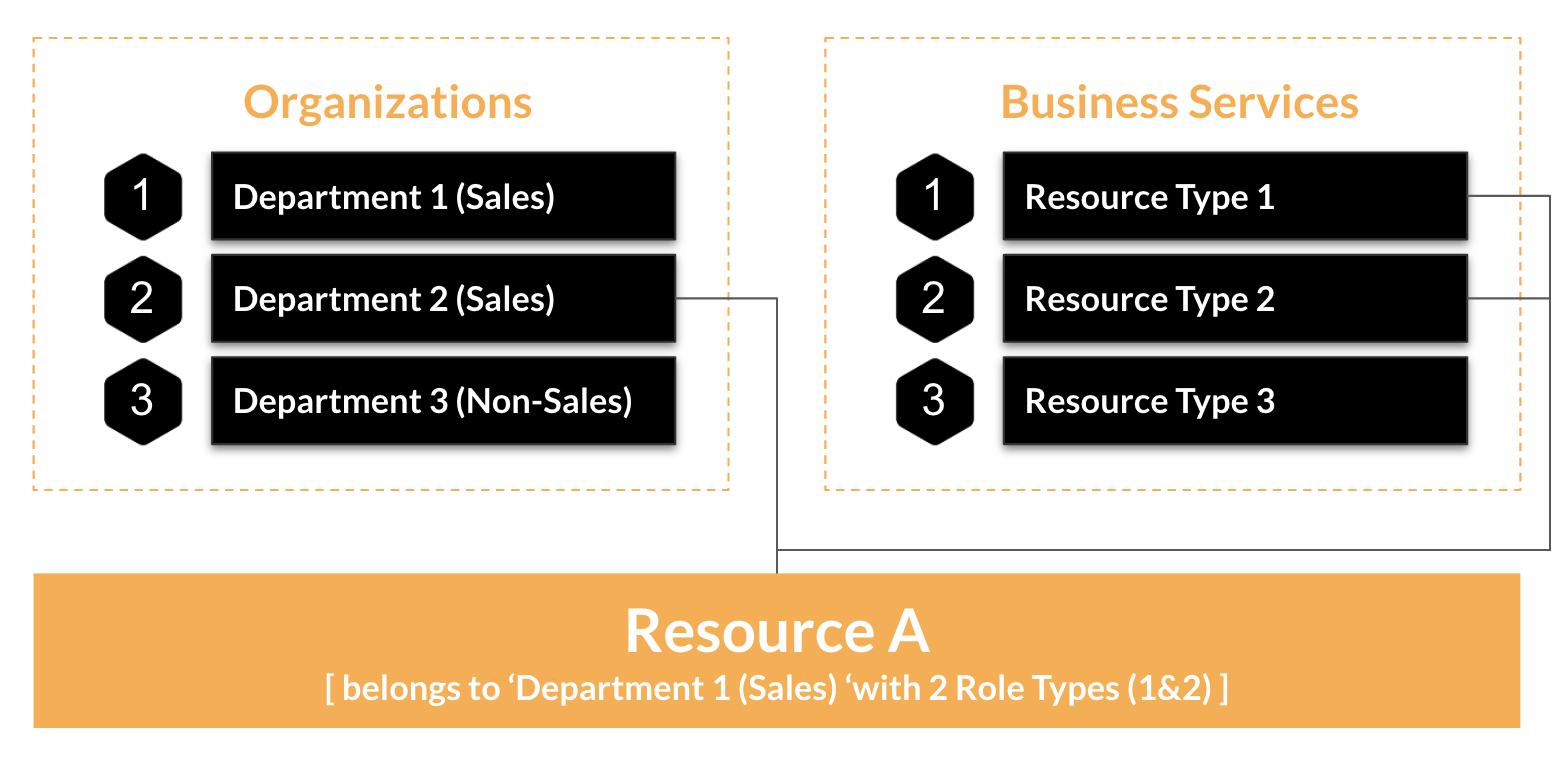
Changing Departments
Integrated platforms like Jacktrade have deep data dependency, and this is where strong change management that governs and manages your data is cared for. Although your business probably needs fundamentally a few departments to be set up in Jacktrade, we recommend thinking through your current team structure if you have a complicated setup. Here are some conditions that are managed when you end up making changes to ‘Departments’:
Removing Departments – Resources, Transportation, and Special Equipment are mapped to a Department. In order to remove a department, you need to remove all the associations related to the target Department. If there are no associations then the department can be simply removed.
Changing Sales Department To Non-Sales – In order to remove a department from Sales, users need to remove all the related resources from the target department. The dependency check is verified with all resource types inactive, inactive, or suspended state.
Removing Resource Role – Each Resource is mapped to primary and secondary roles in the Resource module. In order to remove a Resource Role, there have to be no roles associated with any of the resources. The dependency check is verified with all resource types inactive, inactive, or suspended state.
Changing Organization or Levels For Resource Role – Each Resource is mapped to primary and secondary roles belonging to a particular organization. In order to change an organization for a particular resource role type, no resources have to be associated with these roles in order to change organizations.
Business Services
Jacktrade offers setting up multiple business services and rates, providing business owners ways to govern their work and make it more manageable and a lot more productive. Business Services settings provide mechanisms for businesses to list services they provide.
Business Services are configured under ‘Services’ in ‘Business Setup’. All the data set in here is eventually used in Quotes and Jobs to build services and estimates. Business Services comprises of the following: Various different industries have different needs, and Jacktrade provides the ability to provide specific or custom-built services that are managed through the following functions:
- Service Types
- Meeting Types
- Resource Types
- Transportation Types
- Equipment Types
- Additional Services
- Scope of Work
1. Service Types
Service Types are umbrella services you offer to your customers, and you will use this type of service to build your estimates, products or materials. For example,
- Catering businesses can provide services such as “Off-Premise Catering”, or “On-Site Catering”.
- A Technology company can provide services such as “Web Development”, “Graphics Development”, “Designing”, and “Application Development”.
- An interior design company can provide “Decoration Services”, “Restaurant Furniture”, “Designing Residence”, “Interior Architecture”, and “Color palette consultation”.
- A windows installation company can provide “porch sliding doors”, “high-rise residential – windows”, “window treatment”, “commercial building – windows”, etc.
Besides being utilized for building Quotes and Jobs, Services is a critical setup that is also referenced and utilized by Notifications, Reports, etc. You can choose to send notifications for that specific service type, or review reports associated with the services.
Adding Service Types
Services can be added easily with enabling and disabled functionality. Service names do not have to be unique in the system. It’s also possible to add the same service name back that was previously removed.
Services can be mapped to business locations. You can add and assign services to specific locations where you want those services to be avail. Based on the location of the Quotes and Jobs, the service types are available to be added there.
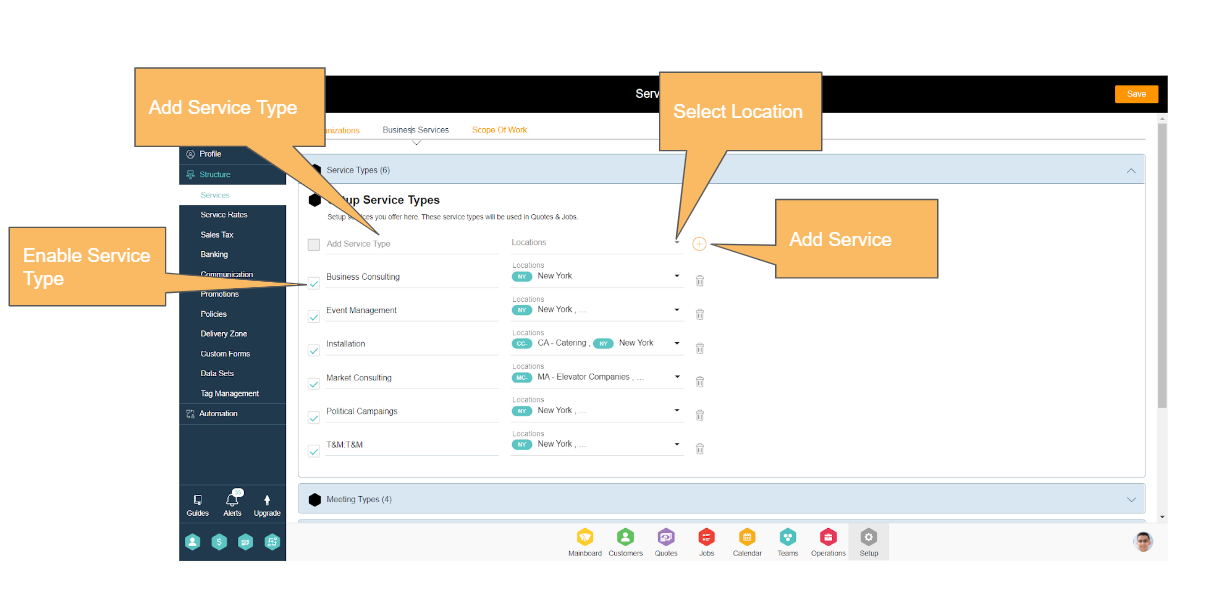
Service Types utilization in Quotes and Jobs
Service types are directly mapped with Quotes and Jobs. Service types set in Business configuration are fetched in regular service and recurring service in Quotes and Jobs based on their location.
Only the services that are enabled are fetched in Quotes and Jobs based on the business location.
Enabling and Disabling Services Data
Services data can be enabled or disabled. Enable makes it available to functions that are referencing this data, and disable will have services no longer available to the same functions. Editing name will edit that service name everywhere in the application including active and archived data.
Removal of Services
Service can be removed if the service type is not associated with active Quotes and Jobs. Removed data continues to be available for any specific service that has been utilized by Quotes or Jobs. If the service has never been utilized in any cross-functions, then that service is permanently removed. In both cases, removed Services won’t be available for new Quotes or Jobs.
2. Meeting Types
Meeting Types are meetings you conduct while selling or delivering your services to customers, and you will use these types of meetings to set meetings in Quote or Jobs. For example,
- Catering businesses can conduct meeting such as “Off-Premise Catering Discussion”, or “On-Site Catering Discussion”.
- A Technology company can provide services such as “Web Development Discussion”, “Graphics Development Discussion”, “Designing Discussion”, and “Application Development”.
- An interior design company can provide “Decoration Services Discussion”, “Restaurant Furniture Discussion”, “Designing Residence Discussion”, “Interior Architecture Discussion”, and “Color palette consultation Discussion”.
- A windows installation company can provide “Porch Sliding Doors Discussion”, “High-rise Residential – Window Discussion”, “Window Treatment Discussion”, “Commerical Building – Windows”, etc.
Besides being utilized for setting meetings in Quotes and Jobs, Meeting types are a critical setup that also is referenced and utilized by Notifications, Reports, etc. You can choose to send notifications for that specific meeting type, or review reports associated with the meeting.
Adding Meeting Types
Meeting types can be added easily with enabling and disabled functionality. Meeting names do not have to be unique in the system. It’s also possible to add the same meeting name back that was previously removed.
Meeting types can be mapped to business locations. You can add and assign meetings to specific business locations where you want those meetings to be avail. Based on the location of the Quotes and Jobs, the meeting types are available to be added there.
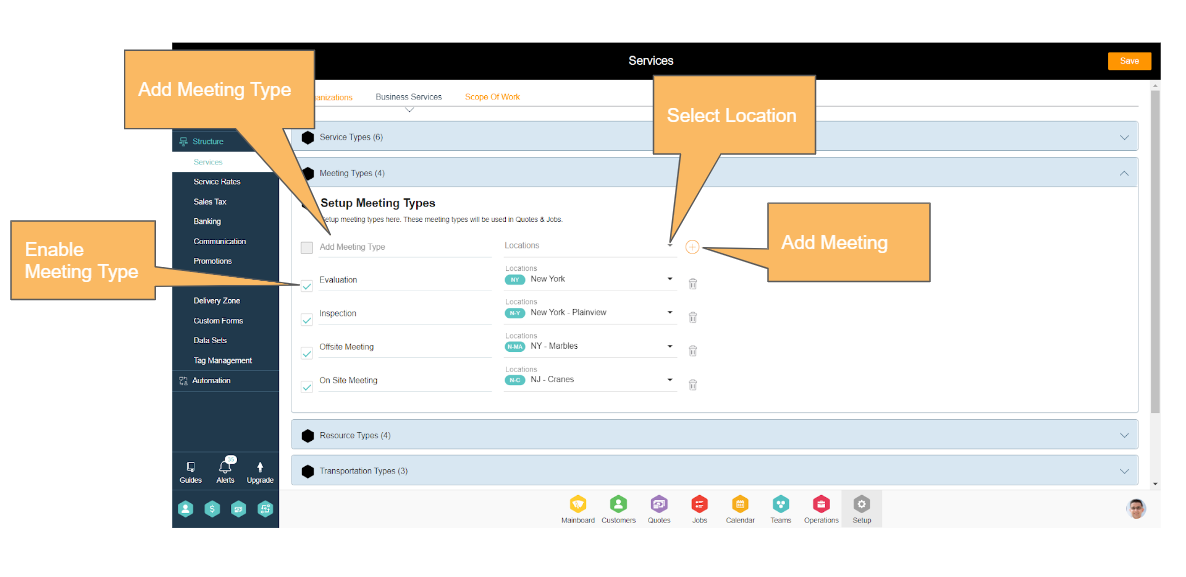
Meeting Types Utilization in Quotes and Jobs
Meeting types are directly mapped with Quotes and Jobs. Meeting types set in Business configuration are fetched in Quotes and Jobs based on their location. Only the meeting types that are enabled are fetched in Quotes and Jobs based on the business location.
Enabling and Disabling Meeting Types
Meetings can be enabled or disabled. Enable makes it available to functions that are referencing this data, and disable will have services no longer available to the same functions. Editing name will edit that meeting name everywhere in the application including active and archived data.
Removal of Meeting Types
Meeting types can be removed if it is not associated with active Quotes and Jobs. Removed data continues to be available for any specific service that has been utilized by Quotes or Jobs. If the service has never been utilized in any cross-functions, then that meeting is permanently removed. In both cases, removed meeting types won’t be available for new Quotes or Jobs.
3. Resource Types
Resource types are role types defined under organizations (departments) and have levels (hierarchy). These role types can be associated with the resources in your organization set up in the Teams module. Each Resource on your team can be assigned at least one or two independent roles – so, as you decide the primary and secondary functions of your team members – you can fill the void if one of the members is not available to fulfill the customer job at hand. Resources types are globally set up in your instance of Jacktrade and not defined per Location.
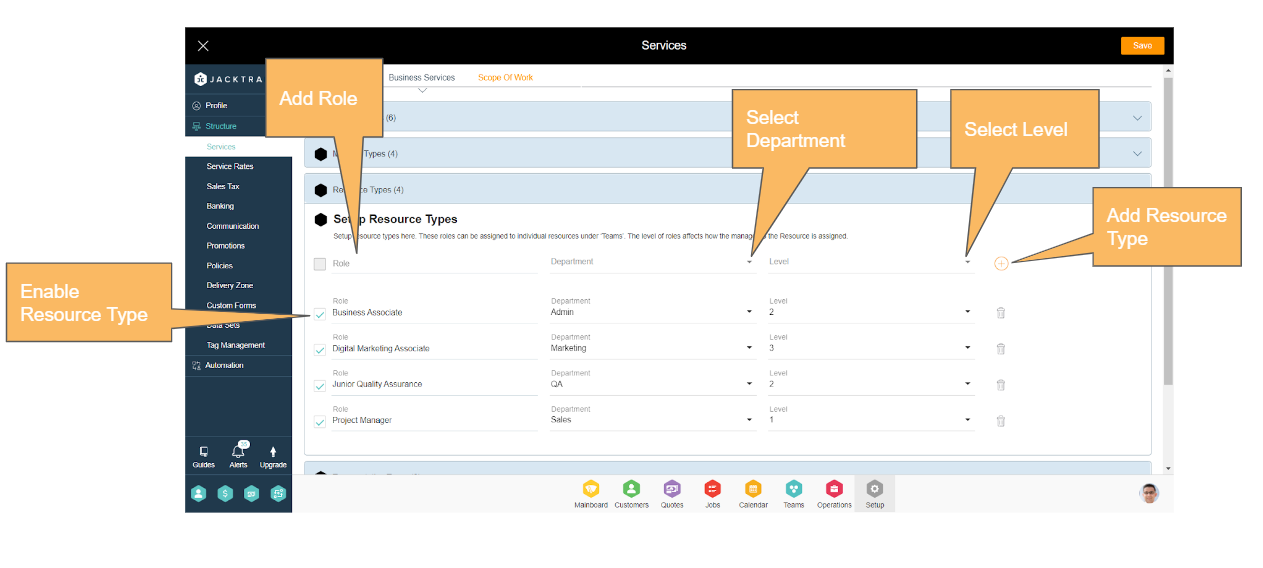
Adding Resource Types
Resource types can be added easily with enable and disable functionality. Resource names do not have to be unique in the system. It’s also possible to add the same resource name back that was previously removed.
Resource types are not mapped to any specific business locations unlike service types and meetings and are global to the business. While adding resource types, you need to assign the organization to which it belongs and set up the level of hierarchy in that organization. Jacktrade supports up to 5 levels of hierarchy with 5 being the lowest level and 1 as the highest.
Levels help you manage a well-structured setup of your organization and you can assign a manager to every resource based on the level of the resources. A resource with an equal or higher level can be the manager of another resource.
For example, if John’s level is 3 in a Sales organization, then any resource from the sales organization with levels 3, 2, or 1 can be his manager.
Resource Types utilization in Quotes and Jobs
Resource types are utilized in Quotes and Jobs to build estimates. In Estimates, you can add the resource types you need in your services and then you can do scheduling of your resources by assigning the actual resources based on the resource types added.
For example, for an installation service, if you need an engineer and a technician, then you can add two resource types as engineer and technician with one quantity each. There will be a cost associated with it which we will cover in the service rates section. Once this is added, through scheduling you can actually assign actual resources to whomever you want to work on this particular service. Only the resource types that are ‘enabled’ are fetched in Quotes and Jobs.
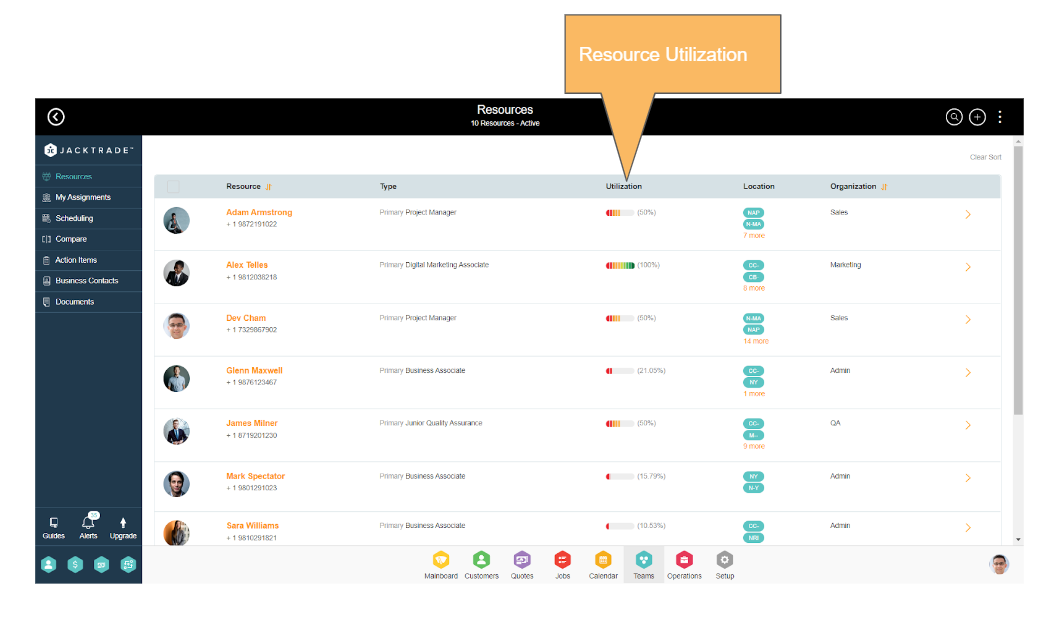
Enabling and Disabling Resource Types
Resource Types can be enabled or disabled. Enable makes it available to functions that are referencing this data, and disable will have resource types no longer available to the same functions. Editing name will edit that meeting name everywhere in the application including active and archived data.
Removal of Resource Types
Resource types can be removed if it is not associated with active or inactive resources in Teams and if they are not added in active Quotes and Jobs. In order to delete the resource types, you need to remove all the associations related to them. Removed data continues to be available for any specific service that has been utilized by Quotes or Jobs. If the resource type has never been utilized in any cross-functions, then that resource type is permanently removed. In both cases, removed resource types won’t be available for new Quotes or Jobs.
4. Transportation Types
Transportation types are used for any vehicles that are part of your business and are defined under organizations (departments). Each of the organizations can have its own transportation types. For example, the ‘Field install’ organization can have different vehicles than ‘Outside sales’. Jacktrade plans to bring additional functionality to fleet and asset management that will use transportation types in the future.
Transportation types are globally set up in your instance of Jacktrade and not defined per Location.
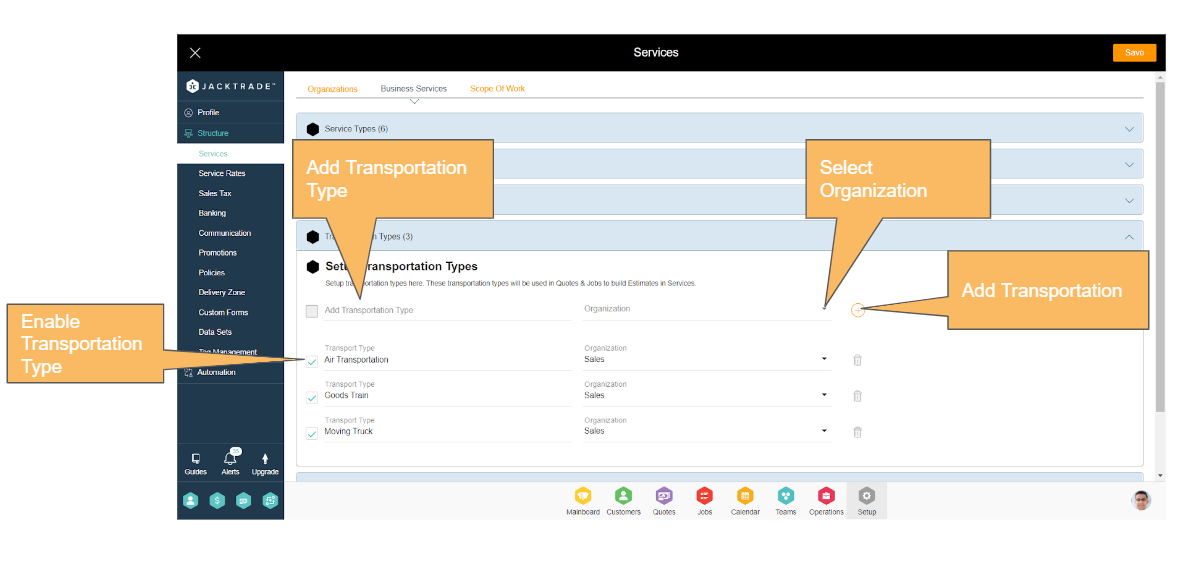
Adding Transportation Types
Transportation types can be added easily with enable and disable functionality. Transportation names do not have to be unique in the system. It’s also possible to add the same transportation name back that was previously removed.
Transportation types are not mapped to any specific business locations unlike service types and meetings and are global to the business. While adding transportation types, you need to assign the organization to which it belongs.
Transportation types utilization in Quotes and Jobs
Transportation types are utilized in Quotes and Jobs to build estimates. In Estimates, you can add the transportation types you need in your services. There is a cost associated with each transportation type that can be set in service rates and we shall go over it in another section of this product guide.
Transportation types allow you to add transportation cost to the services. For example – for installation service if you need a truck to transport your installation unit for a distance of 100 miles, then you would add the truck as a transportation type and associate the cost of transportation for 100 miles to it.
Enabling and Disabling Transportation Types
Transportation Types can be enabled or disabled. Enable makes it available to functions that are referencing this data, and disable will have transportation types no longer available to the same functions. Editing name will edit that meeting name everywhere in the application including active and archived data.
Removal of Transportation Types
Transportation types can be removed if it is not associated with active Quotes and Jobs. In order to delete the transportation types, you need to remove all the associations related to it. Removed data continues to be available for any specific service that has been utilized by Quotes or Jobs. If the transportation type has never been utilized in any cross-functions, then that is permanently removed. In both cases, removed transportation types won’t be available for new Quotes or Jobs.
5. Equipment Types
Equipment types are used to bill for any equipment that is being used as part of your services offered to your customers and are defined under organizations (departments). Each of the organizations can have its own equipment types. For example a ‘Field install’ organization can have different equipment than ‘Architects’. Jacktrade plans to bring additional functionality to equipment and asset management that will use equipment types in the future.
Equipment types are globally set up in your instance of Jacktrade and not defined per Location. 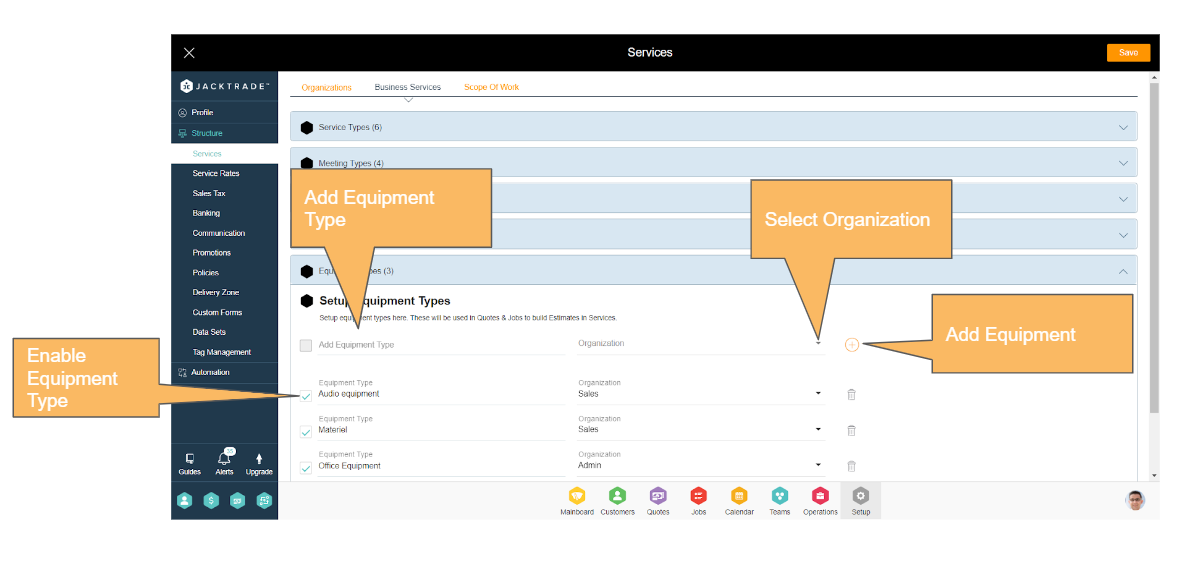
Adding Equipment Types
Equipment types can be added easily with enable and disable functionality. Equipment names do not have to be unique in the system. It’s also possible to add the same equipment name back that was previously removed.
Equipment types are not mapped to any specific business locations unlike service types and meetings and are global to the business. While adding equipment types, you need to assign the organization to which it belongs.
Equipment types utilization in Quotes and Jobs
Equipment types are utilized in Quotes and Jobs to build estimates. In Estimates, you can add the Equipment types you need in your services. There is a cost associated with each equipment type that can be set in service rates and we shall go over it in another section of this product guide. Equipment types allow you to add equipment costs to the services.
For example, for installation service, if you need X equipment for your installation unit for a distance of 100 miles, then you would add the truck as a transportation type and associate the cost of equipment for 100 miles with it.
Enabling and Disabling Equipment Types
Equipment Types can be enabled or disabled. Enable makes it available to functions that are referencing this data, and disable will have Equipment types no longer available to the same functions. Editing name will edit that meeting name everywhere in the application including active and archived data.
Removal of Equipment Types
Equipment types can be removed if it is not associated with active Quotes and Jobs. In order to delete the equipment types, you need to remove all the associations related to it. Removed data continues to be available for any specific service that has been utilized by Quotes or Jobs. If the equipment type has never been utilized in any cross-functions, then that is permanently removed. In both cases, removed equipment types won’t be available for new Quotes or Jobs.
6. Additional Services
Additional services are any extra services that the business wants to add specifically over resource types, transportation type,s or equipment. For example, You can add ‘Insurance’ to your transportation, or ‘urgent service’ to your resources, or ‘rental’ to your equipment if you need to tag additional costs as your business charges.
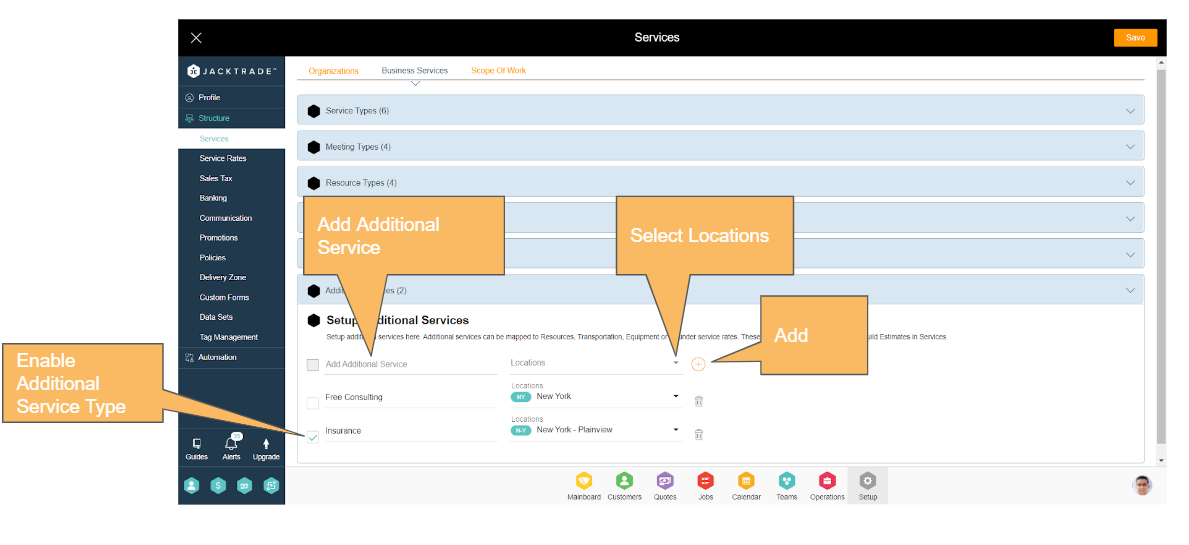
Adding Additional Services
Additional Services can be added easily with enable and disable functionality. Additional Services names do not have to be unique in the system. It’s also possible to add the same service name back that was previously removed.
Additional Services can be mapped to business locations. You can add and assign additional services to specific business locations where you want those services to be avail. Based on the location of the Quotes and Jobs, additional services are available to be added there.
Additional Services utilization in Quotes and Jobs
Additional Services are utilized in Quotes and Jobs to build estimates. In Estimates, you can add the additional services you need in your services based on resource types, transportation types, or equipment added in the estimates. Additional services are added on resource types, transportation types, or equipment only so it’s necessary to add one of them before you can add the additional services. There is a cost associated with each additional service that can be set in service rates and we shall go over it in another section of this product guide.
Additional services allow you to add an additional cost. For example – for installation service, if you wish to add insurance cost on resource types then you can add additional service on resource types.
Only the additional services that are enabled are fetched in Quotes and Jobs based on the business location.
Enabling and Disabling Additional services
Additional Services can be enabled or disabled. Enable makes it available to functions that are referencing this data, and disable will have services no longer available to the same functions. Editing name will edit that meeting name everywhere in the application including active and archived data.
Removal of Additional Services
Additional Services can be removed if it is not associated with active Quotes and Jobs. Removed data continues to be available for any specific service that has been utilized by Quotes or Jobs. If the service has never been utilized in any cross-functions, then that additional service is permanently removed. In both cases, removed additional services won’t be available for new Quotes or Jobs.
7. Scope Of Work
Scope Of Work (SOW) can be added easily with enabling and disabling functionality. SOW names do not have to be unique in the system. It’s also possible to add the same name back that was previously removed.
SOW can be mapped to business locations. You can add and assign SOW to specific business locations where you want those services to be avail. Based on the location of the Quotes and Jobs, the SOW is available to be added there.
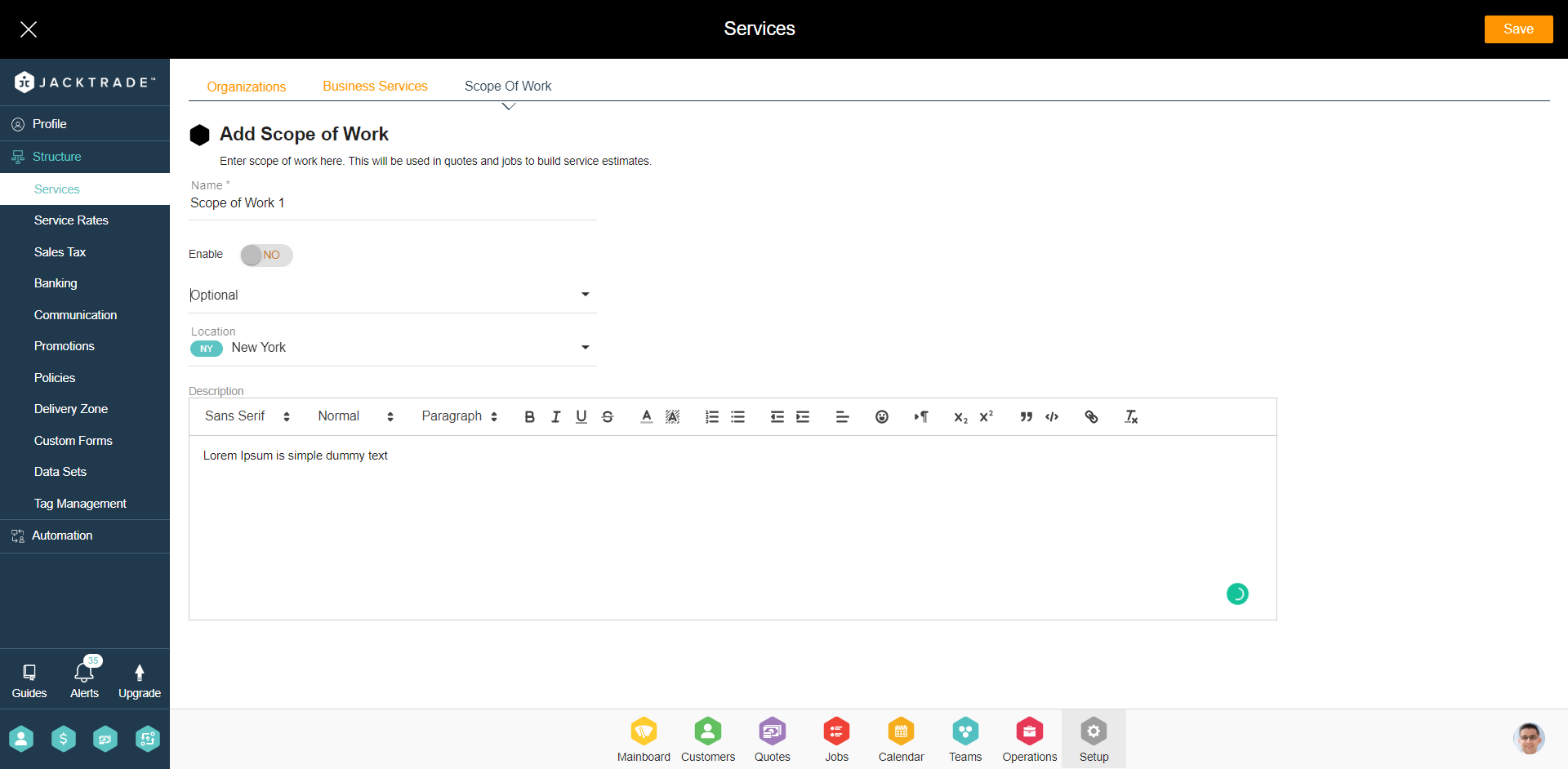
Scope Of Work Utilization in Quotes and Jobs
SOW is utilized in Quotes and Jobs to build estimates. In Estimates, you can add the SOW you need. There is a cost associated with each SOW that can be set in service rates and we shall go over it in another section of this product guide. Only the additional services that are enabled are fetched in Quotes and Jobs based on the business location. If an SOW is directly added in estimates which are not present in the SOW in the setup, then it gets added to the setup automatically mapped with the business location of the Quote or Job where it was added.
Enabling and Disabling Scope Of Work
SOW can be enabled or disabled. Enable makes it available to functions that are referencing this data, and disable will have services no longer available to the same functions. Editing name will edit that meeting name everywhere in the application including active and archived data.
Removal of Scope Of Work
SOW can be removed if it is not associated with active Quotes and Jobs. Removed data continues to be available for any specific service that has been utilized by Quotes or Jobs. If the SOW has never been utilized in any cross-functions, then that SOW is permanently removed. In both cases, removed SOW won’t be available for new Quotes or Jobs.