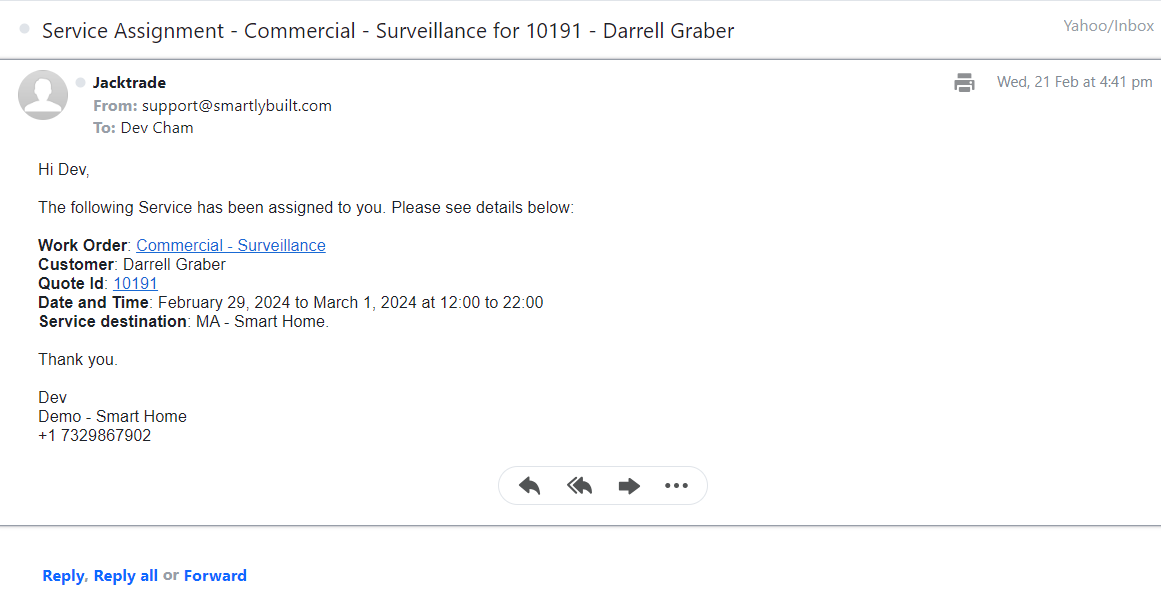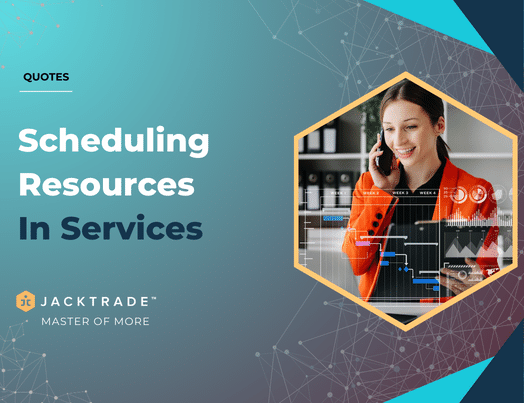Contents
- Steps to schedule resource in services.
- 1. After creating the quote and service. Go inside the service.
- 2. Click on ‘Estimates’ from the left menu and then Click on the ‘Edit’ icon from the top right.
- 3. Click on ‘Add Resource’ and enter the resource details like rate type, resource type, quantity, and pricing, and click on Done and save.
- 4. After entering the resource estimates, Click on ‘Schedule Now’.
- 5. You will find the resources corresponding to the added type in the estimates. You will see the availability status of the resource as well, select the resource and then click on ‘Done’.
- 6. To view the assigned notification in the app, the scheduled resource needs to log in using their account and then click on the profile icon located at the bottom.
- 7. Click on ‘Notifications’ to view the schedule estimate notification.
- 8. You can view the same notification in your email.
Steps to schedule resource in services.
Pre-requisites –
1. After creating the quote and service. Go inside the service.
Note: Learn more about ‘How To Create A Quote‘ and ‘How To Create A Regular Service‘.
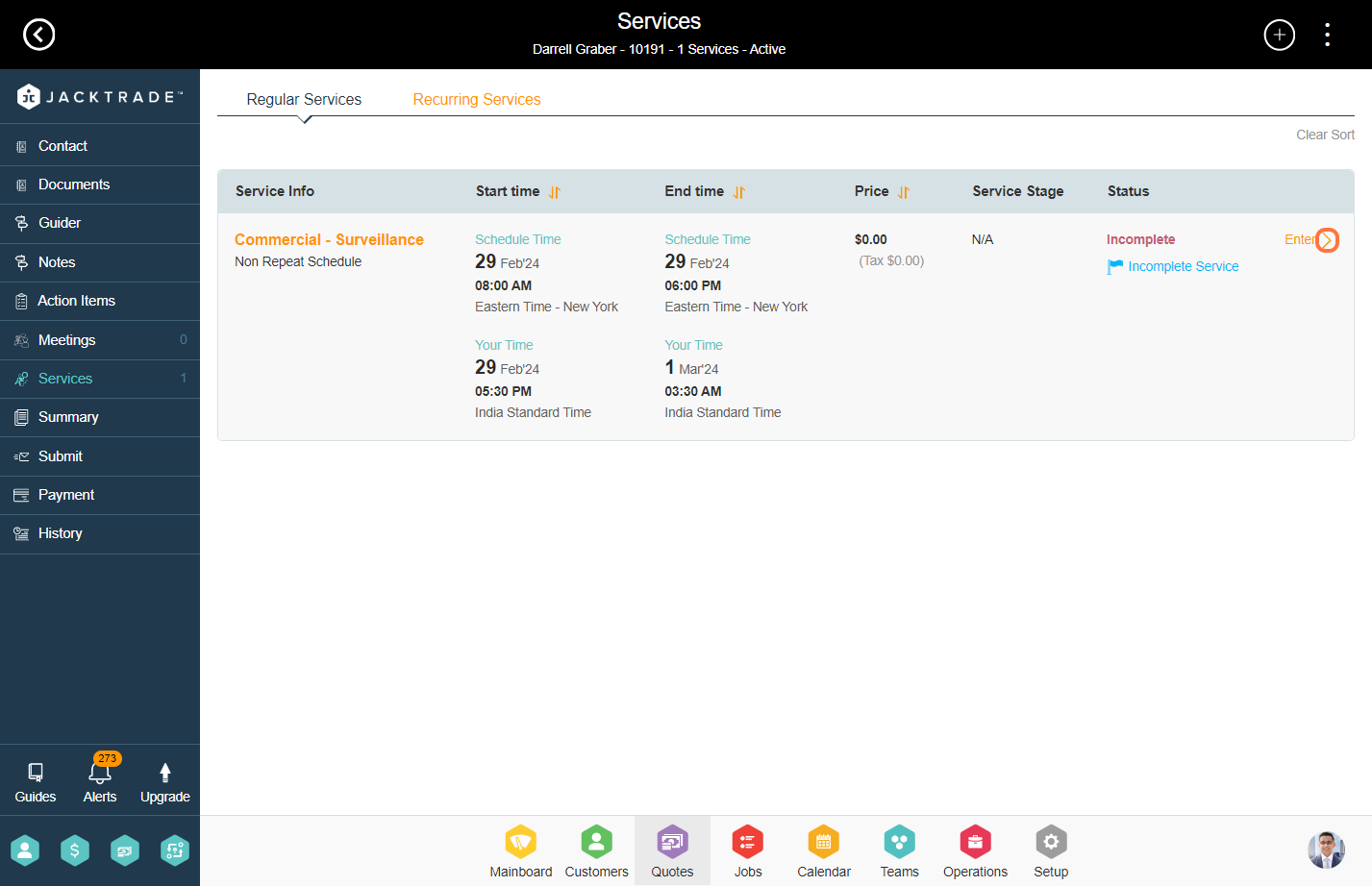

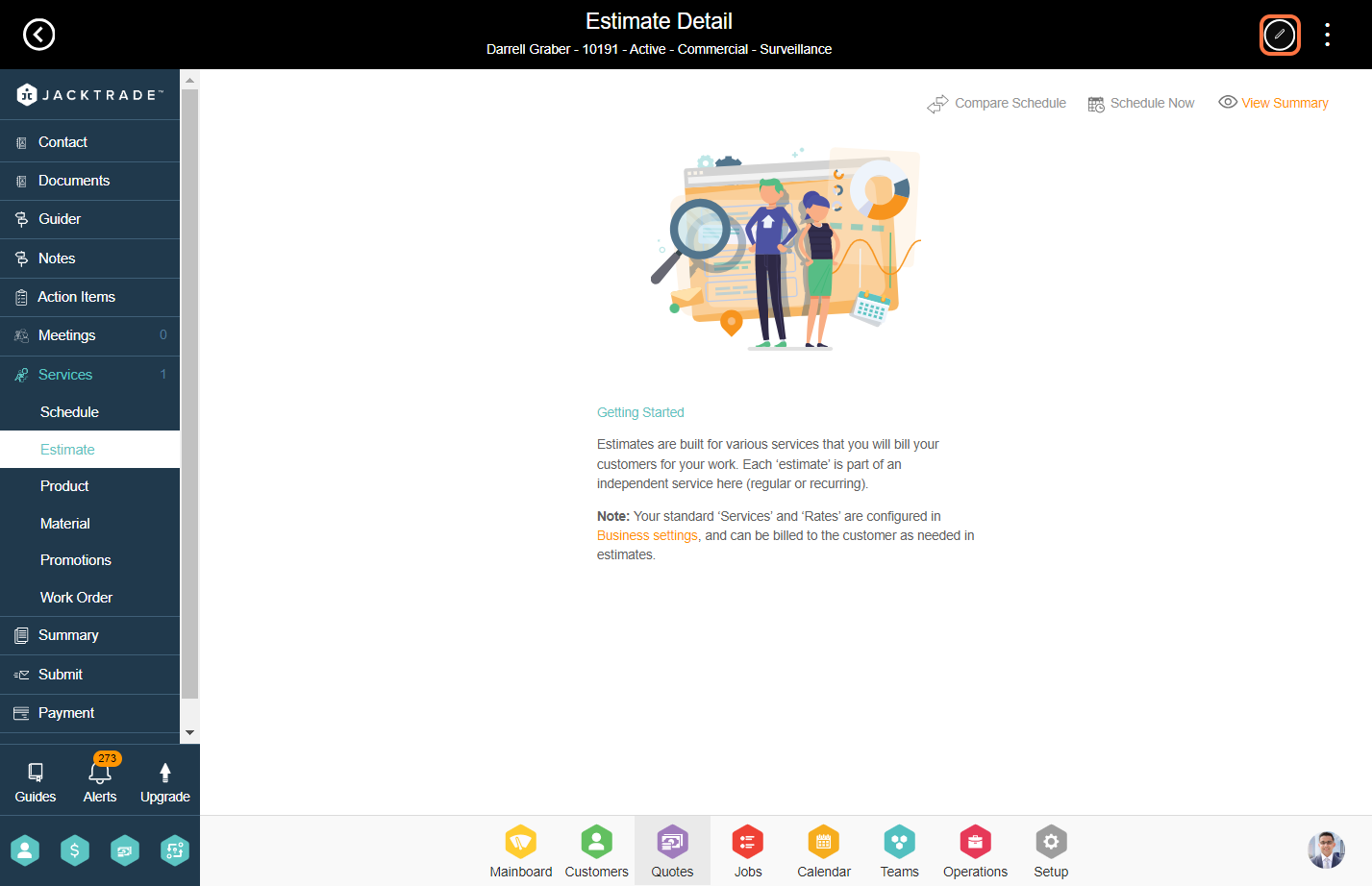
3. Click on ‘Add Resource’ and enter the resource details like rate type, resource type, quantity, and pricing, and click on Done and save.


4. After entering the resource estimates, Click on ‘Schedule Now’.
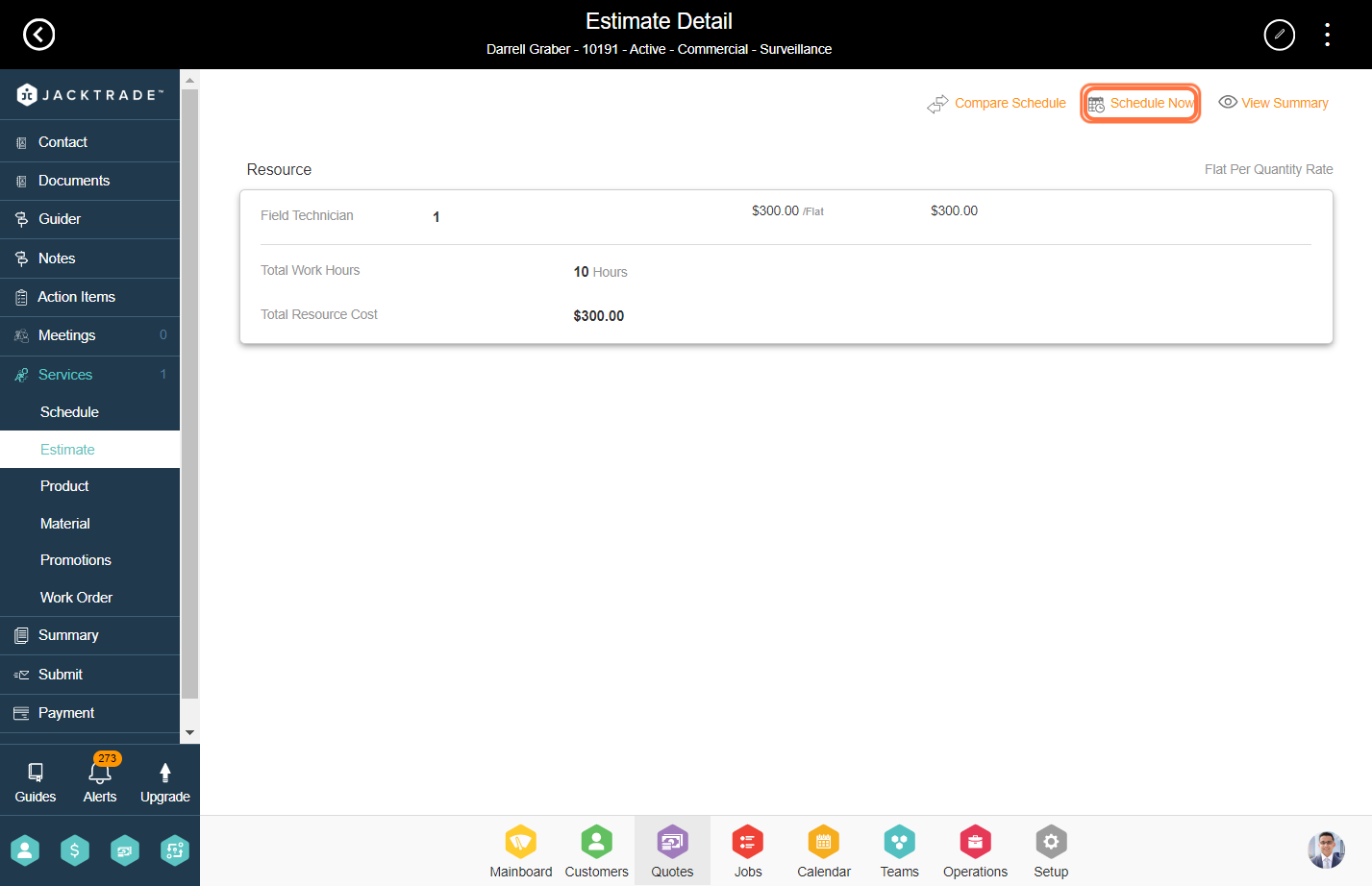
5. You will find the resources corresponding to the added type in the estimates. You will see the availability status of the resource as well, select the resource and then click on ‘Done’.
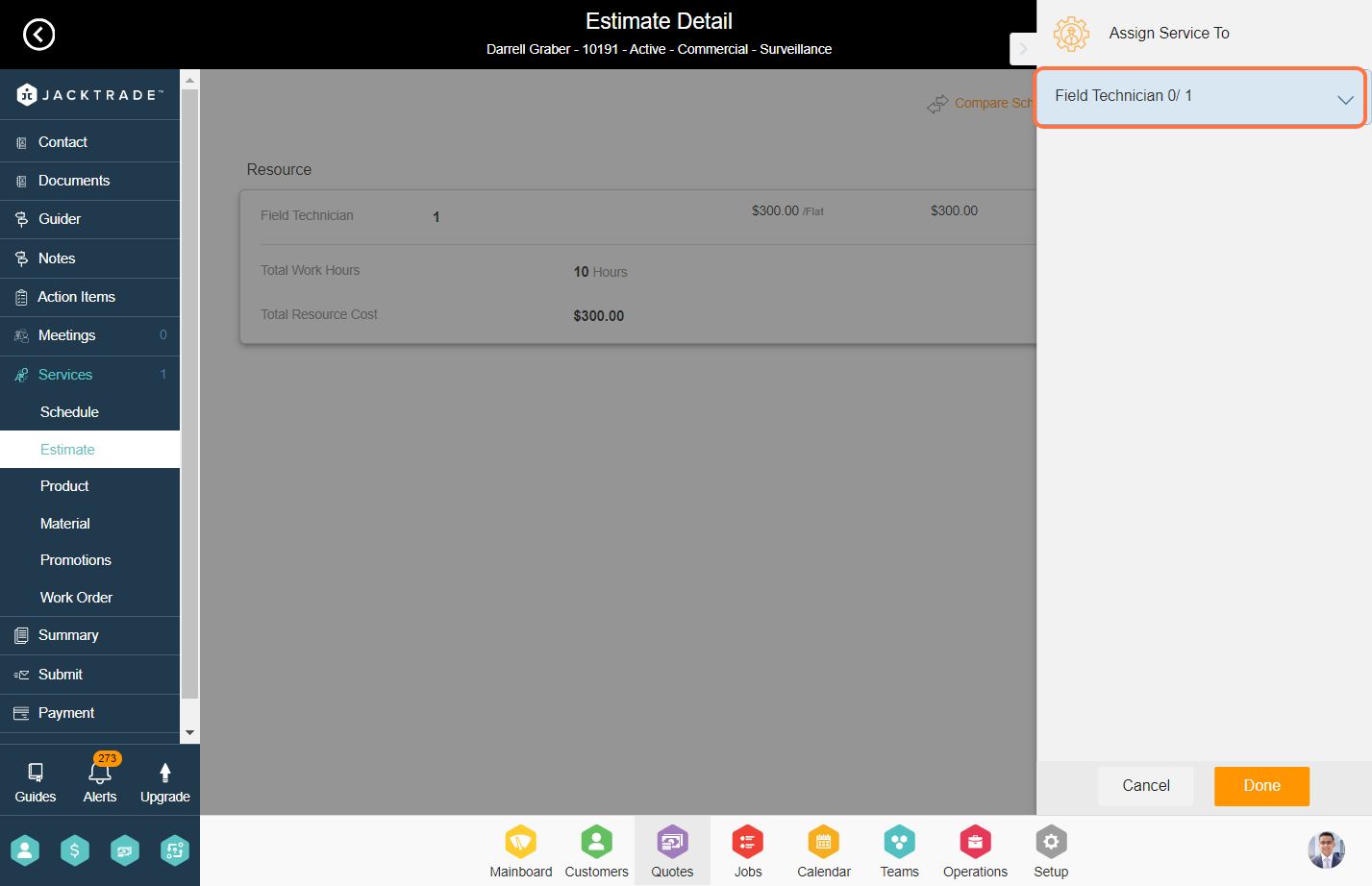

6. To view the assigned notification in the app, the scheduled resource needs to log in using their account and then click on the profile icon located at the bottom.
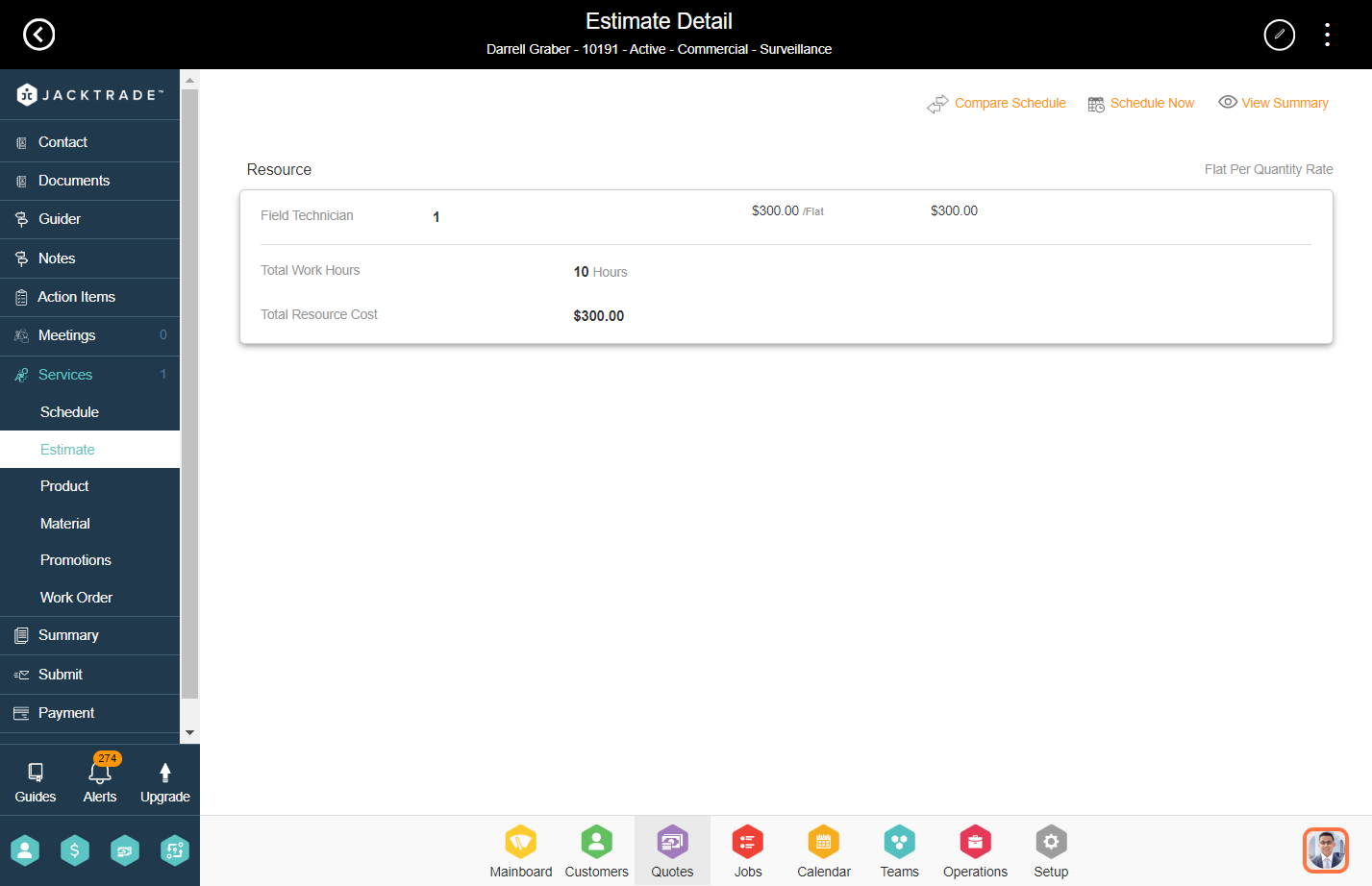
7. Click on ‘Notifications’ to view the schedule estimate notification.
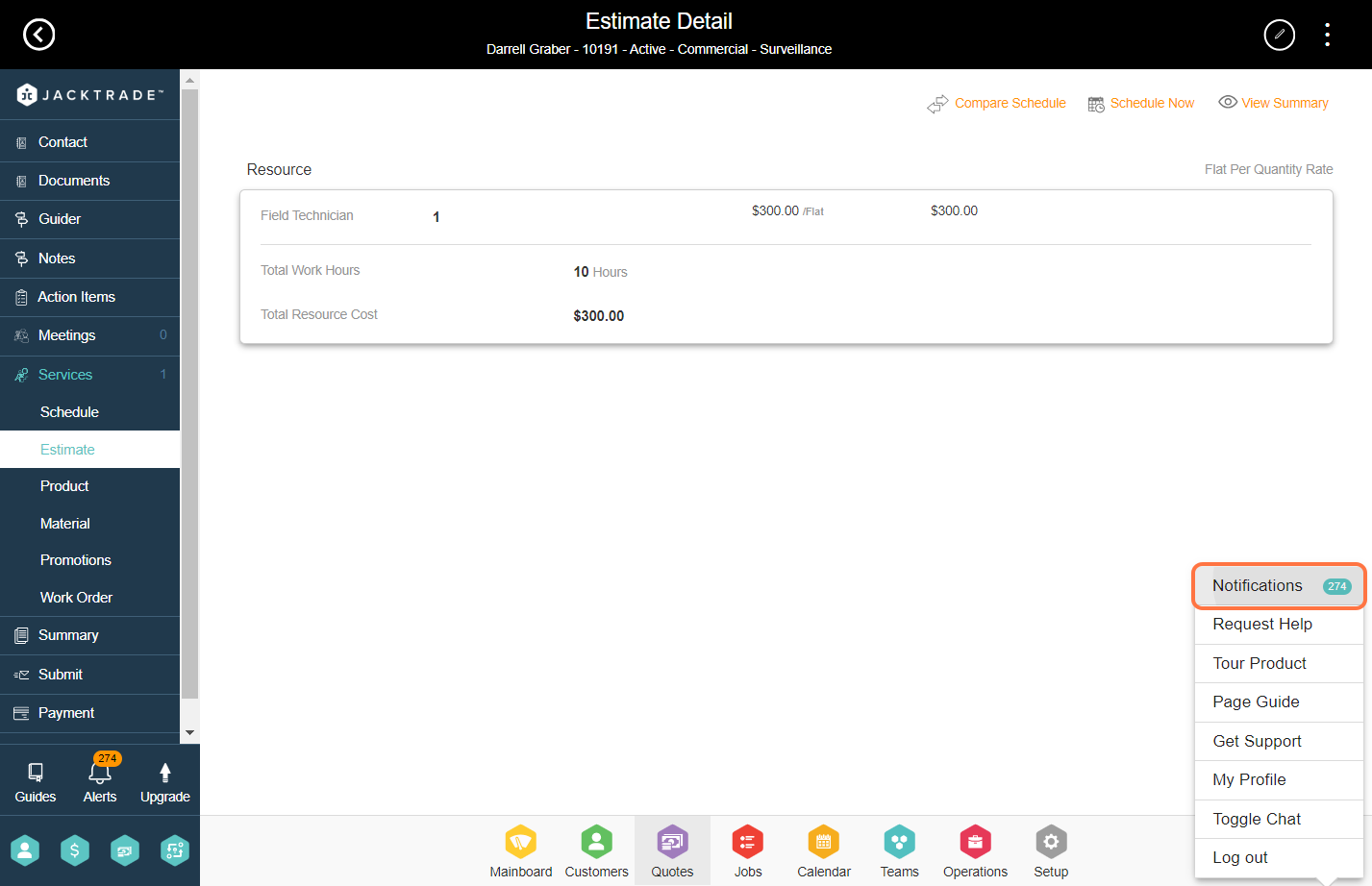

8. You can view the same notification in your email.