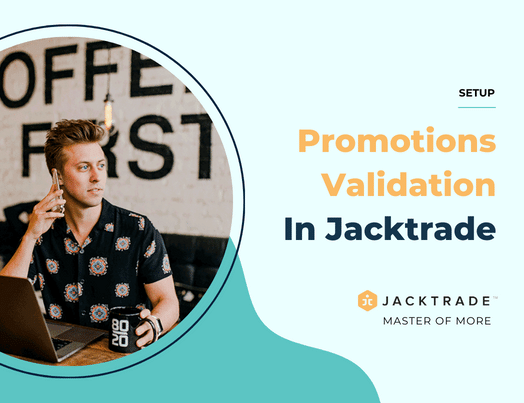Contents
How Validation Works
Promotion can be applied from Quotes and Jobs from the promotions screen inside each Service. The screen presents all the applicable promotions for that particular Quote or Job Services, and users can simply apply the promotion – coupon or discount as desired.
Viewing Applicable Promotions
All applicable promotions are viewed in the promotions screen in Quotes or Jobs. Promotions exactly applicable to that Service are shown to the user. The following conditions are checked in order to fetch promotions applicable to Services
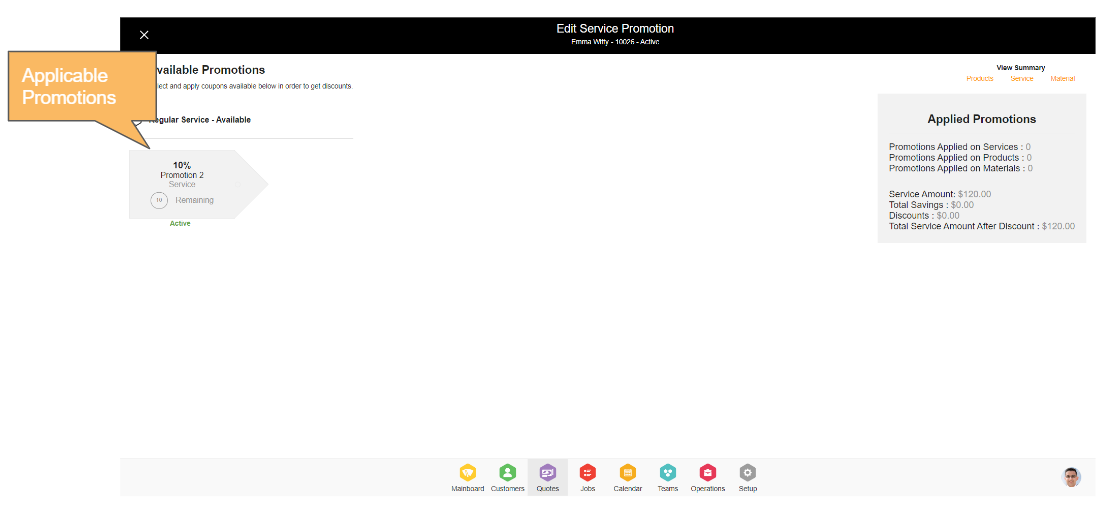
Navigation Reference: Quotes → Services → Promotions
- Promotion Setup Status Check – The promotion has to be in an Active state. Inactive or Archived promotions are not shown.
- Promotion Time – Promotion has to be within the current date for promotion to be applicable.
- Customer Check – This will check if the customer is part of the segmentation that is mapped with the promotion.
- Services – Services Check with Service Type
- Recurring Services Check – yes/no.
- Products or Materials Check
- Catalog name
- Product type – product, bundle, package
- Product ID
- Product Sale Cost or Retail Cost if the sale cost is not there
- Price Check – Price is checked for the item and for the entire quote. The minimum and maximum service values have to match.
- Total Quote or Job value Check – for (minimum and maximum purchase value).
- Promotion Usage Check – If there is pending usage.
- Promotional code – The uniqueness of the code will be verified.
- Allow with other Promotions – Promotions can be allowed to be applied or used with other promotions based on this flag. For example, here are some combinations of how promotion can be allowed or not, when A = allowed, and N = allowed, then promotion combined with
- A & A & A & A = allowed
- A & A & A & A & N = not allowed
- N & N = not allowed
- N & A = not allowed
- Multi-use Check – This will check if the promotions are allowed multiple times to avoid applying for promotions more than authorized.
Understanding How Applying Promotion To Customer Order
All conditions of the promotion need to be met in order for the promotion to apply. For example, the Customer has to be included in the segment mapped to the applicable promotion.
Quote or Job is responsible for calculations and will be able to apply promotions based on parameters like Promotional type, Promotional value, Recurring cycles, available promotions, promotions allowed per customer, product quantity ordered, etc. Quotes and Jobs will manage to apply promotions to Quote or Job.
Applicable promotion is selected and applied by the user in the “Promotions” menu item.
- In Quote, promotion is applied (not utilized), and during conversion of Quote to Job (payment or manually), the promotion will be utilized.
- All promotions are used during the Job reducing the usage counter. If there are any changes to services, products, or materials, then the promotion is re-requested to be re-applied by the system to make sure the promotion is still valid.
- Applied Promotion in the ordering cart is always verified by Quote or Job with “Promotion Re-apply Triggers”. In case there are changes in the promotional setup (For example: If the promotion is removed or edited in the promotion policy). Promotions will be re-verified only with “Promotion Re-apply Triggers”.
- There will be cases when the promotion may not still be valid because the entire promotion offer has been already utilized. A re-check to reject will be done by the system during the quote-to-job conversion process.
- If the quantity is ordered above 1, then a coupon or discount will be applied as per the rules of the promotion. For example: If more than 1 promotion is allowed or not based on the setup.
- ‘n’ quantity of promotions can be applied to ‘n’ quantity of products. For example, if your available promotion count is 2 and your ordered quantity of the product on which the promotion is applying is less than or greater than 2 then this promotion cannot be applied.
Promotion Apply Status
Promotion status is provided back to Services upon initial application and reapply:
- Valid – When a promotion is authorized to be applied or utilized for an inventory item or Service.
- Invalid – When a promotion is not or no longer valid due to failure in matching criteria. Some examples of invalid promotion are presented when:
- The promotion code is wrong
- The customer does not match the Customer Segment
- Product or material item matching is not valid
- The service type does not match
- Quotes minimum and maximum cost does not match
- The promotion has been deleted
- Expired – When the promotion is expired due to the expiry of the Promotion Validation Period.
- Expired status may be set up, or all the promotions are checked when there is a query to check by the system, or promotions are viewed in Quote, Jobs, Promotion, or Reporting module.
- Promotion expiry only changes when the promotion End Date is changed to the current date or future, or totally removed.
- If no end date then the ‘infinite’ symbol is presented.
- Promotions can be enabled but also expire at the same time. Expired promotions will simply be re-validated by the system.
- Unavailable – when promotion setup status is either disabled or archived.
- Finished – When promotion usage is exhausted.
- Used – When a promotion is actually utilized when a product item is fulfilled by the customer.
- Returned – When a promotion is returned due to a product item being returned by the customer.
Expected Responses When Applying for Promotion Manually
The following messages will be displayed as a toast when the promotion is applied or reapplied by the user:
- Promotions applied – when the promotion is successfully applied.
- Promotion expired – when the promotion expires.
- Can not be used with other promotions – when promotion can not be used from other promotions.
- Minimum cost low – when promotion requires a minimum cost to be met.
- Exceeded maximum usage – when the promotion is applied more than the allowed limit per customer.
- Promotion already used – when the promotion is already utilized by the customer based on segmentation.
- Removing a promotion – Removing this promotion may affect other promotions applied to a Service. Please check the cart – The product type has changed and the promotion already applied needs to be removed.
- Promotion Unavailable – When the promotion is disabled.
- Promotion Invalid – When the location is mismatched with Quotes, Products, or Promotions.
Reapplying Promotion Offer
Promotion is applied the first time when a user adds a promotion to a Service or Product. Quotes and Jobs will validate promotions that actually apply per Quote or Job. Validation will be triggered for promotion revalidation based on changes in Quotes or Jobs with the following occurrence:
- On Changes In the Ordering Cart
- When any item is added or removed from the Ordering Cart.
- When any item quantity is increased or deceased.
- When the value of the ordering cart changes. Examples:
- Changes with Attached Services or Instructions.
- Items have been added or removed.
- Instructions and attached services are added or removed.
- Another promotion has been applied to another item.
- Quantity of an item without promotion applied changes.
- Quantity of an item with promotion applied changes.
- When any estimated total cost changes for all the Services in Quote or Job. This includes
- Many regular services are not Void or Canceled. These services are not considered part of the total cost of the Quote or Job.
- Up to 6 active recurring cycles from today’s date that are not VOID, or Canceled, and any previous service which is not Void or Canceled. These services are not considered part of the total cost of the Quote or Job. Completed Services are considered.
- Upon Changes in Quote or Jobs
- When Quote is converted to Job.
- When uncompleted (Uncancel or Unvoid) Service is re-opened either in Quotes or Jobs.
- When Services, Quotes, or Jobs are Void or Canceled.
- When a customer is changed from A to B
- Taking payments
- Submitting Quote
- Canceling or Voiding Quote or Job