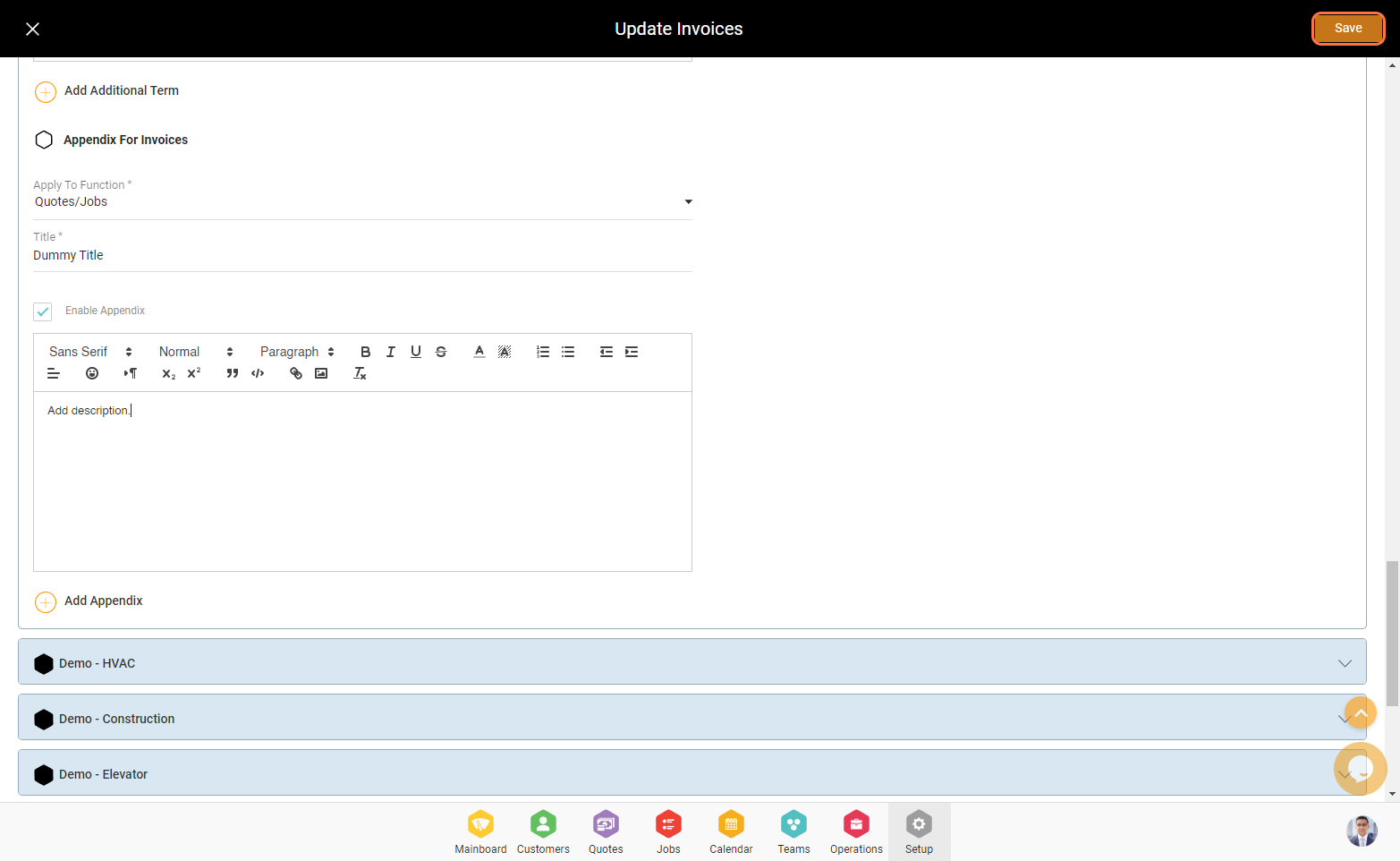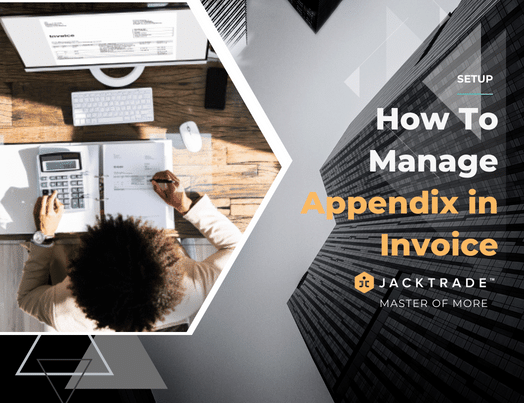Contents
- Steps to manage the appendix in an invoice:
- 1. Go to setup, Click on Invoice from the left menu and then click on the edit icon.
- 2. Select the entity to add the appendix.
- 3. Click on ‘Add Appendix’.
- 4. Select a function (Quotes or Purchase Order Module) to which the appendix should be relevant.
- 5. Write the title and description and click on save and your appendix is saved successfully.
Steps to manage the appendix in an invoice:
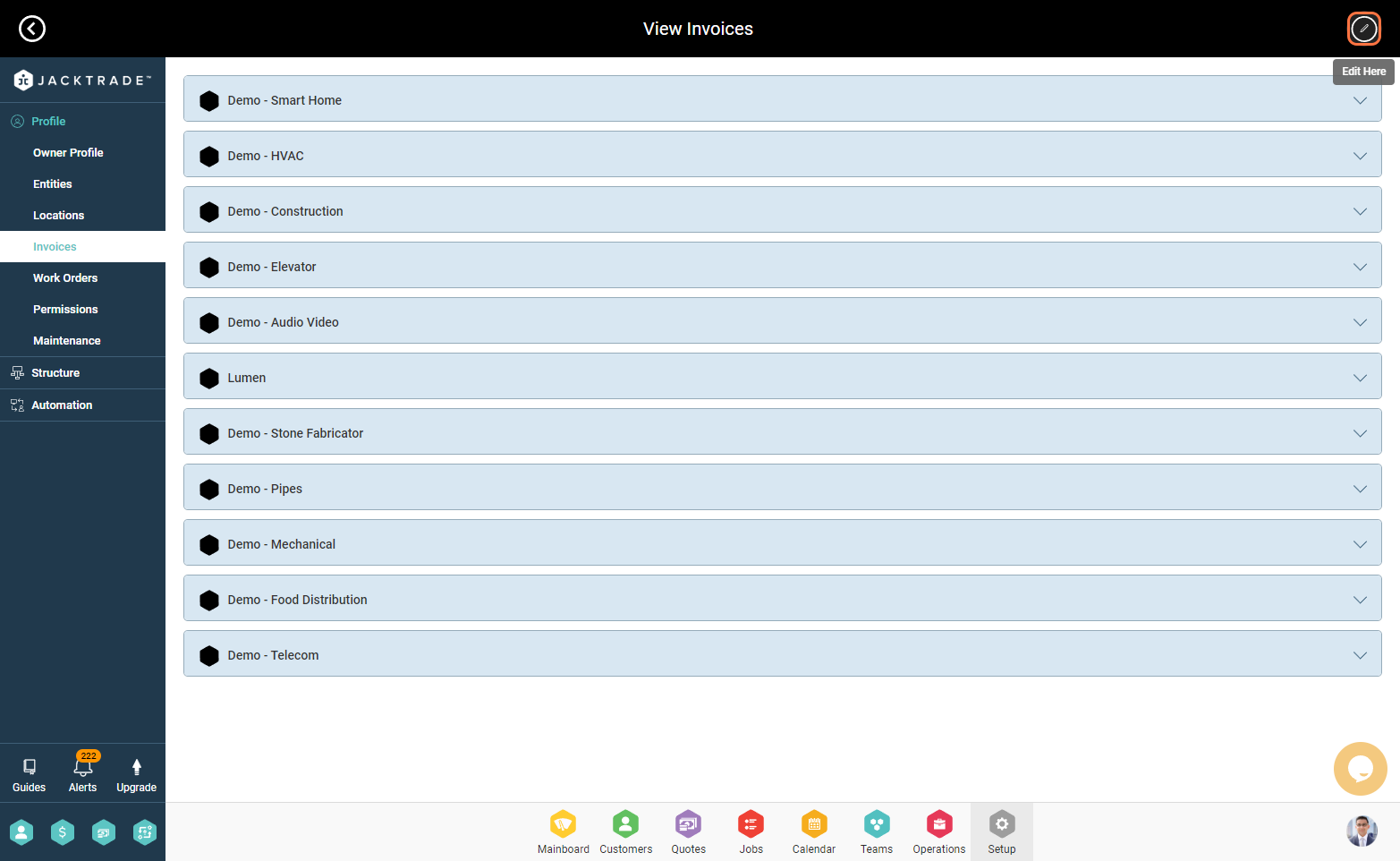
2. Select the entity to add the appendix.

3. Click on ‘Add Appendix’.
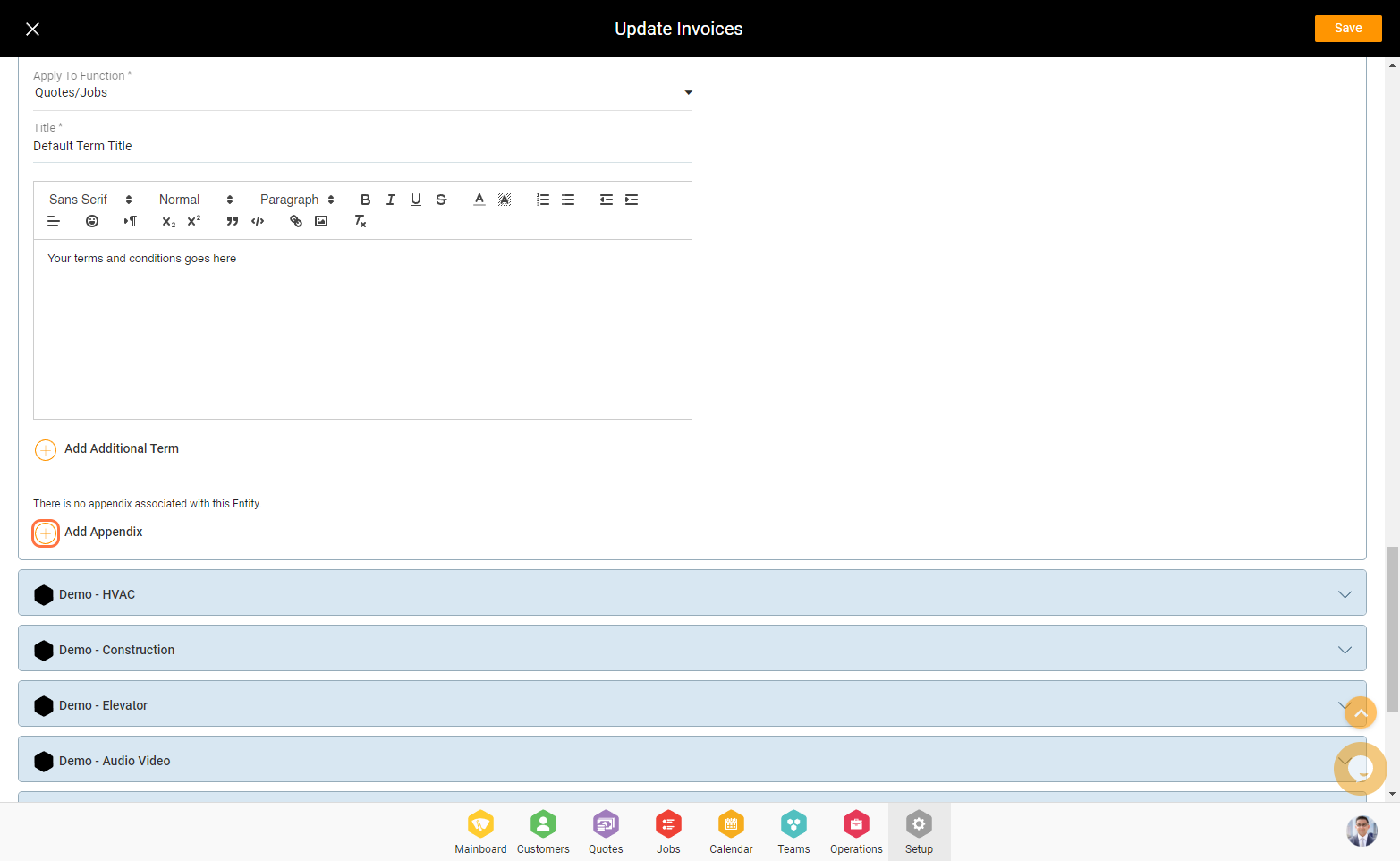
4. Select a function (Quotes or Purchase Order Module) to which the appendix should be relevant.
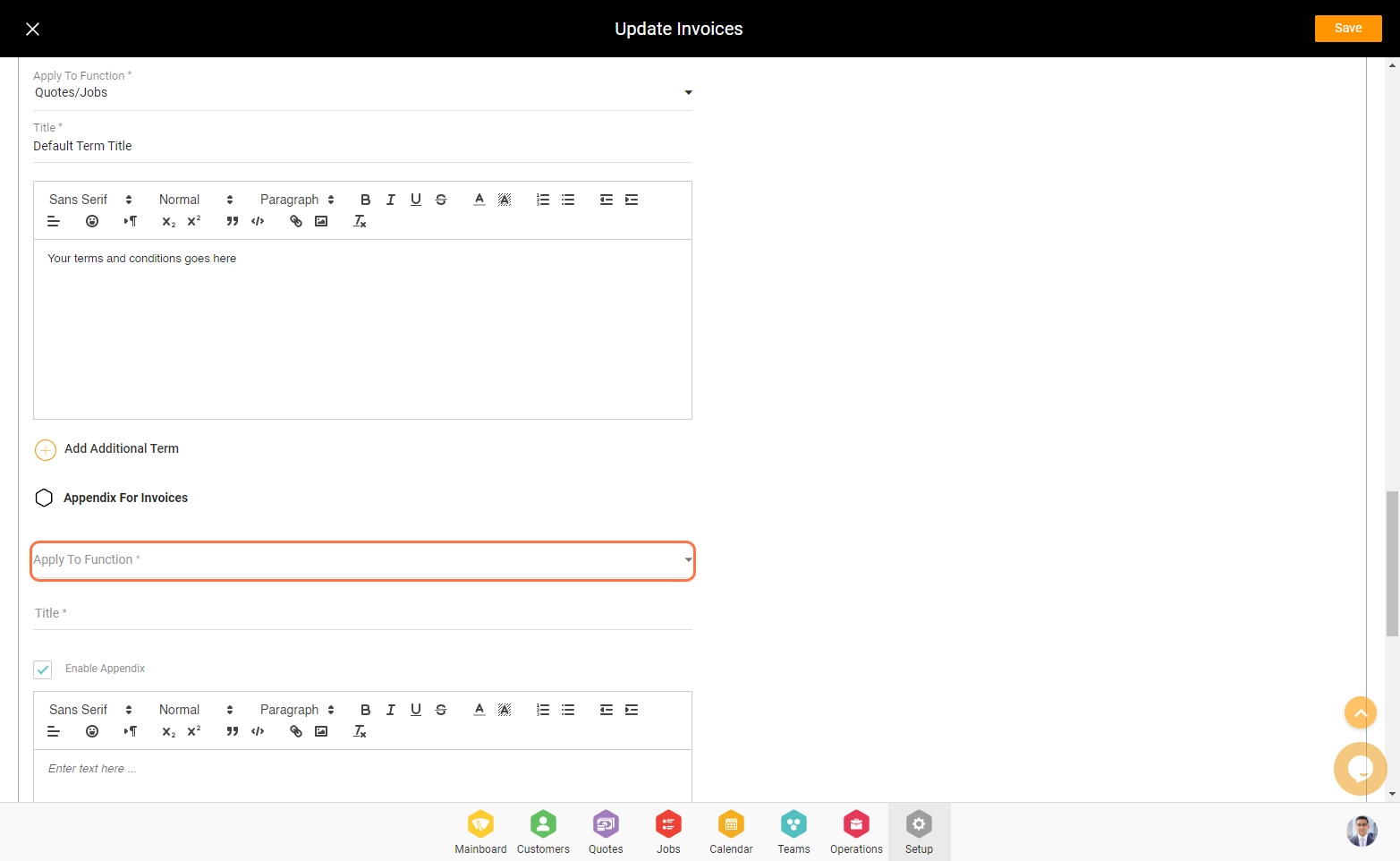
5. Write the title and description and click on save and your appendix is saved successfully.