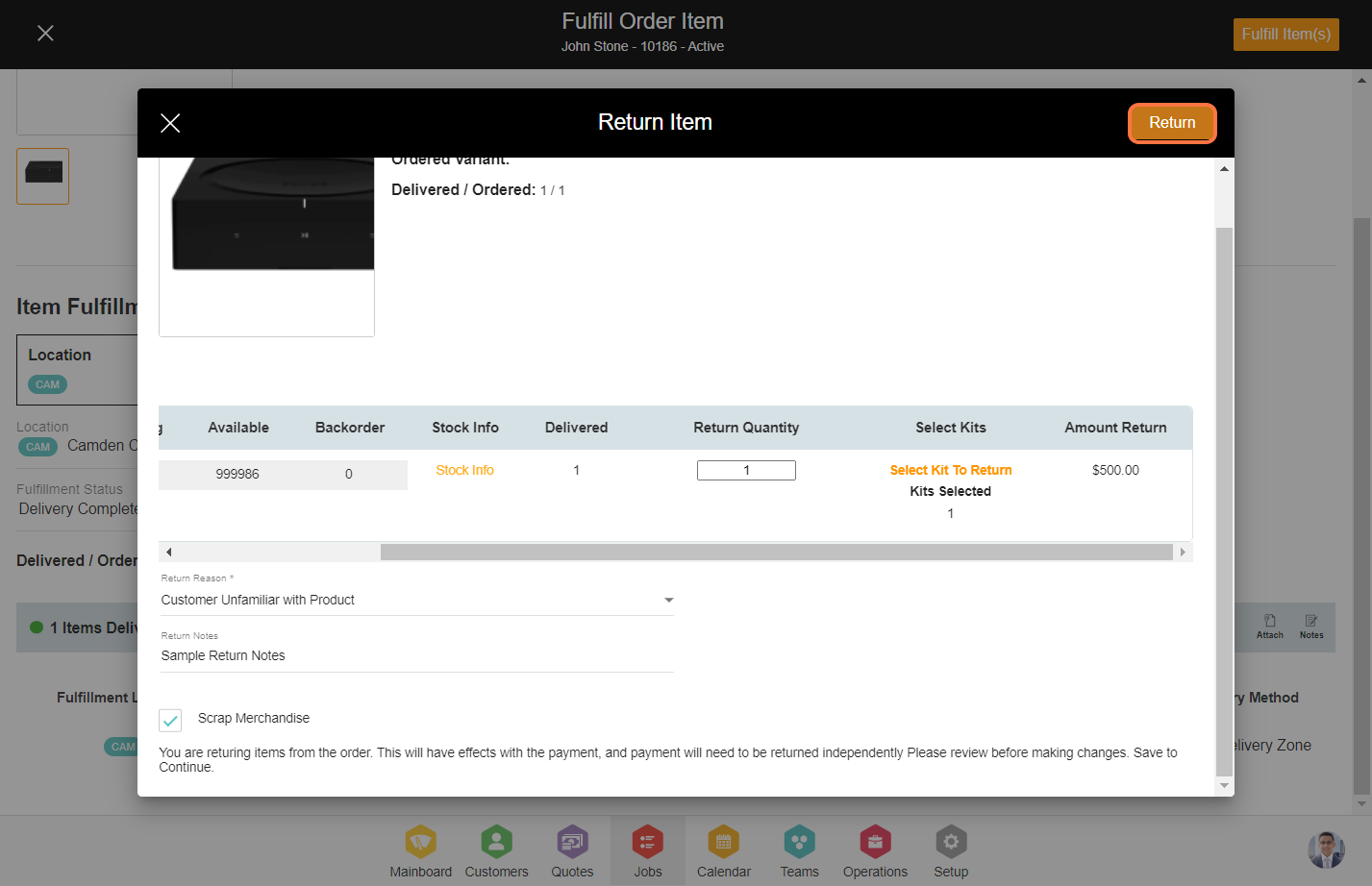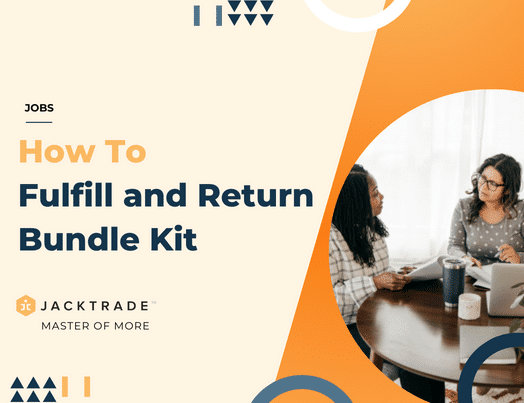Contents
- Guidelines to fulfill and return bundle product: A step-by-step guide.
- 1. After your quote is converted into a job, click on the services.
- 2. Select any service you would like to fulfill the bundle product from.
- 3. Click on ‘Product’ on the left menu.
- 4. You land on the ‘Product Order’ page which shows you all the products added to the service. Here you can start fulfilling the bundle products.
- Click on the ‘Fulfill Kit’ CTA corresponding to the bundle you wish to fulfill.
- 5. Enter the quantity of the bundle that needs to be fulfilled.
- 6. If your bundle product is a ‘Kit’ which means that a unique kit number is associated with each of the bundles then you will see a list of available bundle kits below to select from.
- If the bundle product is a simple bundle and not a kit, then you won’t see any list of bundle kits.
- In this example, we will see bundle kits.
- Select the bundle kit. You can also click on ‘Show customer-specific kits’ and get a list of all the kits dedicated to the corresponding customer.
- 7. Click on ‘Fulfill’ CTA to fulfill the bundle kit.
- 8. After your bundles are fulfilled, you will see a return option under each of the products of the bundle. If you wish to cancel the Quote, Job, or Service then it is mandatory to return all the fulfilled products.
- If there are products that are defective or returned by the customer, in that case as well you can use the return functionality.
- Scroll to the right side of the menu and select the product that you wish to return from the bundle.
- 9. Click on ‘Return’ to initiate the return process for the products.
- 10. Add the quantity that needs to be returned.
- 11. After clicking on the ‘Return Reason’ dropdown, you will find multiple reasons to choose from and select one from them.
- 12. If necessary, provide optional return notes.
- 13. Scrap Merchandise implies that the item is removed from inventory without being returned to the inventory stock.
- 14. Click on ‘Select Kit to Return’ to include the kits for the return.
- 15. Select the kit you wish to return and click on the ‘Done’ CTA at the bottom.
- 16. Click ‘Return’ to return the kits to inventory.
Guidelines to fulfill and return bundle product: A step-by-step guide.
Fulfillment of inventory refers to the comprehensive process of managing, organizing, and delivering products within a business’s supply chain. The fulfillment process typically includes inventory storage, order processing, picking, packing items, and shipping them to the designated destination. Efficient inventory fulfillment is crucial for businesses to meet customer demands, minimize delays, and maintain optimal stock levels. Additionally, modern fulfillment processes often integrate technology and automation to enhance accuracy, speed, and overall efficiency in managing inventory.
1. After your quote is converted into a job, click on the services.
Note: Bundle products can be only fulfilled in jobs.

2. Select any service you would like to fulfill the bundle product from.
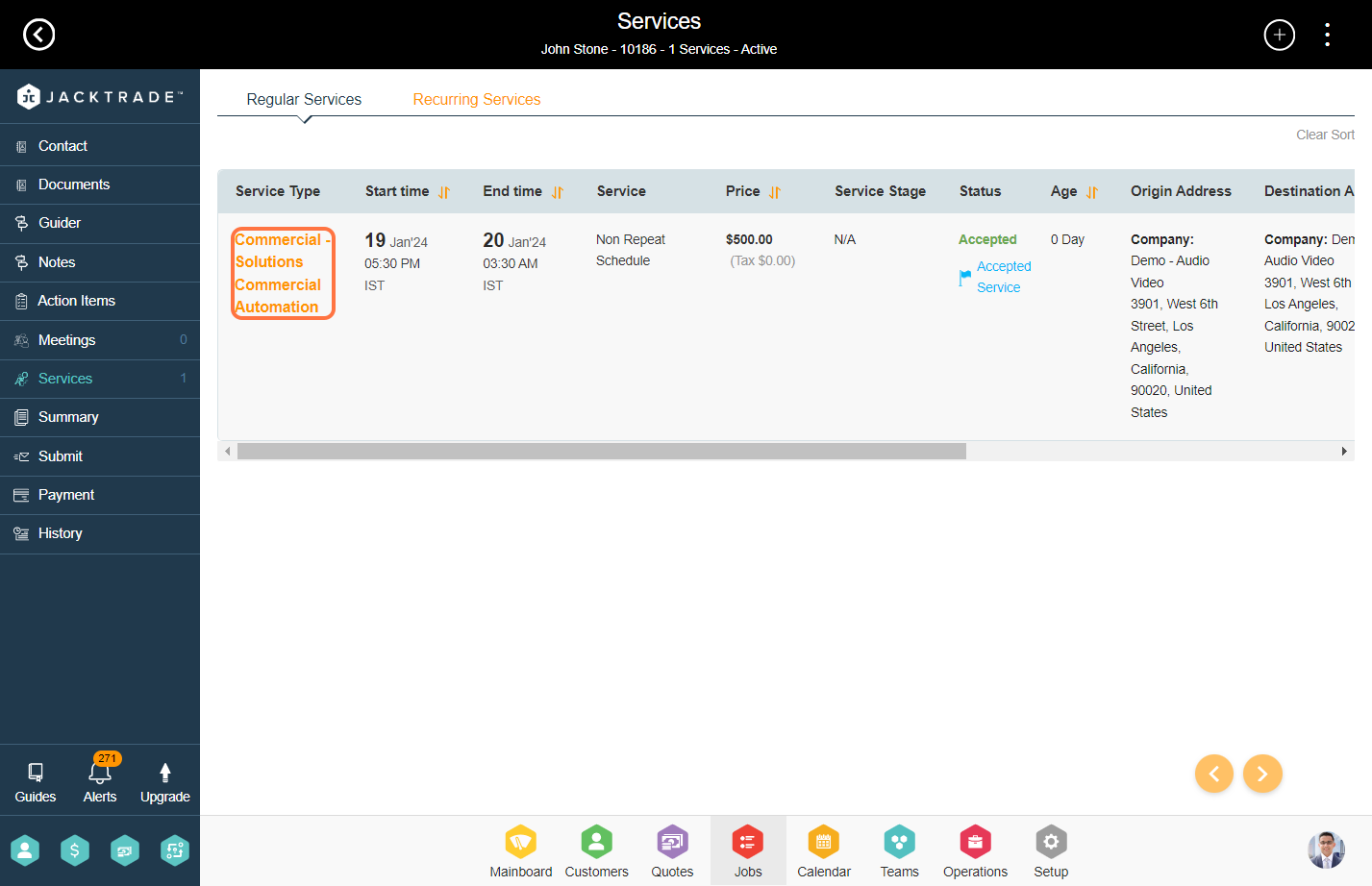

4. You land on the ‘Product Order’ page which shows you all the products added to the service. Here you can start fulfilling the bundle products.
Click on the ‘Fulfill Kit’ CTA corresponding to the bundle you wish to fulfill.
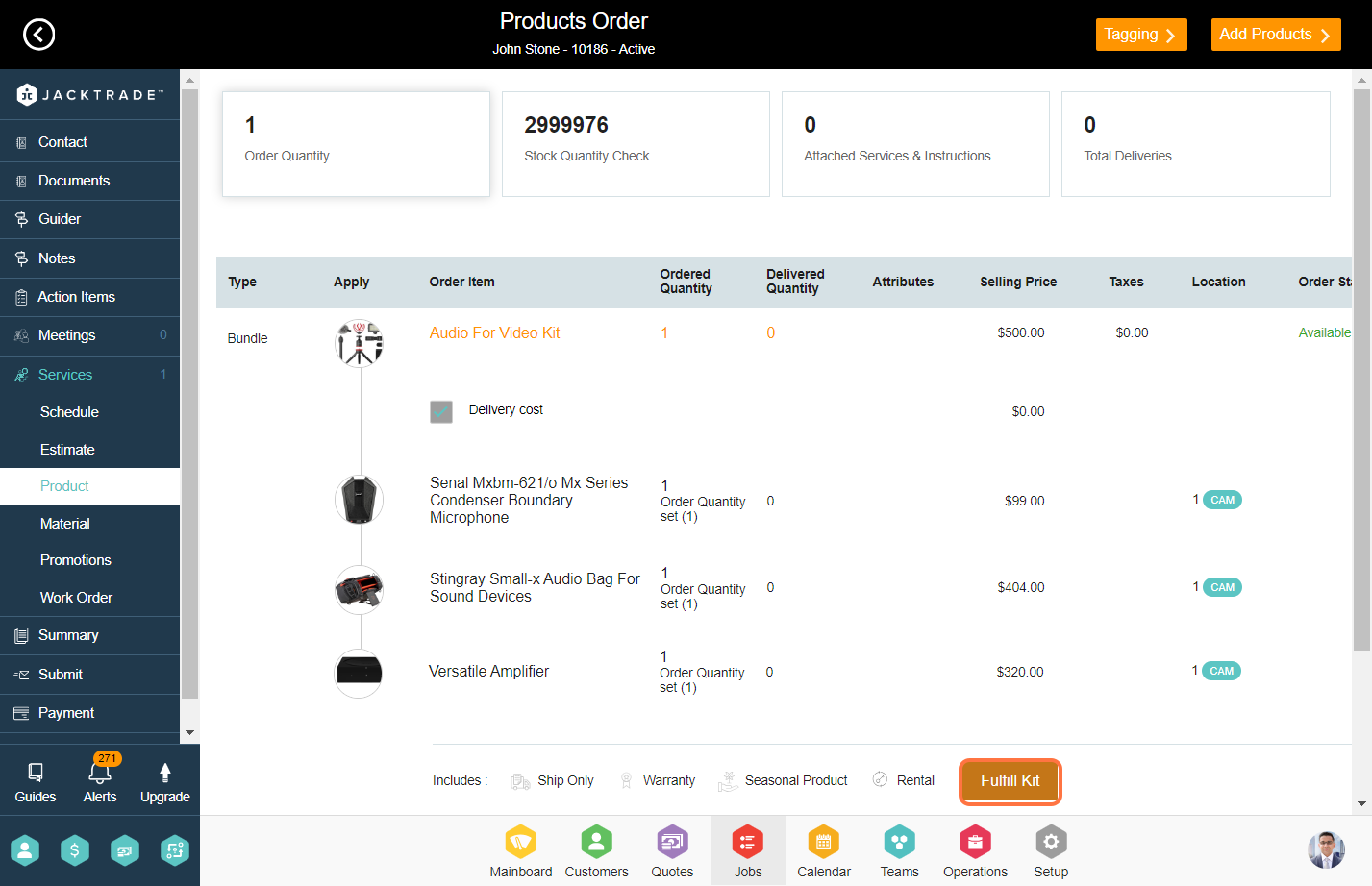
5. Enter the quantity of the bundle that needs to be fulfilled.
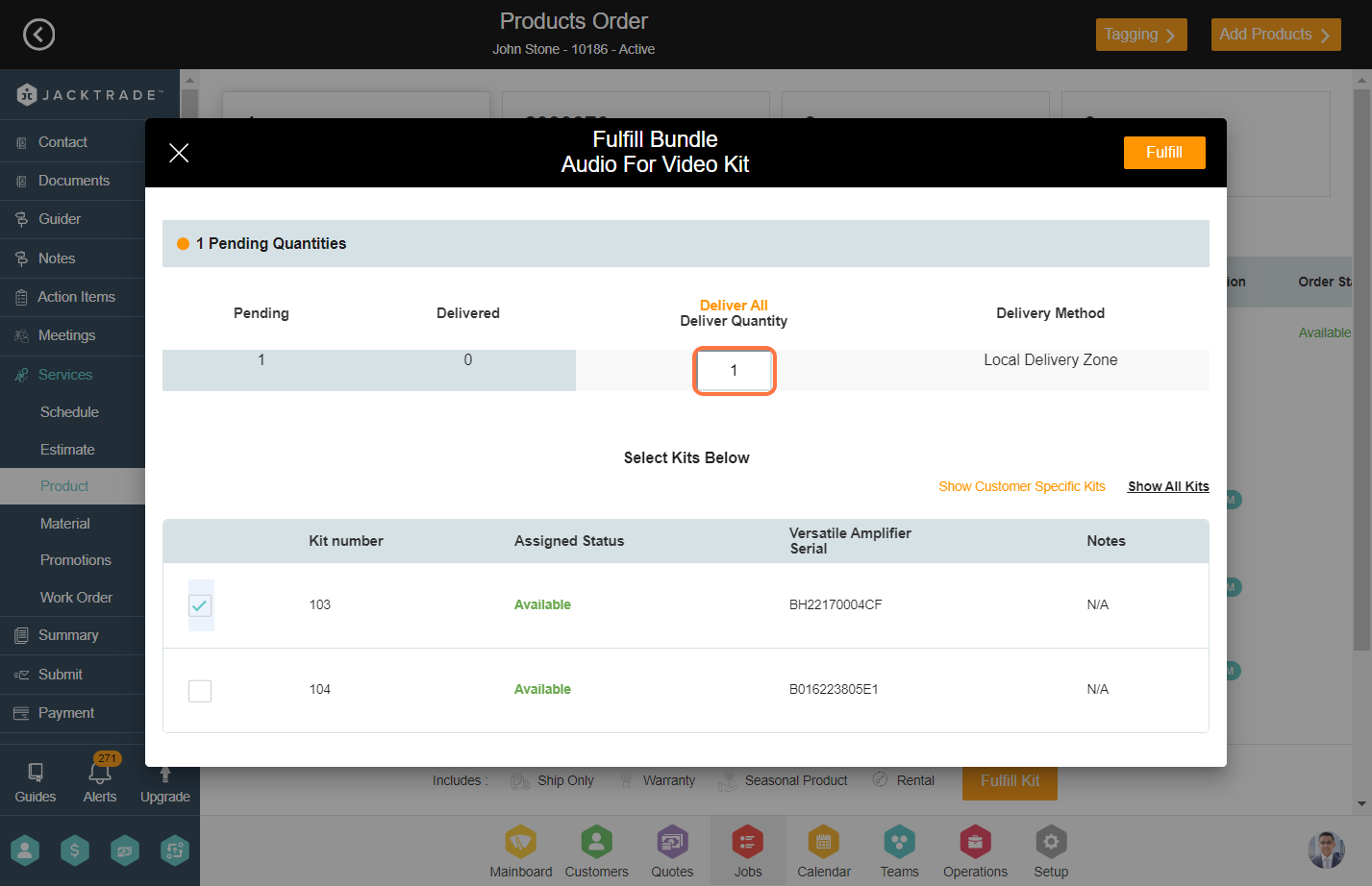
6. If your bundle product is a ‘Kit’ which means that a unique kit number is associated with each of the bundles then you will see a list of available bundle kits below to select from.
If the bundle product is a simple bundle and not a kit, then you won’t see any list of bundle kits.
In this example, we will see bundle kits.
Select the bundle kit. You can also click on ‘Show customer-specific kits’ and get a list of all the kits dedicated to the corresponding customer.
Note: These kits are added to the bundle products setup. Learn how to setup kits.
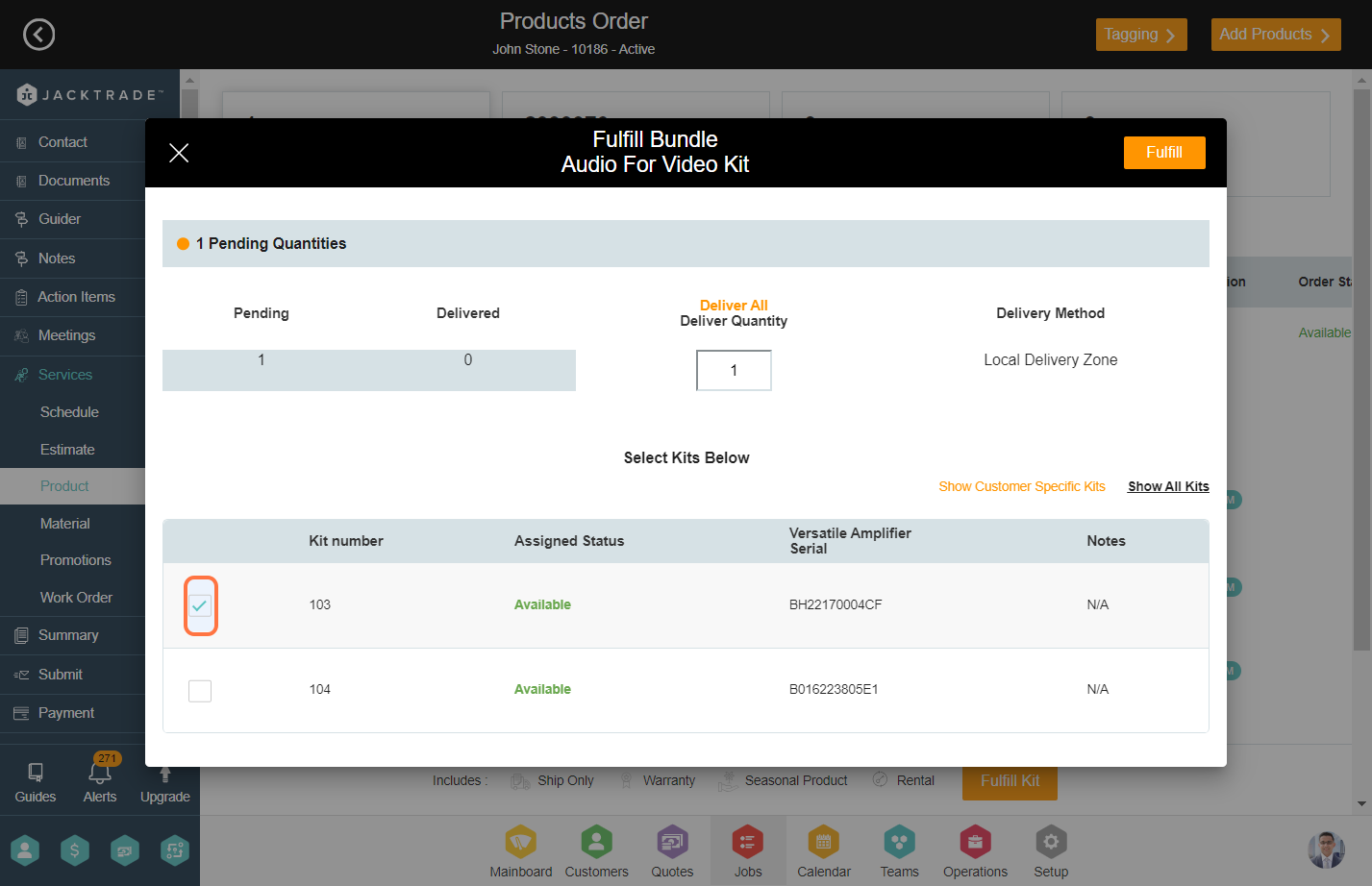
7. Click on ‘Fulfill’ CTA to fulfill the bundle kit.

8. After your bundles are fulfilled, you will see a return option under each of the products of the bundle. If you wish to cancel the Quote, Job, or Service then it is mandatory to return all the fulfilled products.
If there are products that are defective or returned by the customer, in that case as well you can use the return functionality.

9. Click on ‘Return’ to initiate the return process for the products.

10. Add the quantity that needs to be returned.
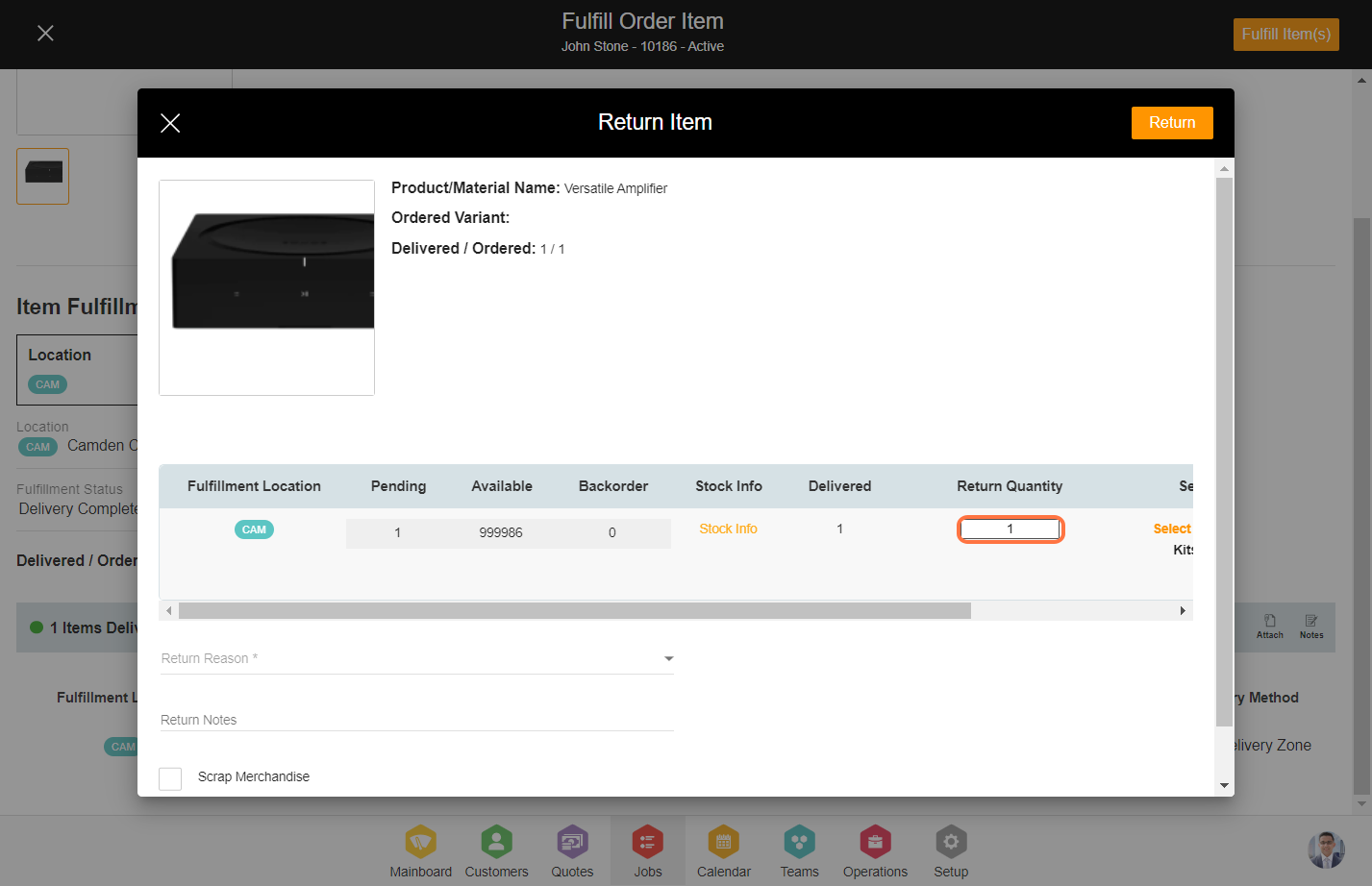
11. After clicking on the ‘Return Reason’ dropdown, you will find multiple reasons to choose from and select one from them.
Note: Learn ‘How to configure return reasons in data sets’.
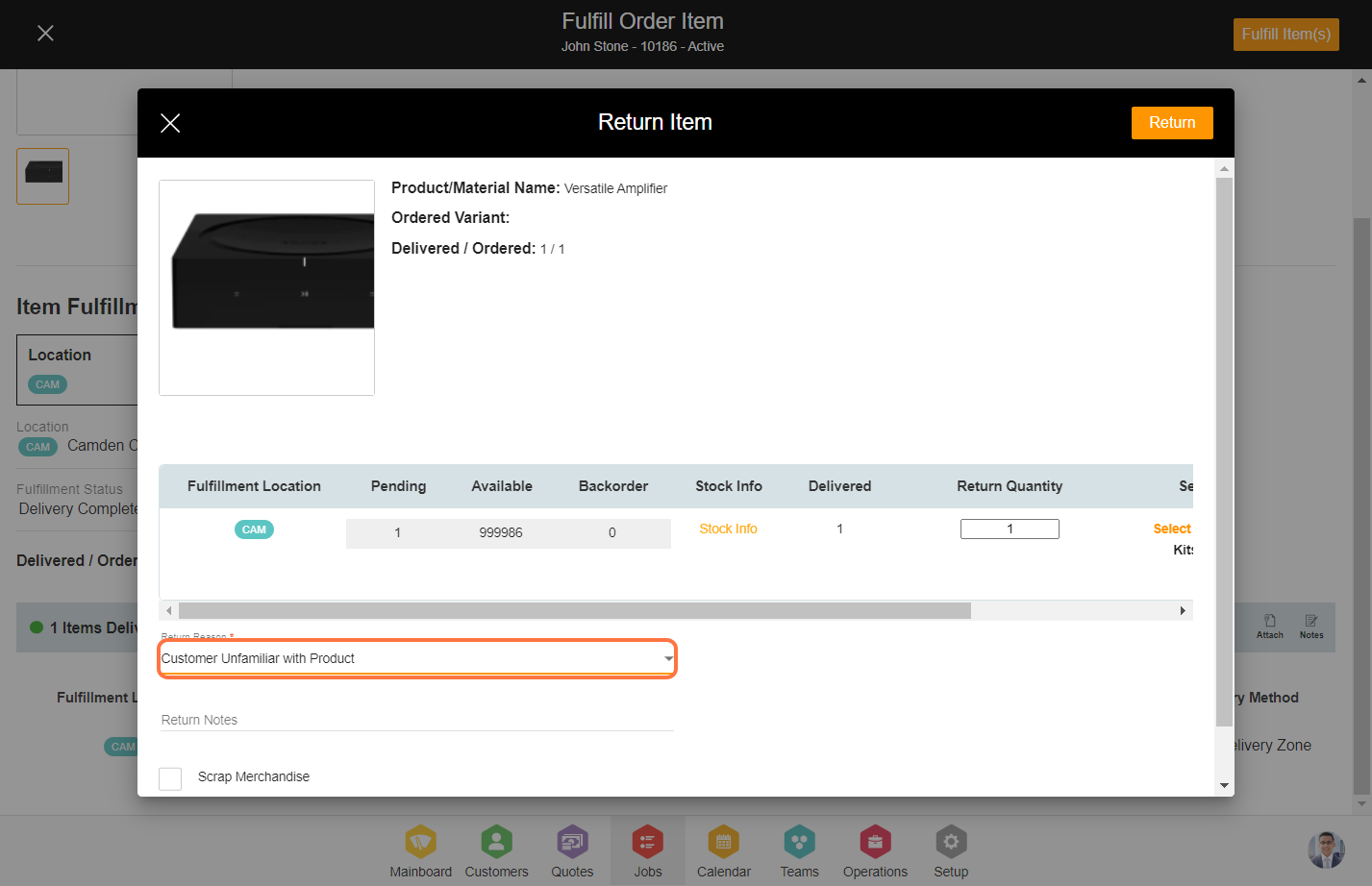
12. If necessary, provide optional return notes.
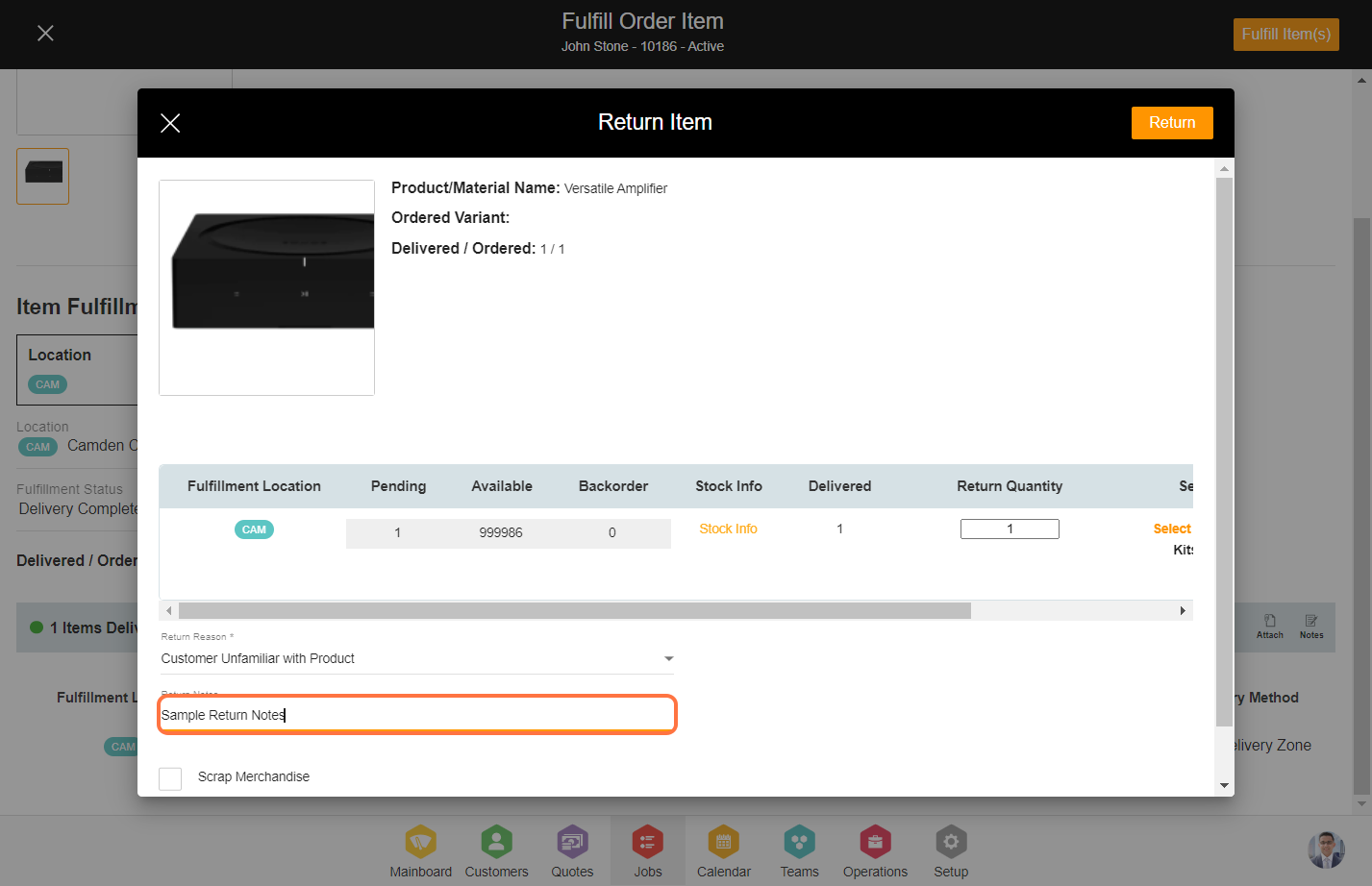
13. Scrap Merchandise implies that the item is removed from inventory without being returned to the inventory stock.
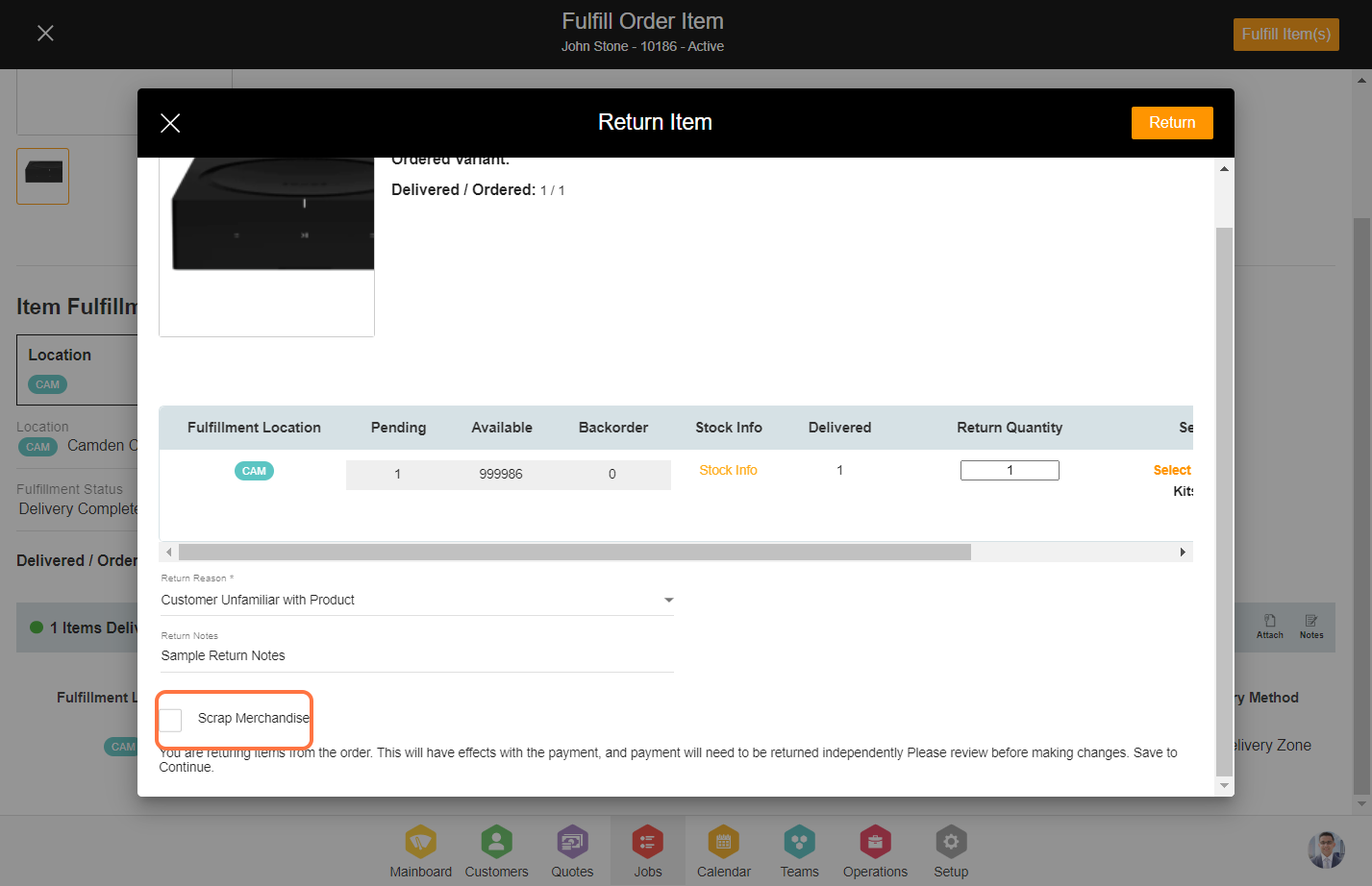
14. Click on ‘Select Kit to Return’ to include the kits for the return.
Note – individual products cannot be returned from the bundle kit. The entire kit gets returned with the corresponding products within that kit.
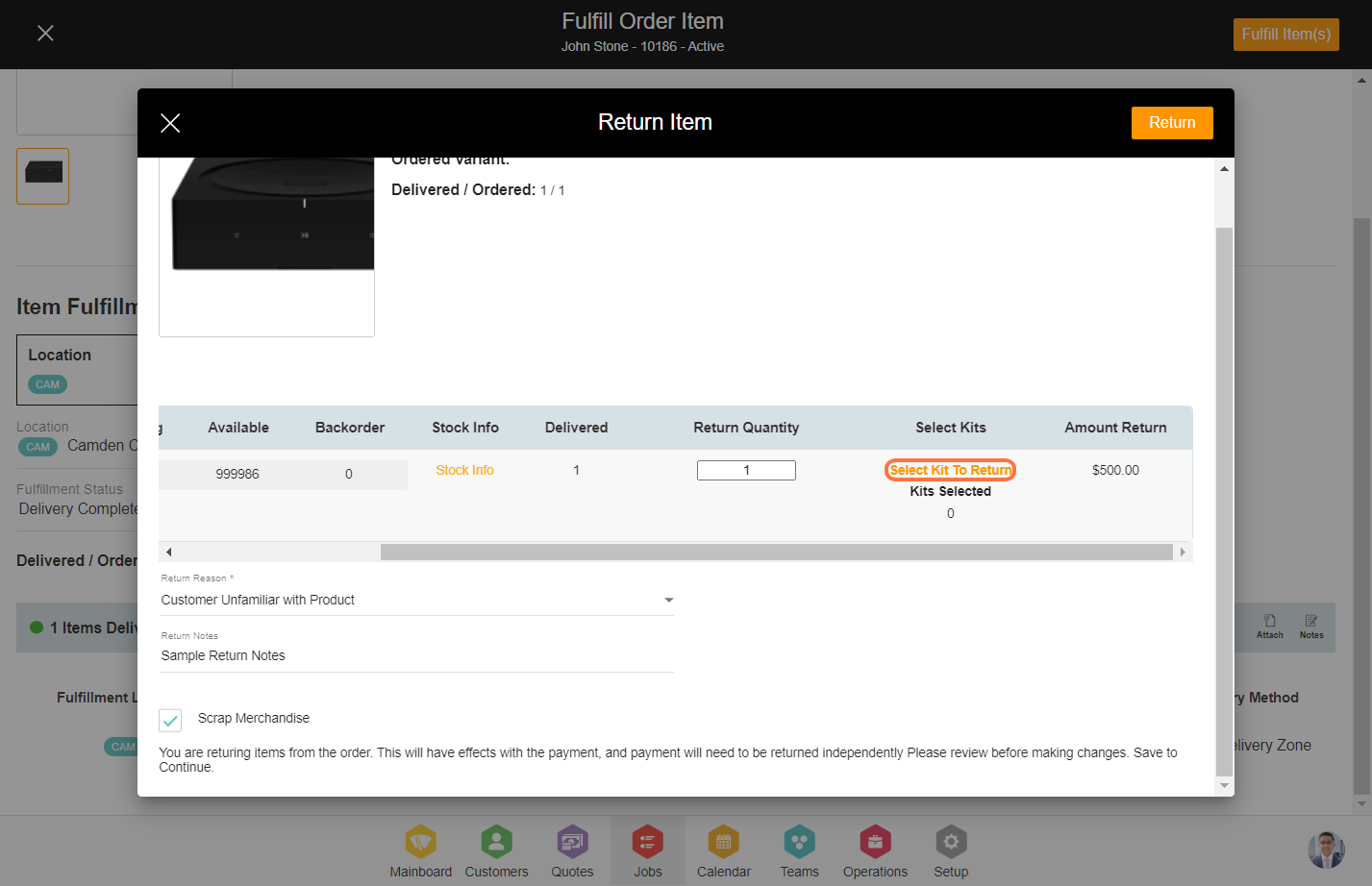
15. Select the kit you wish to return and click on the ‘Done’ CTA at the bottom.
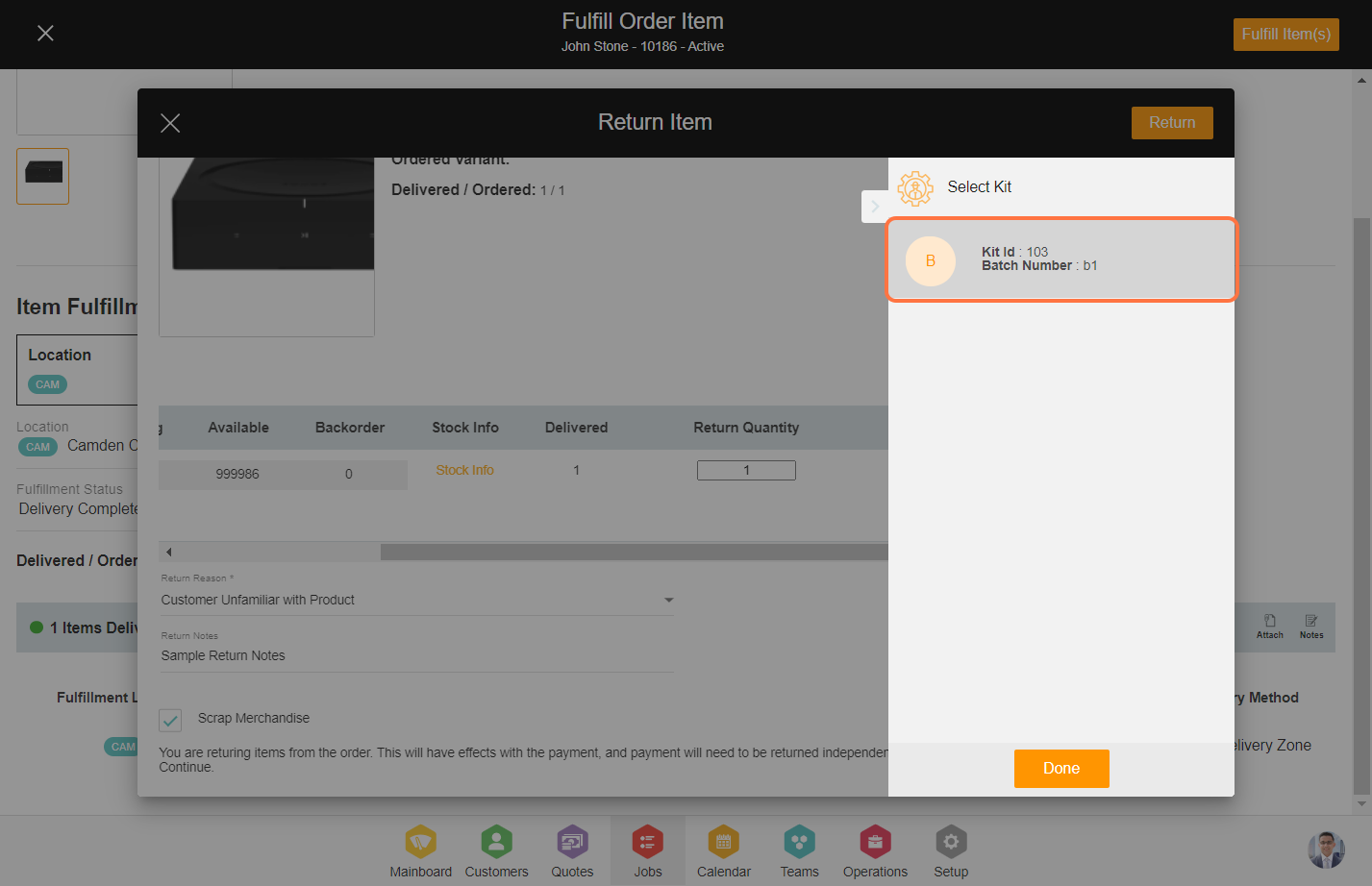
16. Click ‘Return’ to return the kits to inventory.