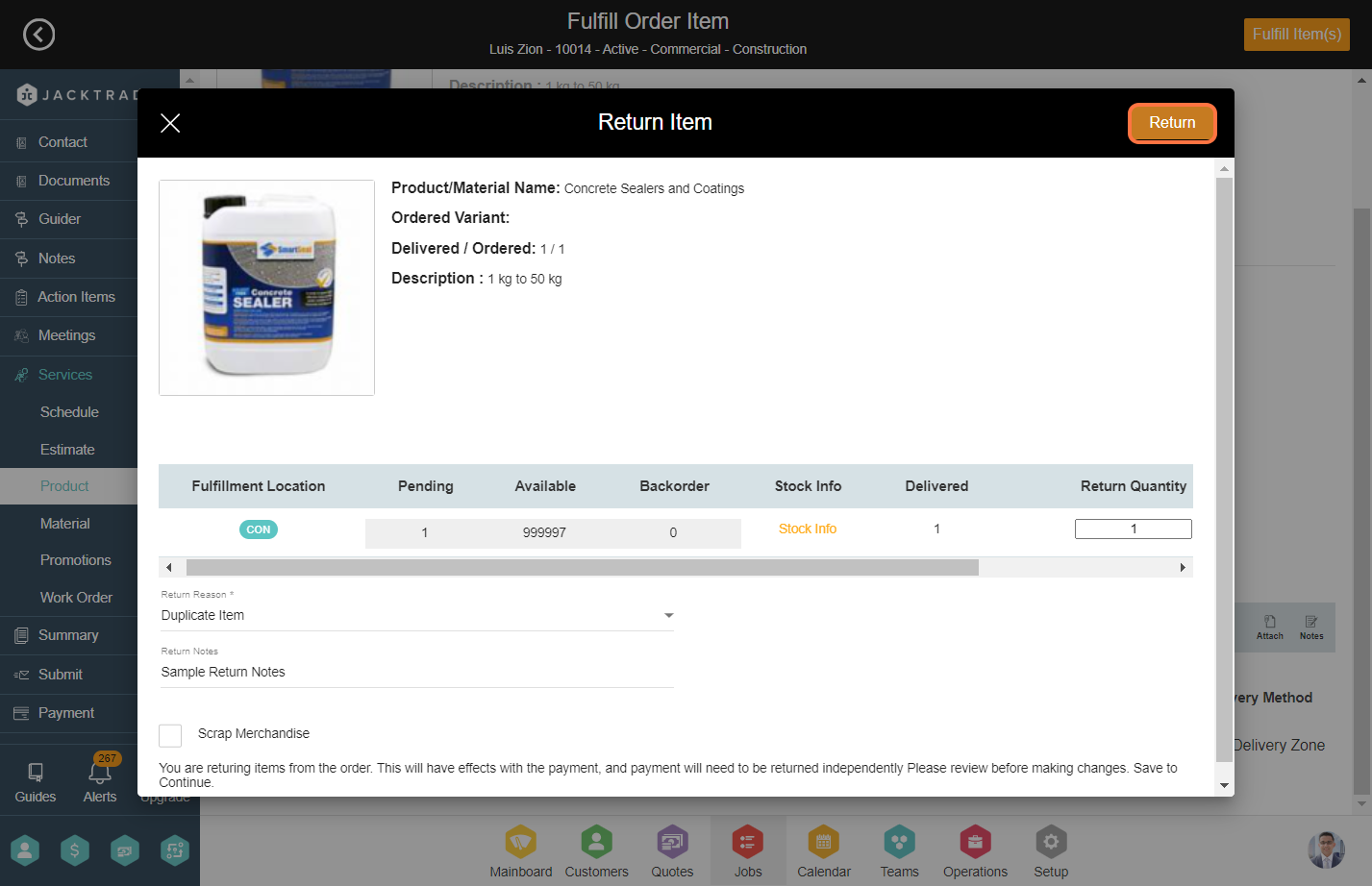Contents
- Steps to fulfill and return package products.
- 1. After your quote is converted into a job, Select the service.
- 2. Click on ‘Products’ from the left menu.
- 3. Select one product from the package and go inside the product to view details.
- 4. Enter the fulfillment stage for the product.
- 5. Enter the quantity that needs to be delivered and then click on ‘Fulfill Items’ from the top to fulfill the product.
- 6. After your products are fulfilled, you will see a return option. Click on ‘Return’ to initiate the return process for the products.
- 7. After clicking on the ‘Return Reason’ dropdown, you will find multiple reasons to choose from and select one from them. If necessary, provide optional return notes.
- 8. Scrap Merchandise implies that the item is removed from inventory without being returned to the inventory stock.
- 9. Add the quantity that needs to be returned.
- 10. Click ‘Return’ to return the products to inventory from the package. You can similar follow the steps for the other products in the package.
Steps to fulfill and return package products.
1. After your quote is converted into a job, Select the service.
Note: Products and materials can be fulfilled only in Jobs. Learn more about ‘How To Convert Quote to Job‘.
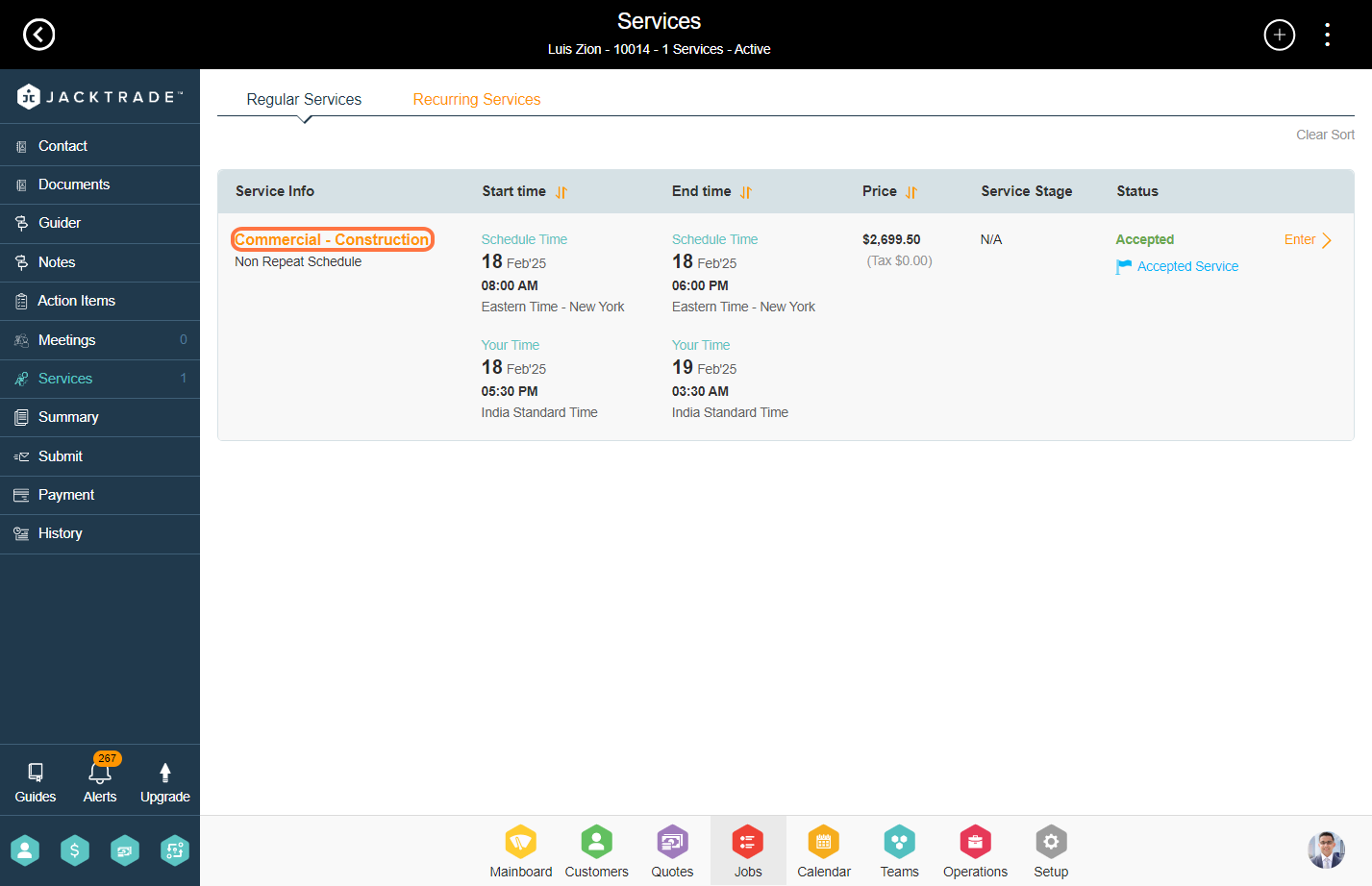

3. Select one product from the package and go inside the product to view details.
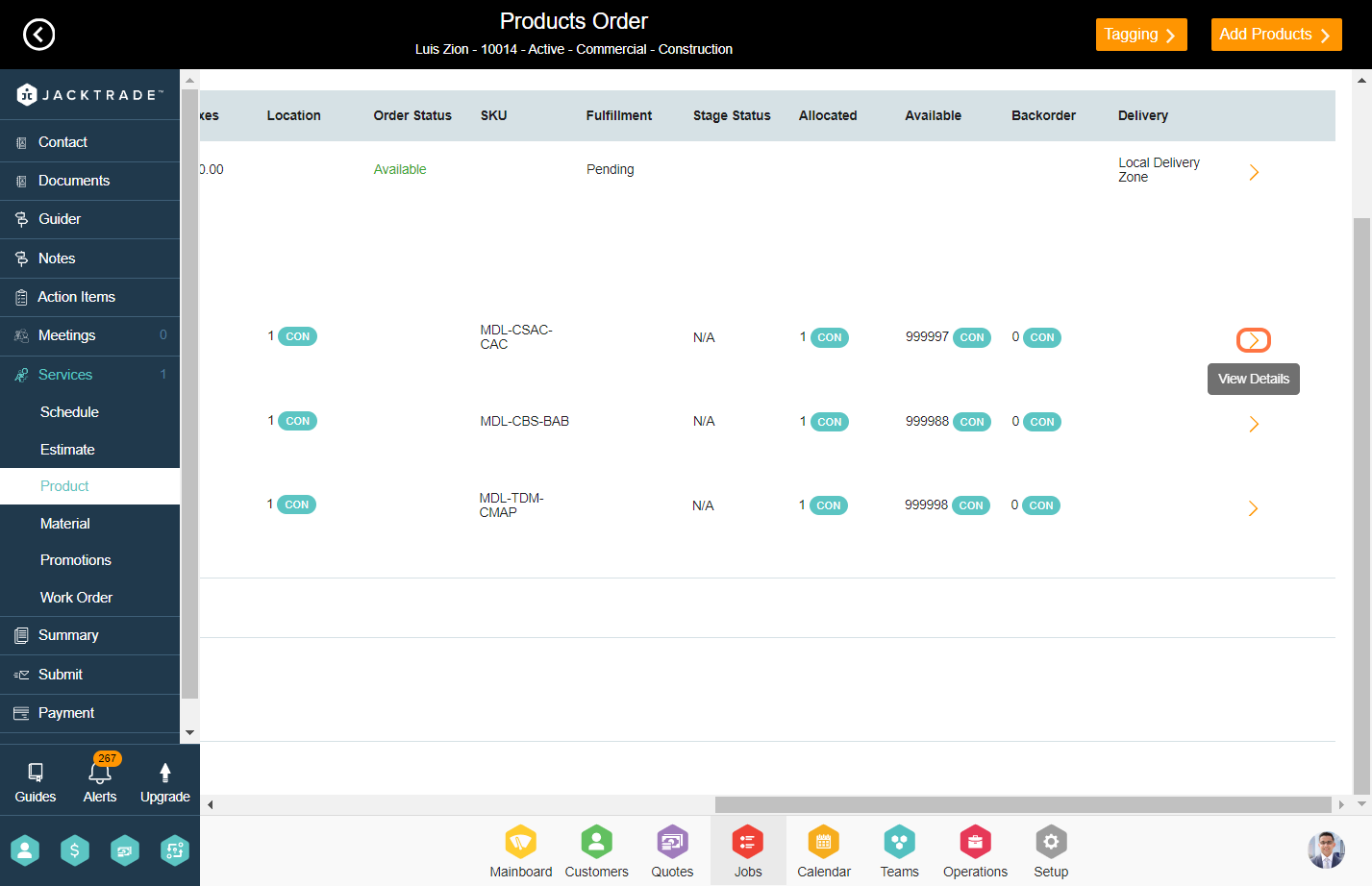
4. Enter the fulfillment stage for the product.
Fulfillment Stage Status – Stage in which the product is under fulfillment. This data set is configurable in the ‘Data Sets’. (Learn how to set up fulfillment stage status).

5. Enter the quantity that needs to be delivered and then click on ‘Fulfill Items’ from the top to fulfill the product.
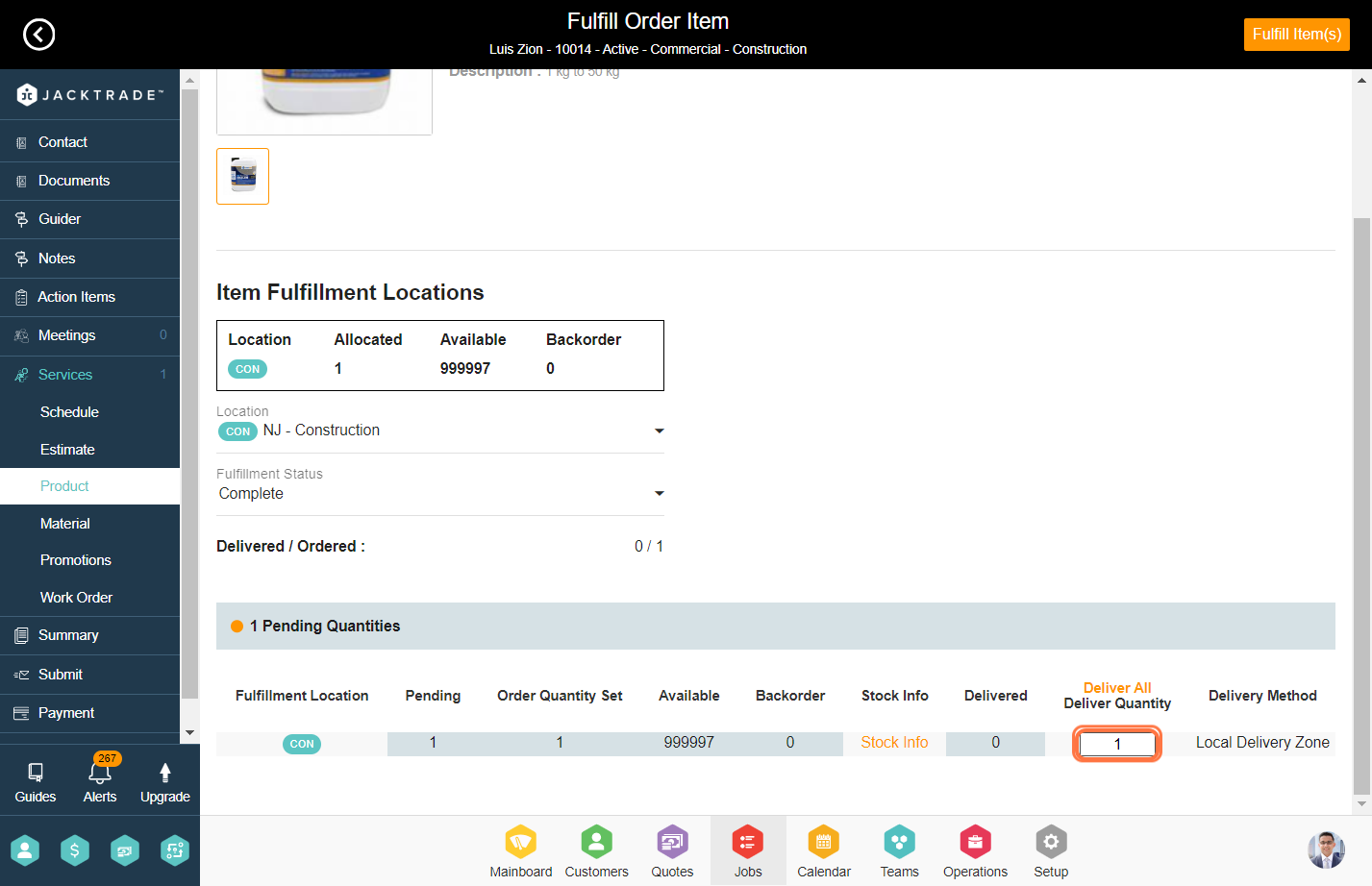

6. After your products are fulfilled, you will see a return option. Click on ‘Return’ to initiate the return process for the products.
a. If you wish to cancel the Quote, Job, or Service then it is mandatory to return all the fulfilled products.
b. If there are products that are defective or returned by the customer, in that case as well you can use the return functionality.
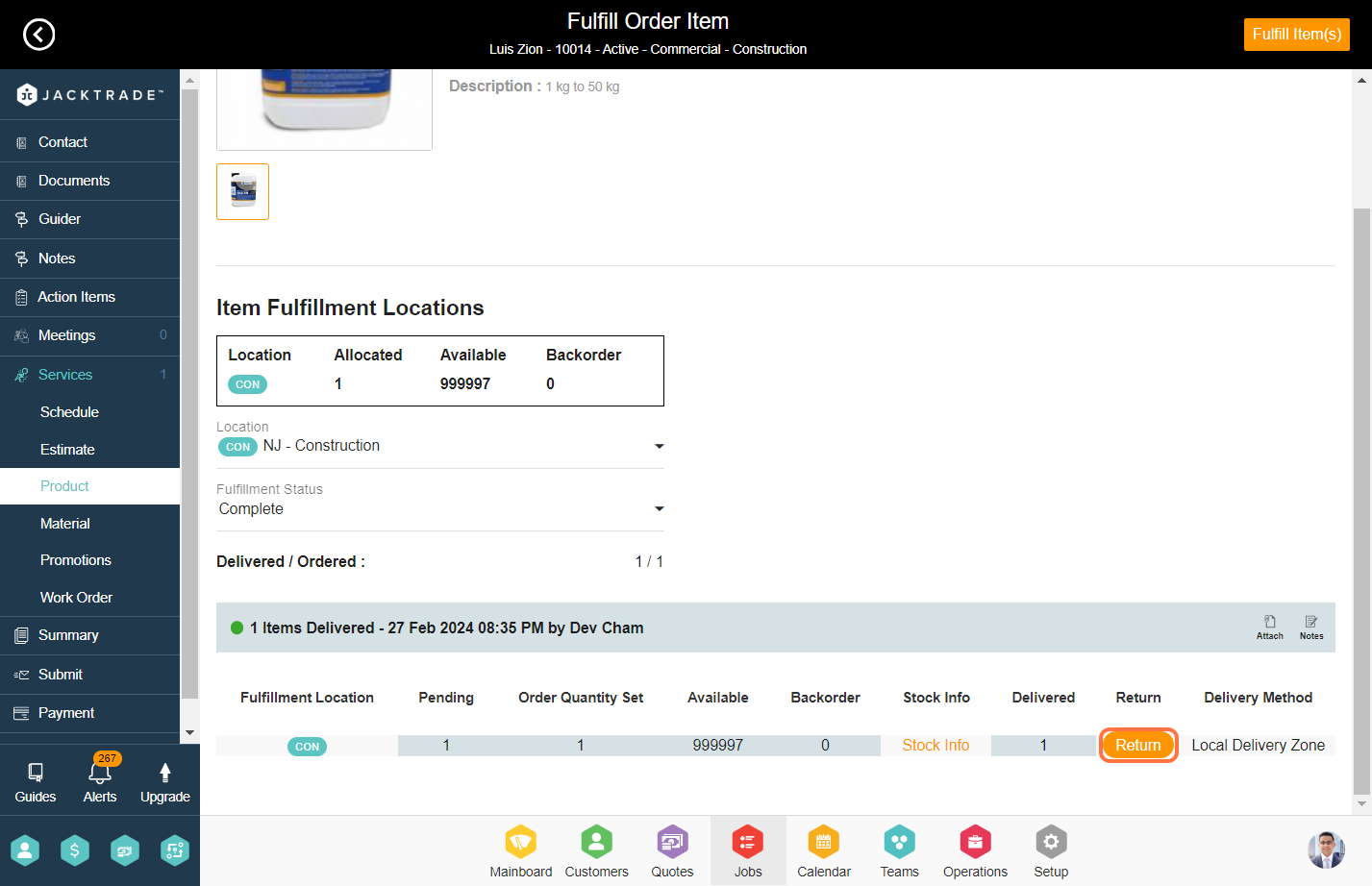
7. After clicking on the ‘Return Reason’ dropdown, you will find multiple reasons to choose from and select one from them. If necessary, provide optional return notes.
Note: Learn ‘How to configure return reasons in data sets’.

8. Scrap Merchandise implies that the item is removed from inventory without being returned to the inventory stock.
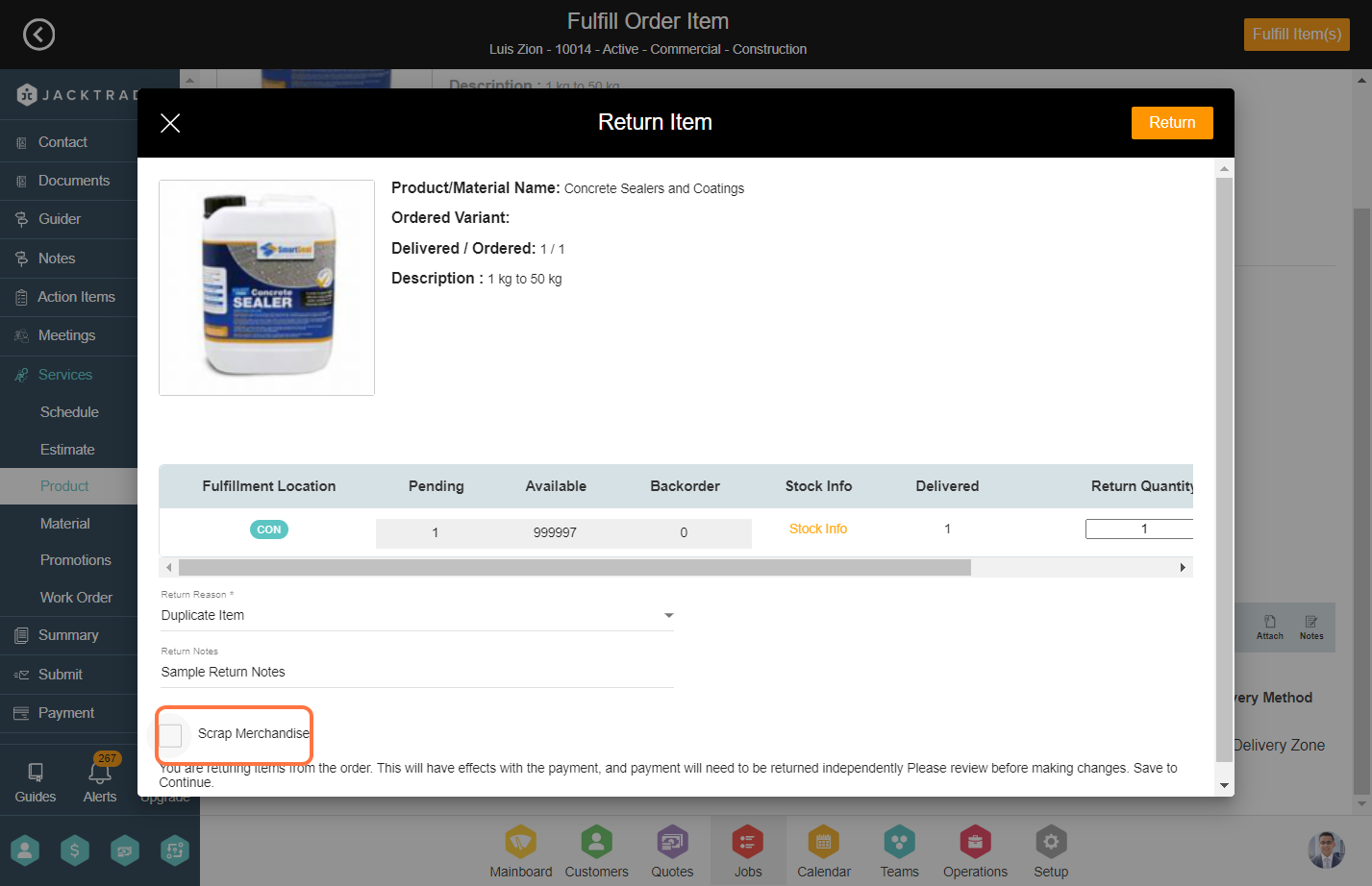
9. Add the quantity that needs to be returned.

10. Click ‘Return’ to return the products to inventory from the package. You can similar follow the steps for the other products in the package.