Contents
- Guidelines to add a data sets: A Step-By-Step Guide.
- 1. Go to the Setup Module.
- 2. Under Structure, click on ‘Data Sets’.
- 3. Click on ‘Add’ Icon
- 4. We can configure data sets for each module, but in this example, we will select the function type as ‘Fulfillment’. Select the reason list as ‘Return’, enter the reason, and then click on ‘Save’ to add the data sets.
- 5. To add the service stage status for the fulfillment, Select the reason list as ‘Return’, enter the reason, and then click on ‘Save’ to add the data sets.
Guidelines to add a data sets: A Step-By-Step Guide.
1. Go to the Setup Module.
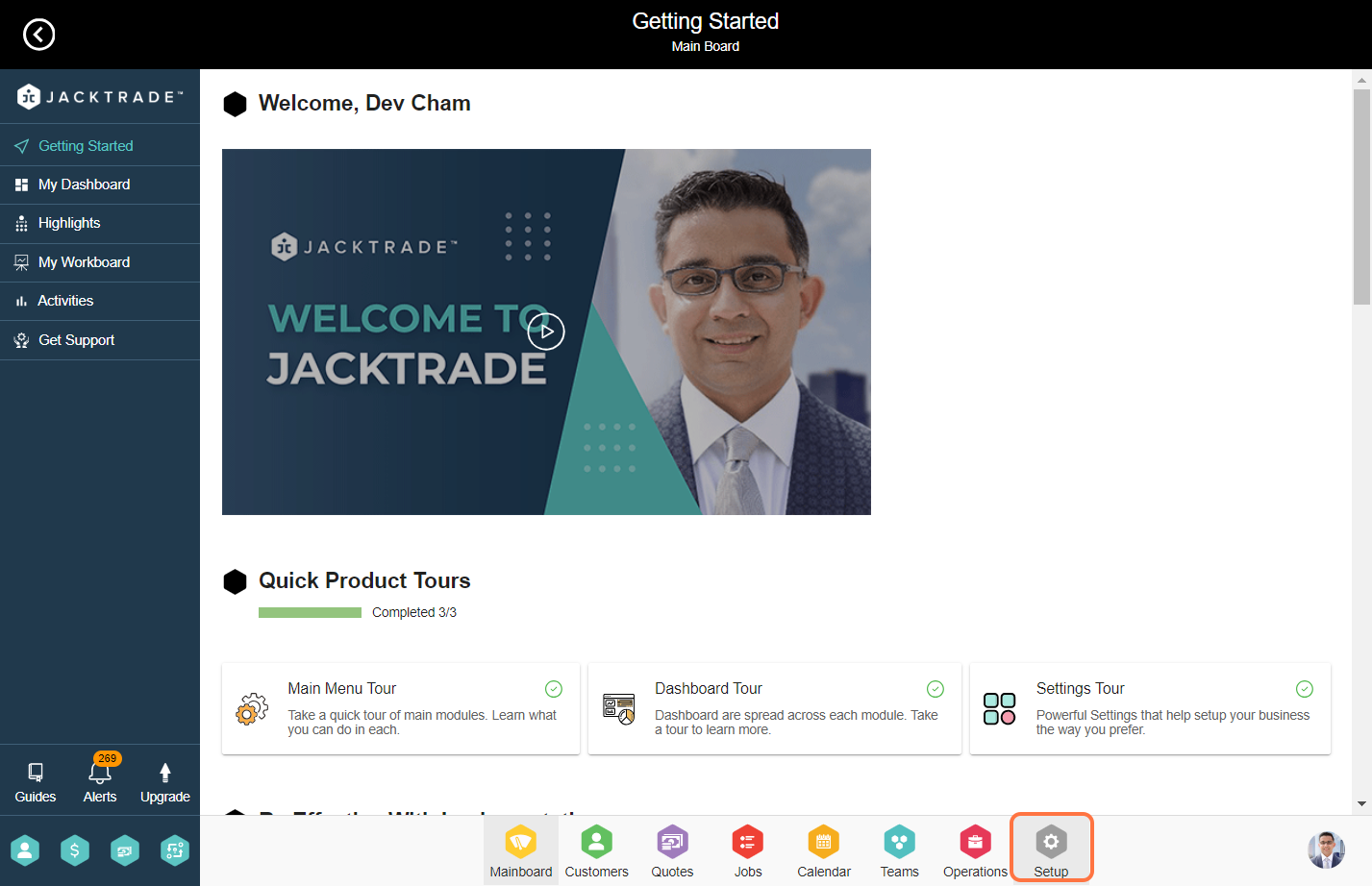
2. Under Structure, click on ‘Data Sets’.

3. Click on ‘Add’ Icon
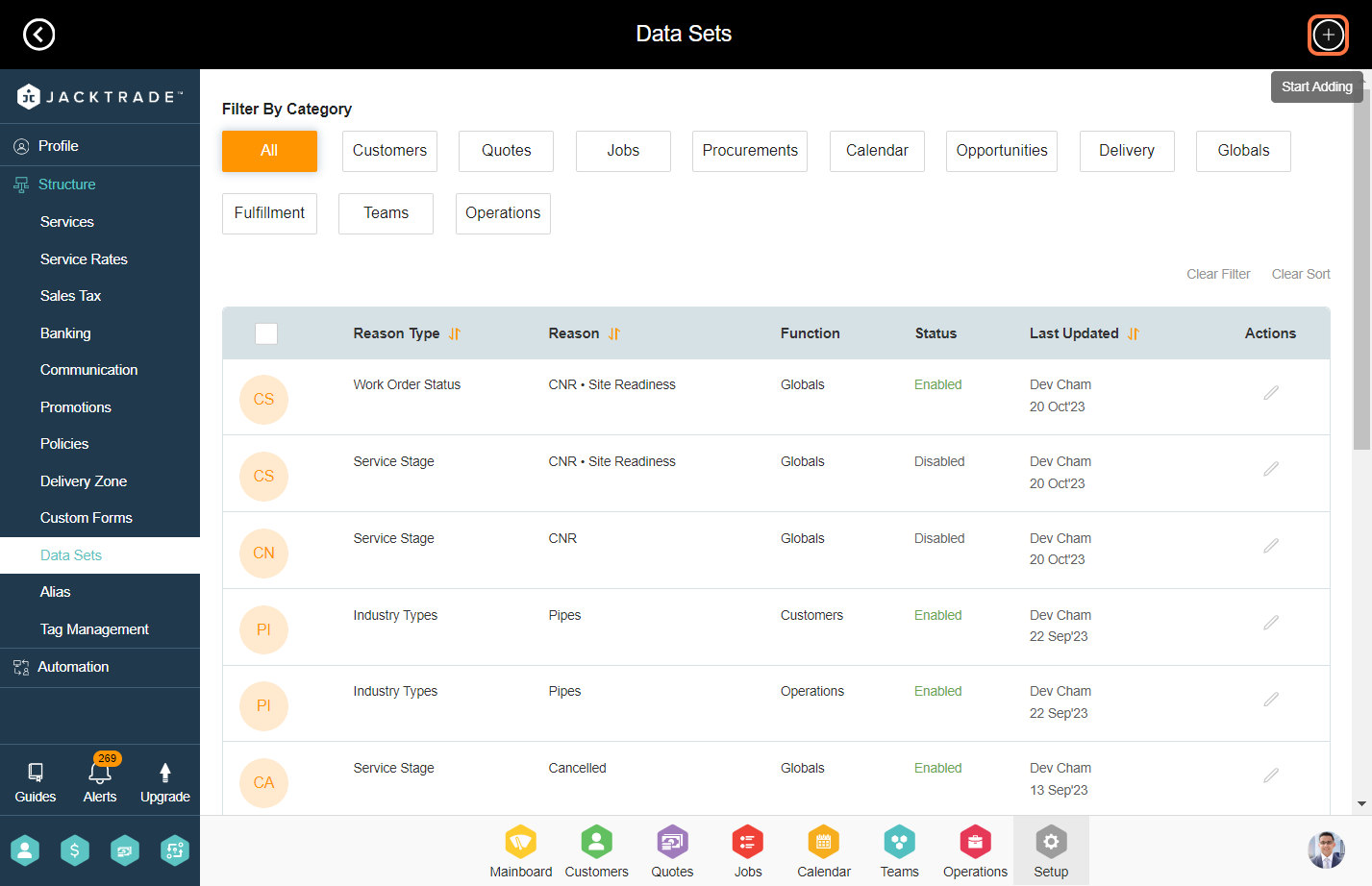
4. We can configure data sets for each module, but in this example, we will select the function type as ‘Fulfillment’. Select the reason list as ‘Return’, enter the reason, and then click on ‘Save’ to add the data sets.

5. To add the service stage status for the fulfillment, Select the reason list as ‘Return’, enter the reason, and then click on ‘Save’ to add the data sets.

