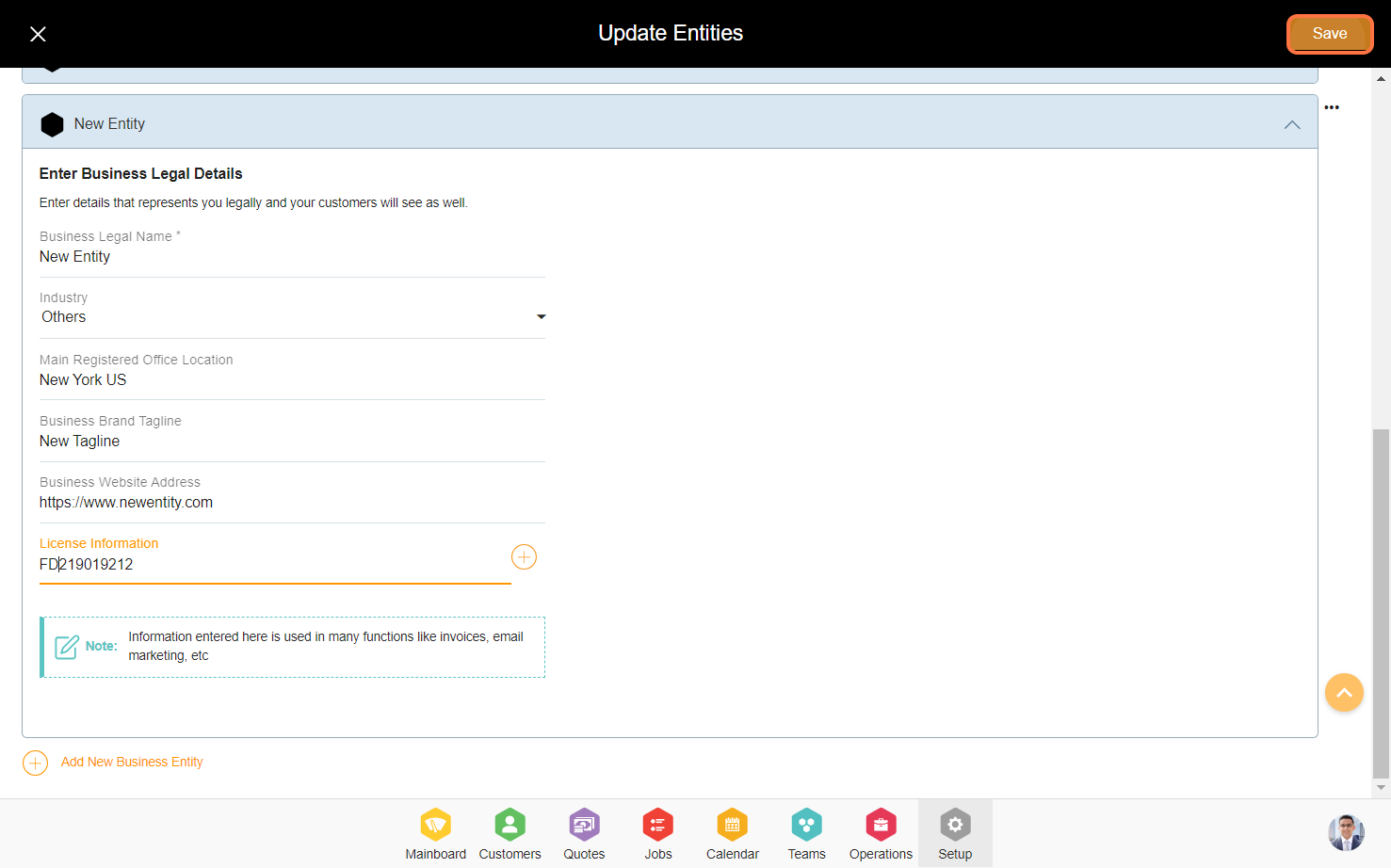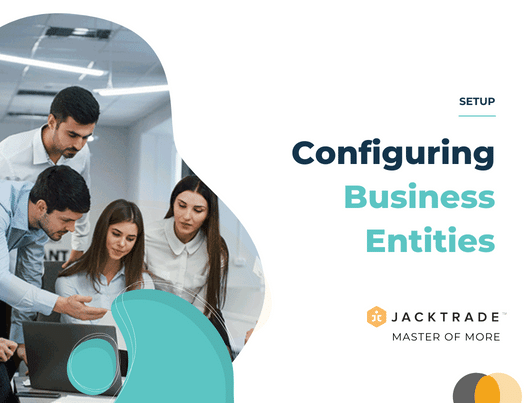Setting Up Business Structure
Understanding how you structure your business is essential in Jacktrade. There are three primary criteria that decide on a proper business structure.
- Entity – Are you a single or multi-brand company? And, which one would like to manage in Jacktrade?
- Locations – Does your business operate out of one or multiple locations? Most companies will just have one location.
- Currency – Does your business manage single or multiple currencies? This applies to you if your company operates internationally.

You can be either a single brand or a multi-brand company, a single location, or a single currency. Or, you can be multiple brands or multiple revenue operations. Either way, we got you covered.
Now, most companies are usually a single brand, single location, and single currency.
Many Ways To Structure Your Business
You can build the structure any way you want, and there are many ways to structure your business. Let’s look at this a little more deeply:
- A single brand with a single location
- A single brand with multiple locations in a single currency region
- A single brand with multiple locations in different currency regions
- Multiple brands with a single location
- Multiple brands with multiple locations in a single currency region
- Multiple brands with multiple locations in different currency regions
The good thing is that Jacktrade supports simple as well as complex business structures. If you grow your business, locations, or even expand internationally – and this is where we start shining.
Brand Representation In Jacktrade
Know that the brand represents and maps a few important elements like your:
- Service types and rates
- Payment gateway
- Invoice branding
- Email setup
- Outgoing emails
- Resource location assignments including separation of sales (regional sales, or organizations)
- Data functions separation (Quotes, Jobs, Opportunities, Nurturing)
You can also set your Teams to be specific to a particular brand by adding them to specific locations.
Complexity can be handled when you have multiples of everything, and I hope these examples gave you a good understanding of what is possible with Jacktrade when setting up your business
Business Profile in Business Settings is the main area where a business sets up business entities, locations, invoicing details, and other useful information like operating hours, etc.
Configuring Entities In Jacktrade
Jacktrade provides the ability for businesses to set up multiple legal business entities. Think of Entities as your brand or separate revenue operations in your business, especially if you have different locations with different partners.
Here are some examples:
- Catering – Single company has 3 locations that manage revenue independently, and has multiple party halls. They configure 3 entities with multiple party halls set as locations.
- Technology – Single company offers 4 different products with 3 office locations worldwide. They set up 4 entities to represent 4 different brands with 2 locations each managing 2 different currencies across the 4 products.
- Installation – A single company represented as a single brand is serving from one central location with 3 warehouses spread across the state.
These entities are set up and mapped to a business location, and multiple locations can be mapped to a single business entity.
The entities’ details have the following information
- Your legal business name
- Pick an industry – a list of industries is pre-set within the application.
- Main registered office location – Suggestive City, State, and Country
- Business brand tagline
- Business website address
- License Information – Adding new license info is possible with limitations up to 5 maximum licenses.
Entity Information Utilization In Invoicing
Business legal name, tagline, website address, and license information are added to the invoices in the Quotes, Jobs, and Procurement module. Any changes made will reflect in any new invoices generated for the business locations mapped with the entity. If the optional information is not presented, then that information is not shown in the invoice.
Integration When You Onboard
Your first business entity is initially set up when you signup for the application with basic information. This information is provided by you when you sign up on Jacktrade. The business entity information can then be modified by changing the business’s legal name, website, etc.
There needs to be at least one Business Entity in the application. If it’s not the last Business Entity, removing a business entity without any attached location is possible. If there is a business location attached, users have to reassign the business location(s) to another business entity. Removing business entities otherwise is not possible.
If you simply disable all the business locations under an Entity – that Entity will simply not be utilized anymore.
Guide to establishing a business entity in Jacktrade.
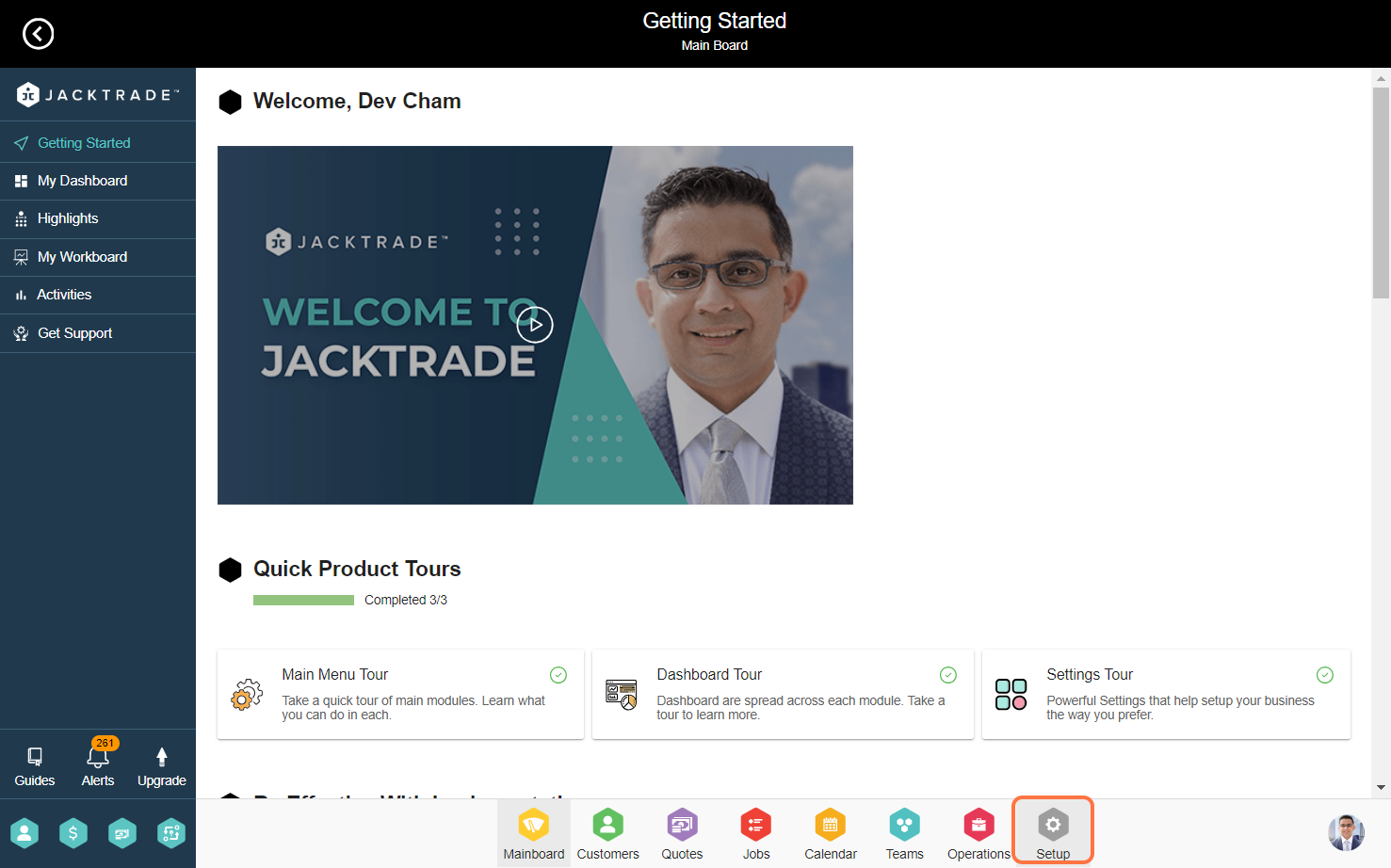

3. Click on the ‘Edit’ icon from the top right.
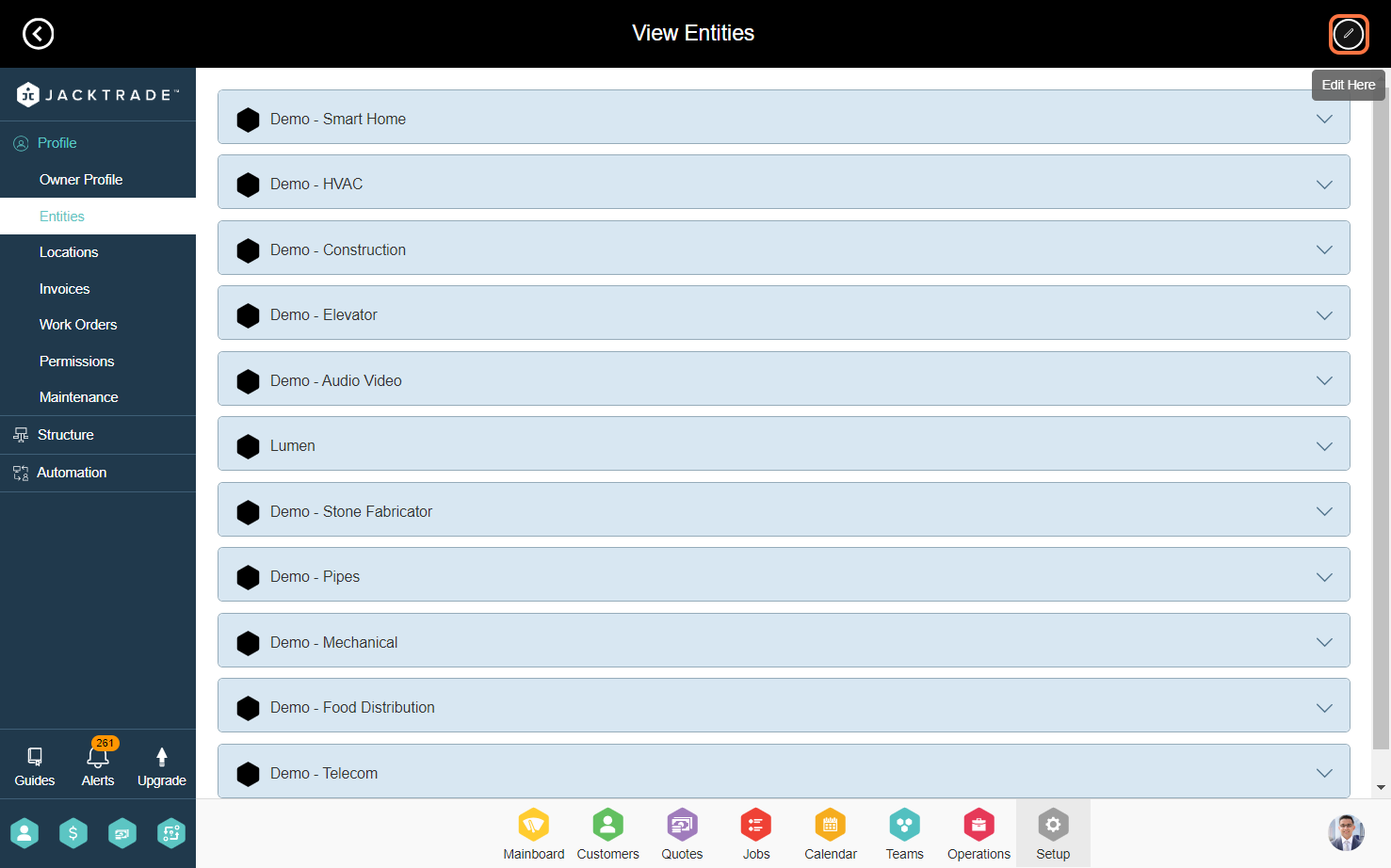
4. Select the icon to add a new business entity.
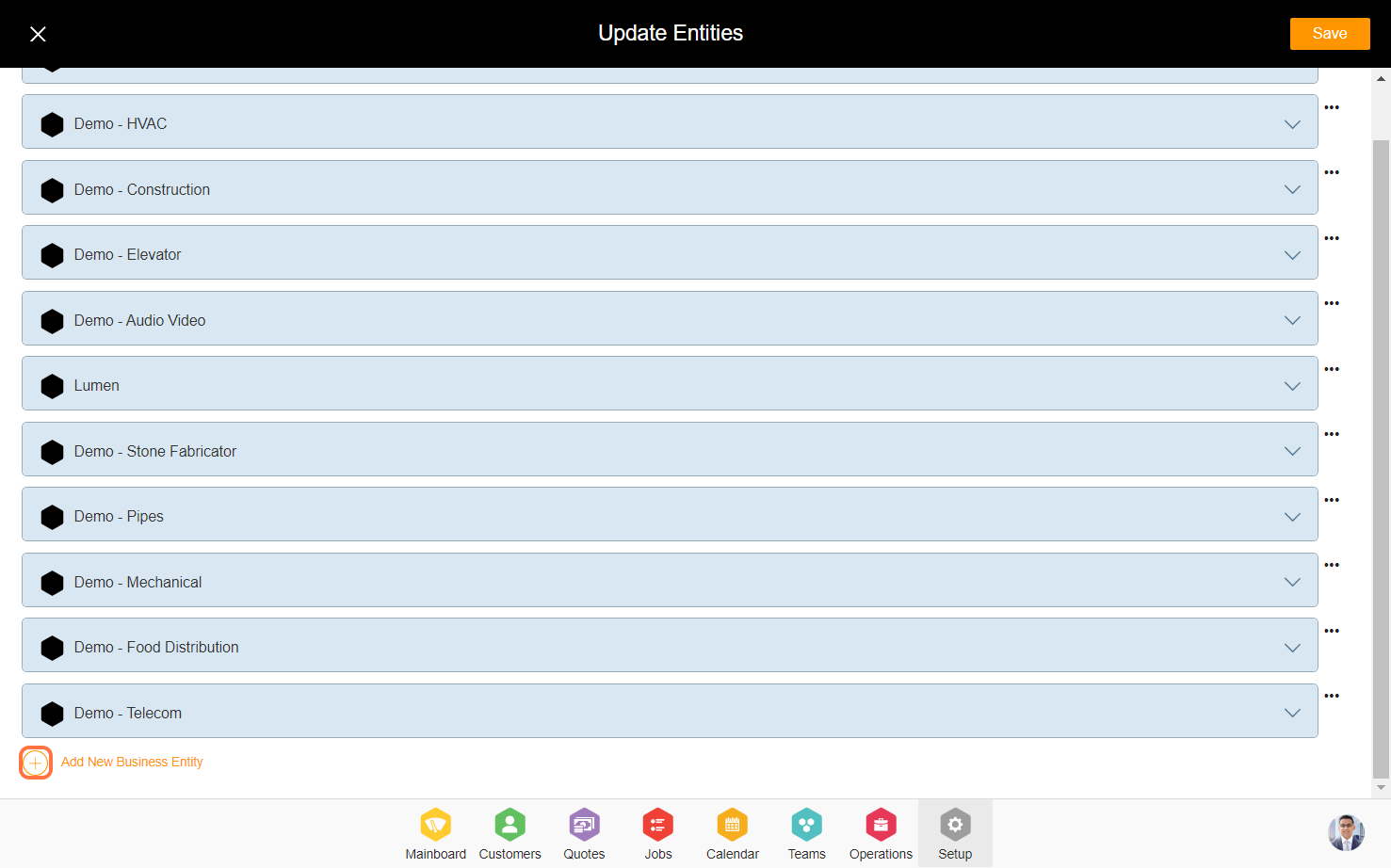
5. Input the business details for the entity.
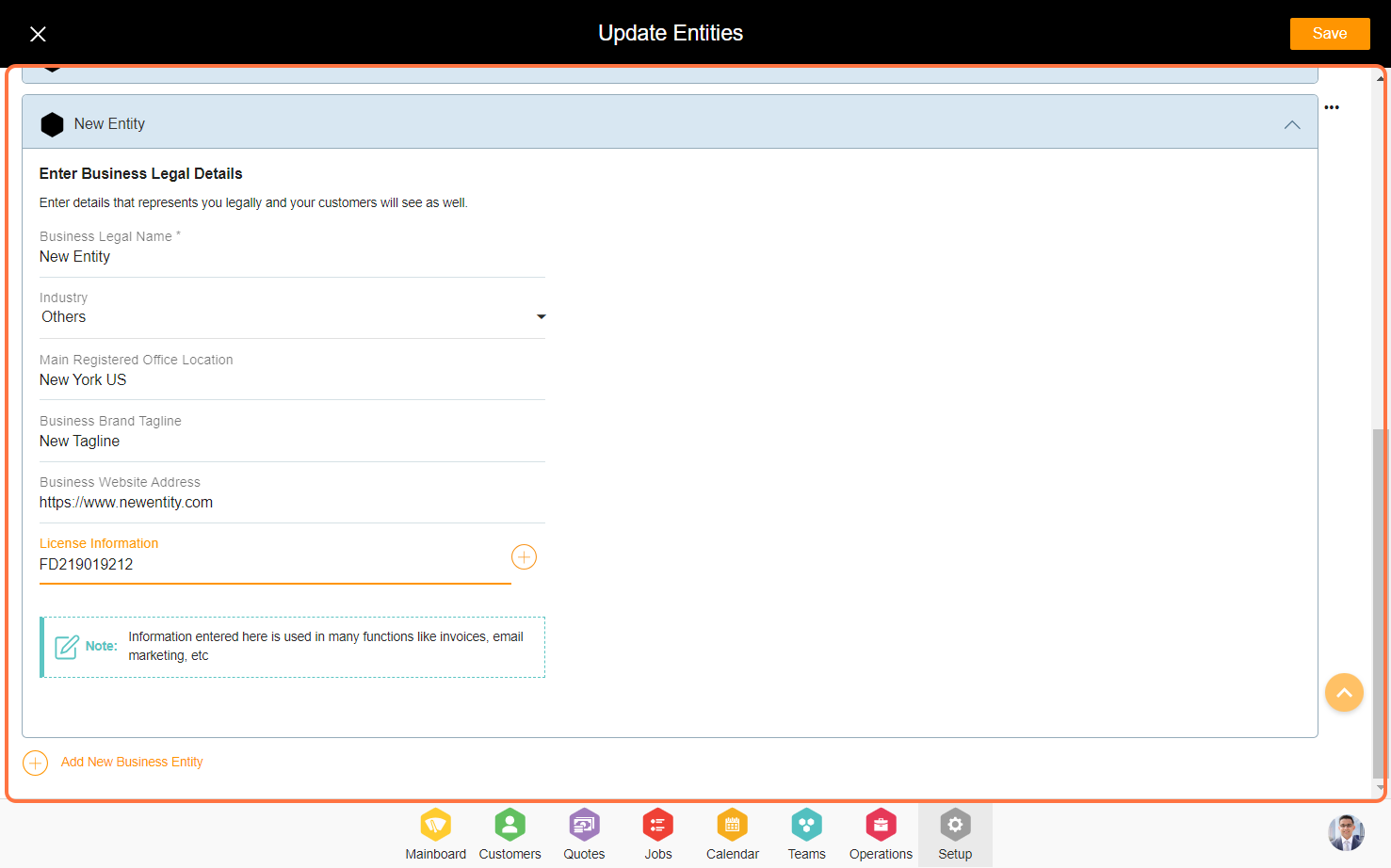
6. Click on save and your entity is created successfully in the business.