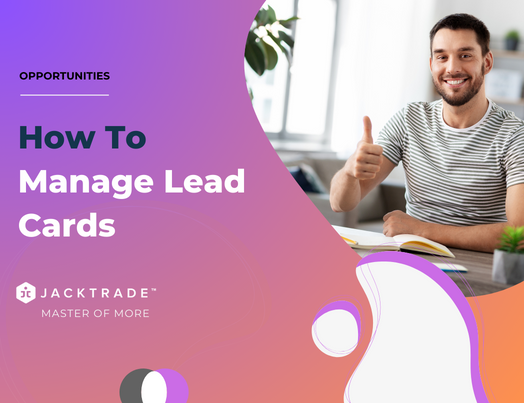Steps for managing the lead cards
1. After creating the opportunity, click on the edit icon from the top right.
Note: Learn 'How To - Add an Opportunity'.
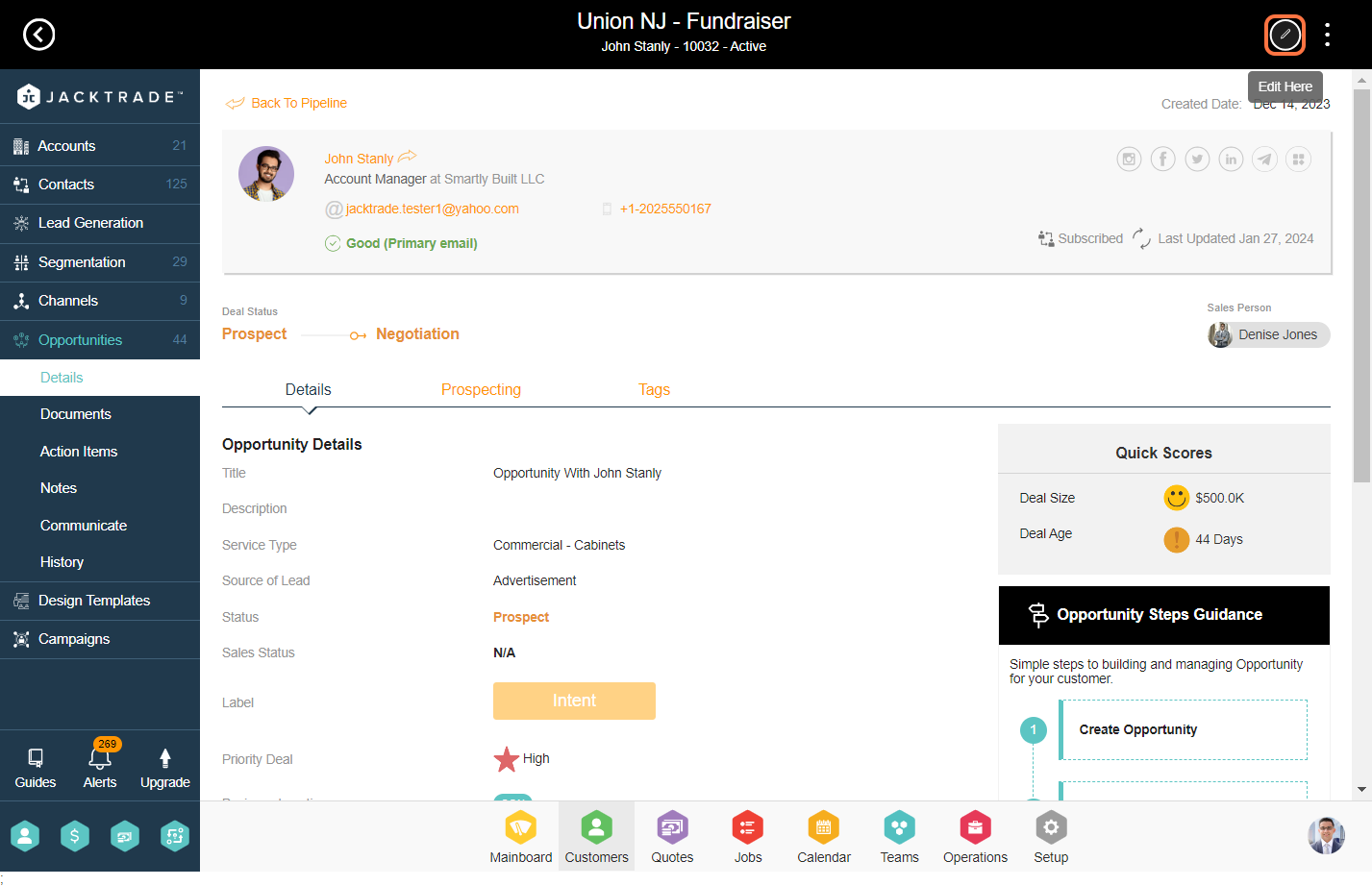
2. Click on 'Prospecting' tab.
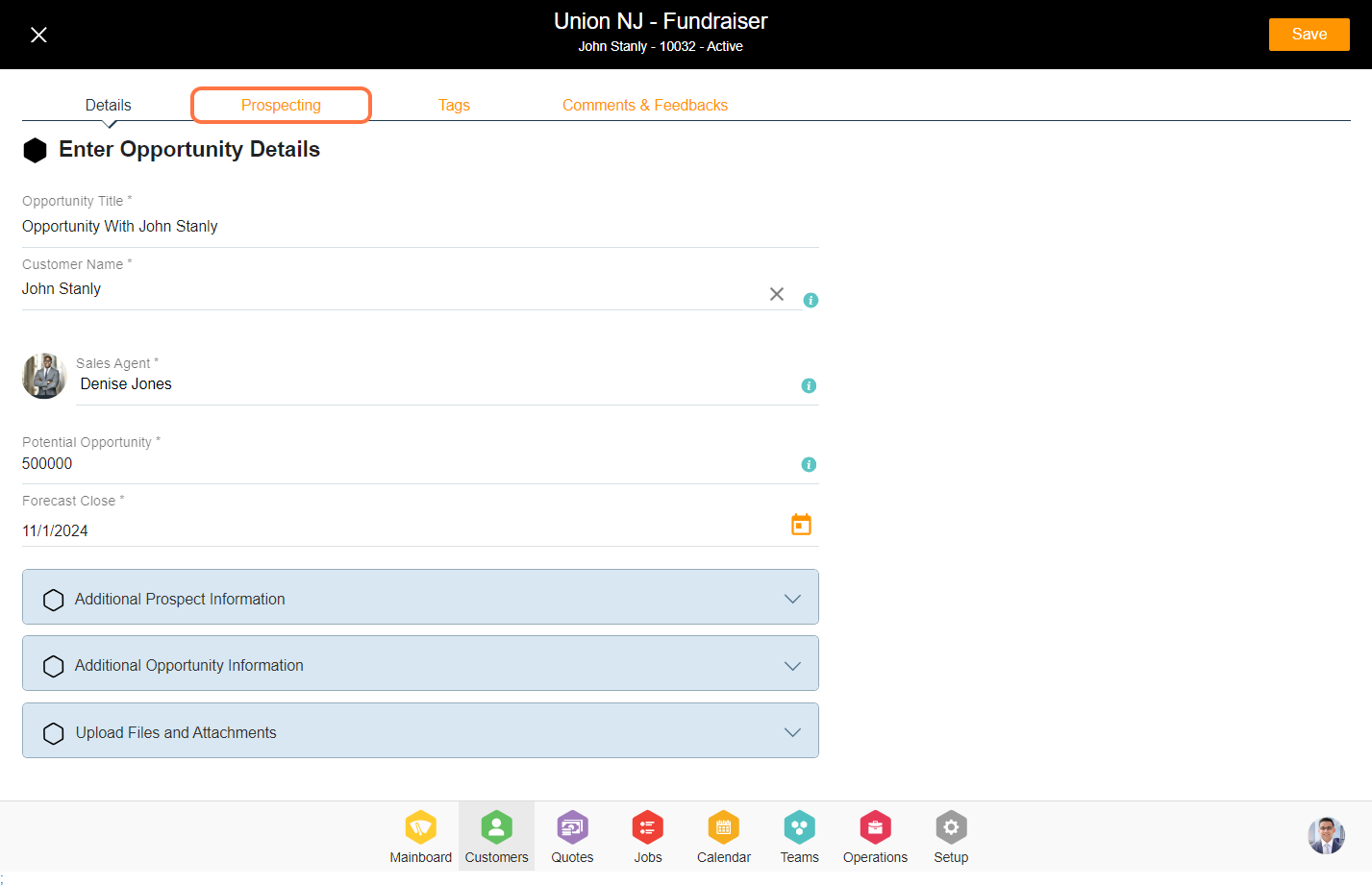
3. Prospecting is a form that you can configure from the setup. Select the fields from the custom fields.
Note: Learn 'How To - Add a Custom Form'.

4. Click on the 'Tags' tab.
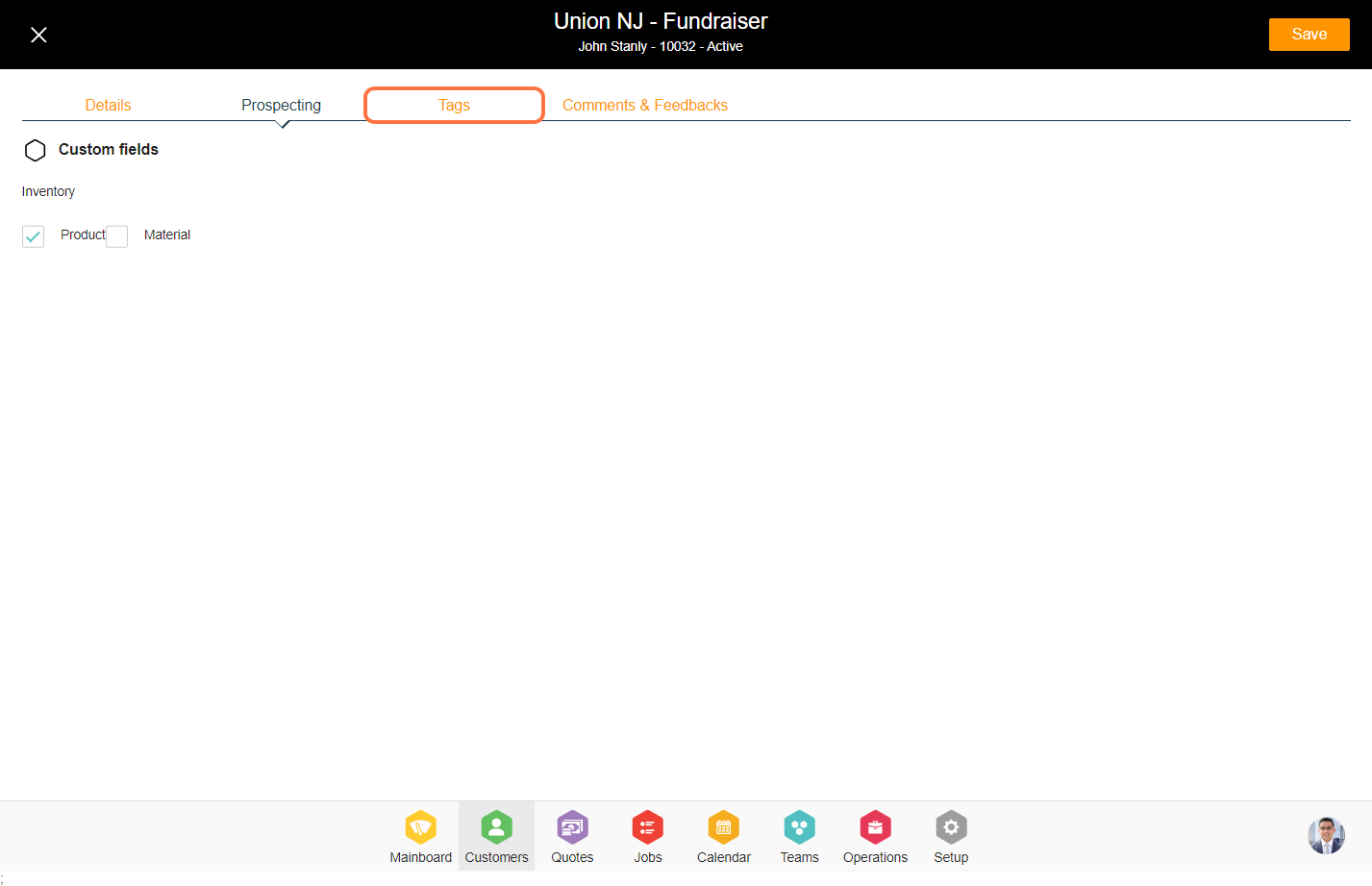
5. Enter the tag manually or select the existing tag by clicking on 'View Existing Tag'.
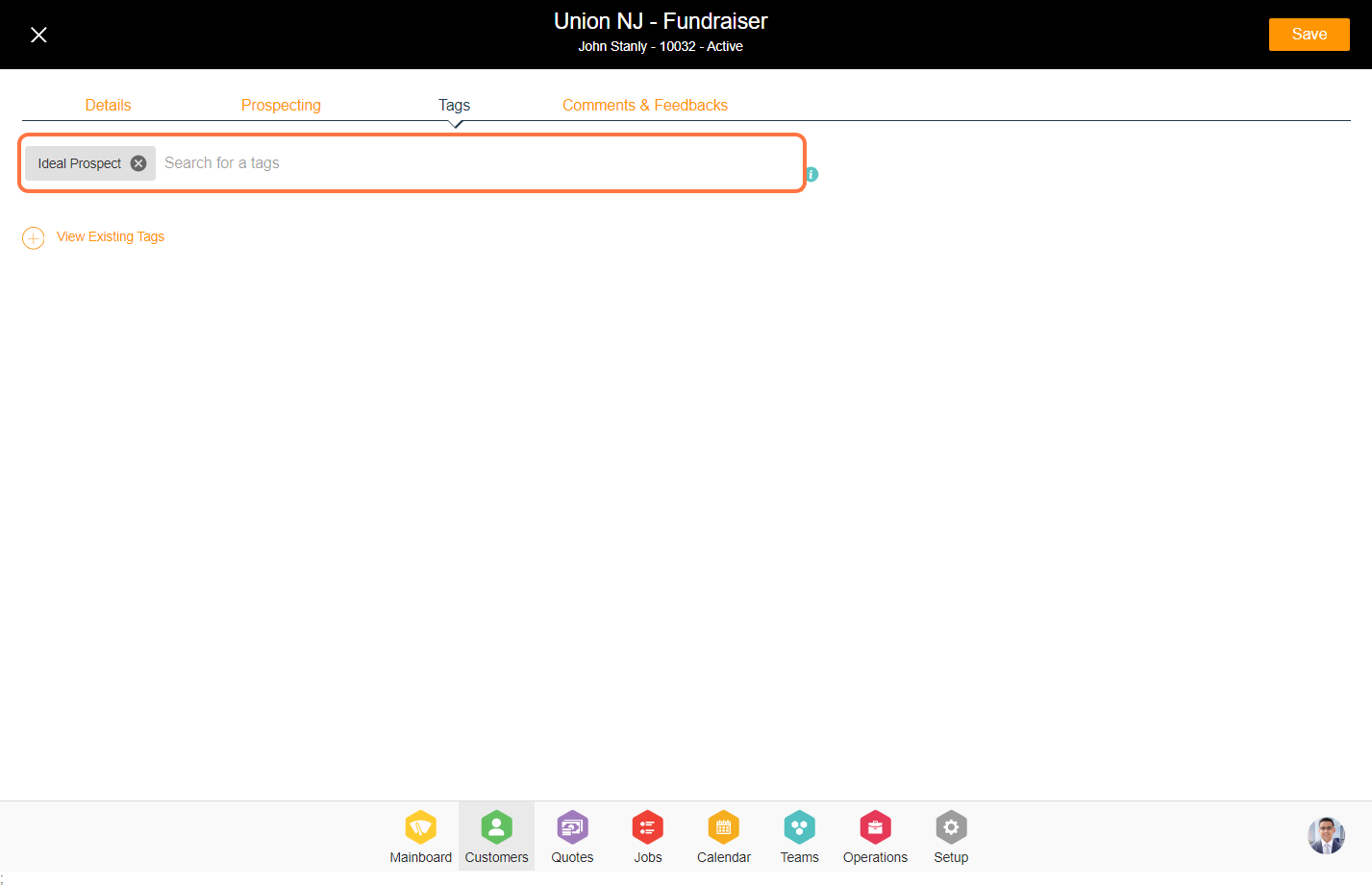

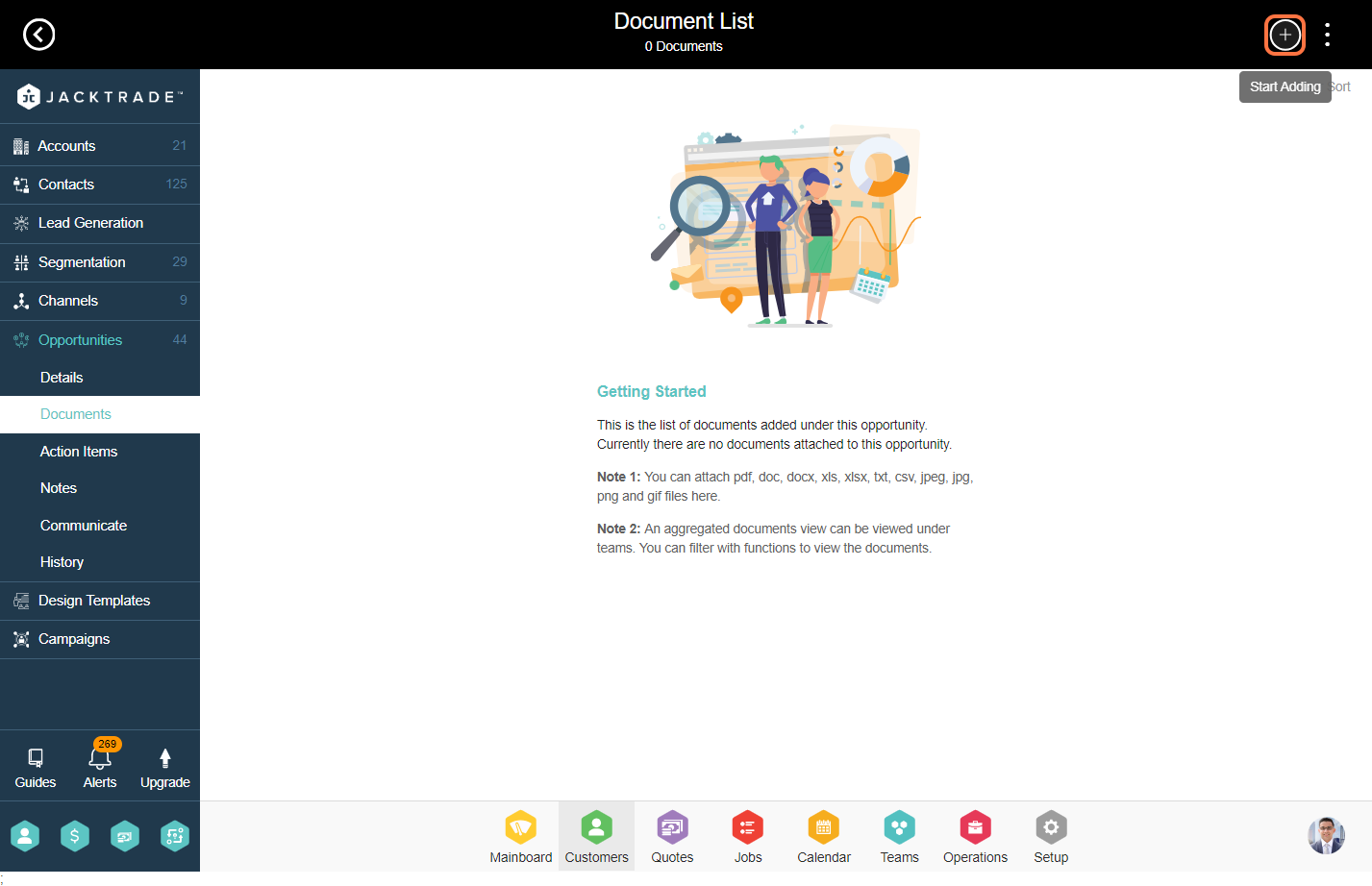
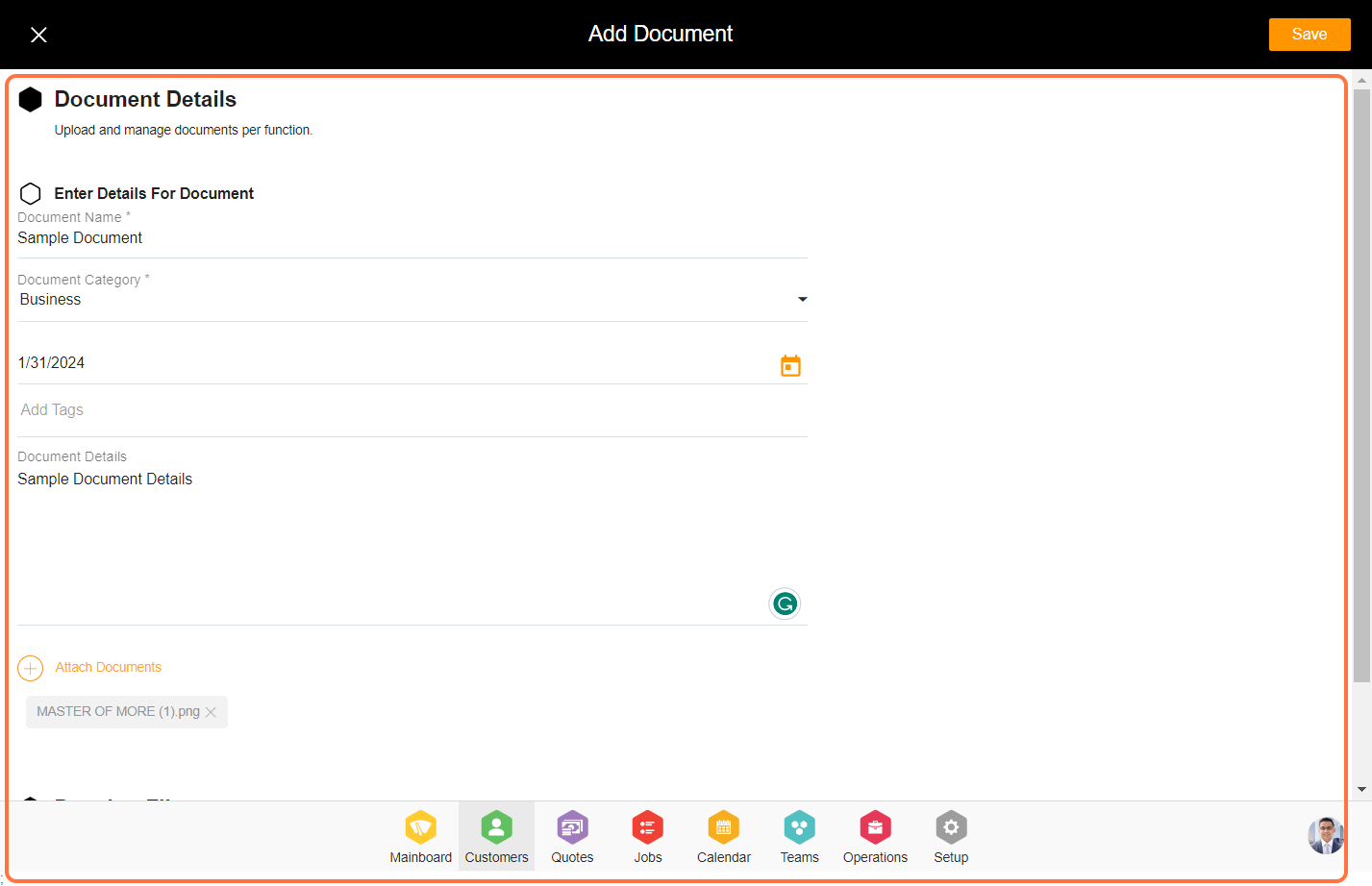

9. You can generate a specific action item for the opportunity. After entering the action item name, click on 'Add' to include the action item.
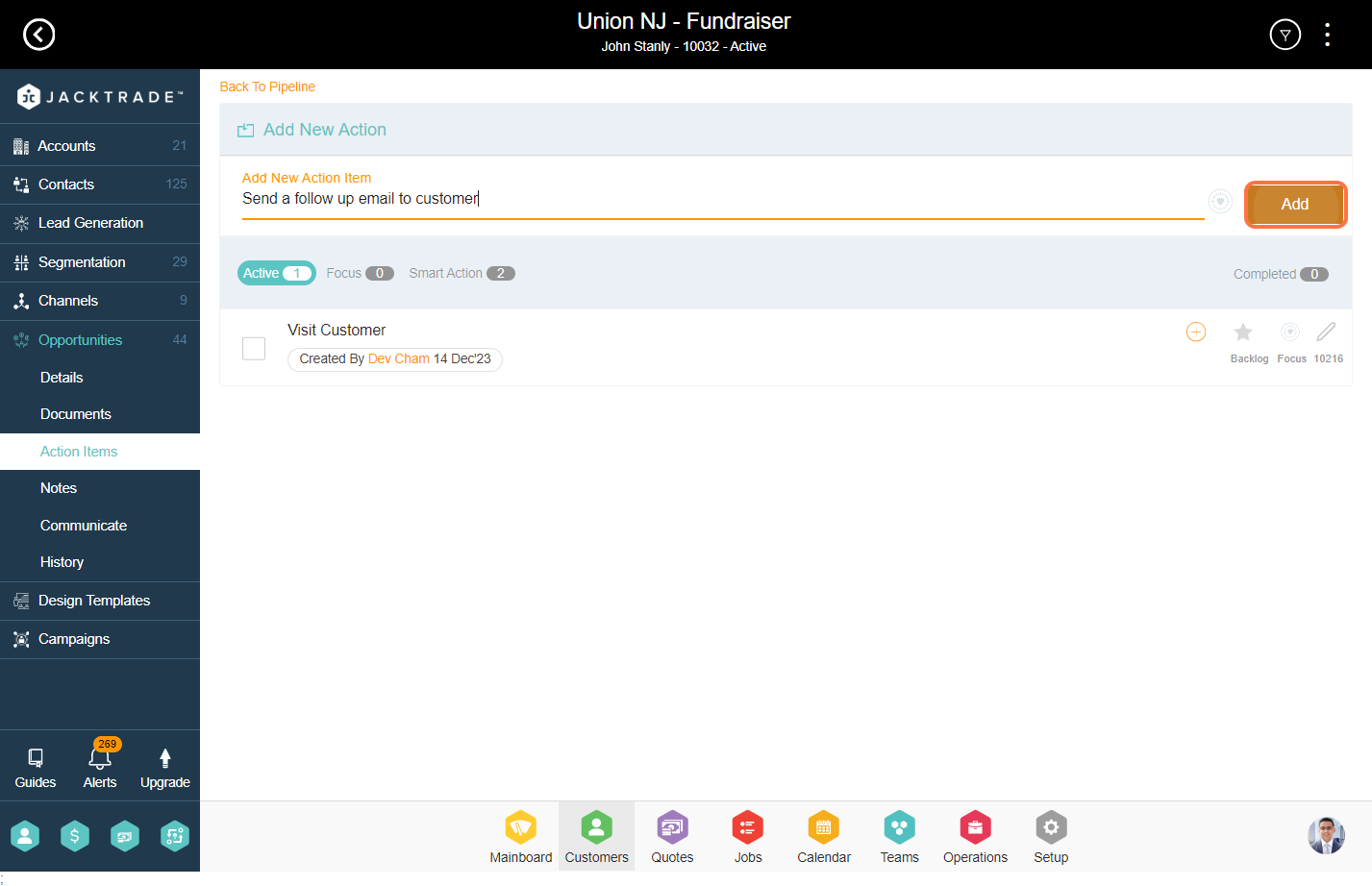
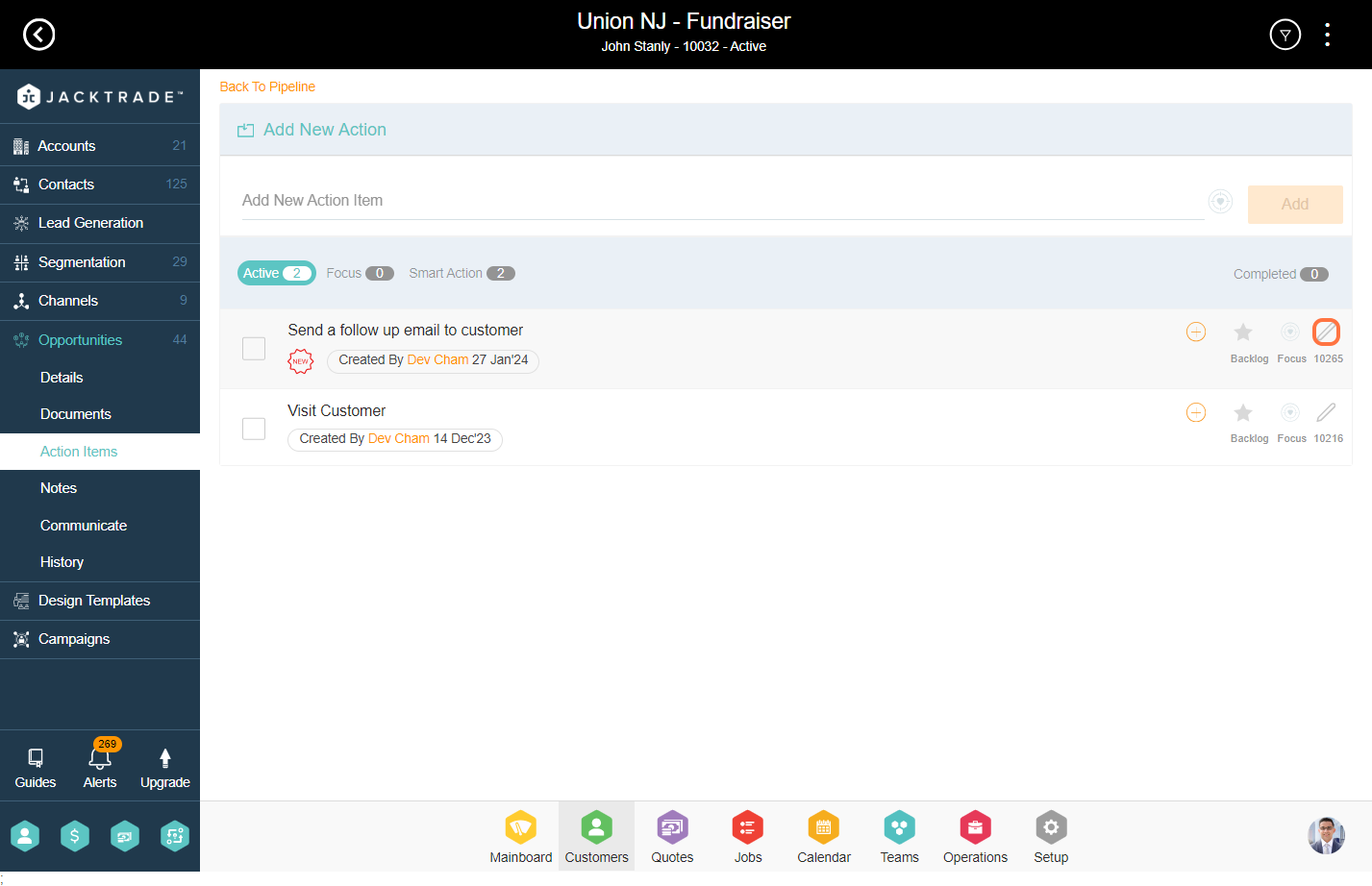


Note: Learn more about notes features from here 'How To - Record and Track Notes'.

13. You can review both current and past recorded conversations from here. On the left, you will see a timelapse and you can view messages belonging to that timeframe.


15. Select the pre-built email which is built from the setup.
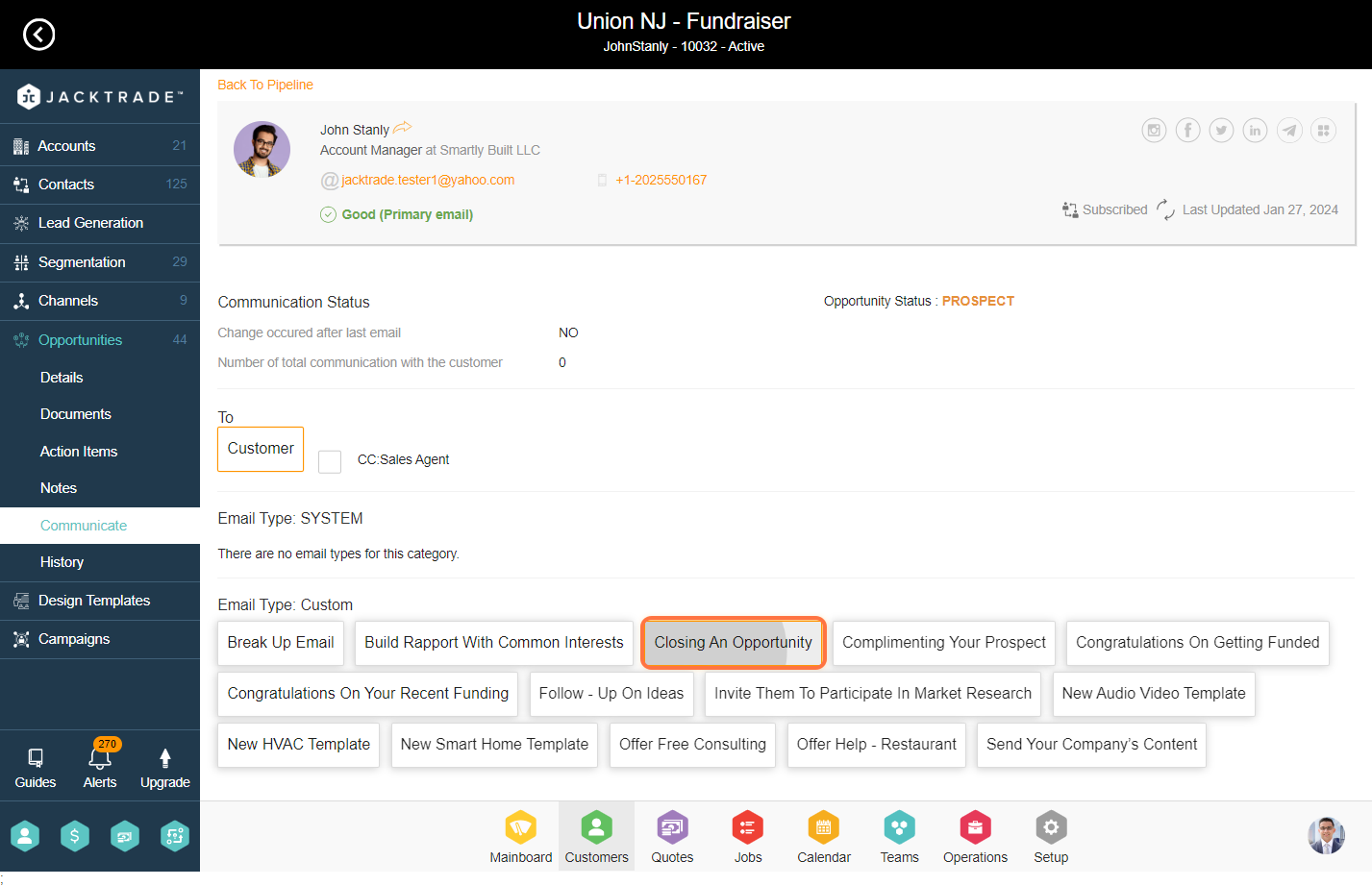
16. Pre-Built Email will pop up, click on send, and your email will be sent successfully.