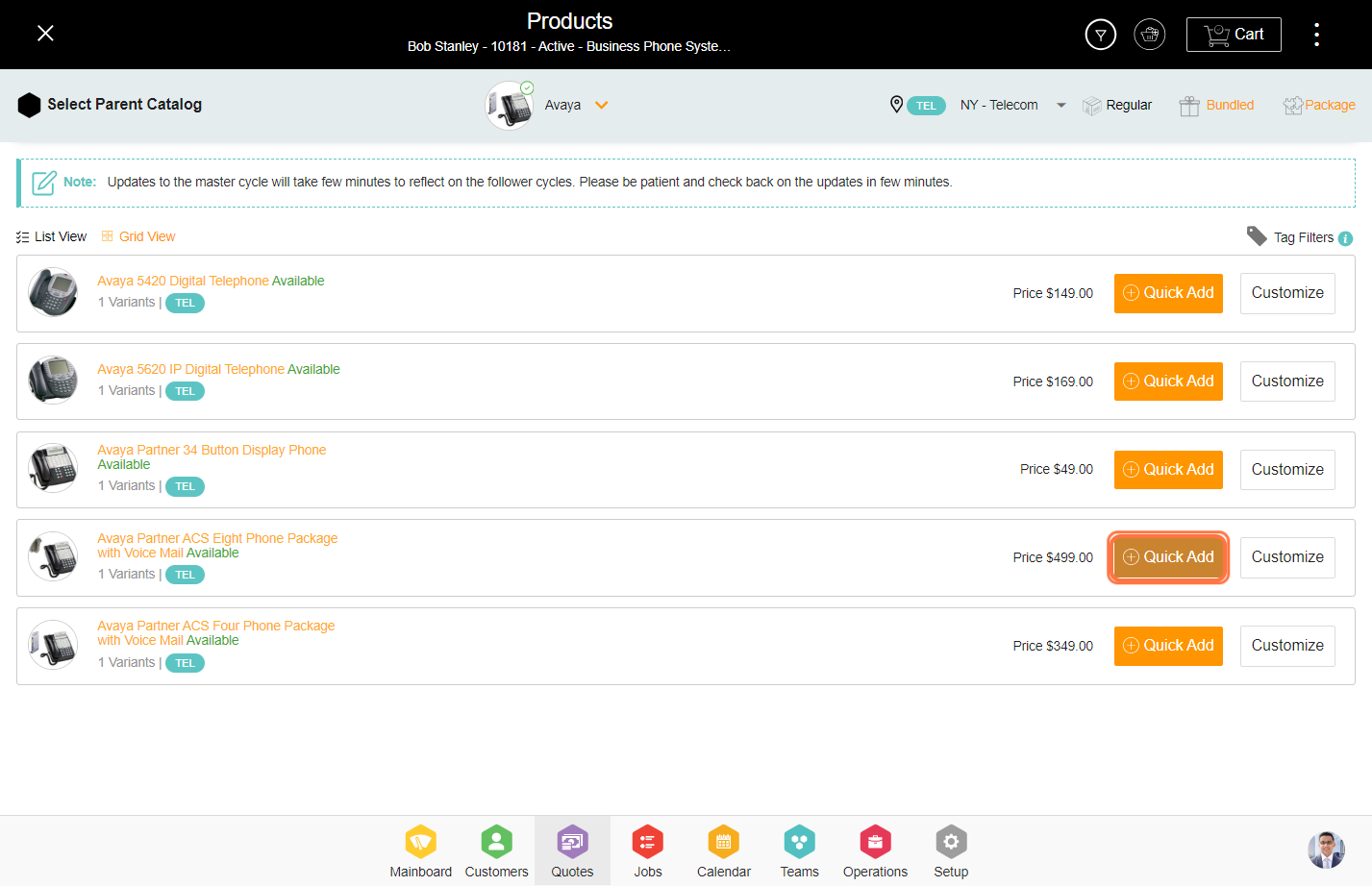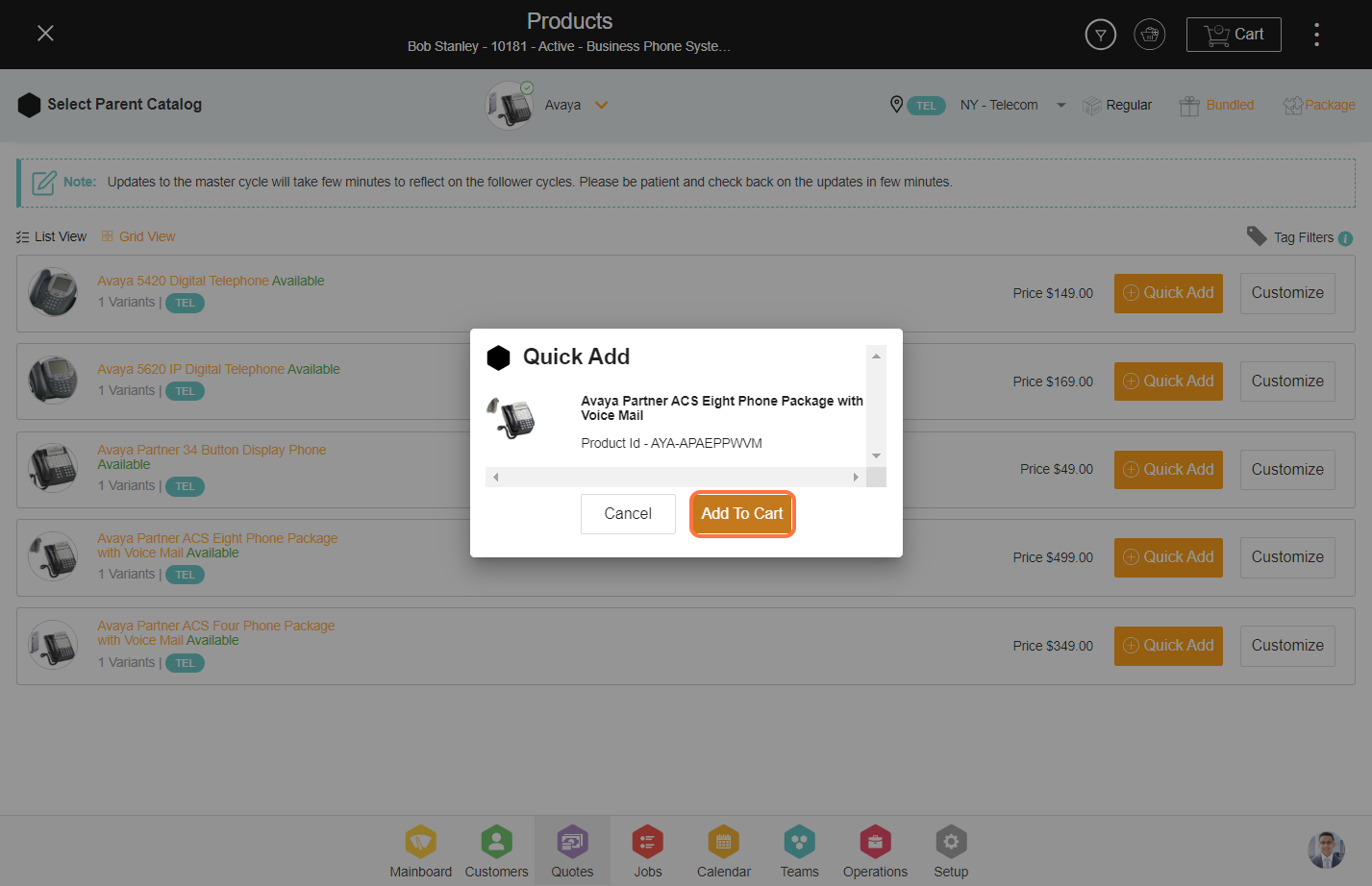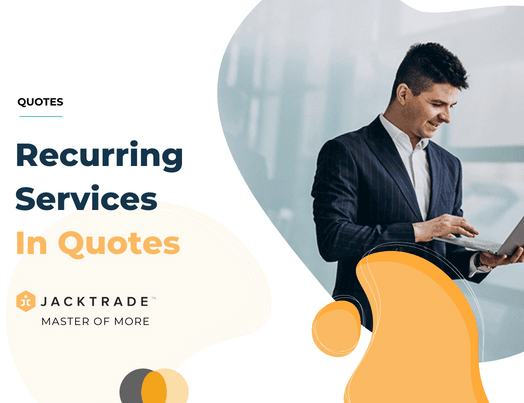Quotes Recurring Services
Recurring Services are repetitive services that the business wants to offer to its end customers on a recurring time basis. . Recurring services support the ‘Non-Repeat Schedule’ among the three provided with Regular Services. A recurring service in Jacktrade comes with other integrated functionality like payments, inventory management, scheduling, notifications, etc for your services and order management occurring on a recurring time basis.
Jacktrade makes it easy for businesses to manage these services with a simple recurring policy-driven to automatically create services in the system. This feature is highly useful for those that require support for periodic physical deliveries of the products or need to provide monthly services for their customers. Now, they can make it easy to manage these across their services and product delivery. A recurring payment is enabled or disabled as an option per service, and the rule applies to the entire Quote.
Recurring Services are built and managed in the following three steps:
- Building your Recurring Payment Policy - this defines how many recurring cycles you want, and how they should be managed.
- Setting up a ‘Master Recurring Services’ - Master service is where you will build all your services, products and materials to be replicated across all the other ‘Follower Recurring Cycles’.
- Validating or modifying any ‘Follower Recurring Cycles’ - For each cycle required by the RPP, the system generates an equivalent ‘Follower Recurring Cycle’ that has an exact copy of the Master Cycle. We will cover some rules that apply later in the sections like how many cycles you want to apply promotions, etc.
Recurring Payment Policy
Recurring services are based on the Recurring Payment Plan (RPP) setup under 'Policies' in the 'Business Setup'. Under RPP, a number of cycles are defined which represents the number of times you want to repeat the service.
For example, if a monthly RPP is set with 6 cycles, that means service will be provided every month for 6 consecutive months.
Three different types of RPPs can be set up as:
- Daily - The service is offered daily.
- Weekly - The service is offered once a week.
- Monthly - The service is offered once a month.
- Annually (Future) - The service is offered once a year.
Recurring services are set based on the RPP (Recurring payment policy) set in the ‘Policies’ under business ‘Setup’. There are mainly three types of billing intervals supported by Jacktrade and we shall add more intervals in the future.
- Daily - This schedule helps businesses to set up services that are repeated daily. Based on the number of cycles defined in the RPP, a number of services will be created to be executed daily. Here the user won’t be able to select the end day beyond one day.
- Weekly - This schedule helps businesses to set up weekly services. If the business wants to schedule services on a weekly basis, then this schedule needs to be set up. Based on the number of cycles defined in the RPP, a number of weeks are determined to execute the services.
- Monthly - Monthly works are similar to weekly but the schedule is set per month instead of a week. The number of cycles defined in the RPP will determine the number of months the services need to be executed.
You can be creative with these recurring services, for example, if you wanted bi-weekly scheduling, you can build two monthly recurring services 2 weeks apart. Or, if you want twice a week, then you can build two weekly services -
Recurring Services Use-cases
- Landscape Company charges its customer once a month for an unlimited time till the user cancels the service. There are no contractual obligations for a time period. It serves its customers in many ways:
- Scenario 1 - Performs 1 job per month for a defined cost (example: cutting grass). In this case, users can simply set up monthly recurring cycles.
- Scenario 2 - Performs 2 different types of jobs per month for defined cost - cutting grass, and manicuring plants. In this case, where there are two different types of jobs, users can simply add different services either in Scope of Work, Resources, or Simple Estimate.
- Scenario 3 - Completes Job for 3 cycles, increases the Resource headcount for cycle 4 due to extra work in Summer. In this case, the user simply changes the Master Recurring Service, which reflects on all future cycles. Changes from Master Recurring Service are overwritten in all future follower cycles due to changes in Master Cycle but it does not change Follower Recurring cycles that are COMPLETE, VOID, or CANCEL. This gives you granular access to make things flexible -- For example: If you want to change all the future cycles besides ONE future cycle -- you can just simply VOID that Follower Recurring Cycle and then UNVOID it. You can also backdate a cycle to set up the same result.
- Performs 1 job regularly per month for a defined cost, and increases the frequency of visits in summer when grass grows faster and requires cutting in a shorter period of time.
- Performs 1 job regularly, and customer requests one additional one-time service.
- Coach or Therapist requires a hybrid plan based on customers' needs where some customers need an automatic recurring payment setup. vs. pay as you go.
- Customers pick 6 sessions and pay them individually in recurring weekly payments.
- The customer picks 12 sessions and pays them as they go along. This does not require recurring payments, and the user builds the next service by cloning a previous service.
- The customer moves forward after a free trial and signs up for 3 sessions.
- Software SaaS as a product company manages recurring payments
- The customer picks 1-year annual charge and no automatic charge for a subsequent year. A transaction email is sent when the recharge is due for another annual billing.
- Customers pick a monthly payment plan, with a minimum of 3 months of contract post-free trial.
Building Master Recurring Services
Businesses continue to schedule services for their services or products normally like regular services. Recurring services are only non-repeat service types, unlike Regular Services.
Recurring service is used to set the period scheduling of services. Billing interval feeds off the start date of the recurring services. Number of cycles is defined in the recurring payment policy in setup and the policy is applied in the Quotes and Jobs. The first cycle is replicated from the master service and the remaining cycles are created based on the RPP (Recurring payment policy) applied.
Service Scheduling
While setting up recurring services, the quote simply requests to apply the RPP policy set that you have setup in business settings under policies. How to set up recurring policies is covered in the ‘Policies’ knowledge base.
The start date of the Master Service is considered the start of the billing cycle, and services have to be scheduled within the billing period. For example: If a weekly cycle is from Jan1st to Jan 7th, then you will need to schedule to deliver your services within that time period.
- The service schedule is automatically set for Follower Recurring Services
- New cycles start on the next day when the previous cycle ends.
- Services can be changed but have to stay within the billing period. There are no requirements for the service schedule to be outside the billing period.
- The scheduled length has to be set less than the billing interval length. For example: if policy requests for a Weekly billing period, then services are not allowed to pick a range beyond a week (7 days).
- Re-adjustment post-cycle completion is not allowed.
- Changing Start Date of unexecuted Follower Recurring Services
- Schedules can be easily changeable per recurring follower cycle so if your day falls on a weekend or a holiday, you can modify the dates as you need. You can even extend your time in follower recurring cycles but your cost for that follower cycle most likely changes.
- Users can change the start date of the service but it has to fit into the billing period originally set in Master Recurring Services. Billing periods will not move. So, schedule change is permitted as long as the schedule range fits the billing period.
- It is not allowed to go over the next billing cycle. Users have to choose a time schedule within the billing period.
Managing Non-Working Business Days
Businesses can choose to either apply for business hours or not. If applied to either Master or Follower Recurring Services, then non-working days that interfere with the scheduled services are simply skipped. The system does not change the schedule, so a day off on Wednesday does not become service on Thursday. Users can manually adjust days if needed in the Follower Recurring Services but stay within the billing period. So, a Wednesday can be a Thursday.
By skipping any days, service hours are adjusted automatically. Service hours are never increased by the system but decreased since it includes auto skipping.
For example, when the schedule was set to end on the 31st, then for months when the 31st does not exist, it will roll over the next day which is the 1st. This is because the time period is within the billing cycle.
Date Picker User Experience
The date picker adjusts accordingly as assigned to meet these conditions:
- Daily: If you have picked a recurring policy with daily cycles, the date picker does not allow you to change the end date post the start date.
- Weekly: If you have picked a recurring policy with weekly cycles, the date picker does not allow you to pick an end date beyond a week-long post-the-start date.
- Monthly: If you have picked a recurring policy with monthly cycles, Datepicker does not allow you to pick an end date beyond a month post the start date.
- Annually (Future): If you have picked a recurring policy with annual cycles, the date picker does not allow you to pick an end date beyond a year post the start date.
Changing the start date will auto-adjust the time period for the services.
For example, if the service was scheduled continuously for 2 days from Jan 16th, 2023, to Jan 18th, 2023, changing the start date to 17th automatically adjusts the end date to 19th unless the end date is changed by the user. The end date can be changed without any auto change to the start date.
Managing Master Recurring Service
A service is converted to Master Service when the user selects “Recurring Services”. In theory, this becomes the parent service that gets cloned by follower service(s).
- Follower services clone the master service in order to meet the recurring cycle established by attaching a recurring policy to the master service.
- You can not attach a recurring policy to Follower Recurring Services.
- You can not have more than one master service per Quote or Job.
Price-Related Changes to Master Service
Businesses have the ability to change price-related elements like estimates and products, in master service during the active recurring payment cycle. This change is applied to the next recurring follower cycle as it follows the master service from that point onwards. At a given time only three future cycles are created by the system. The subsequent cycles are created when the initial cycles are ended.
For example, when the end date of the first cycle is passed then the 4th cycle is created. Any change in the master service will be reflected in the non-executed follower cycles. Non-executed are the cycles with status expired, completed, canceled, or void.
Changing Schedule on Master Recurring Services
Changing Schedule without changing plans
Businesses can change the schedule of Master Recurring Services anytime when an edit is allowed in the Master Recurring Services.
- When Recurring Services have not started
- Change in schedule is supported. Master Recurring Services show the new schedule.
- Regenerates all the Follower Recurring Services starting from the 1st cycle.
- Users can choose to schedule services from a backdate. This is when the date is past the possible billing period. Example: If the current date on Jan 12th, 2023, users can set monthly recurring services dated 1st July 2018. Then all the cycles are generated with the status Incomplete.
- When Recurring Services have started
- Change in schedule is supported. Master Recurring Services reflect the new schedule as set by the user.
- Schedule change in Master Recurring Services regenerates all the non-executed Follower Recurring Services reflecting the new schedule.
- Executed Follower Recurring Services remain unchanged along with date and price.
- The system maintains the # cycles executed, cycles active, and cycles non-executed. For example, Cycle 1 was executed, Cycle 2 was Active, and Cycle 3 not-executed. The cycle sequence does not change because of schedule changes, or even when the plan is changed in the Master Recurring Services.
- Users can not backdate schedules in Master Recurring Services, they can always schedule services as forward as they prefer.
- When Recurring Services have finished
- A change in schedule is not going to produce any new cycles. Schedule change just simply saves the new date in the Master Recurring Services.
Changing Schedule with changing plans
The system functions the same way as above when changing in the schedule without changing plans. The new schedule has to fit within the billing period selected through the RPP.
Switching Recurring Plans In Master Service
Customers can choose to upgrade or downgrade their services in the middle of a Service by changing the policy in the Master Recurring Services.
- Switching plans to another cycle is allowed in Quotes but not in Jobs. Example: Weekly to Monthly. Once your quote gets converted to Job, you cannot change the recurring plan.
- Switching plans take effect in the next cycle post-completion of the current active cycle.
- Payment will still execute based on the “Charge on Date’ rule.
For example, Cycle 6 is from June 8th to July 7th and the user switches to RPP 2 on June 30th. According to 1st RPP policy, the ‘Charge on a date was “On End Date of the service”, which means you will charge for cycle 6 on July 7th. Therefore, switching to RPP 2 will happen after cycle 6 of RPP 1 completes. The success or failure of the payment is executed as configured in the “Payment” tab in RPP 2 since RPP 2 is not assigned to the Master Recurring Services.
Applying for Promotions In Master Services
Promotions remain similar as they will apply to regular services without changes in rules.
For example, If promotion is valid for the service or product. RPP manages how promotions get applied to recurring services. The following conditions are configurable in the promotions that are only applied to the master service.
- Apply promotion to the start of the first billing cycle till cycles are allowed for promotion.
- All rules of the promotion apply post-expiration within the cycle does not matter. For example, if the cycle starts on November 16th, 2023, applications for promotions in Quote that ended November 15th, 2023 will be applied.
- Promotion is used per service, product, or material. So, promotions applied will be used once per Service. For example, cycles 1-3 will apply or use 3 promotions.
- Promotions can not be applied to the Follower Recurring Services. Savings should be removed in the UI for Follower Recurring Services.
Changing Products In Master Recurring Services
Users can add products in Master Recurring Services that will replicate the same products in all the Follower Recurring Services but certain conditions apply. Product changes done to Master Service simply overwrite everything that was written before in particular Follower Recurring Services. When changing products in Master Service, the Rule of thumb is that the changes will be reflected in the non-executed child cycles (services).
Changing Promotions in Ordering Cart
Promotion could apply to recurring services based on cycles. All conditions of the promotion need to be met in order for the promotion to apply. For example, the Customer has to be included in the segment mapped to the applicable promotion.
The coupon only applies to the beginning/start of the cycle, and never in the middle of the cycle. Limiting the promotional cycles has to be less than recurring policy cycles. For example, if the recurring policy is set for 3 cycles, and the coupon is for 6 cycles, then the coupon is not valid.
Changing Product In Follower Recurring Services
Changing Product in Follower Recurring Services is allowed regardless of whether Master is locked or not. Follower Recurring Services manage their own amount independently.
Effects on Inventory Count
With Recurring Services, inventory stock count is calculated for 3 active cycles and any previous cycles from the current date (using the Start Date) that have not been completed, Void, or Canceled. This affects both the Projected and Committed Stock counts. Services with Void, Cancel, and Completed are not considered in Project or Committed stock counts.
Note: In the future, it may be possible that the count can be only valid for a configurable current or previous cycle, and no future cycles. This ensures a more accurate ‘need’ for stocks. Initially, this is set to 3 statically.
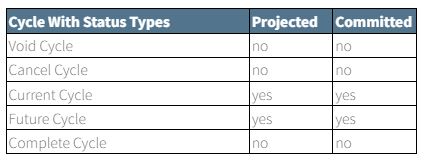
Follower Recurring Services
Application clones future Follower Recurring Services pre-handedly based on RPP configuration. This enables businesses to manage any fluctuation in individual services separately by simply editing individual Follower Recurring Services. A summary of the recurring policy shows on the summary page.
In order to facilitate fluctuation with services within recurring payments, each future follower can be edited individually to modify services.
There are two possible impacts to changes in Follower Recurring Services:
- Change to Schedule but stays within the billing period.
- Change to Pricing for Services, Products, and Materials.
Presenting Future Follower Cycles
Up to three non-executed Follower Recurring Services are shown in Recurring Services. All previous cycles continue to show in the list as well. Example of Follower Recurring Services generated:
- 3 Recurring Cycles with
- 1 Void
- 3 future cycles
- 3 Recurring Cycles with
- 1 current cycle
- 2 future cycles
- 9 Recurring Cycles with
- 2 Cycles Complete
- 4 Cycles Void (including one current cycle)
- 3 Future Cycles
- 10 Recurring Cycles with
- 2 Cycles Complete
- 4 Cycles Void
- 1 Current Cycle
- 3 Future Cycles
Recurring Cycle Status
Products are applied to cycles and their projected and committed quantities need to be managed properly.
Recurring Cycle status is used only in the backend so products can be applied to needed cycles only. Jacktrade supports cycle status that is primarily driven by schedule time logic and is not related to any Service status like VOID, INCOMPLETE, COMPLETE, etc.
Products remain applied to cycles with Cancel and Void status but are not considered in projected and committed quantity counts.
This ‘recurring cycle status’ will be updated based on cron and internal function calls in order to update the status as recurring cycles move from cycle to cycle. Similarly, projected and committed status will need to be updated as the cycles of Recurring Services change.
Building Estimates In Quotes
Estimates are built under Services in Quotes and Jobs. It comprises the resources, transportation, equipment, additional services, the scope of work, and simple estimates. All these billing attributes have a price associated with them that is configured under ‘Service Rates’ in a business setup. When any of these attributes are selected in the Estimates, the service rates is automatically calculated by referencing your rate setup. You can still update this price if needed in estimates directly.
Each of the service types can offer only one rate type per Service.
For example, if the first resource type is added with a flat rate, then the next resource type in the same estimate cannot be added with an hourly rate.
However, you can have different rate combinations within the service types.
For example, resource types can be added at an hourly rate and transportation types can be added at a flat rate.
Jacktrade supports calculating the chargeable cost to customers in a few different ways:
- Per-hour costing - calculates the hourly cost
- Composite costing - with the initial cost to be different vs. remainder time costing
- Flat costing - regardless of hours determined by ‘Scheduler’
- Percentage costing - charged based on a percentage of another Service you have configured. A percentage is limited to ‘Additional Services.
Scope Of Work
Scope Of Work is provided for you to be a more free-flowing type of billing where you can add whatever you want without prior considerations to what is set up in your business settings. You can choose to add what is set in the business setup as well as choose to add a new scope of work that is not in the business setup. The scope of work is a provisional input in the Estimates. If you add a new scope of work, it will automatically get added to the business setup of your business. There are additional settings in the estimates which allow you to show and hide descriptions in the invoice.
Additional Services
Additional Services are added over Resources, Transportation, and Equipment. Examples of additional services could be Insurance, Special Handling, Usage fees, Administrative fees, Processing fees, etc.
In order to add an additional service, you first need to add these associated services first. For example, if you want to add additional services on resources, you first need to add resource type to the estimate.
Additional services are added in estimates based on Flat or Percentage based, and rate calculation for both is added per day.
Simple Estimates
Simple Estimates provide user flexibility and simplification to add estimates irrespective of the service hours, service types, and rates configured in the business setup. Users can choose to add work category, estimated hours, and cost and offer discounts through simple estimates. Multiple elements can be added under one simple estimate. Simple estimates do not get configured or managed in business settings.
Steps to add recurring service in a quote.
Note: Learn more about 'How To Create a Quote'.
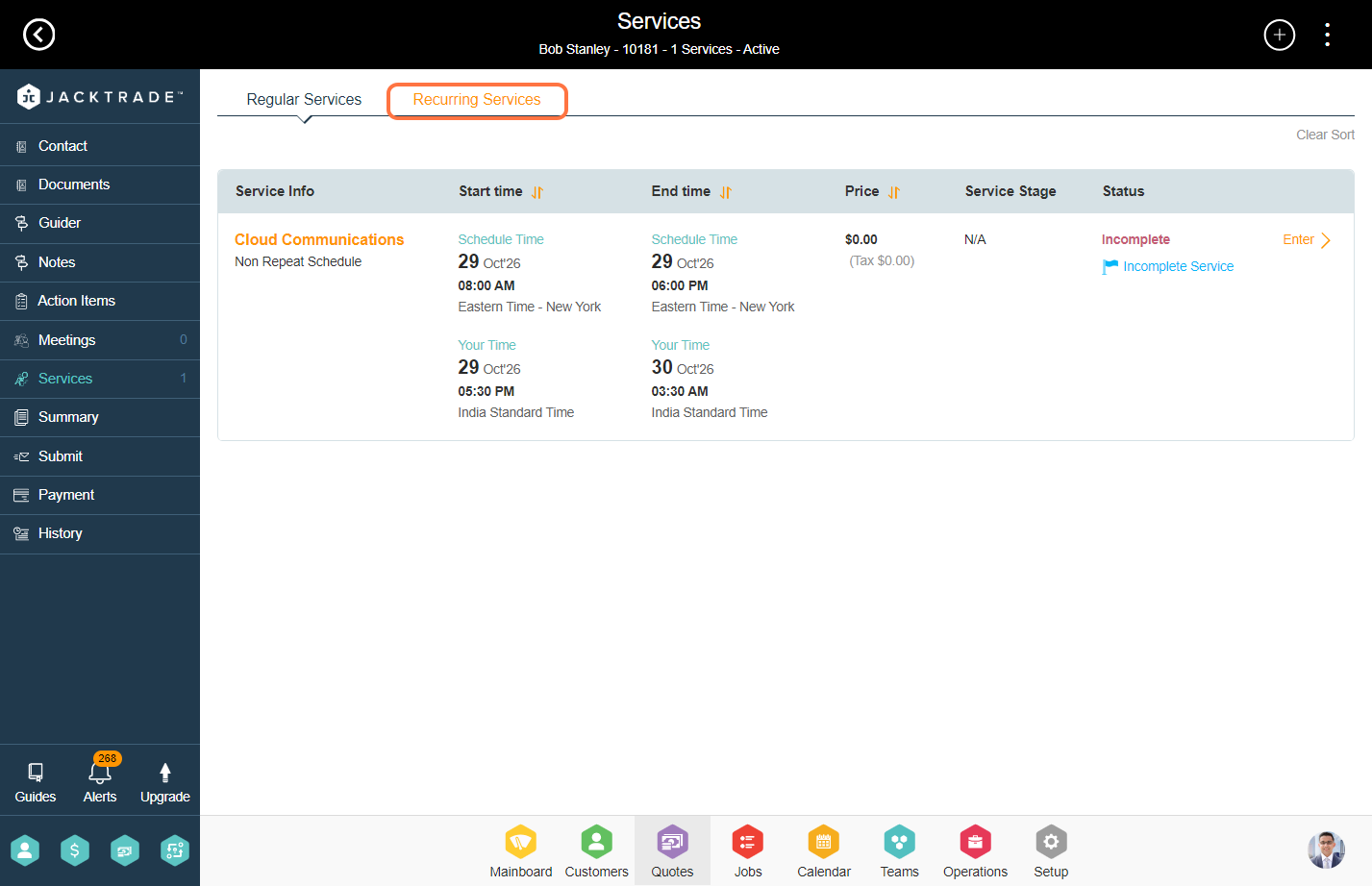
2. Click on the 'Add' icon.
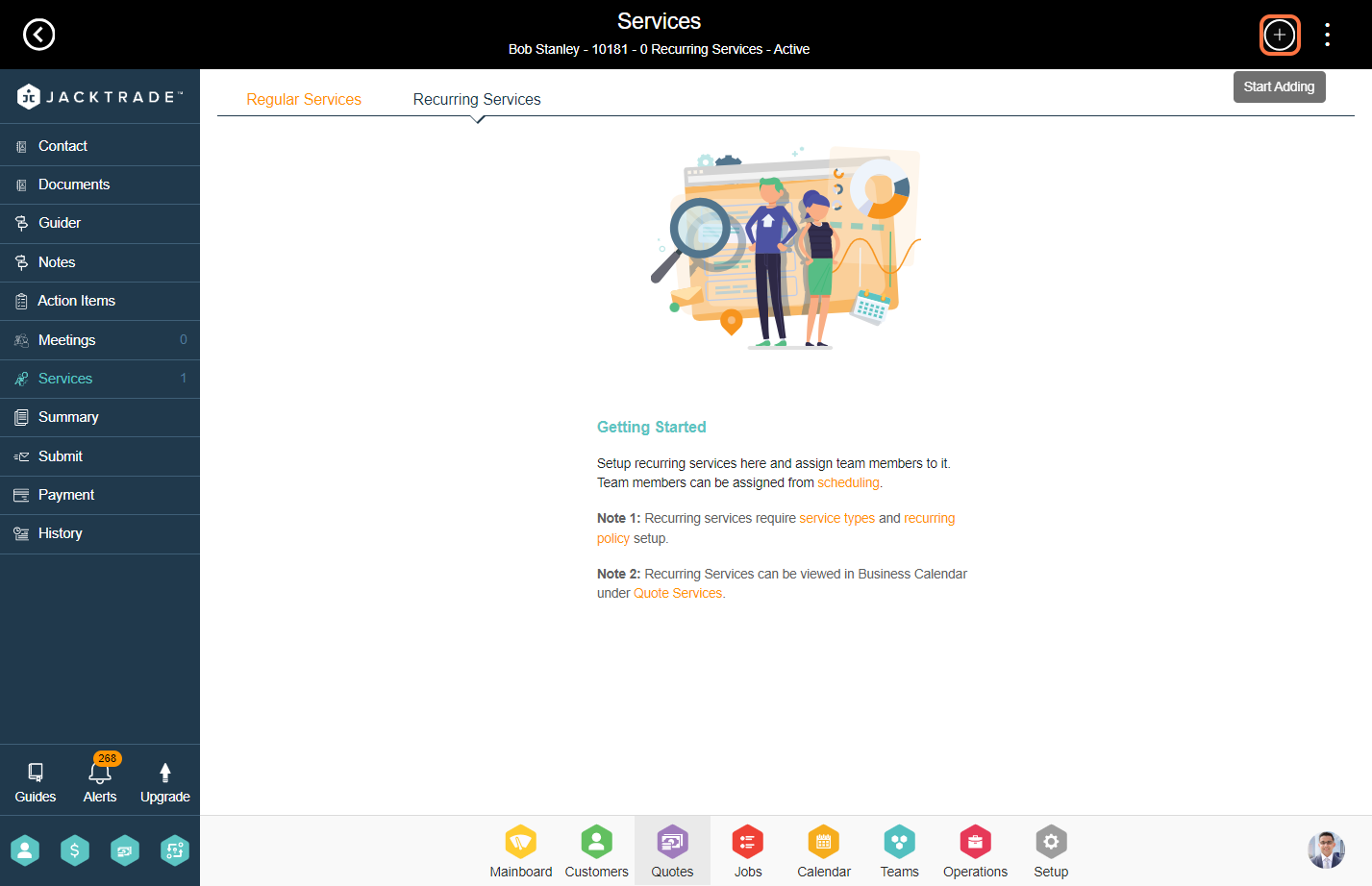
3. Select the service type.

4. Select the recurring plan that is configured in the setup. Enter the other details and click on 'Save' to add the recurring service.
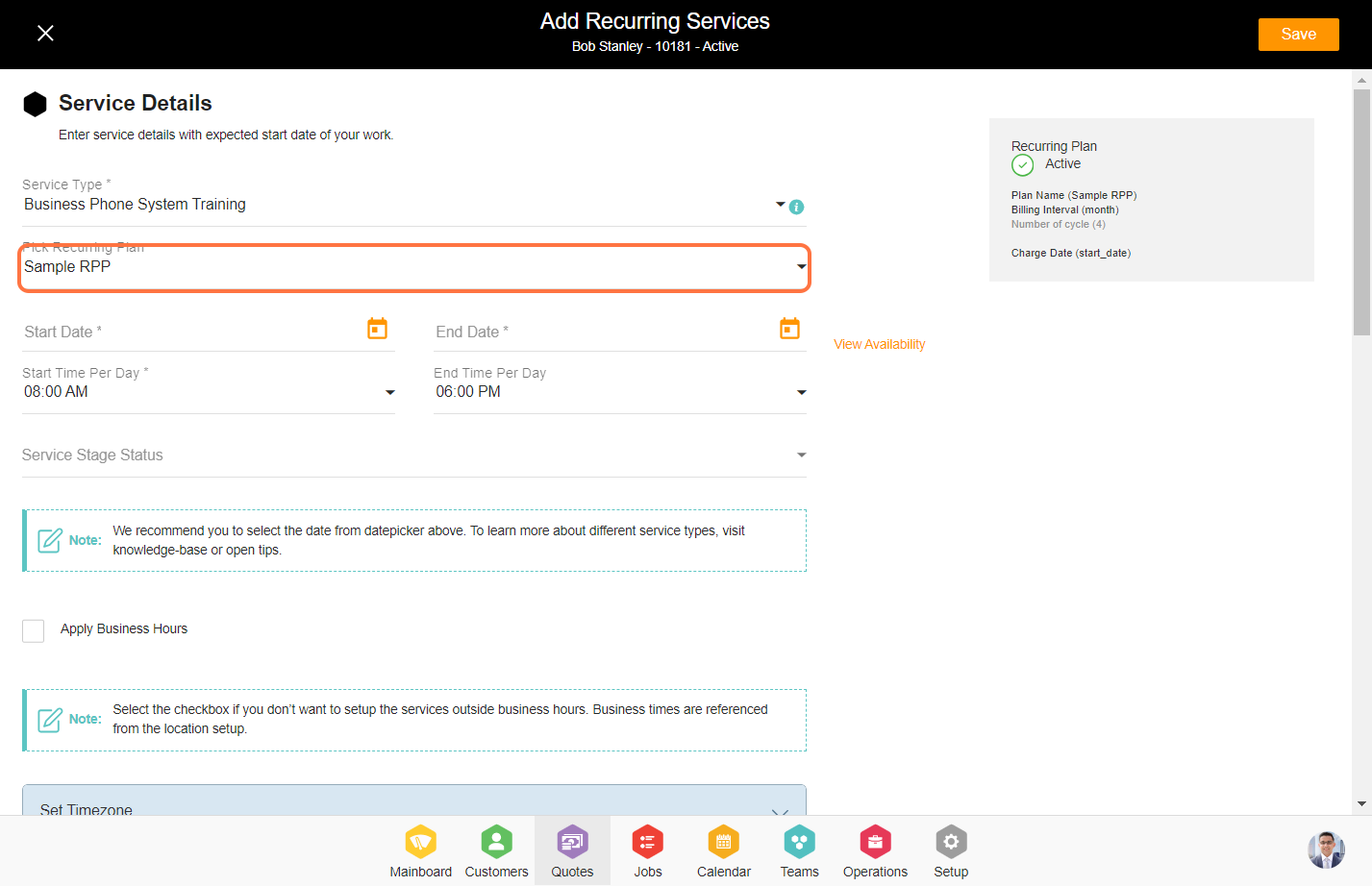
5. You will notice a master cycle along with other cycles over here. Updates made to the master cycle will be reflected in the other cycles. However, if you prefer to update other cycles separately, you can do so as well.

6. In this example we will update the master cycle. Go inside the master cycle.
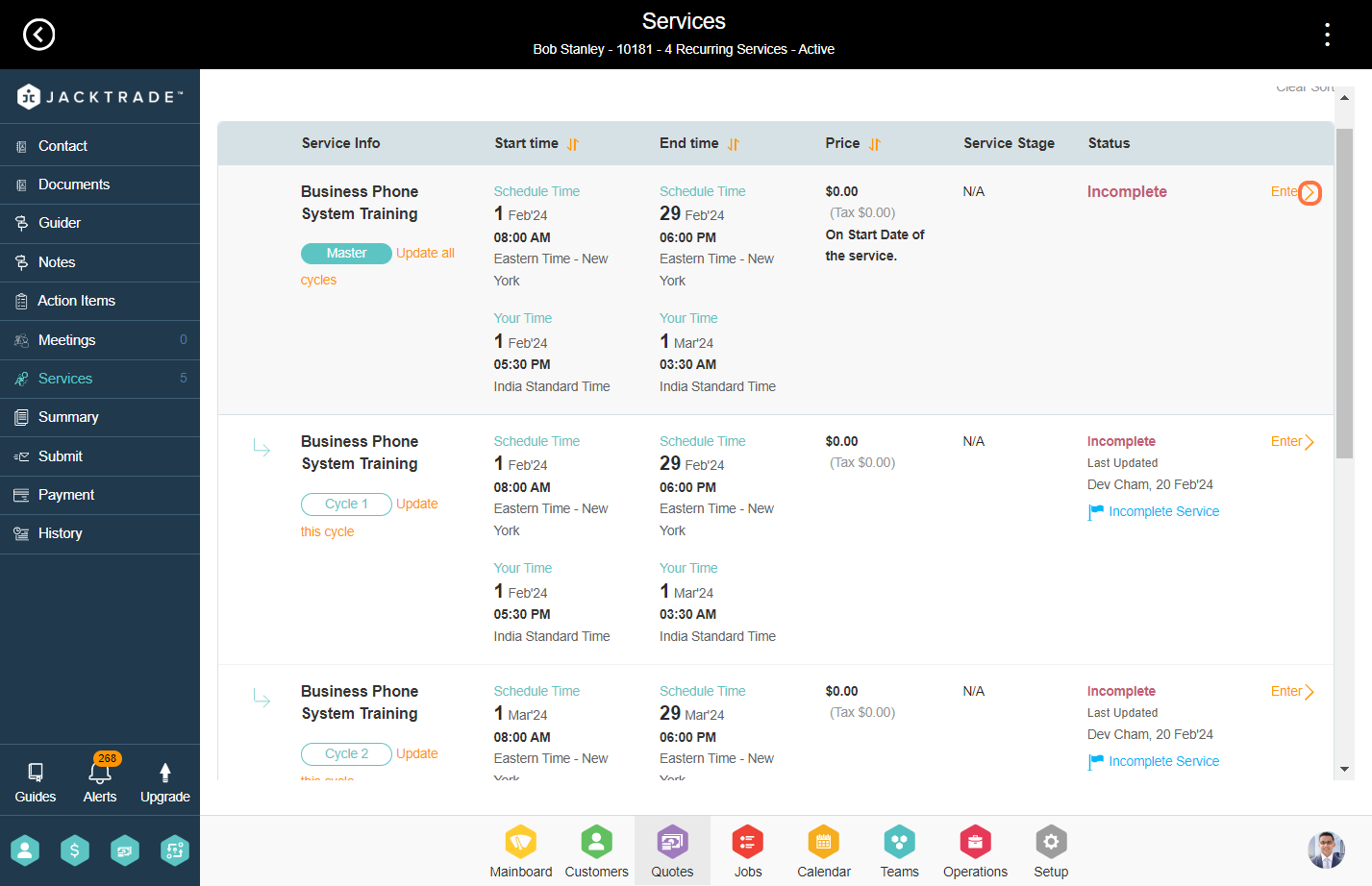

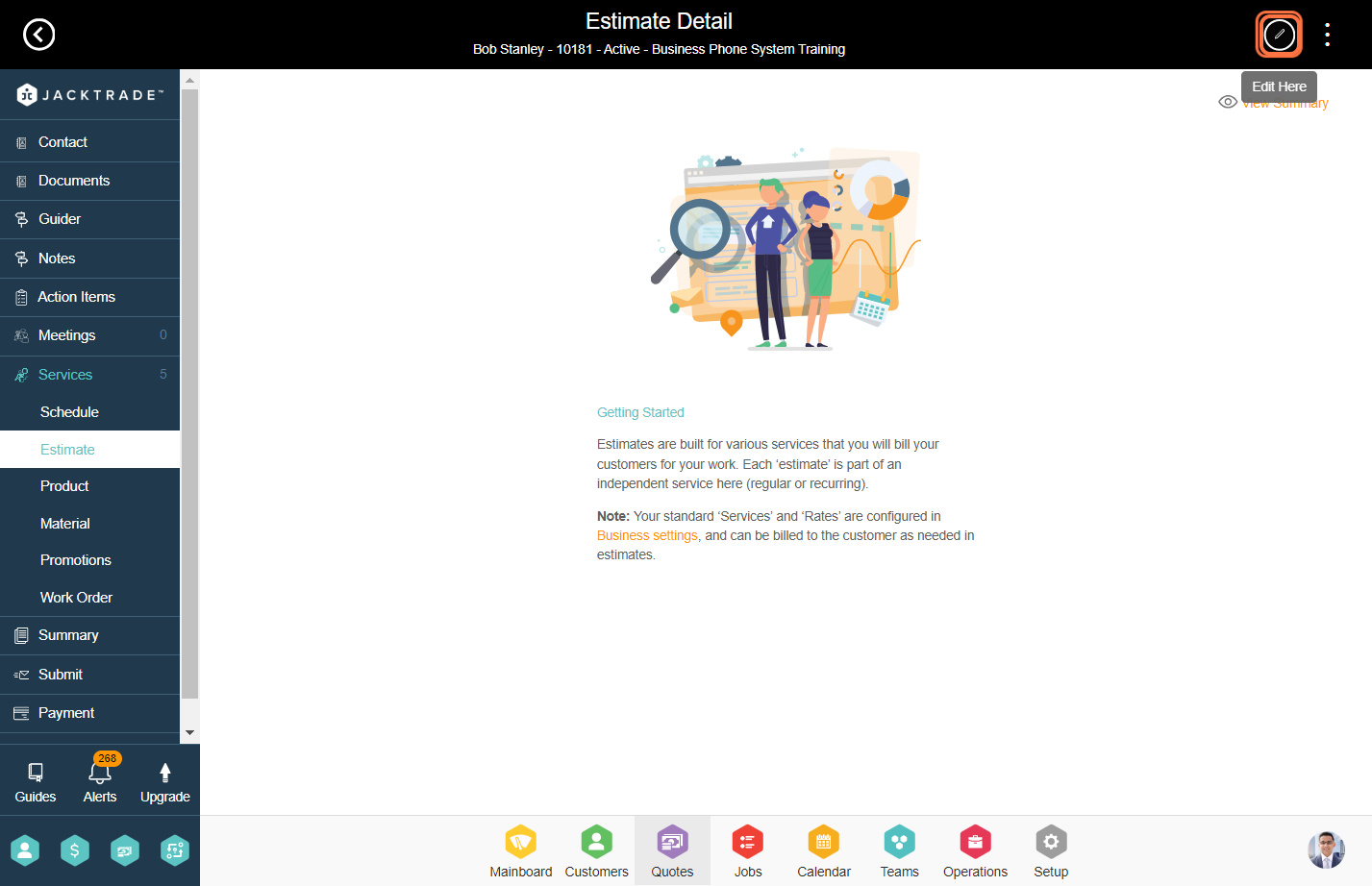
8. Select the estimate type which you want to add and configure it.



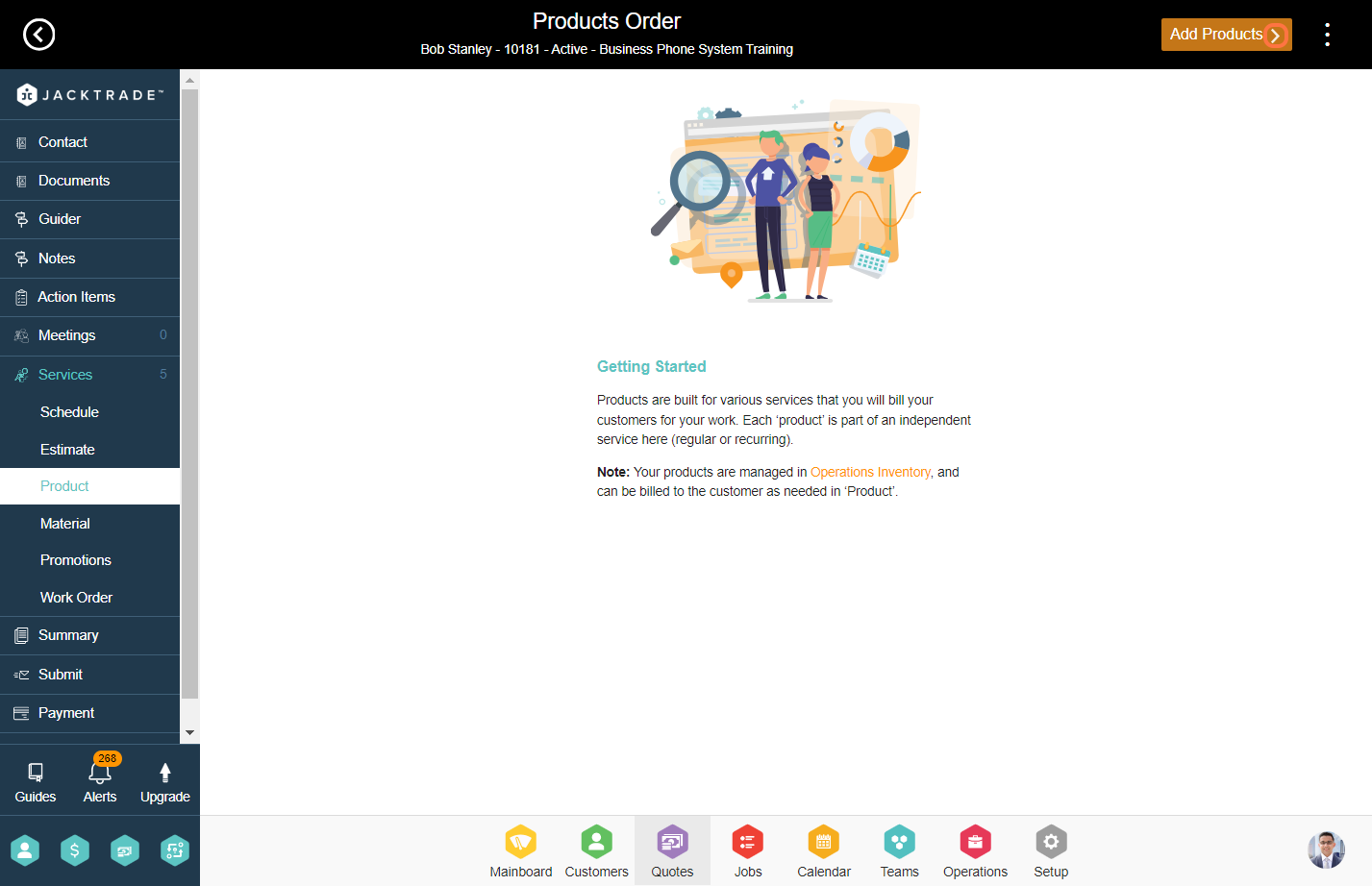
10. Click on 'Quick Add' for the product which you want to add into the service. You can similarly insert the material for the service.