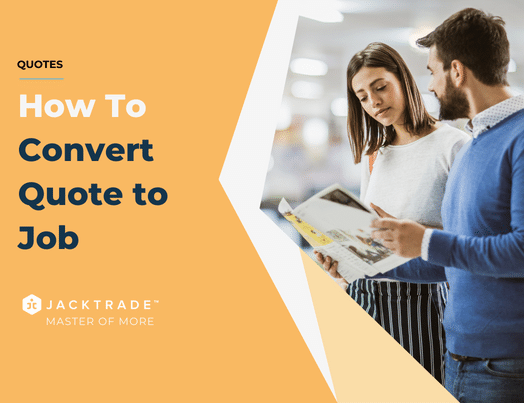Contents
- Converting Quotes into Jobs
- Steps to convert the quote to the job.
- 1. After creating the service for the quote, click on ‘Submit’.
- 2. Within the decision tab, Click on ‘Convert to Job’. You also have the option to convert the quote into a job by processing the payment for the quote.
- 3. Click on ‘C0ntinue’.
- 4. The email of the customer associated with the Quote will automatically populate in this field, click on ‘Accept’ and your quote is converted to a job and an e
- mail will be sent out the the customer. If you don’t wish to send this email to the customer but only convert the quote to job, just click on Skip email.
Converting Quotes into Jobs
Quotes are converted into jobs through two mechanisms:
- Directly by taking payments – either partial or full.
- Or, by manually accepting and converting to a Job. While converting, email pop-ups send acceptance to the associated customer. Like Quotes Submit, both primary and secondary contacts are copied in the “To” field. CC flag would add sales guys on the email copy. The email has to be sent for the Quote to be accepted.
Conditions for Quote to Job Conversion
- A Quote can be submitted/accepted/rejected only if at least of the services in the Quote has estimates, products, or materials in it.
- If there are multiple services in a Quote but only some of them have estimates built, then only those services having estimates will be calculated and shown on the submit page and will be submitted to the customer.
- If the user is trying to submit a Quote without services or estimates in it, an error message will be shown for adding a minimum of one service and estimate to the Quote.
Estimates, Products, or materials are mandatory to submit and accept the Quotes. Quotes with blank service (without Estimate) can be void or canceled. Quotes that do not move into Job can remain stale till either it’s manually archived. Conversion to remove from the Active list is managed through a timer in the business configuration. Aging in the Quote list shows the age of the Quote from inception. Aging is also shown in the Summary of the Quote.
Quote Rejection
Quotes can be canceled or Void with rejection reasons that need to be mentioned for unaccepted Quotes. Rejection reason is found by calling the customer or by email, and by default are
- Customer Unresponsive
- Price too High
- Schedule Busy
- Service Not Possible
- Unable to Follow up
- No Response
- Unaccepted
- Rejected
- Competitive reasons
- Short sale
Tracking Submission Status in Quotes
The submission status on the submit page has two critical elements. They are as:
Changes occurred during post last submission
You can submit one Quote multiple times due to several business reasons. We need to keep a track of the changes in the Quote submitted last time and provide the status as Yes or No for the Quote. Yes, if the Quote is changed from the last time and No, if the Quote is not changed from the last time it was submitted. The system reviews the last updated time (for the entire Quote) at the point of the last submission and compares it to the updated date at the current moment, if there is a difference, the Quote has been changed. The updates post submission does not include Guider, Action Lists, or Visits, as it looks at only chargeable items like estimates, products, materials, and promotions. Update date records have to be accurate, which means it only updates with changes in data.
For example, Any record is not updated if the user pressed Edit and Save but did not change data.
Number of times submitted
A Quote can be submitted multiple times due to several business reasons. A counter is maintained to show how many times a Quote is submitted.
Steps to convert the quote to the job.
1. After creating the service for the quote, click on ‘Submit’.
Note: Learn More About – ‘How To – Add a Regular Service‘ and ‘Recurring Services in Quotes‘

2. Within the decision tab, Click on ‘Convert to Job’. You also have the option to convert the quote into a job by processing the payment for the quote.
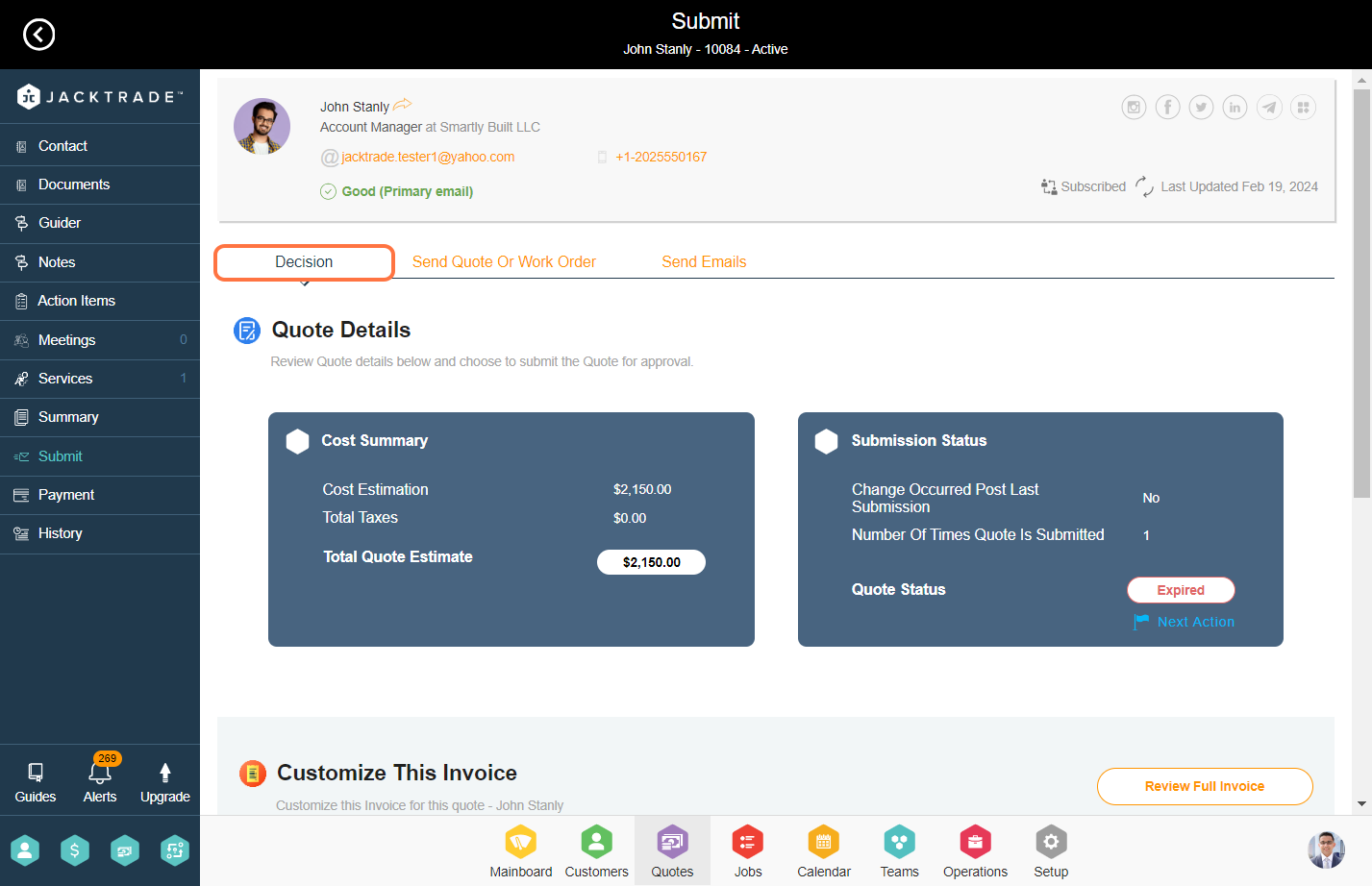
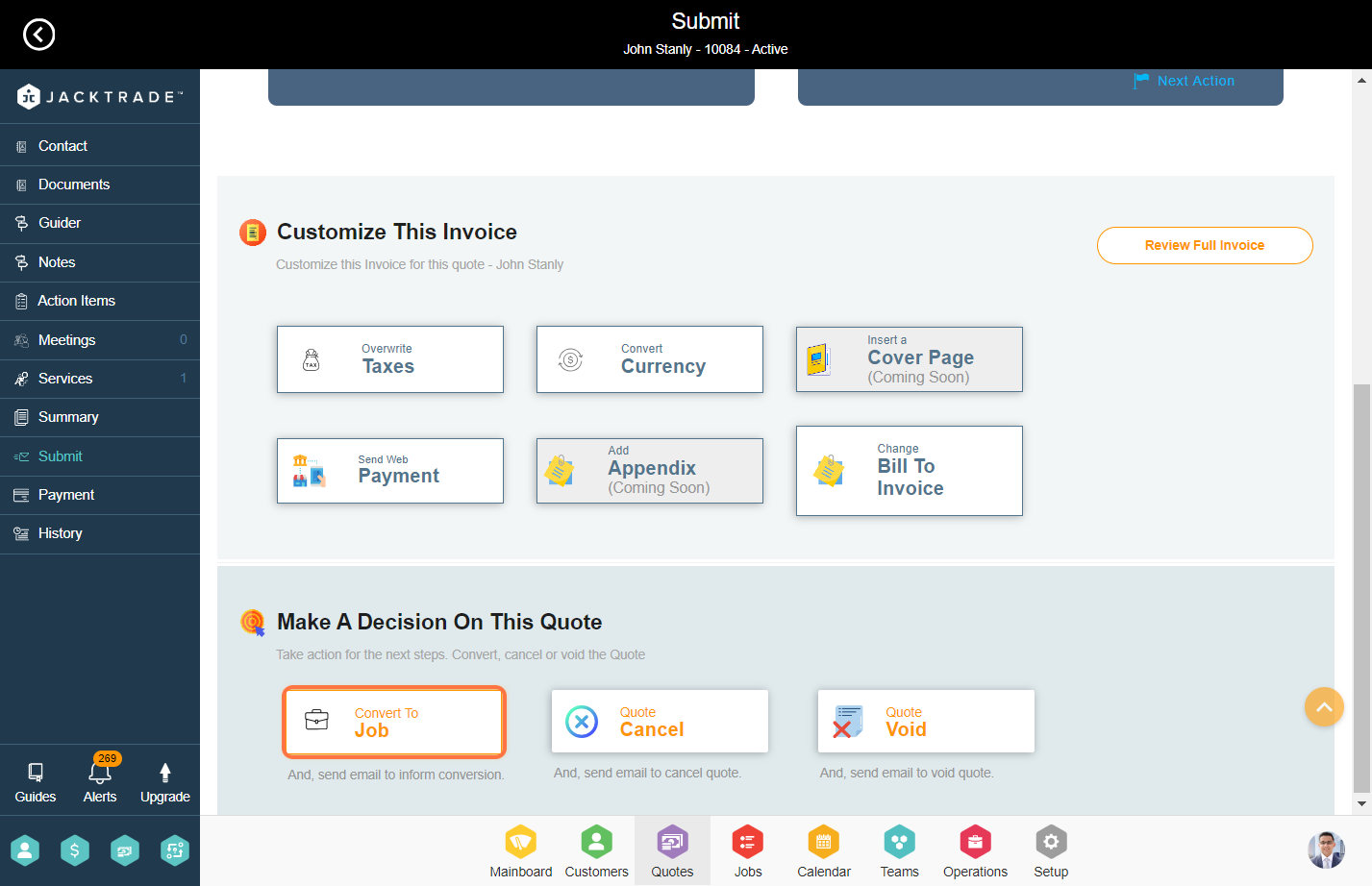
3. Click on ‘C0ntinue’.
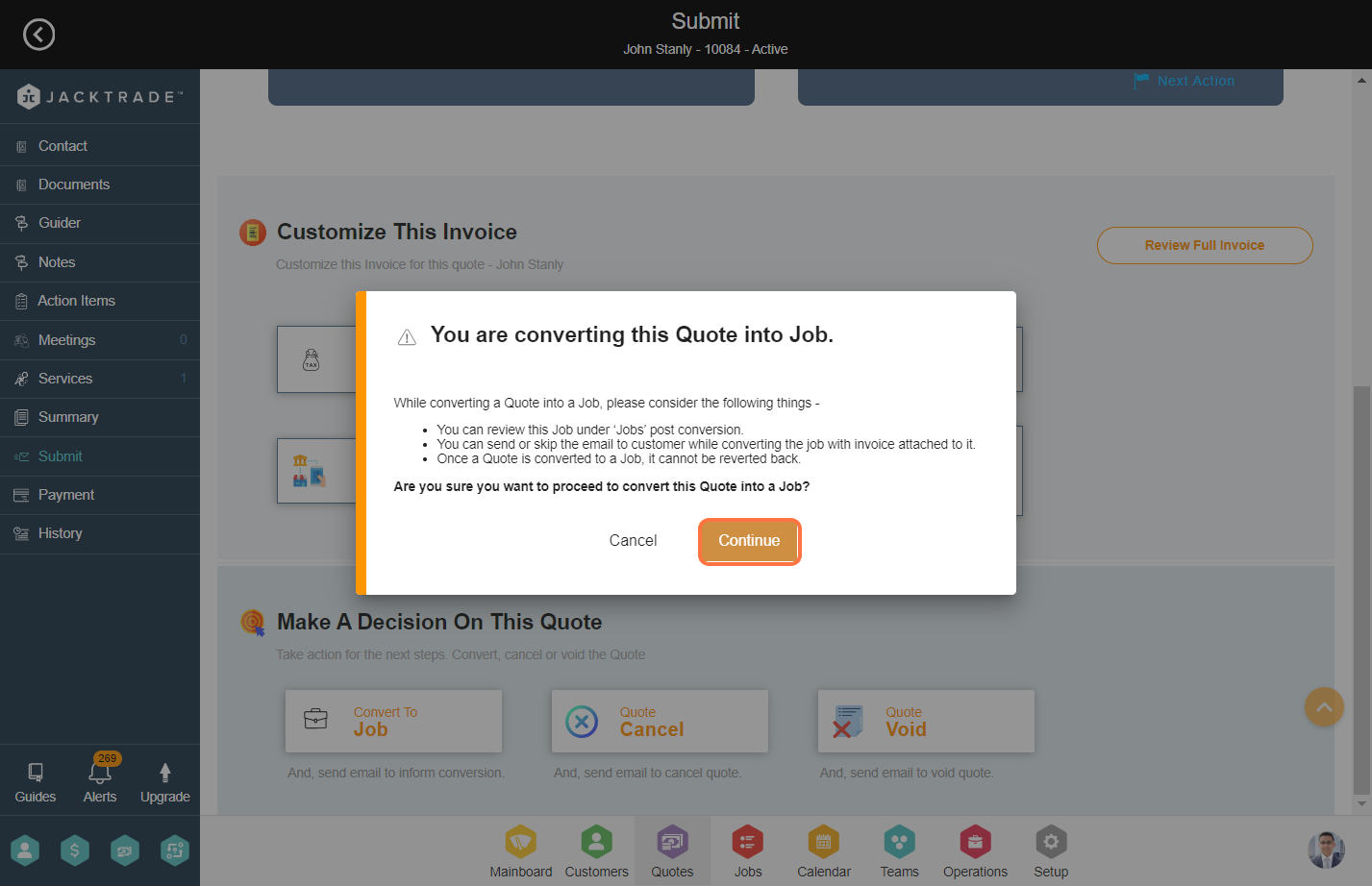
4. The email of the customer associated with the Quote will automatically populate in this field, click on ‘Accept’ and your quote is converted to a job and an e
mail will be sent out the the customer. If you don’t wish to send this email to the customer but only convert the quote to job, just click on Skip email.