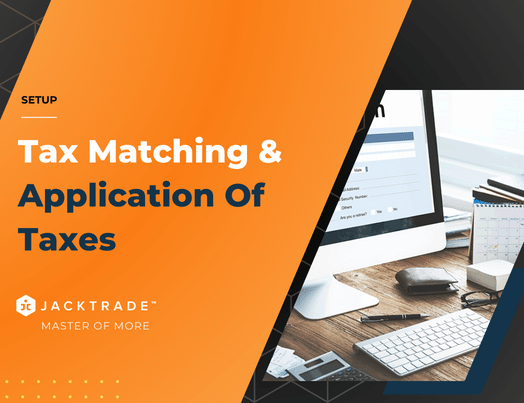Contents
Taxes Introduction
Taxes are an indispensable part of any business, whether it be a product-based business or a service-oriented business. For every product purchased or any service utilized, the user has to pay taxes.
Taxes differ from one region to another. Different countries have different taxes and also in every country, each state may have a different tax associated with that location.
Jacktrade inherently serves a global audience and can handle most possibilities to handle taxation for any business.
The team at Jacktrade.co can help with setting up tax rates in the Jacktrade settings and how the platform handles taxes/VAT/GST based on these settings, but not when or what to charge.
We’re not tax professionals so our advice is on how to use our software. For specific advice when it comes to what or when to charge tax/VAT/GST etc, we recommend consulting with a tax professional or an accountant on what may be your best options.
Each business is unique, and there’s no way we can cover every possibility.
General Guidelines
Taxes are an essential piece of the configuration as it applies to the services and products that you sell. The setup deals with configuring and applying taxes as required for your business. Taxes are configured by two critical elements:
- Tax Zone(s) – Configuration that allows for you to have as many zones as needed for your business to conduct business handling both domestic and international.
- Tax Method(s) – Configuration that applies to a specific tax zone that sets up sales taxes within the tax zone it’s defined under.
Taxes are set up in the business configuration, and taxes are classified individually in various places in the application like product and material details.
A proper configuration for both of these is required in order for the system to calculate taxes in the Quotes and Jobs module. Some general guidelines for tax policy setup are
- No Tax Policy – If there is no tax policy, then taxes have defaulted to an amount of zero (‘0’) in Quotes and Jobs.
- Prerequisite – There are a few prerequisites before you should set up Taxes. Do make sure that your tax categories and classification codes are set up properly. For most businesses, these are simply VAT, Sales Tax, etc. Jacktrade has made general sets of tax categories available and tax codes that can be edited as needed.
- Postrequisite – If you have defined custom tax classifications (For example Chemicals, Pharmaceuticals), then you will need to associate respective products and materials with your classified taxes. Most small businesses won’t need this type of custom tax classification. Post setting up your tax policies, you will have to associate tax classes with respective Products and Materials.
Matching and Applying Taxes
Matching A Tax Zone
Tax zones are critical to calculating taxes for that destination region. Taxes are applied using Business location and Zones defined in your Taxes setup. Matching a tax zone is dependent on the destination address set up in Quotes or Jobs services.
Match to Single Zone
Only a single tax zone is matched for every request with a more specific match considering zip code, city, state, and country. Differentiating different Counties within a State is managed through zip codes themselves.
Most Specific Match Including All the Fields
If you enter CITY in the destination address
In this case, your matching criteria is for the city and in the setup, state and country become mandatory.
If you enter STATE in the destination address,
In this case, you are basing the tax on the state and in the setup, the country becomes mandatory.
If you enter COUNTRY in the destination address
In this case, you are basing your tax on the entire country. Users don’t need to enter data in any other fields.
If you enter the ZIP Code
Zipcode allows you to narrow down your match criteria to the zip codes in the destination address. You can add multiple zip codes or even you can add a range of zip codes e.g 120001 to 120007. In the setup, if you are entering the zipcodes, then city and country become mandatory.
EXAMPLES:
- ALL OF UNITED STATES – just need COUNTRY field among the mandatory DESTINATION ZONE
- ALL OF NEW YORK – just need a STATE + COUNTRY field among the mandatory DESTINATION ZONE.
- ALL OF BROOKLYN, NEW YORK – need CITY + STATE + COUNTRY field among the mandatory DESTINATION ZONE.
- ALL OF the ZIP CODES around BROOKLYN, NEW YORK – need a CITY + STATE + COUNTRY field among the mandatory DESTINATION ZONE + ZIP Codes.
Matching No Tax Zones
When no zone matches between Quotes/Jobs services with tax policy configuration, then taxes are defaulted to ‘0’ amount which is written as ‘none’. 0 is written when tax is actually calculated to amount.
Matching Tax Classifications To Tax Methods
It’s necessary to classify your taxes in order for Tax Methods to work. This is simple if you are just taking default classifications but if you need to match custom classifications, then you would need to configure this a bit differently.
Note, if classifications are not included then Tax Methods won’t apply. If the classification association is not matched within the Tax Zone, then the Sales Tax defaults to ‘0’ (zero).
There are two critical functions on how Tax Methods are matched in Tax Zones:
- Via Default Tax Classifications – Services, Products and Materials match to Tax Method via Default Tax Classification.
- Via Custom Tax Classifications – Products and Materials can have more specific classifications via Custom Classifications.
Matching Tax Classifications
Tax classifications are unique, and they apply as follows:
- Only one tax classification can be applied to each individual Service, Product, or Material in a single Tax Method. The same classification can apply to as many of these ‘Business Products’ as possible.
For example, The classification “Garment Sales” is applied to Product A. This product can not have 2nd classification. - Only one tax classification can be applied once in a Tax Method. For example Classification “Garment Sales” can be part of Method A only once. The same classification can be re-applied in another Tax Method. This helps in the case when you need to apply more than one sales tax to a single product or material.
Ignoring Tax Methods
In this case, if your custom classification is matched within the tax methods – any other tax methods that do not match the same classification are simply ignored.
If two Tax Methods within a Tax Zone have the same Classification, then two Tax Methods will be applied, and others will be ignored.
Another way of looking at this is that once the product is classified and mapped properly, then 00only Tax Methods that have that classification will match. All other Tax Methods that do not match are simply ignored.
Tax Classification Mapping
Product classification is critical to classify the product of your business you are categorizing for taxes. Product classification does not mean its classification for inventory products but it actually refers to ‘Business products’ which can be virtual products, services as a product, or physical items as a product. Charging taxes for them appropriately is important as businesses are liable to collect and pay these taxes to local and federal authorities accordingly.
Jacktrade classifies Business Products as follows:
- Services – Services are attached to various functions and spread out a bit in Jacktrade. In order to map, apply and utilize taxes, users have to:
- In Estimate – Classify services taxes in Business Settings where ‘Services Structure’ are set up per location.
- Resources
- Transportation
- Equipment
- Scope Of Work
- Simple Estimates
- Additional Services
- Attached Services – Classify services taxes in Operations where ‘Attached Services’ are defined per location.
- Product Instructions – Classify services taxes in Operations where ‘Product Instructions’ are defined per location.
- In Estimate – Classify services taxes in Business Settings where ‘Services Structure’ are set up per location.
- Products – Tax classes are mapped by the user directly to Regular, Bundle, and Package products in inventory.
- Materials – Tax classes are mapped by the user directly to Regular material in inventory.
Note: Business location has to match in order to map Business Products to the Tax Policies.
In most setups, delivery tax class is inherited from the item being shipped, e.gShipping at reduced rate items such as baby clothes would also use a reduced rate. If this is not the case in your jurisdiction, choose a different tax class.