Contents
Business Contact List
Jacktrade helps businesses organize their contacts effectively by providing a central location to store and manage all contact information, streamlining communication efforts, and providing easy access to important details and interactions. This allows businesses to easily stay in touch with their customers and partners, improve customer relations, and ultimately increase revenue and growth.
Maximize your business potential with our effective business contact management solution. Our platform allows you to easily organize and track your contacts, making it simple to connect with the right people at the right time. With powerful search and filtering tools, you can quickly find the contact you need and stay on top of your relationships. Plus, our built-in communication features allow you to seamlessly stay in touch with your business contacts, so you never miss an opportunity. Upgrade your contact management and grow your business today.
Business Contact List – Available Column
The list view includes the following fields in the Customers list –
- Contact Details – Name of the contact and contact number.
- Title – Title of the contact. For example account coordinator, consultant, etc.
- Resource –
- Status – Contact status that is set in the contact profile. Statuses can be managed from the data sets under ‘Setup’. Businesses can define their own status under Globals in data sets under the ‘Setup’ menu.
- Rating – The rating of the contact as assigned by the sales representative.
- Favorite – Contact can be marked as a favorite. Contacts marked as favorites by the users will be applied for the entire business.
- Age – Number of days since the contact was added to the business
- Last Updated – Date at which the contact details were last updated.
The user can select which fields they would like to be visible by going to ‘Table Settings’ by clicking on the 3-dots location on the right of the top header.
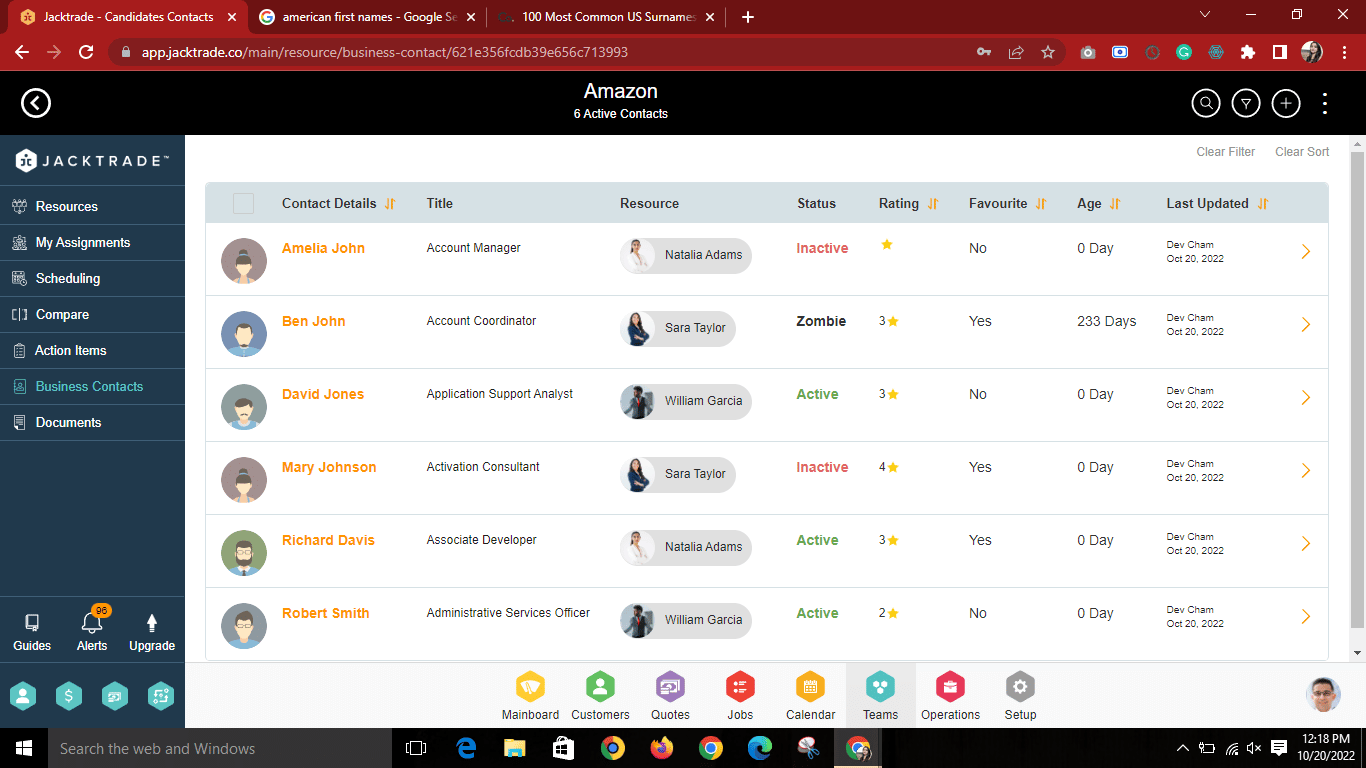
Business Contact List – Sorting Columns
The list view allows 3 sorts at one time, in the order selected. For example, you can sort by name, and then within the name, you can sort by rating and then a third sort, for the number of days it’s been aged for. The fields that allow for sorting are Contact Details, Rating, Age, Last Update, and Favorite.
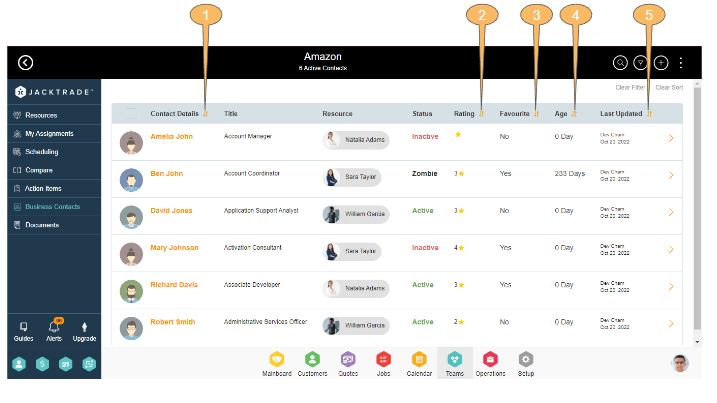
Customer List – Table Settings
To access Settings, click on the three dots in the top right-hand corner of the screen, to access Table Settings.
In Table Settings, you can set parameters for the various items in the contact list (above), including which columns should be visible. You can select the number of business contacts you would like to display on each page, with a minimum of fifteen.
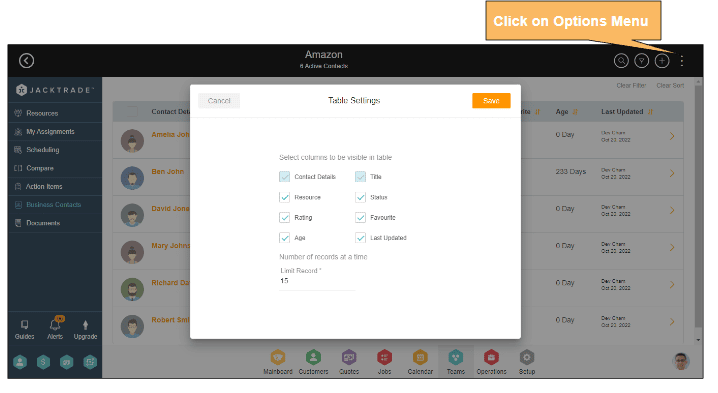
Business Contact List – Tagging Machine
Tagging is a powerful tool for distinguishing, grouping, or categorizing your data as you want. We support tagging almost everywhere on the platform. The tagging machine’s primary purpose is to add tags in bulk to multiple entities as chosen by the user.
Users can view tags, for example in business contacts’ Lists, Supplier List, or Media Repo, and then apply them collectively to the entity. Tags can be edited or added/removed in bulk under Business Settings under Common Tag Management. Tags may be removed entirely from the system as well.
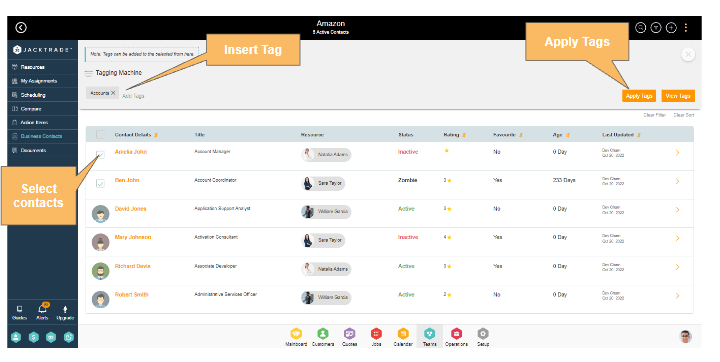
Navigation Reference: Business contacts list → Click on Three Dots → Tagging Machine
Business Contact List – Filtering the list
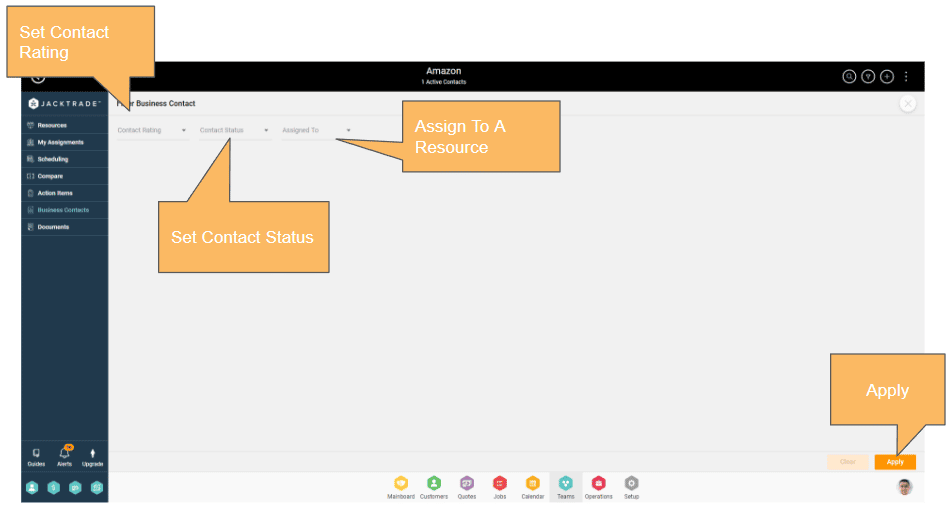
Like in any other list on Jacktrade, the business contact list also provides filters to conveniently filter the data for easy usability. There are three data sets in the business contact by which you can filter the business contacts –
- Contact Rating
- Contact Status
- Assigned To (Resource).
These filters can work in conjunction with each other as well as work independently. For example, you can filter all the business contacts with a rating of 3 stars or you can also filter the contacts with a rating of 3 stars with status active.

