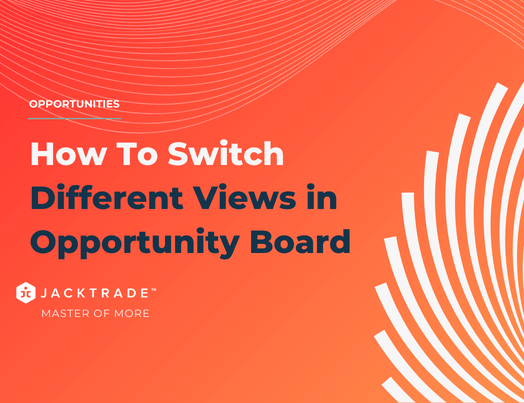Contents
- Steps to navigate through various views on the opportunity board:
- 1. Go to the Customers Module
- 2. Click on ‘Opportunities’ from the left menu
- 3. Select the board you wish to switch the views
- 4. The opportunity pipeline offers four distinct views. We will explore each view sequentially. Upon entering a board, the default display is the ‘Phase View’
- 5. To switch the view in the pipeline, click on the options menu (three dots) located at the top right
- 6. After clicking on the three dots, navigate to “Manage View Types” where you will find four different views. Select “Month View” to observe the pipeline in this format.
- 7. Again click on the three dots, and navigate to “Manage View Types”. Select “Quarter View” to observe the pipeline in this format.
- 8. Again click on the three dots, and navigate to “Manage View Types”. Select “List View” to observe the pipeline in this format.
1. Go to the Customers Module
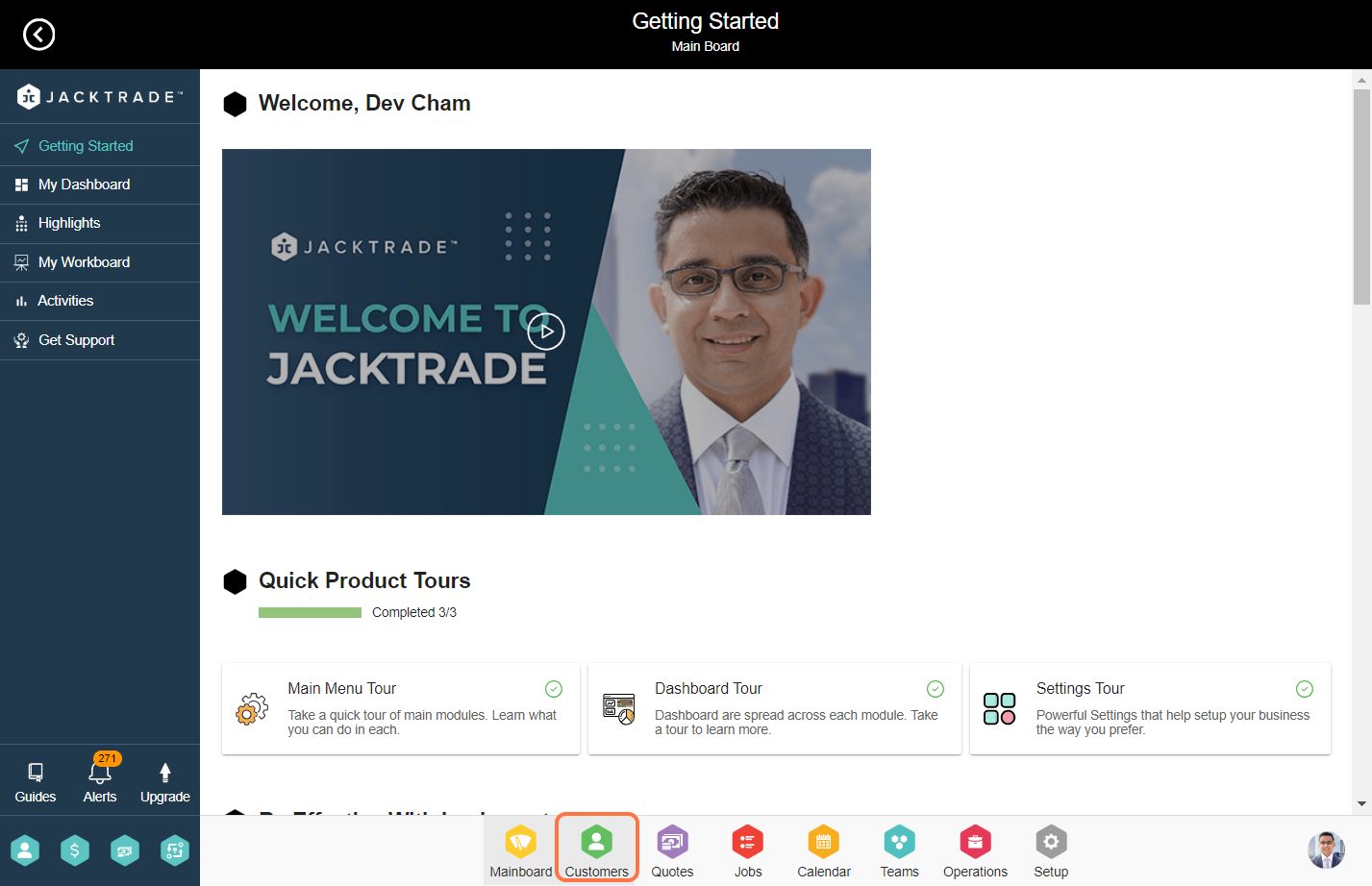

3. Select the board you wish to switch the views

4. The opportunity pipeline offers four distinct views. We will explore each view sequentially. Upon entering a board, the default display is the ‘Phase View’
Phase View – The ‘Phase View’ type is percentage-based; you can customize lanes according to your pipeline needs in the ‘Manage Lanes’ section. Access this section by clicking on the three dots at the top. Ensure that the total aggregated win percentage for the lanes adds up to 100%.


Month View – The Month View will display lanes corresponding to past and upcoming months.

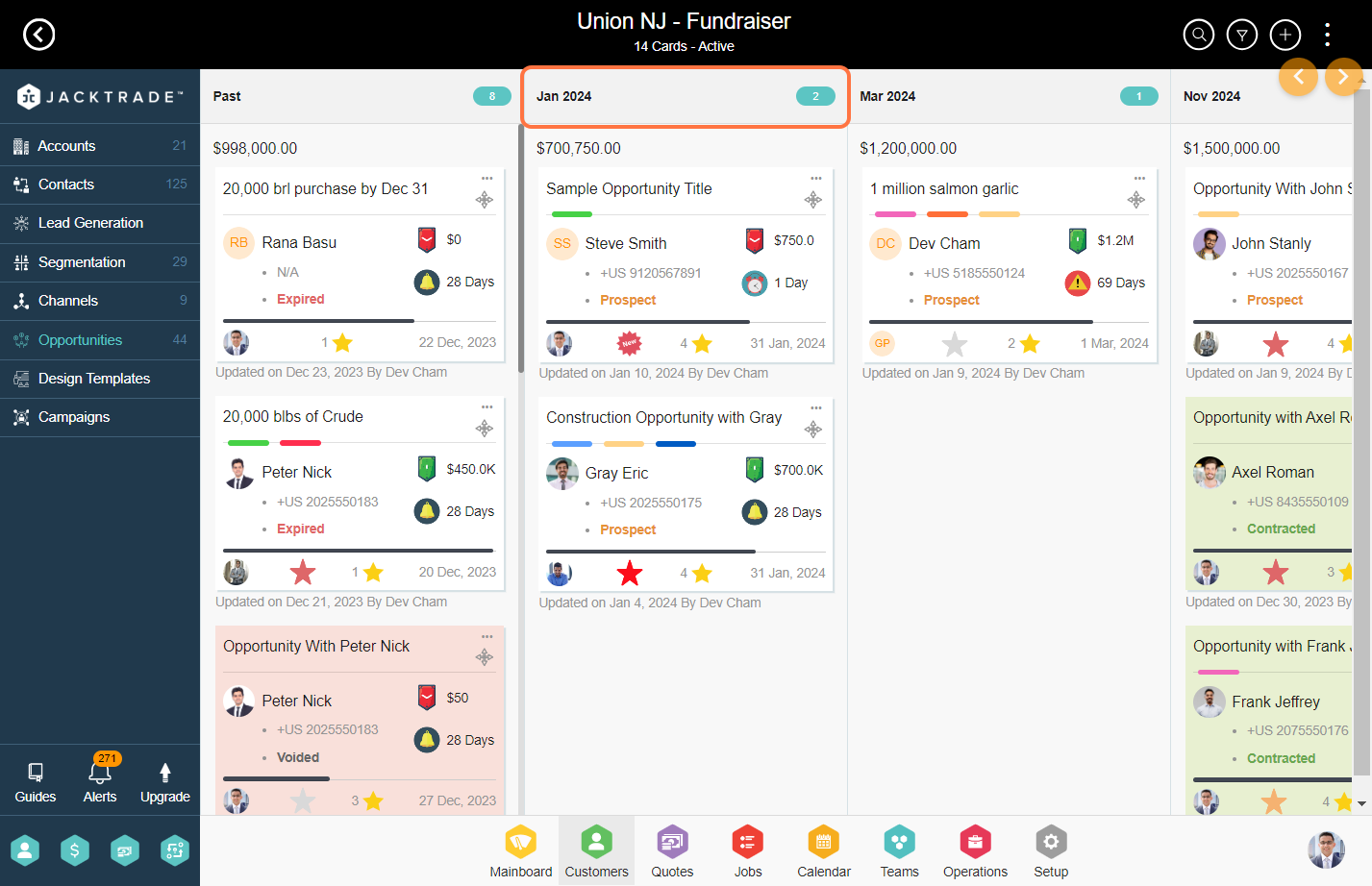
Quarter View – This view will display the months corresponding to each quarter in the respective lanes.
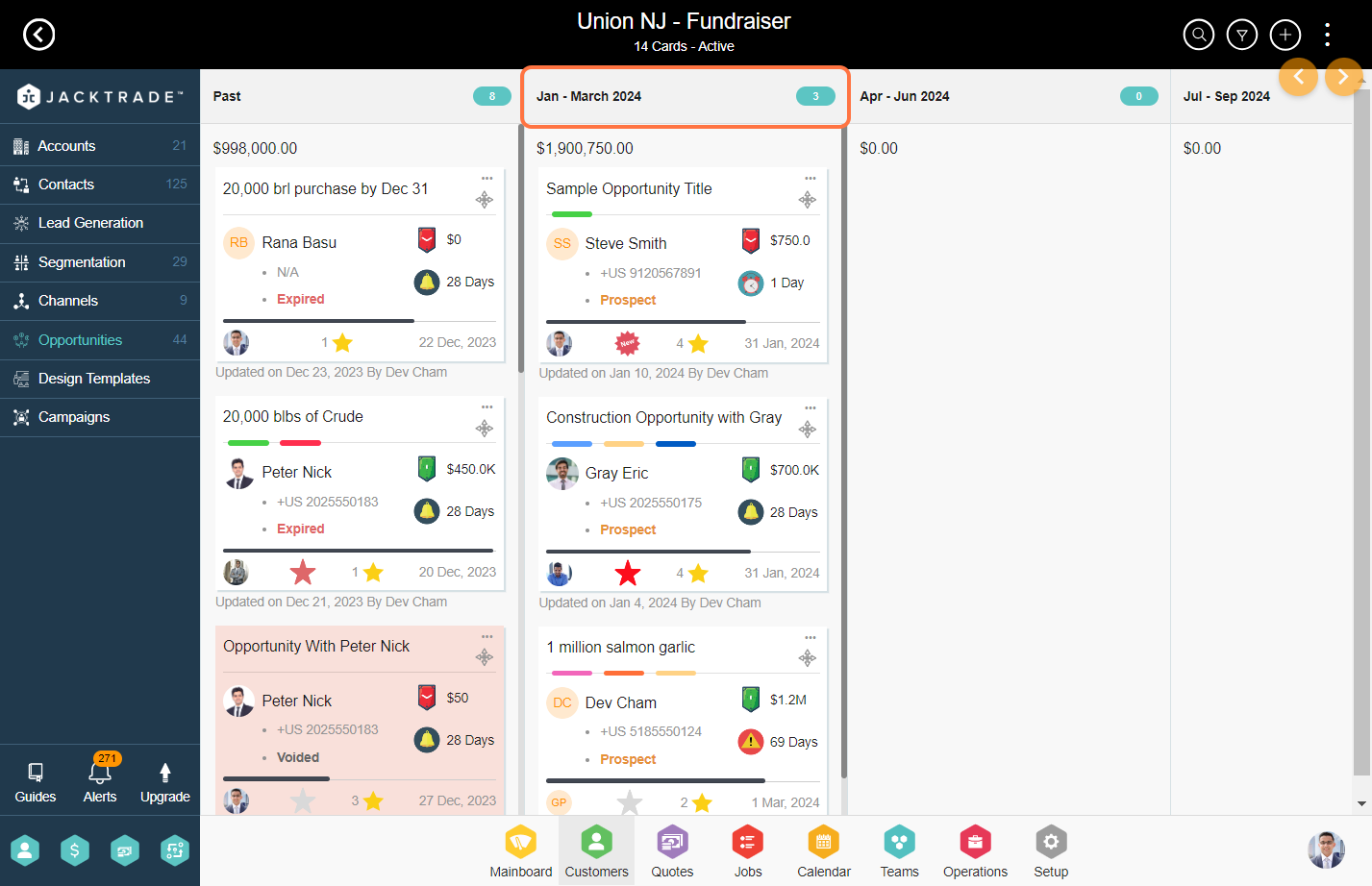
List View – The view will present the opportunity cards in a list format.