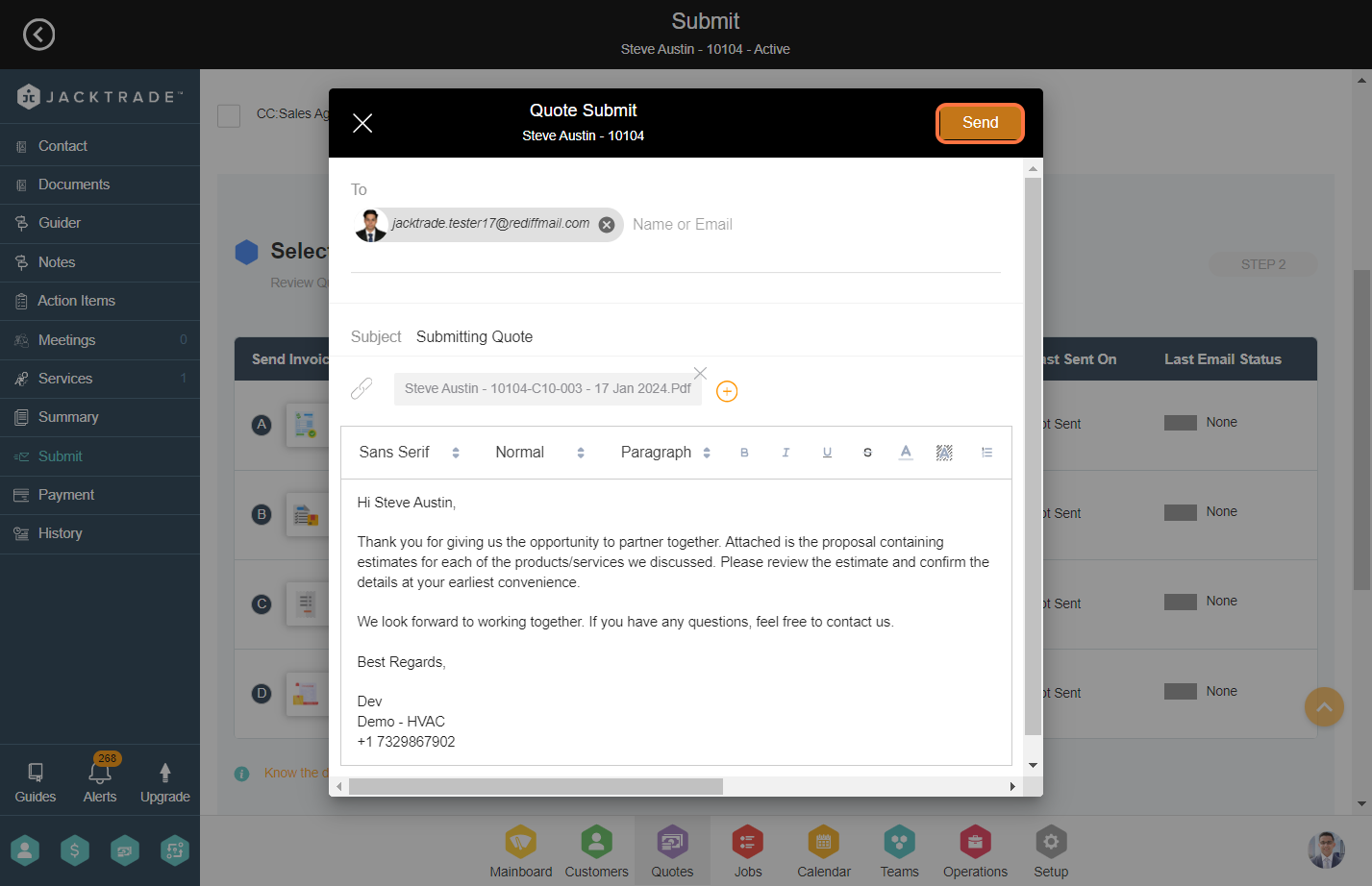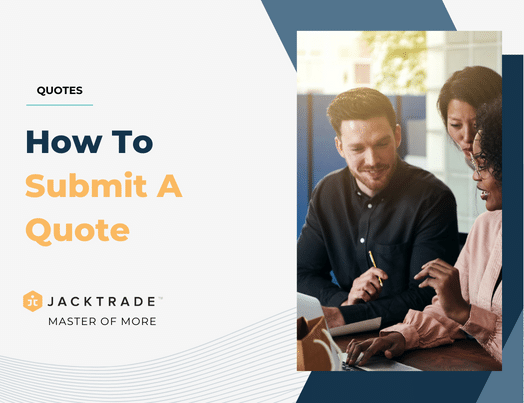Contents
- Steps to submit a quote.
- 1. After creating the service for the quote, click on ‘Submit’.
- 2. Click on the ‘Send Quote or Work Order’ tab on the top.
- 3. Select the invoice type that you wish to submit to the customer.
- 4. The email id of the customer associated with the Quote will automatically populate in this field with the invoice PDF attached to it.
- 5. Click on ‘Send’ to submit the quote.
Steps to submit a quote.
1. After creating the service for the quote, click on ‘Submit’.
Note: Learn More About – ‘How To – Add a Regular Service‘.

2. Click on the ‘Send Quote or Work Order’ tab on the top.
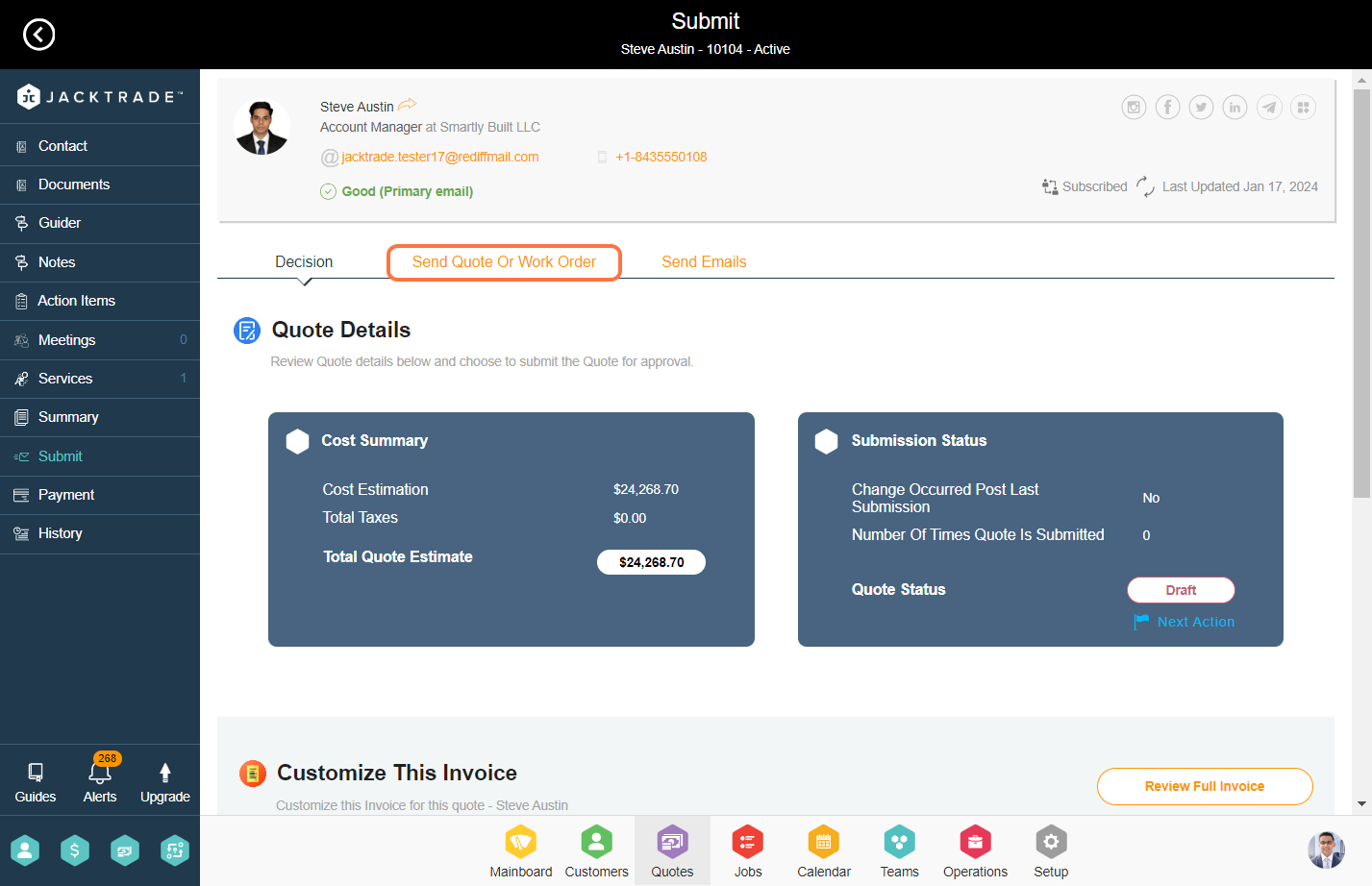
3. Select the invoice type that you wish to submit to the customer.
Note: Learn More about the ‘Invoice in Quotes‘
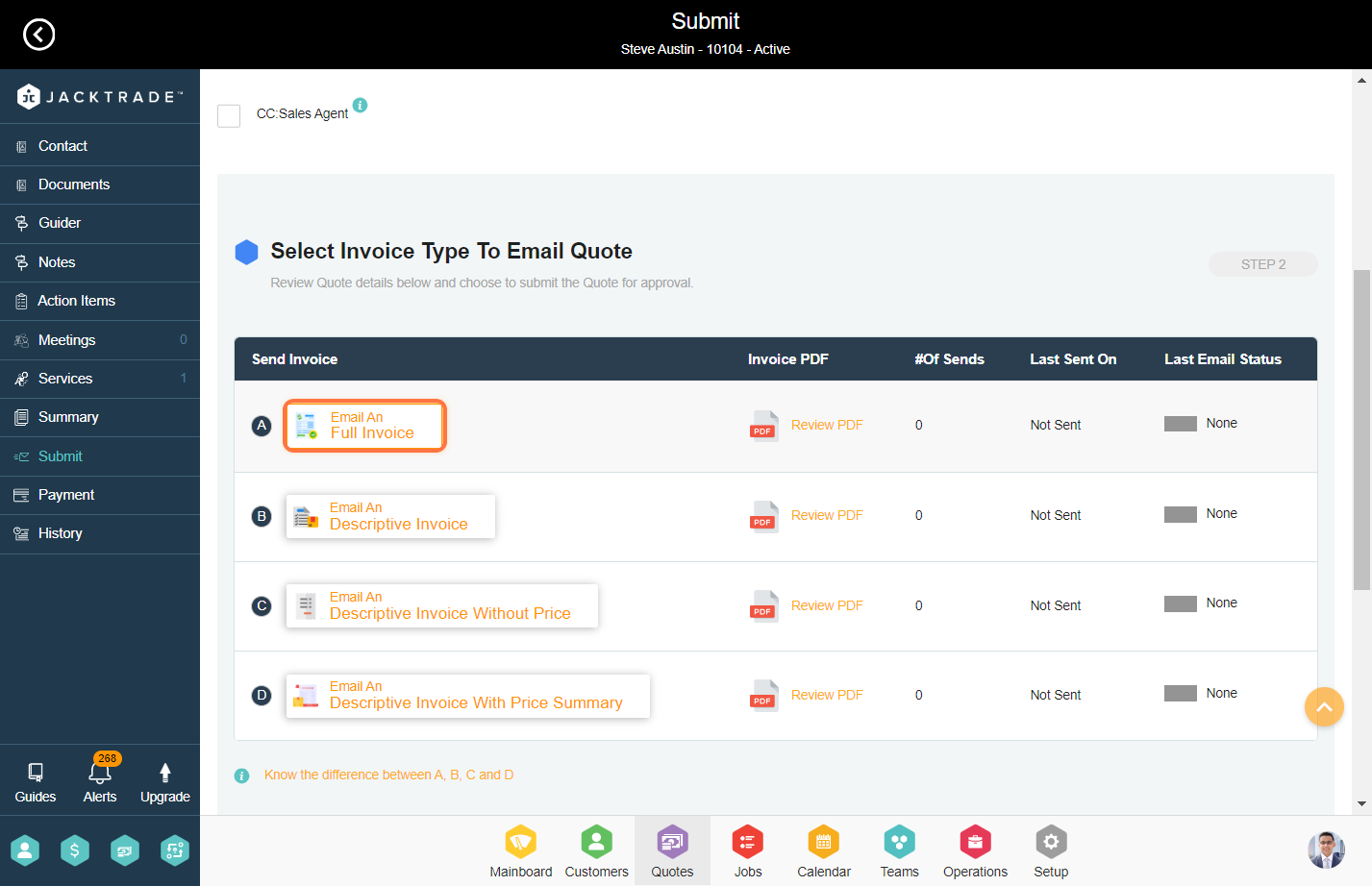
4. The email id of the customer associated with the Quote will automatically populate in this field with the invoice PDF attached to it.

5. Click on ‘Send’ to submit the quote.