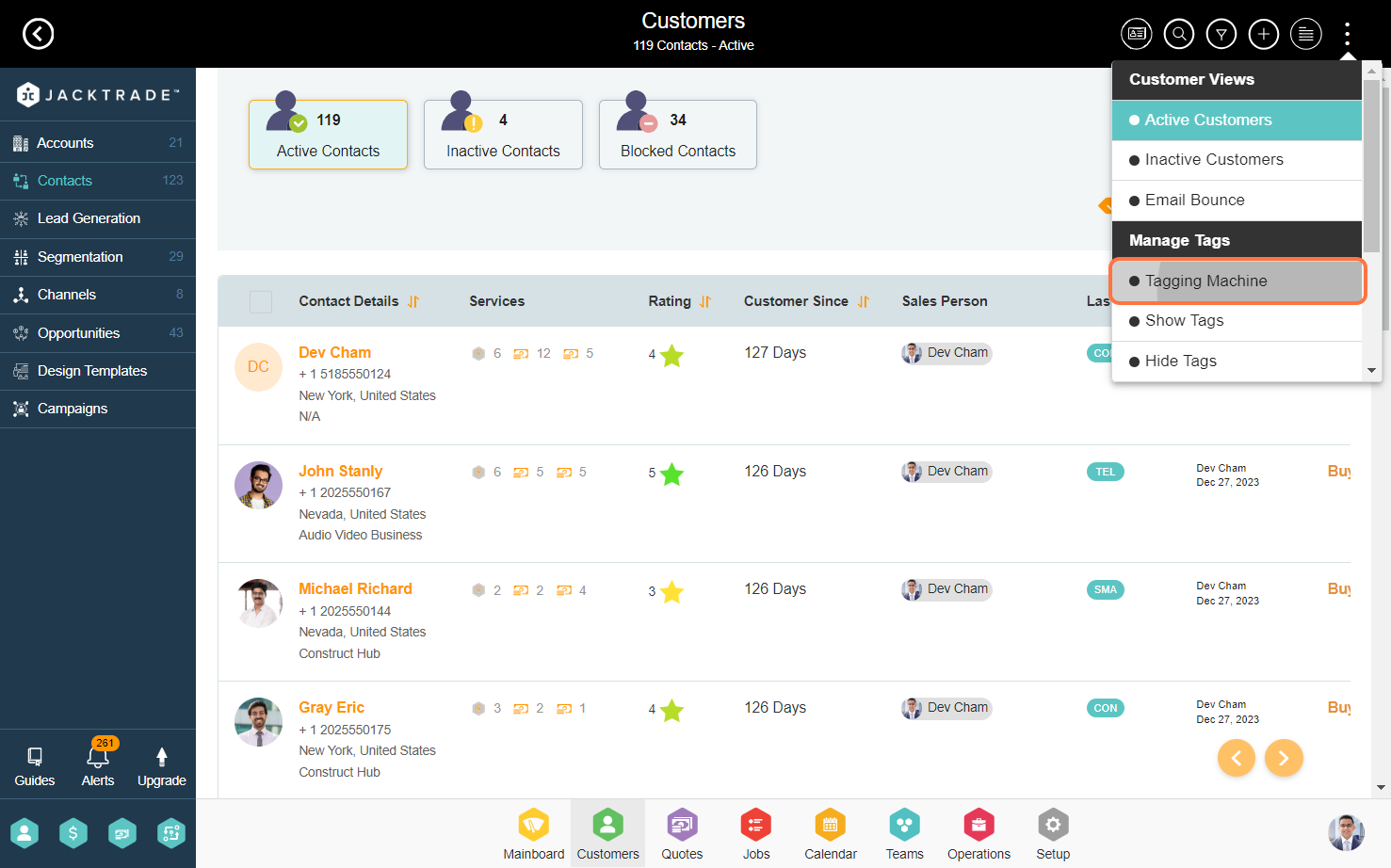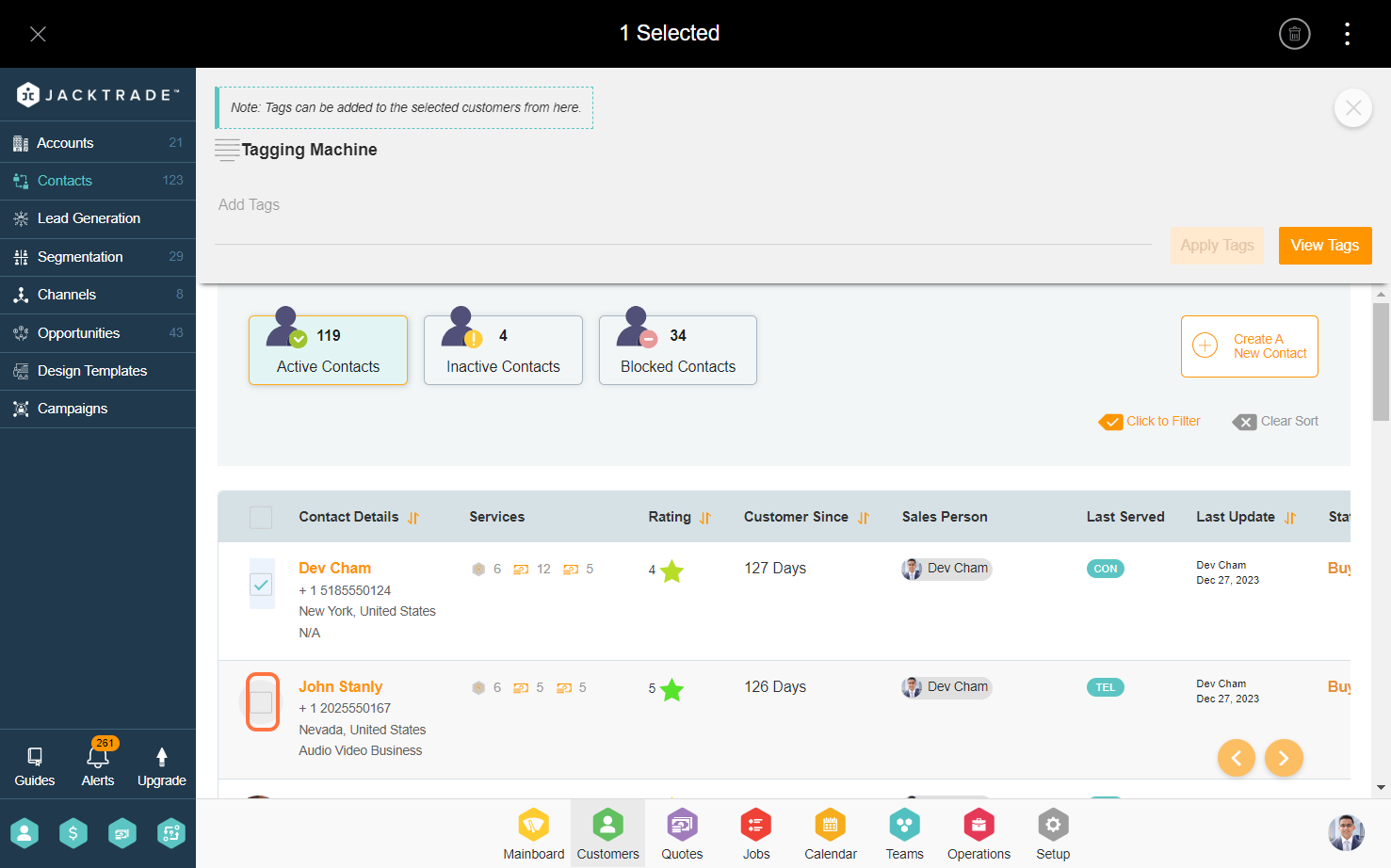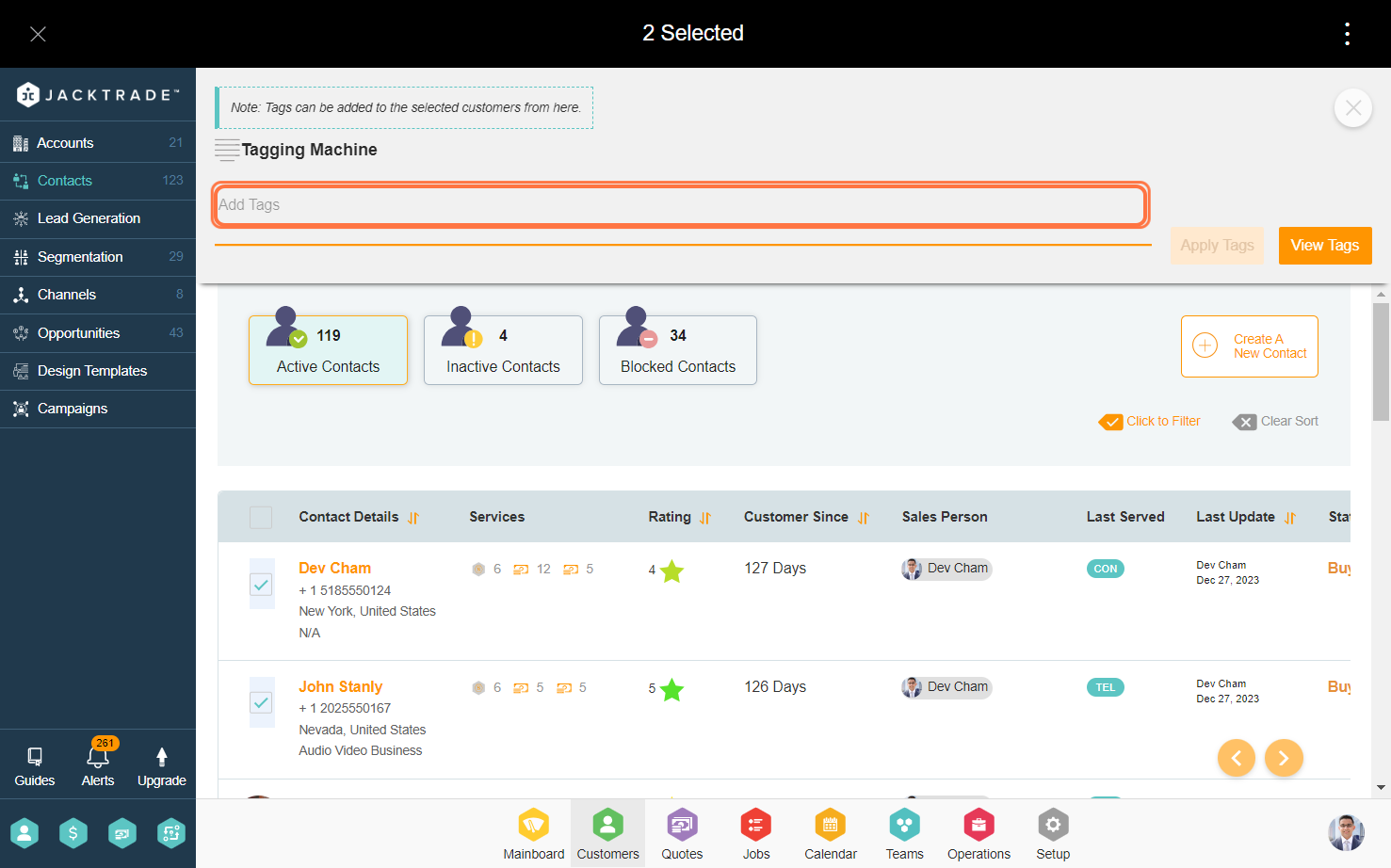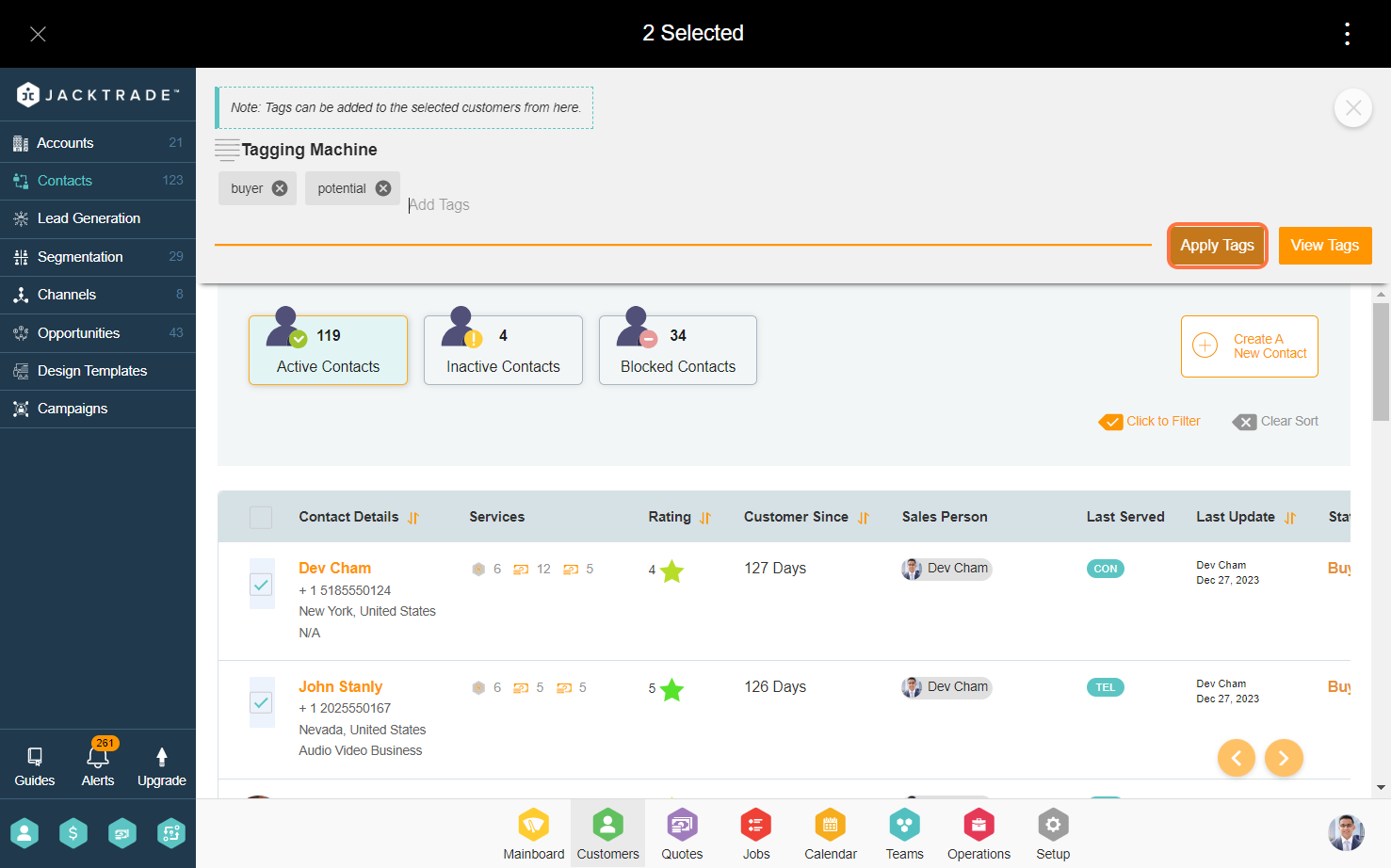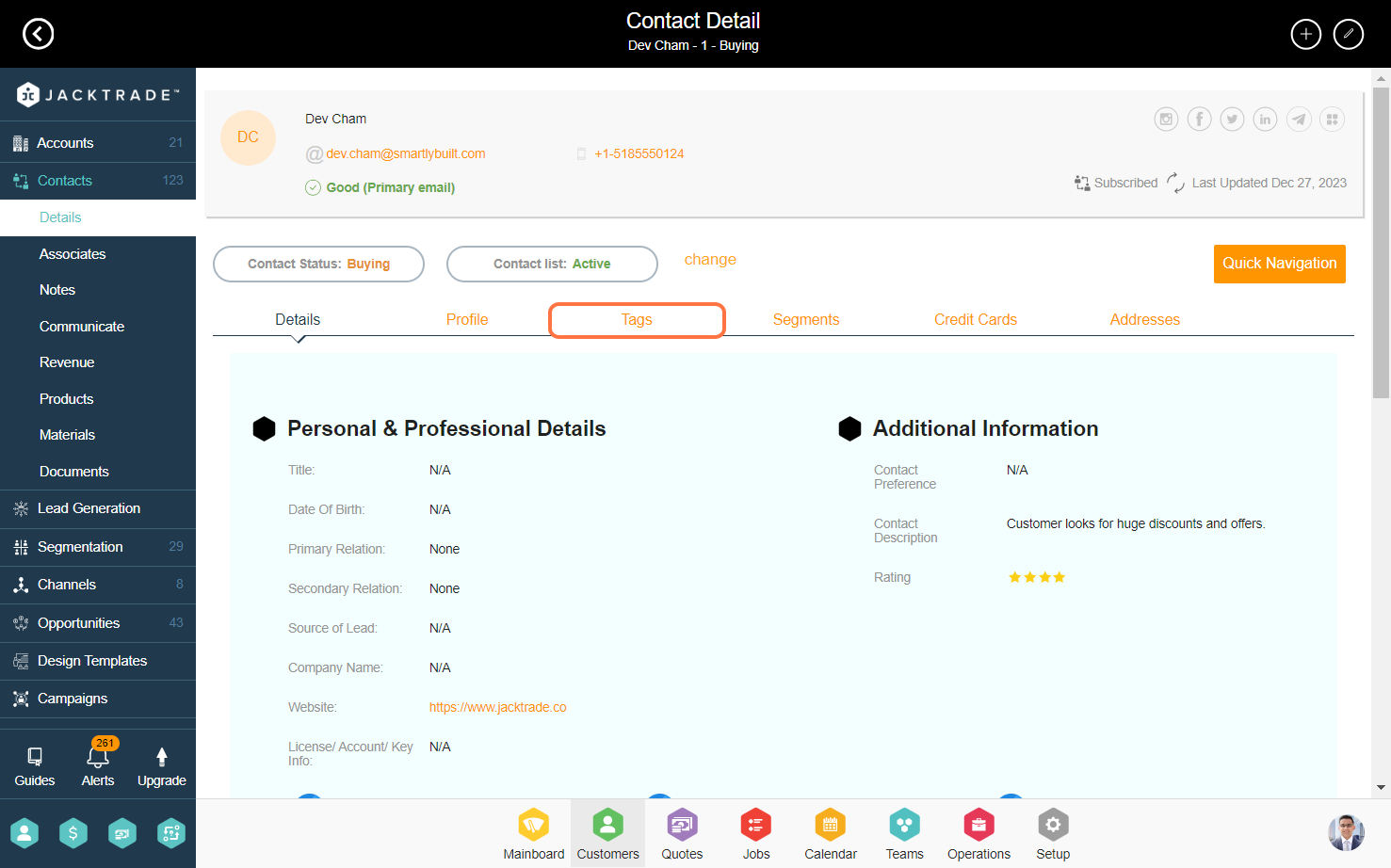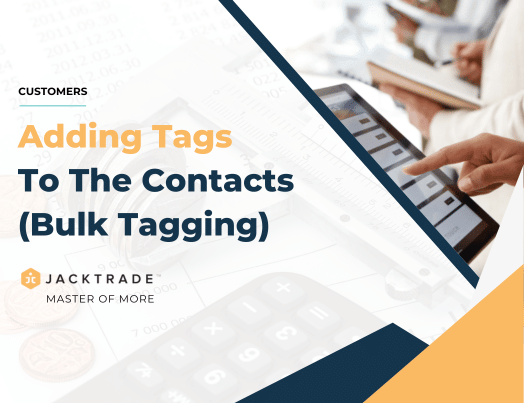Contents
- Introduction to tagging
- Steps to add tags to contacts through bulk tagging:
- 1. Go to the Customers Module.
- 2. Select the option menu from the top right corner.
- 3. Click on the tagging machine option under the ‘Manage Tags’ category.
- 4. Select one or more contacts to whom you wish to assign tags.
- 5. Input the tags using the tagging machine and click enter to create the tag chip. The ‘View Tags’ option will show you all the custom tags associated with the selected contacts.
- 6. After entering the tags, click on “Apply Tags.” This will add the tags to the selected contact profiles.
- 7. To see the tags, navigate to the customer’s profile.
- 8. Select the “Tags” option to view the tags.
Introduction to tagging
Tagging plays a crucial role in organizing, categorizing, and managing data. Tags are labels or keywords assigned to specific elements, such as documents, tasks, or users, to provide additional context and facilitate efficient information retrieval. Tags can trigger automated actions or workflows. For example, a tagged item could automatically be assigned to a specific team member or initiate a predefined process, streamlining repetitive tasks and reducing manual intervention.
The most dominant use of tagging is segmenting the contacts based on the tags. Tagging users based on roles, departments, or expertise facilitates targeted communication. It ensures that messages or updates reach the relevant individuals, fostering effective collaboration within the platform.
1. Go to the Customers Module.
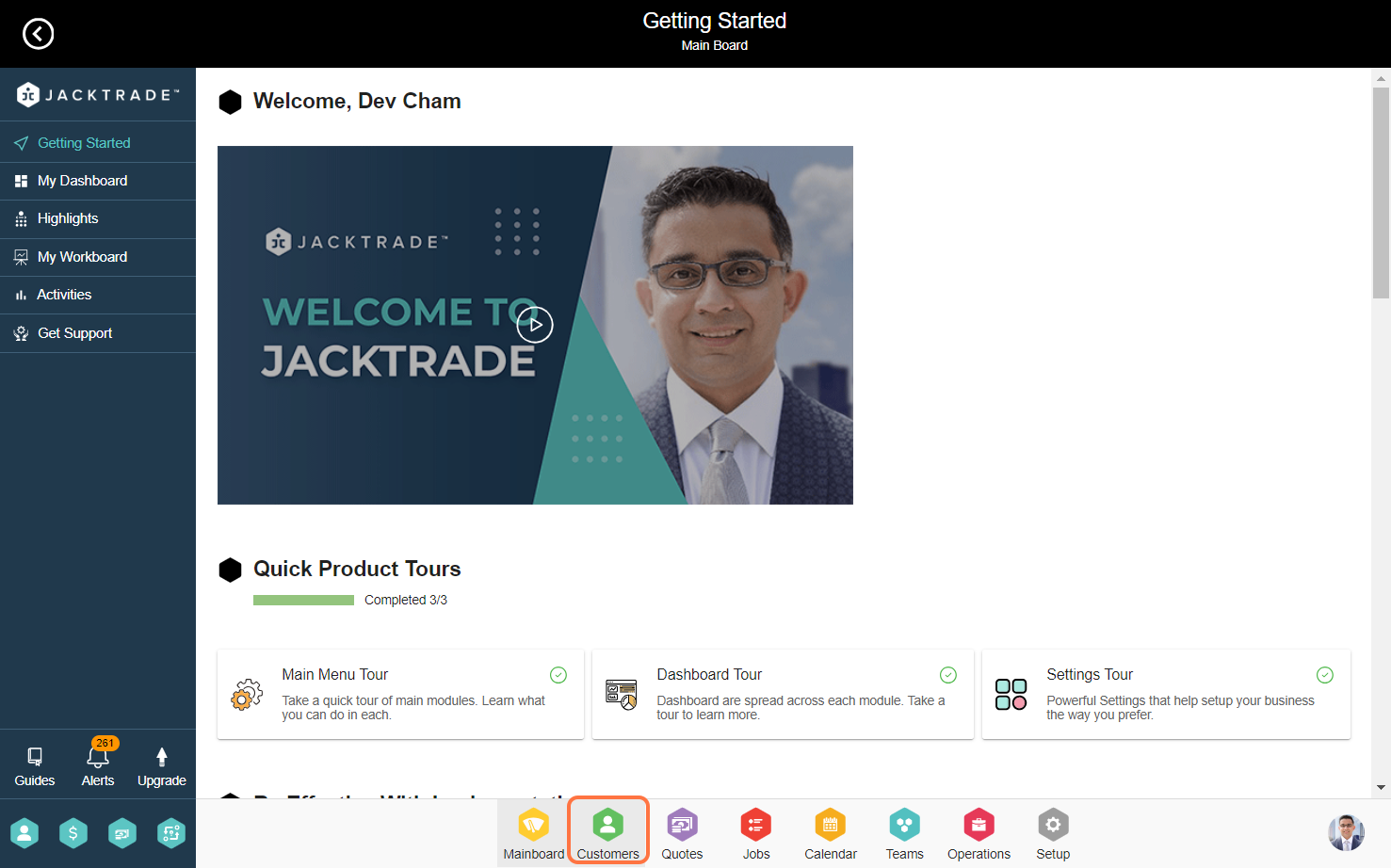
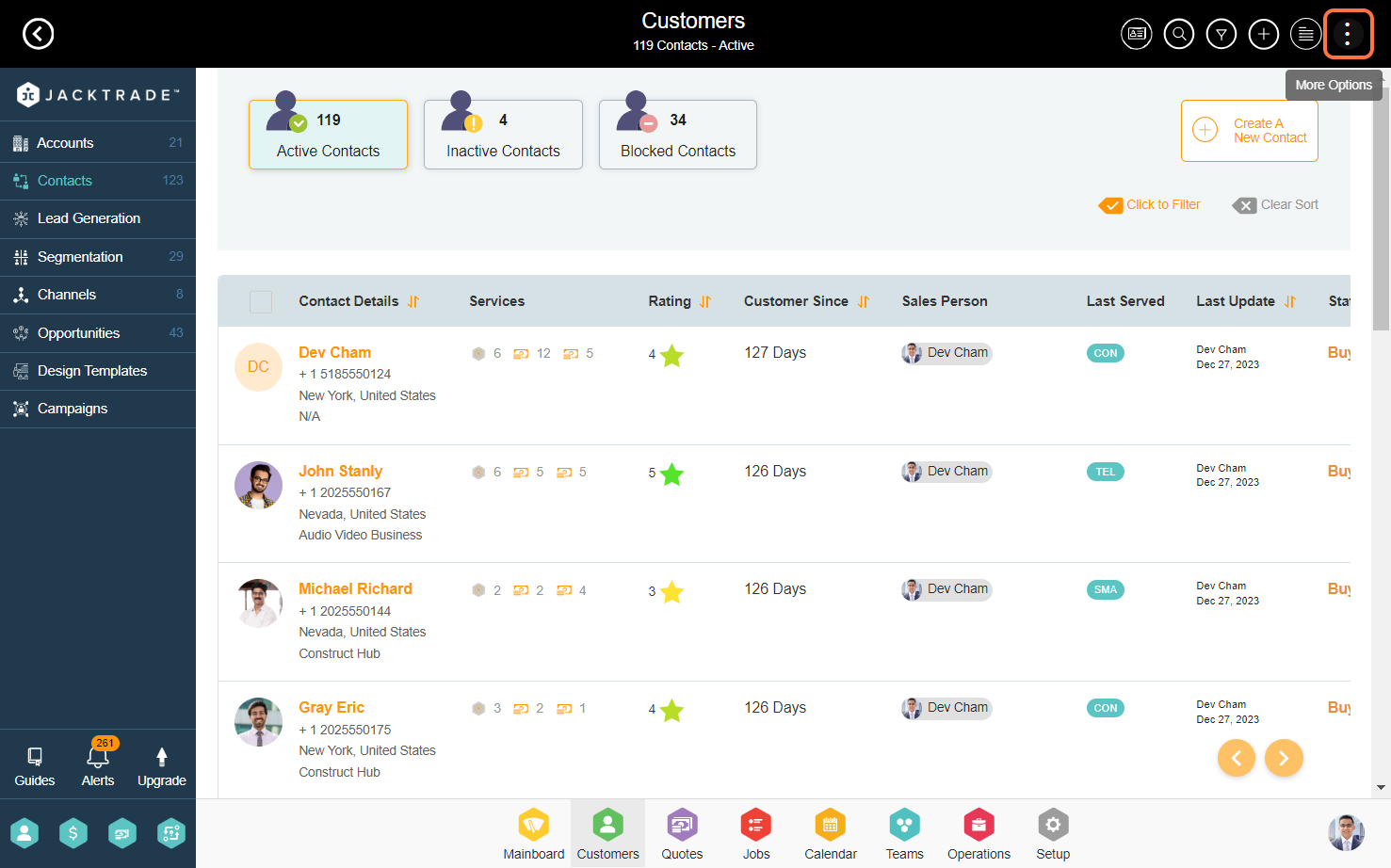
3. Click on the tagging machine option under the ‘Manage Tags’ category.