Contents
Resources Setup
Resource Management is about planning business operations and workload. It is about setting who is going to work on what.
- Manage resources – Add, delete, and modify users.
- Set resource status – Activate, suspend or mark the user Inactive.
- Set application permissions by setting up the role type.
- Scheduling and assigning services and jobs.
- Manage organization structure
- Structure Name – Sales, Operations, Engineering
- Reporting Positions – CEO, VP, Director, Manager, etc.
- Allowed operating hours per location.
Adding a Resource
Resources can be added to the ‘Teams’ module in Jacktrade. You can choose to add active or inactive resources. Active resources will have access to the application whereas the inactive resource won’t have access to the application but can be used for scheduling.
Setting up users in resources
- Basic information like Name, Address, Phone, etc.
- Login information like email, access permission type, and resource status.
- Organization details like location, department, role types, manager, and business hours. Role types can be more than one like driver and worker.
- Emergency Contact Information.
Profile Setup for Resource
Resources can be added in the Teams module. In order to add a resource, you need to add all the resource details required to create the resource profile.
The resource profile consists of the following –
User profile
- Resource Name – First Name, Middle Initial, Last Name,
- Address – Address of the resource for correspondence.
- Contact number – Phone number of the resource. Can be mobile, office, or home phone numbers with or without an extension.
- Date of Birth – Birth date of the resource.
- Gender – Gender of the resource. Example – male, female, etc.
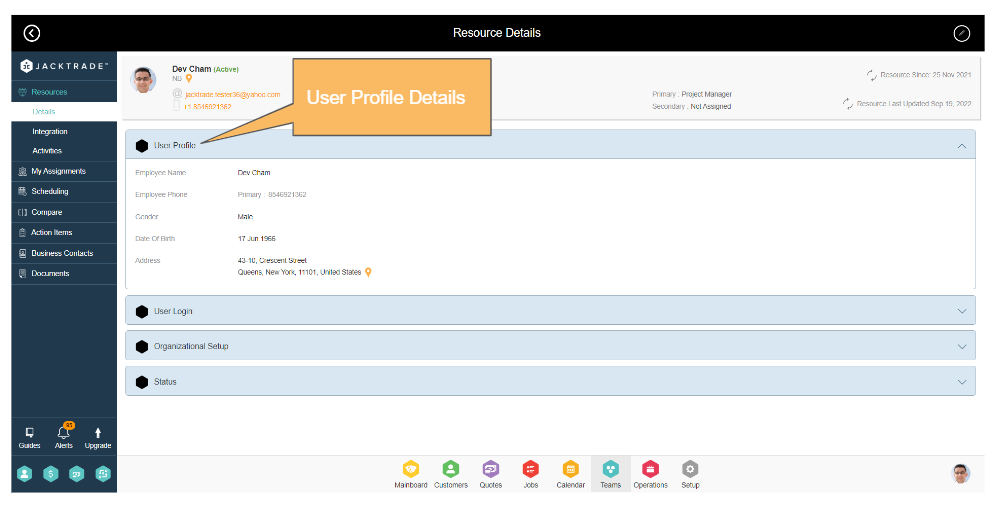
User Login Information
- Email address – The email address of the resource has to be unique. This becomes the username as well to log in to the application for the active resources.
- Access permission role – This permission determines access to the application to the resource. Permissions are set under Setup > Permissions.
- Resource status – if active or inactive. Active resources can log in to the application but inactive resources cannot log in to the application but can be used for scheduling.
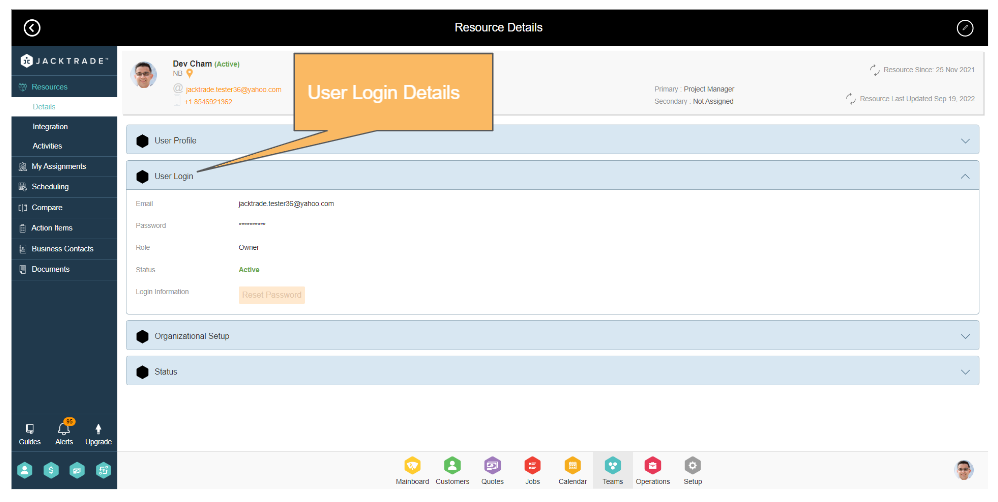
Organizational Setup
- A business location that the resource can be part of. You can set up one or more business locations.
- The timezone the resource will refer to.
- Organization to which the resource belongs.
- Role Type – this can be just a primary role or a secondary role type as well.
- Manager to whom the resource will report. This depends on the level of the role type set in the organizational setup. Managers can be of the same or higher level than the resource.
- Work hours – Can be set to business hours or custom hours as per the business needs.
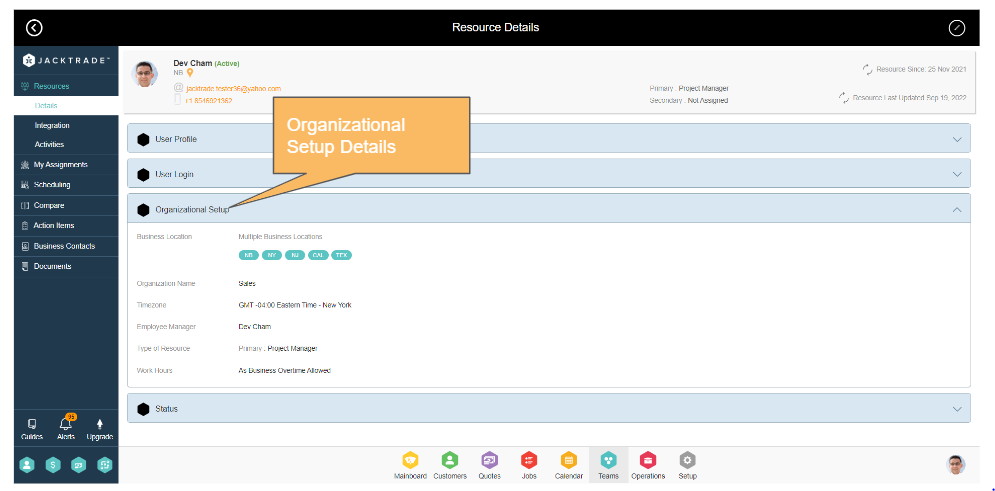
Emergency Contact Details
- Emergency Contact name – First name, middle name, and last name.
- Email address – Email address of the emergency contact.
- Contact number – Phone number of the emergency contact.
- Relationship – Relationship of the emergency contact with the resource. For example – Father, brother, friend, etc.
- fields the same as above
- Relationship to employee
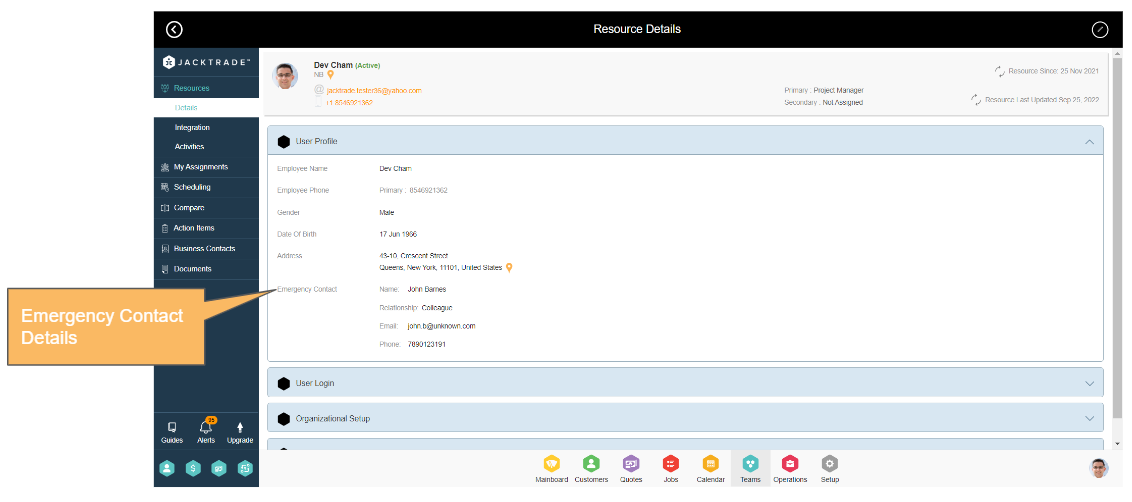
Email Validations – Checking for Uniqueness
When entering an email for a Resource, the Jacktrade application checks if this email is unique. If the email is not unique, then the application mentions that this email is already registered – please provide an alternate email address.
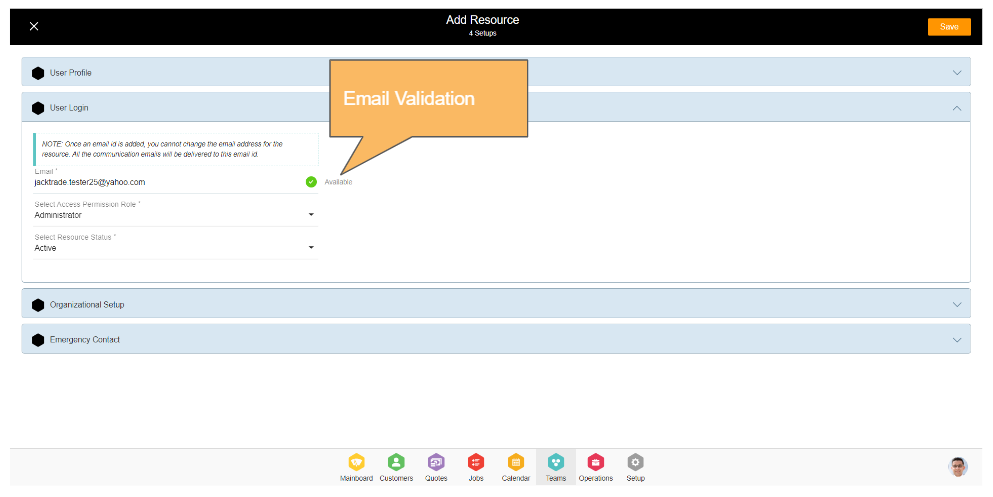
Resource Profile – Login Setup
Resource login information is required for setting active users or changing from other states to active states. Every resource that is being set, will be required to set login information even if resources are marked as inactive resources. Other login cases as below are covered in AuC document.
- Username policy
- Password policy
- Changing email address
- Changing mobile number
- Resetting password
- Validating email address
- Security questions (future)
Resource Profile – Organization Setup
Organization setup for resources is required when adding a resource. The following fields are needed.
- Business Location – This is where you map employees to business locations. Employees can be mapped to one, a few, or all business locations. The first business location is the primary location of the business.
- Organization Name – Name of the organization resource belongs in. Organizations have to pre-exist in order for resources to be mapped properly.
- Employee Manager – Manager of the employee. This is based out of the level of the role type set in Setup > Services. The manager can be of the same or higher level role type.
- Resource Role – Primary and Secondary roles can be defined. A secondary role is not necessary.
- Work Hours – Specific work hours of the employee if they do not match to primary locations operating hours.

