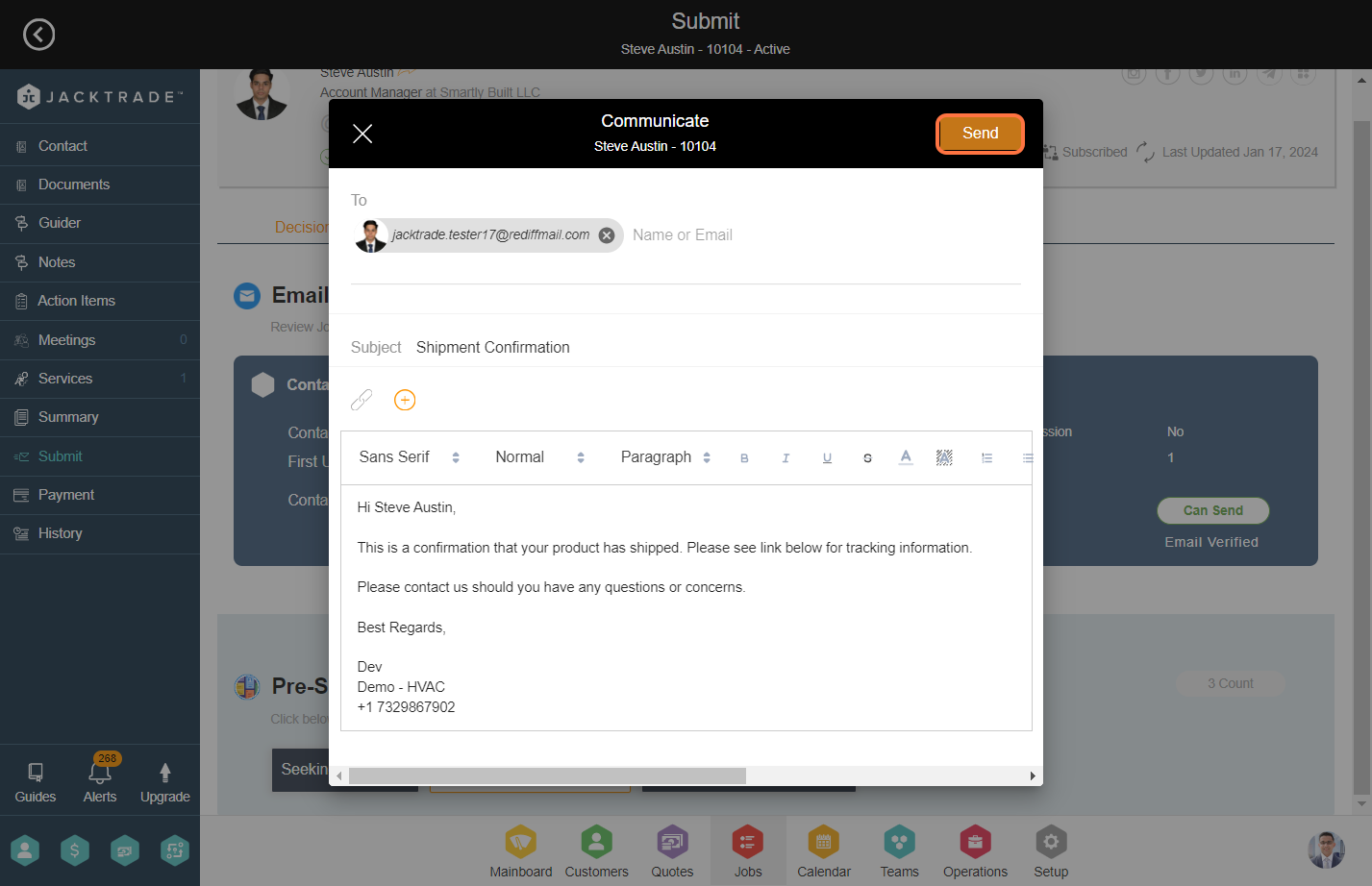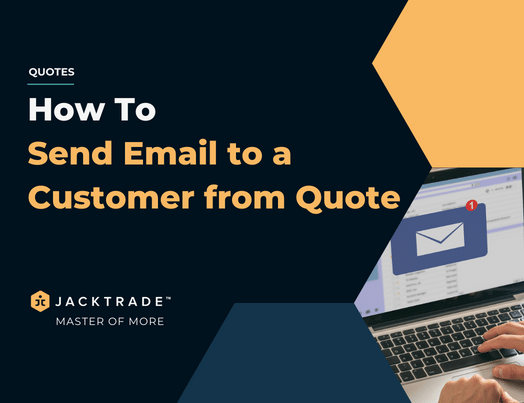Email Communication in Quotes
Communication is key to any relationship. But, it’s especially crucial between your business and your customers.
When customers reach out to you with a request, endear them with excellent customer service. Your staff isn’t just expected to solve customer concerns. They should also be able to articulate a whole host of information to keep the customer in the loop like pricing or return policies. Customers need to know what it is that your business provides, and how it can benefit them.
Recognizing customer concerns, answering questions clearly, and demonstrating good product knowledge. These are all qualities that customers tend to trust.
Email communications can be performed with your customers and internal teams through most of the modules in Jacktrade with just a few clicks. Jacktrade provides a set of predefined emails which you can update as per your requirements in the Business Configuration. These emails are reflected as templates in the Quotes > Submit page and with just one click you can send out personalized emails to your customers as well as your internal team.
Jacktrade also enables you to add your customized templates in the Business Configuration. These templates can be used in the functions to send out emails.
Email outbound service sends Quote elements to the customer, insurance agency, internal teams, or anyone else as needed.
- If Customer email is used: The customer’s email will be the primary communication address instead of the generic Jacktrade email. Clearly, Jacktrade email is not involved, but all email transactions pass through the Jacktrade server due to history capture and statistics calculations. This requires customer email credentials to be set up in the Jacktrade server, which needs to be hyper-secure. Customer-sensitive data can not be hacked.
- If Sales Assigned: Sales agent is cc’d automatically if the sales agent is assigned.
- Configuring BCC for all outbound emails: Businesses can embed a permanent bcc for all communication, which can be set up in the business configuration.
- Multiple customer emails: Customer email(s) self-populates when sending email, populating multiple addresses for primary or secondary users. Users can add, or edit anyone while sending the email. Default emails are pre-written in the business configuration which can be edited by the administrator, but is editable in the application. Admins can default to the original email application that was sent anytime.
- Personalized signature: Signatures will be included in the outgoing email.
- Two types of signatures can be included: Business, or Salesperson.
- Signatures are set as part of the user profile where the signatures are just a reflection of your user-filled information.
- UI will be able to review this signature in the user profile.
- Address Book Population: Sending emails will provide the ability to populate the names of the resource and vendor list. These address books are part of the business function.
Email Types In Submitting Quote
The Quote to be submitted can be sent to three people –
- Associated Customer – The associated customer is the customer for which the Quote is created. The email is sent to both the primary and secondary contact of the customer. The primary and secondary contacts are copied in the “To” field in the email.
- Manager – A manager is the sales agent’s manager and is set up in the resources module. If ‘Manager’ is selected in the email setup, then the Quote is emailed to the manager of the sales manager.
- Sales Agent – Sales Agent of the Quotes can be CC’d when submitting the Quotes to the customer or even the manager of the sales agent.
For example, You can select the customer and manager so that the Quote is sent to the customer as well as the manager of the sales agent.
Steps to send an email to a customer from a quote.

2. Click on the ‘Send Emails’ tab.
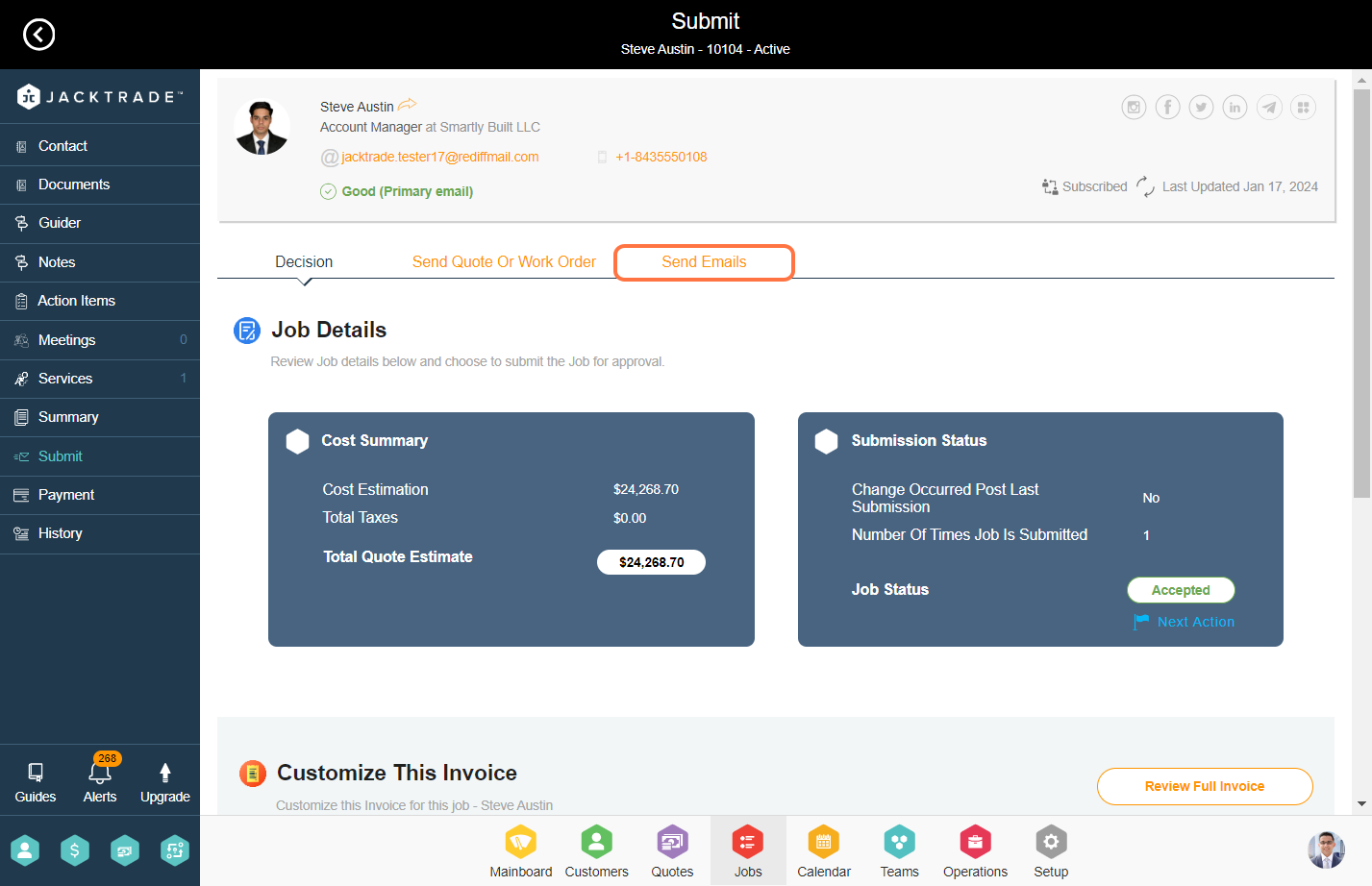
3. Select the pre-scripted email that you wish to send to the customer.
Note: Pre-scripted emails can be configured in the Setup –> Communication –> Email Templates.
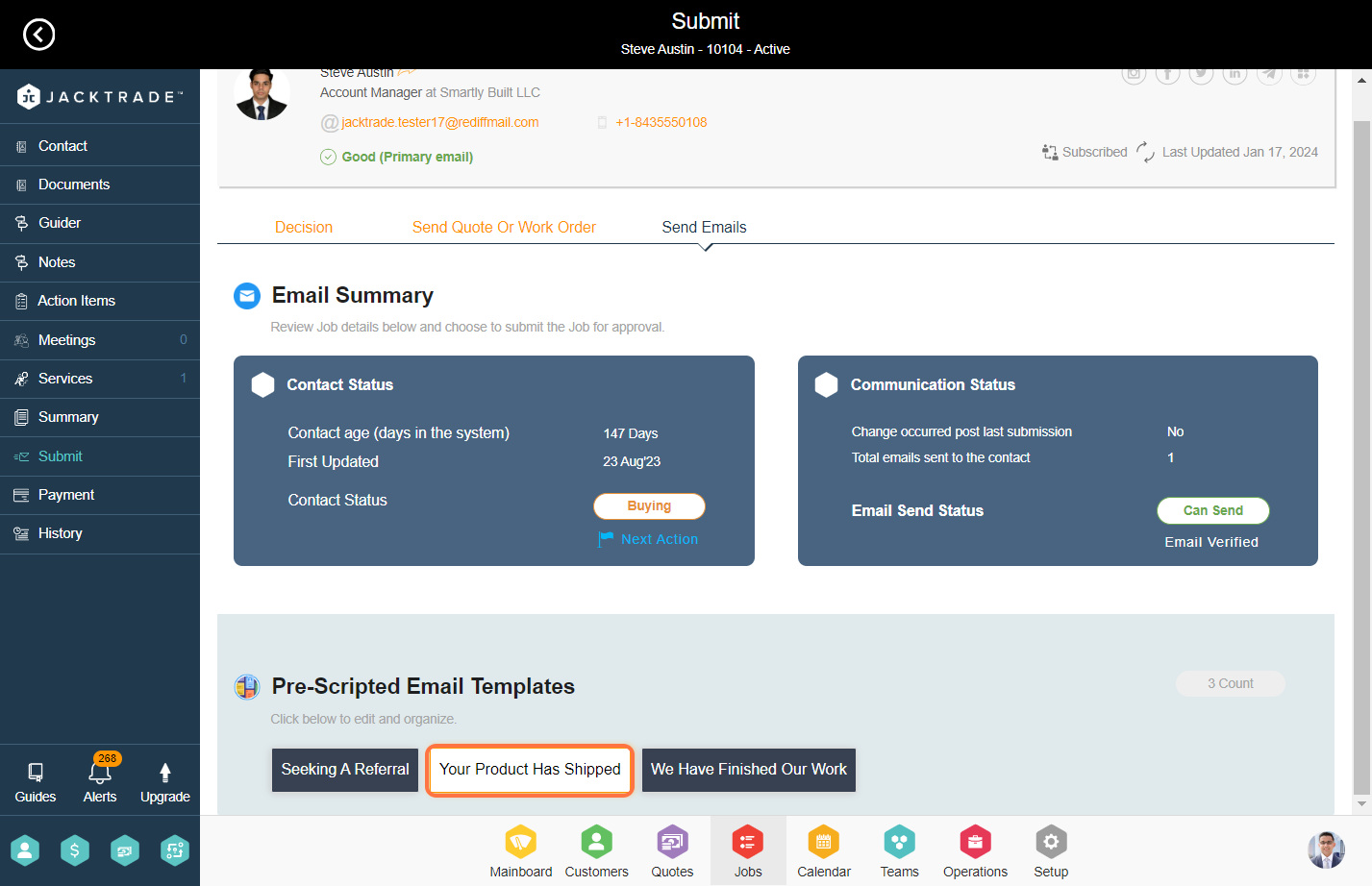
4. The email will automatically populate simply click on ‘Send’ to forward it to the customer.