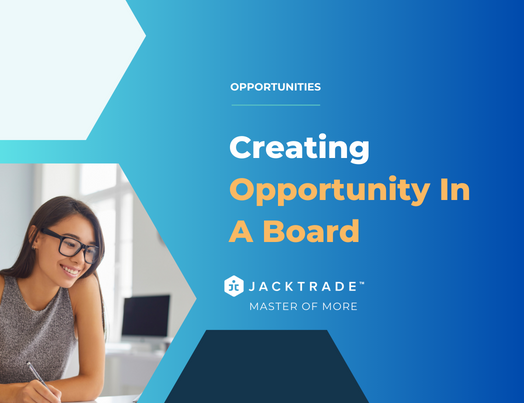Opportunities Pipelines Within A Board
Pipelines are the visual representation of the Opportunities Boards, which function as tracking elements for your opportunities. The Pipeline is visually represented by swimlanes and these swimlanes have their respective elements which we call Opportunity or Lead Cards.
Opportunity cards work independently or in conjunction with other modules to provide an integrated solution that measures the sales pipeline from start to completion. It works with
- Quotes to fulfill providing actual estimates to the customers.
- Jobs for fulfilling actual work for the customer.
- Proposal to build an impressive proposal, sign the contract, and have customers pay directly.
- Calendar to set up closing dates of an opportunity.
- Action List to build actions against an opportunity.
Adding Opportunities To The Board
Opportunity cards are created for each sales deal that allows the business to estimate the cost of service accordingly. The potential opportunity section gives an estimate of the time and cost that is likely to be incurred for the fulfillment of the customer requirements.
Let’s understand how the cards are represented first.
Cards are represented on board for the following data sets:
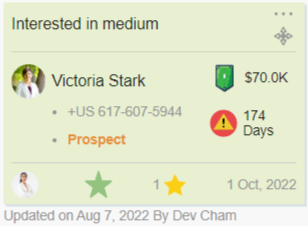
- Name of the customer
- Phone number of the customer (in phone number format).
- Potential Opportunity
- Age of Card
- Agent: Sales Person
- Rating: Abbreviated star rating
- Quote or Job Icon: Icon representation when the card is either attached to Quote or Job. Only one of these are icons represented.
- Proposal Icon: Icon representation when the card is attached to a proposal. (Coming Soon)
- Last updated: Opportunity last updated.
- Sales status, that is Win, Loss, or Neutral: Win is set in Green, Loss is set in Red, and if none of these are applicable, then the card remains neutral.
- Leard Card status – It can be either prospect, negotiation, expired, void, canceled or completed based on the function (Quote or Job) attached to it and its status.
How To Create A New Card In The Pipeline
Now that you know what cards are, let’s understand how to create one and use it to your advantage.
- Click on the + icon on the top right corner of the screen.
- The following screen will pop up:
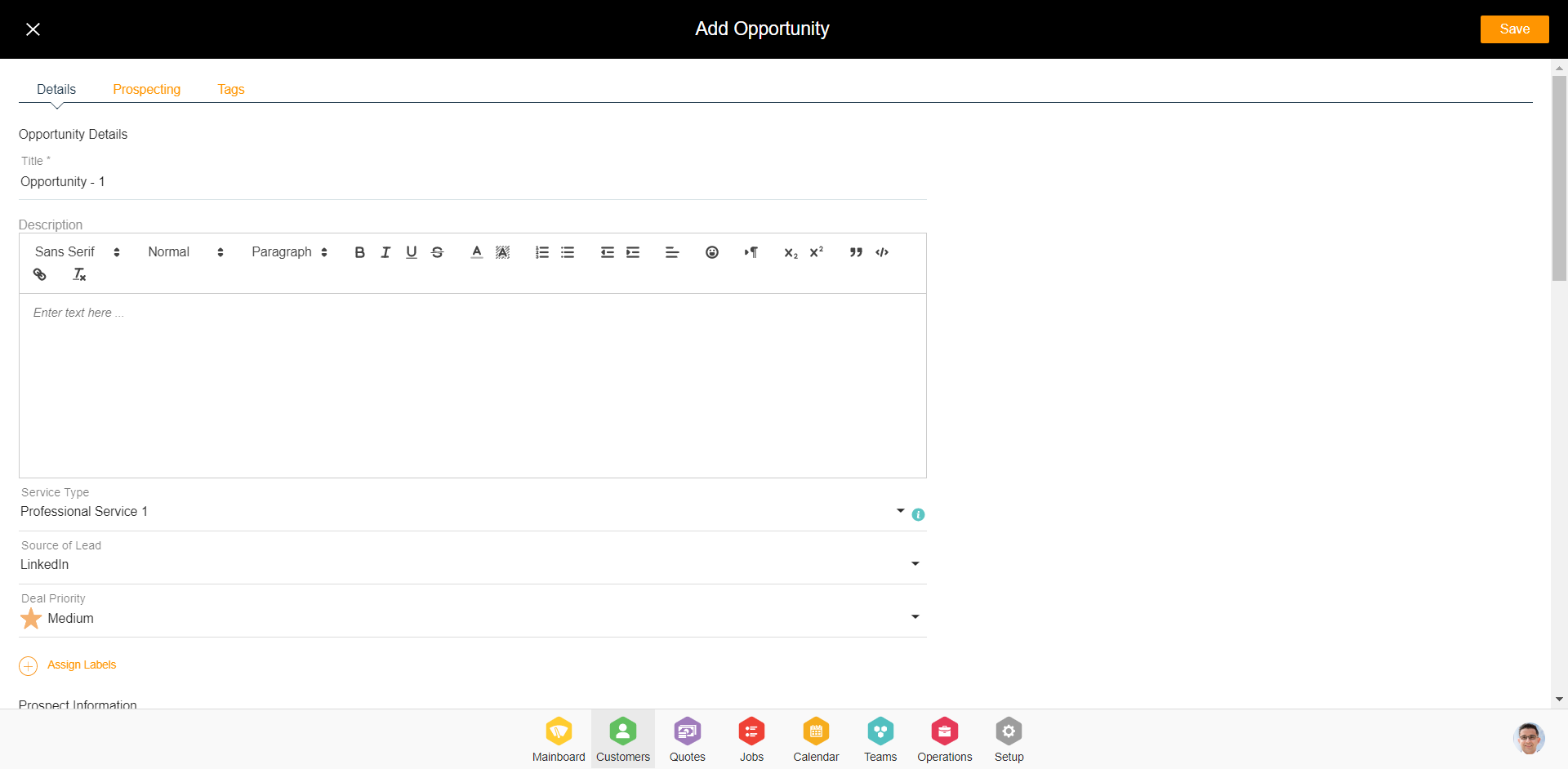
- Fill in the various fields related to the opportunity. These fields will be discussed in detail, further on. Card information helps organize your pipeline, so the more real you are about your opportunity, the better you are with your sales results.
- Once you have filled in the fields, click on the ‘Save’ button at the top right corner.
This newly created card is also known as an Opportunity.
Opportunity Card Fields
Opportunity cards have details on the opportunity with the following information:
- Card Title (future): Each card has a title that targets the relevant opportunity. Titles are integrated with the Reason list. More detailed requirements are listed in this document.
- Customer Name: Opportunities are always associated with a customer. The customer has to exist in the customer database prior to associating an opportunity.
- Sales Agent: Opportunity gets assigned to a sales agent as optional. We may make this mandatory through business configuration.
- Customer Types: The platform ships with pre-defined tags. These tags are managed in the reason list for the business configuration: Impulse Buyer, Discount Seeker, Potential, Repeat, Tactical, Ready-to-Buy, Well-Informed, Show Roomer, Wanderer, Indecisive, Bargain Hunter, Chatty, Aggressive, Very Important, Silent, Complainer, Knows-it-all. Customer type is a multi-value field that is also provisionally directly from the card to the reason list.
- Authority: Does your lead have the authority to purchase your product? Is he or she the decision-maker?
- Need: Users can document customers’ actual need for your product or service answering questions if there is a pain that your product or service can solve.
- Customer Source: Dropdown choices like Solution Partner, Internet, Website. Values are configurable through a reason list in the business configuration. This field is the same as in Quotes.
- Customer Region: The customer region is specific to the area of the division. This is picked by the user. Values are configurable through business configuration.
- Labels: Multiple labels can be set for the customer. More on Label
- Potential Opportunity: Value representation of the potential business revenue.
- Chance of Sale: Percentage marker defining the chance of a win.
- Forecast Close: Forecast close date.
- Weighted Forecast: Auto calculated with “Chance of Win” times “Potential Opportunity”
- Actual Cost: Cost Associated with the attached Job or Quote. Any changes in the associated Quote or Job with respect to cost should update the Actual cost in the corresponding Opportunity.
Opportunity Card Status
Opportunity Deal Workflow Status
Each Opportunity Card automatically sets a workflow status that helps Sales organizations understand where in the process their deals stand. Jacktrade supports the following Deal Status:
- Prospect: When no Quote, Job, or Agreement has been attached. This opportunity card is independent and not attached to any Quotes or Jobs.
- Negotiation: When a Quote is attached to the opportunity and the Quote is submitted to the user. In this step, you have established communication with your customer but a proposal has not been sent.
- Agreement: When a Proposal or Agreement has been submitted to the customer.
- Contracted: When a Job, Proposal, or Agreement has been fully contracted with the customer. Or, when the Job is attached to the Opportunity, or Quote has converted to Job.
- Completed: When the entire Job is completed, the opportunity card is automatically set to Completed as well. If the Job moves from Completed to another status (example: Modified), then Opportunity status moves back to Contracted. The card status while attached to Job always stays in WIN sales status. Opportunities can be edited in this state.
- Expired: When ‘Forecast Date’ is expired, regardless if Quote or Job is attached OR not, if the attached Quote or Job is expired, or not expired.
- Expired status does not archive the Card, and works independently from Expiry from Quotes or Jobs. For example, Quotes and Jobs can be in the Submitted or Accepted state, and Opportunities can expire, or vice-versa.
- Expire status does not come if the Opportunity status is Complete, Void, or Canceled. For an alternate example, if the card status is ‘Contracted’, the card can still transition to expired.
- Quote or Job expiry does not automatically expire Opportunity card as its expiry is based on its own ‘Forecast Date’. It is possible there is a mismatch between the Opportunities Forecast Date vs. the Quote Service date. There are no matching conditions.
- Quotes can be expired and still move to Job. This will in return change the opportunity card back to Contracted.
- Void: When a user makes a mistake to create that opportunity. Details of these are documented in another section of this document.
- Cancel: When the customer does not want to proceed forward with the opportunity. Details of these are documented in another section of this document.
Opportunity Deal Workflow – Void Status
Opportunity can be marked VOID by manual action that the user can take for the card.
- When not attached to Quotes, Jobs, or Agreement – The card can be simply Voided with Reason listed fetched from Reason List in business configuration.
- When attached to Quotes – when Voiding opportunity card, the attached Quotes is also Voided. The reason for VOID is fetched via business configuration and recorded per card. The same reason is listed in Quote as it also Voided along with the Opportunity.
- When attached to Jobs – This has similar rules as to when attached to Quotes with additional dependency checks that:
- None of the products or materials should be fulfilled.
- Payment should not have been taken for any of the services.
- When attached to Agreement – This has similar rules as to when attached to Quotes or Jobs with additional dependency check that:
- The agreement has not been ‘Submitted’ to the users. The agreement has to be in an Incomplete, Draft, or Void state before Voiding the Opportunity.
General Rules For Voiding
- The card’s Sale status is marked as LOSS.
- Reason for Voiding is then written for both Opportunity cards and Quotes or Job.
- Voided Cards are not editable. Attachment or Detachment from Quotes, Jobs, or Agreements is not allowed.
- Voided Cards do not move to the archive list unless the user wants them to by marking a flag on the Void Screen.
- Voided Cards not archived can be archived upon user interaction or through auto-archive.
- Voided Cards still show on the calendar as strikethrough.
- All action item reminders are removed from the calendar upon Void.
Opportunity Deal Workflow – Cancel Status
Canceling an opportunity is very similar to VOID with small differences:
- Cancel Reason comes from Reason List which is a different reason list for Void.
- Users can email customers with a pre-defined template in the Business Settings. This email template is non-removable in business settings. Email is set automatically for customers of the opportunity and cc’d with the Salesperson. Users can type in any additional emails as desired.
Opportunity Sales Status
Opportunity is mainly reflected by Win or Loss, and this status is maintained independently of Deal Workflow Status. There are three outcomes for any sales
- Opportunity with no outcomes yet – No outcome is when an opportunity is neither lost nor won yet. For example, Opportunity hanging without an answer from your client or simply waiting for an outcome.
- Opportunities won – Opportunities are won if the mapped Quote converts into a Job, and when all recipients in the agreement have accepted.
- Opportunities lost – When any recipients in the agreement have rejected, expired, or canceled. This is done when a Quote is canceled, expired, or VOID.
- If the agreement was not attached, then it checks if any attached Quote was canceled, marked VOID, or archived.
- If the payment is returned fully in Job, then the opportunity is lost.
- If the Quote, Job status is expired and opportunity forecast date is also expired.