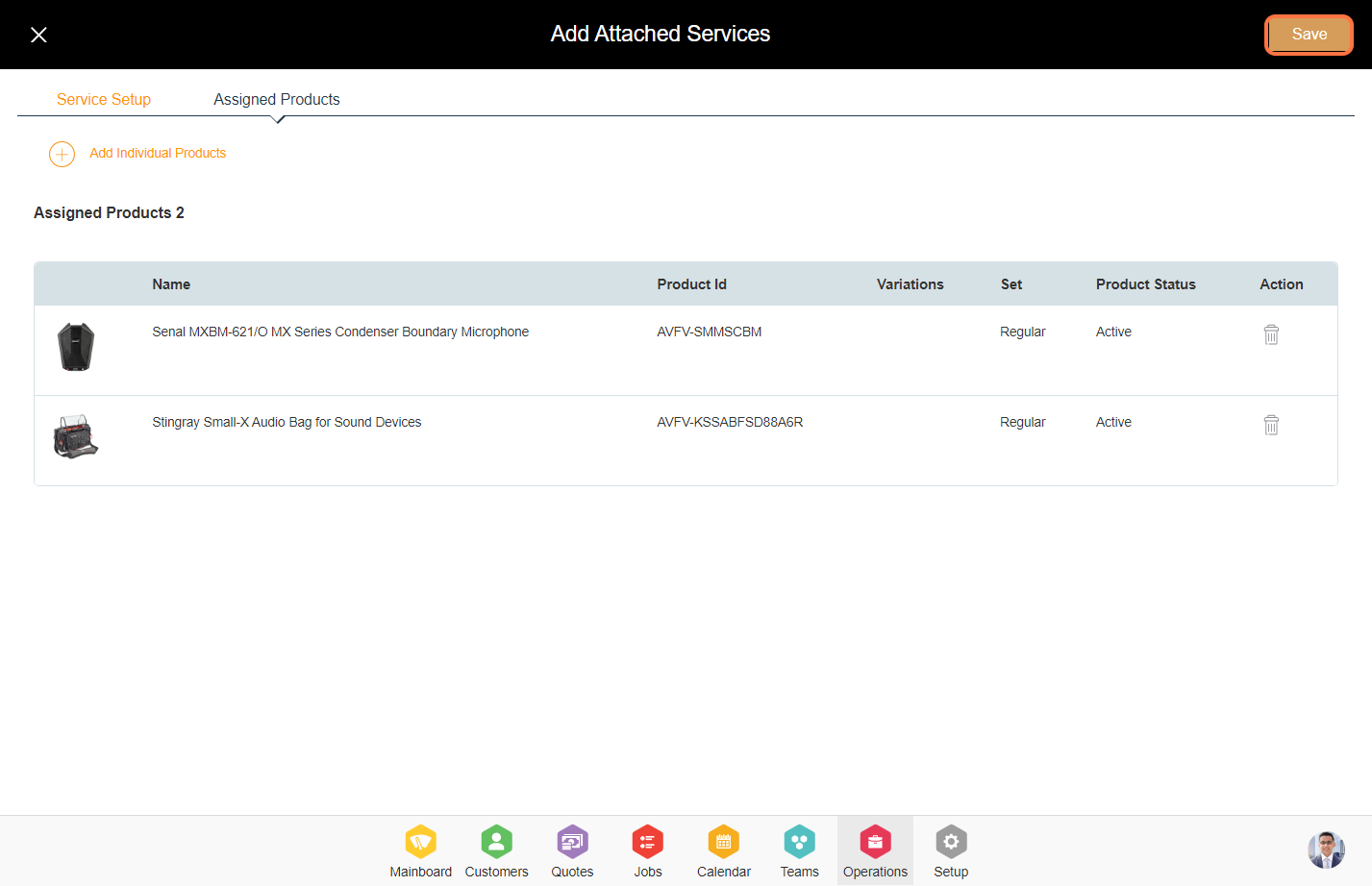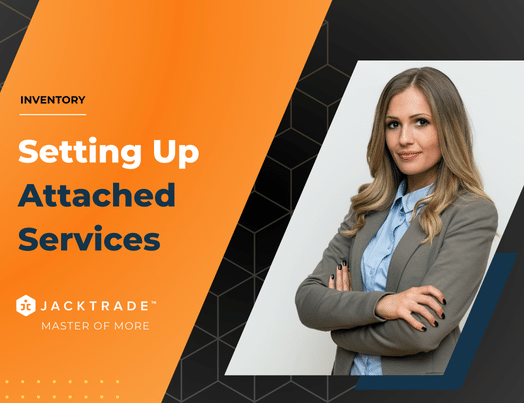Contents
- Product Attached Services
- Creating Attached Services: A Step-by-Step Guide
- 1. Go to the Operations module.
- 2. Under Inventory, Select cataloging and select the attached service tab.
- 3. Click on the ‘Add’ icon.
- 4. Enter the attached service details like service type and service description.
- 5. If this flag is checked, the description for the attached service will be shown in invoices and purchase orders.
- 6. The optional and mandatory box indicates the description value in the invoice.
- 7. Select the product or material option, Enter the tax class, business region, notes, and warranty policy details for the attached service.
- 8. Under the pricing setup you have three options. None, Flat, Percentage select any one option.
- 9. Enter the flat rate.
- 10. If this flag is checked, the attached service will be charged with each recurring cycle.
- 11. If this flag is checked, the attached service cost will be applied per quantity of the services.
- 12. Click on ‘Assigned Products’
- 13. Click on ‘Add Individual Products’
- 14. Select the catalog and products and click on ‘Done’ from the bottom.
- 15. Click on ‘Save’ to add the attached service.
Product Attached Services
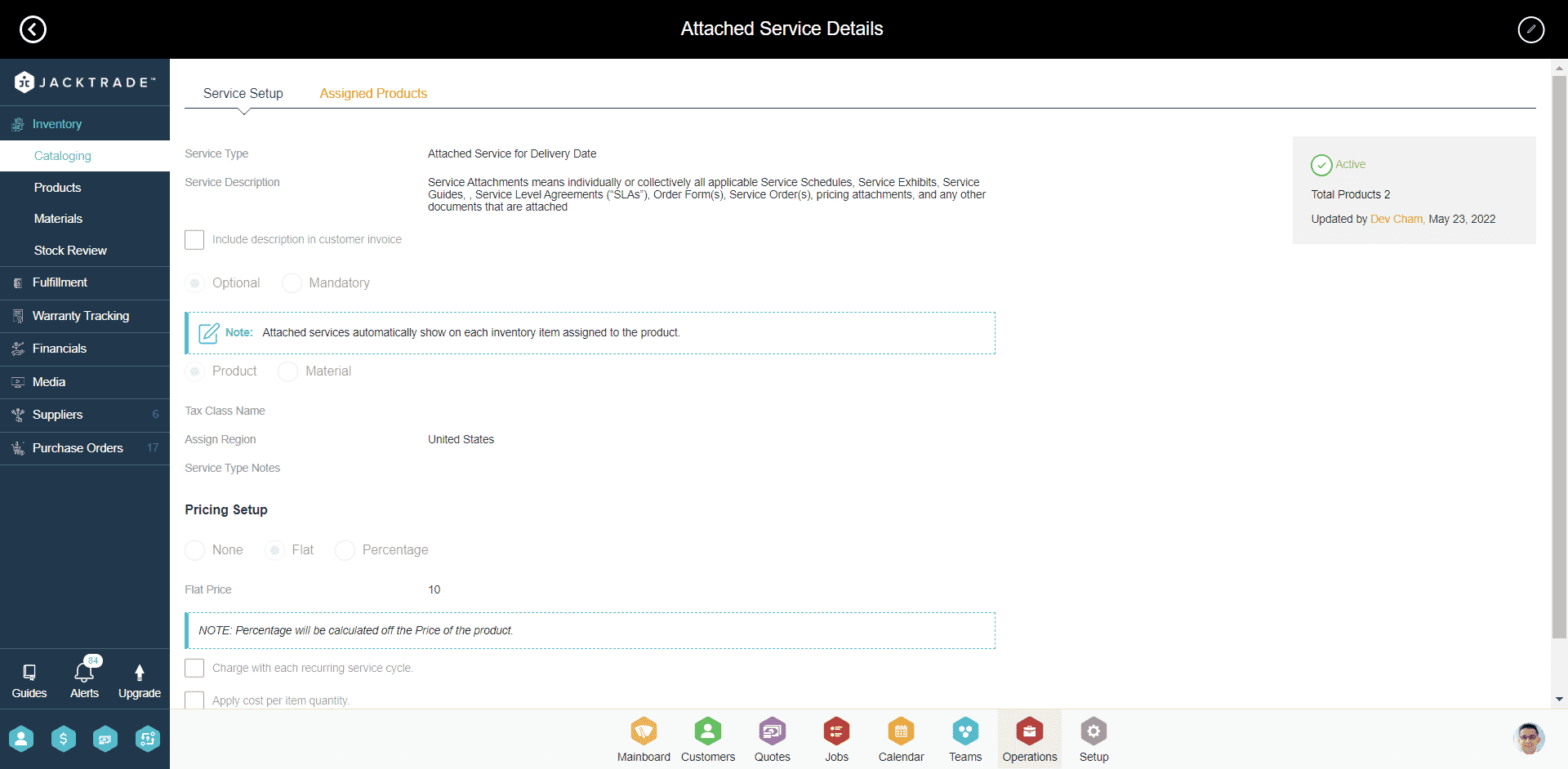
Navigation Reference: Cataloging → Attach Service
Attached services is a setup for businesses that prefer adding additional costs to individual products or materials.
General Examples – Attached Services
- Boxes may have packing costs or unpacking costs.
- Porta Potty rentals may have associated cleaning services.
- Solar panel installation may require services like rooftop inspection.
- Storage with recurring payments to store customer products.
- Special gift wrapping is offered for the product.
- Any customization like engraving or special painting is offered for the product.
- Rental equipment may charge cleaning service.
Warranty Examples – Attached Services
- Product warranty that is covered as part of the product offering.
- Business services may offer a 1-year or 2-year extended warranty.
- Business services may offer additional protection programs on top of the manufacturer’s warranty.
Configuring Attached Services
Users may add custom prices per product and materials with the following configuration:
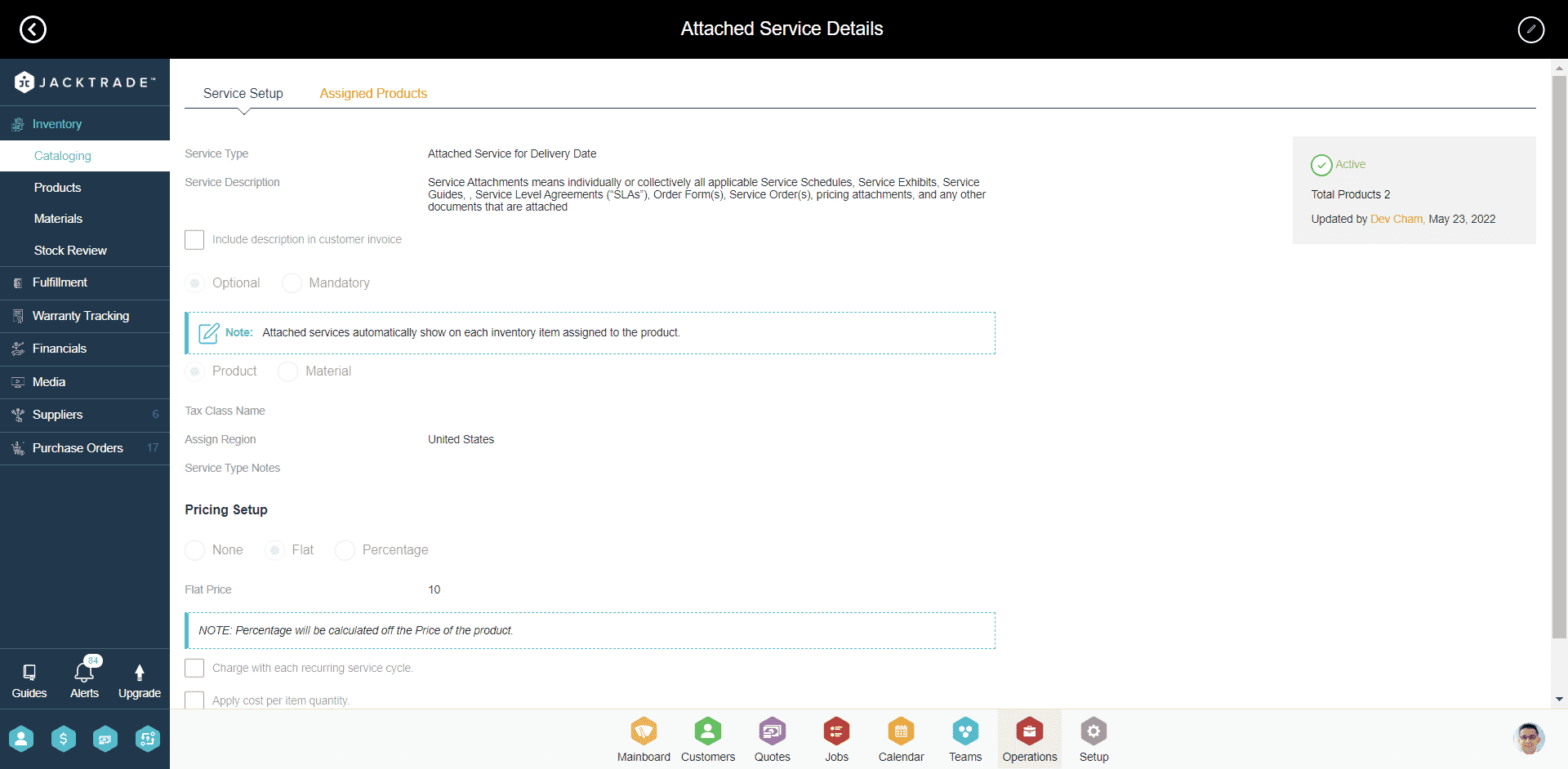
- Enable/disable – Enables and disables product-attached services.
- Service type – Adding any services as required by the business which is limited to 25 characters.
- Service Description – A simple short description of the ‘Attached Services’ contained within 250 words.
- Include description in customer invoice – Includes service description in the invoice, otherwise, the only service type is mentioned with price and taxes.
- Marking it optional or mandatory – If this is set to mandatory then the system automatically adds the attached service to the cart when the associated product or material is added to the cart. In the case of optional, the user has the option to add it or not along with products and materials.
- Region Setup – Each product ‘Attached Services’ are mapped to a region and can be applied to products from any location within that region.
- Service Type Notes – Notes for reference can be added for the business’s internal use. This isn’t included in the invoice.
- Warranty Policy – If a warranty policy is added to the attached service then this attached service actually works as a warranty policy. The warranty policy is set up in Business Setup under policies. Pricing-related information is set up in the attached service and the warranty terms are set up in the warranty policy. The attached Services can be set up specifically for warranty purposes, inheriting all the configurations like making it mandatory or optional, charging for it, and starting and expiring warranty at a specific time. Users can set up pre-existing warranty policies for attached services. The warranty has to be enabled for it to be mapped to the attached services.
- Pricing Setup –
- None – A price value of 0 (‘zero’) is added.
- Flat – Flat charges regardless of the price point of the product or material.
- Percentage – Percentage-based charges are calculated off the Retail Price of the product or material.
- Charge with each recurring cycle – Charges are calculated with cost per service cycle as long as the product or material is associated with that service.
- Apply cost per item quantity – Applies cost per item quantity of the products added to the cart. Default is charged per product irrespective of the quantity.
10. Apply Tax Class – Define what tax class you want to apply for the attached service. Tax classes are set up in business settings under sales taxes.
Attaching Products or Materials to Attached Services
Product ‘Attached Services’ are set up separately and can apply ‘Attached Services’ to multiple products. Individual products get attached to the service and can be removed individually. Users can also add or remove ‘Attached Services’ from the product setup directly. The mapping for ‘Attached Services’ to Product is N:1.
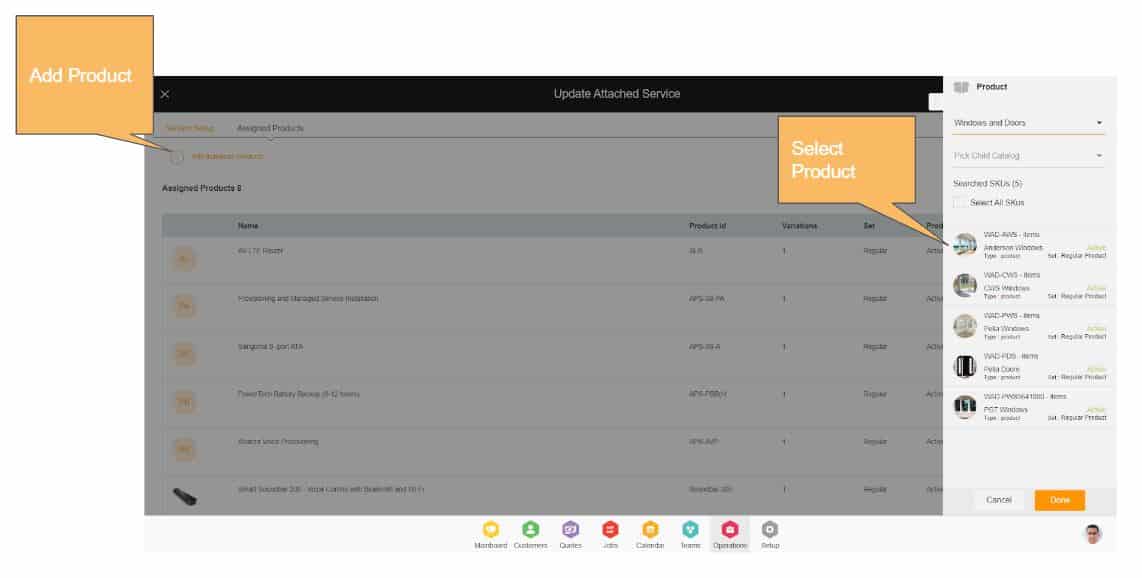
Applying ‘Attached Services’ to the Product
Jacktrade gives businesses the ability to bulk apply ‘Attached Services’ directly to product SKUs, and effectively manage services application through the life of an item as it flows actively through your inventory.
The ‘Attached Services’ shows products that ‘Attached Services’ are applied and not applied to.
- Products Applied: When ‘Attached Services’ are applied to the products, the version of the services is the same as in the product.
- Apply Required (Not applied): When a product is added to the ‘Attached Services’ but not applied, or if the product mapped to this exact ‘Attached Services’ has not been applied the changed ‘Attached Services’ due to dependency or just user removing and re-adding, or some other changes.
Applying ‘Attached Services’ – Use Cases
Applying ‘Attached Services’ to products depends on the product being utilized in the system. Non-Dependent Products are classified as products that do not have any mapping to Quotes, Jobs, Procurement, and Fulfillment, and Dependent Products that have any one mapping to these functions. It’s not necessary that the product shall have attached services.
Services can be added to a product with the same (in case of updates), and another or no services attached.
In summary, the apply services feature provides the following functionality:
- Applying Services to Non-Dependent Products with No, Same or Different Services
- In this case, no prior references to Quote, Jobs, Procurement, and Fulfillment mapping exist. It applies ‘Attached Services’ to non-dependent products by checking if there are no dependency mappings.
- Check if the Non-dependent product has the same or no services applied. If the same services are applied, then it simply overwrites existing ‘Attached Services’ attached to the product if any.
- Applying services to Dependent Product with No, Same or Different Services
- When the current services have references in either Quote, Jobs, Procurement, and Fulfillment, the ‘Attached Services’ can be applied but Cart retains the information for the old services.
Removing ‘Attached Services’ – Use Cases
Removing ‘Attached Services’ works similarly where ‘Attached Services’ are directly removed from the product. Cart in Jobs and Quotes maintains the old information unless removed and re-added back.
Disabling Attached Services
The attached services can be disabled. On disabling the attached services, they can no longer be added to the quotes and jobs. The ones that are already added to the cart remain as is until the cart is updated. On updating the cart, the system checks for active services and removes the ones that are disabled.
In the case of the warranty policy, the mapping of the warranty policy and attached service still remains as is even after disabling it. The associated warranty policy remains active. In order to apply the warranty policy in Quotes and Jobs, you need to have an active attached service associated with it.
Changes With Attached Services
- Adding active ‘Attached Services’ will simply add and enable ‘Attached Services’ in the product it’s mapped to.
- Removing the active ‘Attached Services’ will simply remove the service from all the mapped products. It does not remove this from any products attached to Quotes or Jobs.
- Deleting an ‘Attached Services’ simply deletes it from all the mapped products, but does not remove it from currently using items in the Quotes or Jobs cart.
- Changes with the ‘Attached Services’ are re-applied to ‘Attached Services’ immediately, and reflected to the products it is mapped to. Changes will apply to only newly added products in Quotes, and Jobs getting added to the cart. All current elements in the Quotes and Jobs cart keep the ‘Attached Services’ that are currently set until the cart is updated. Once the cart is updated, the changes are reflected in the cart.
Creating Attached Services: A Step-by-Step Guide
1. Go to the Operations module.
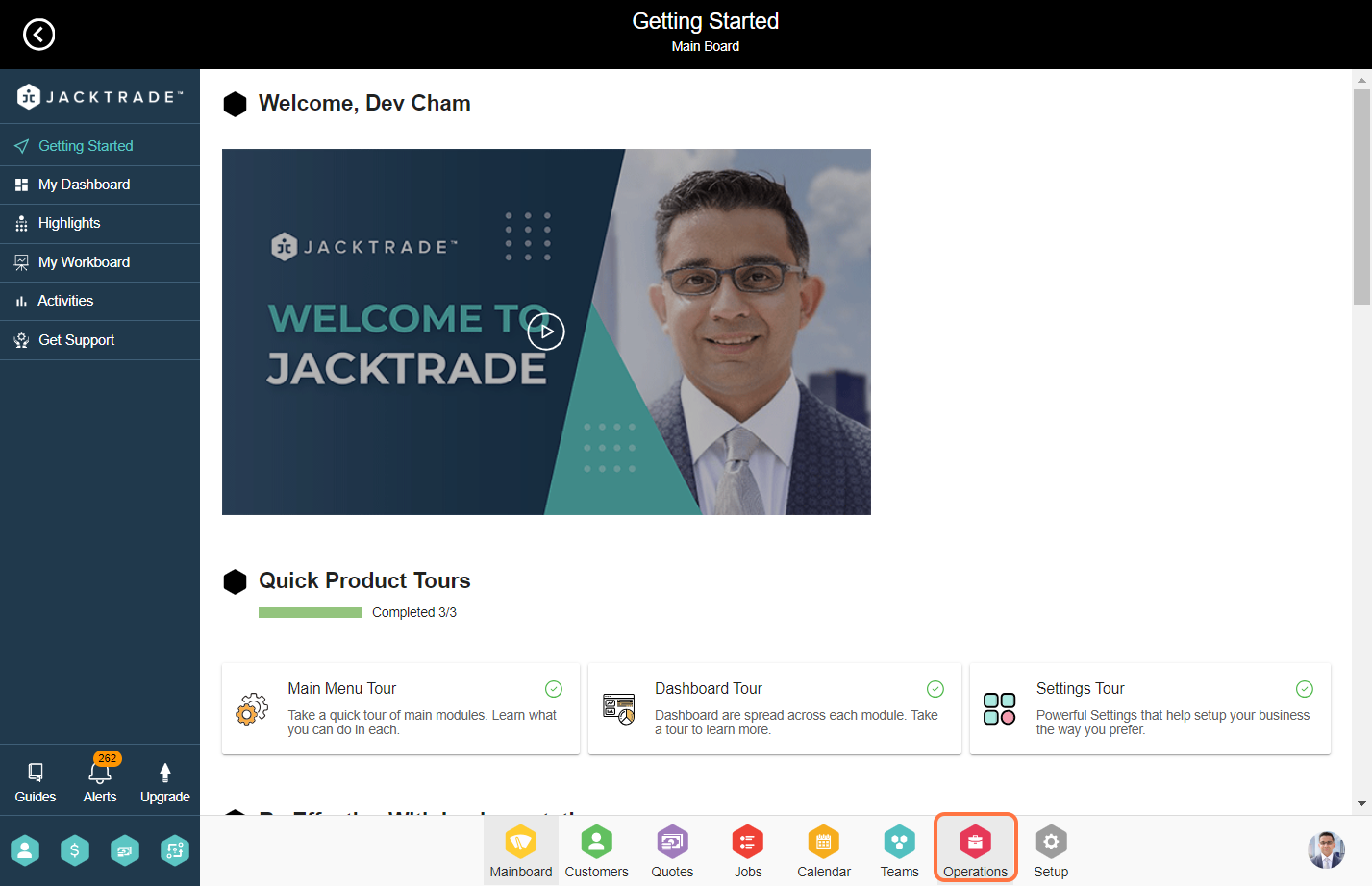
2. Under Inventory, Select cataloging and select the attached service tab.
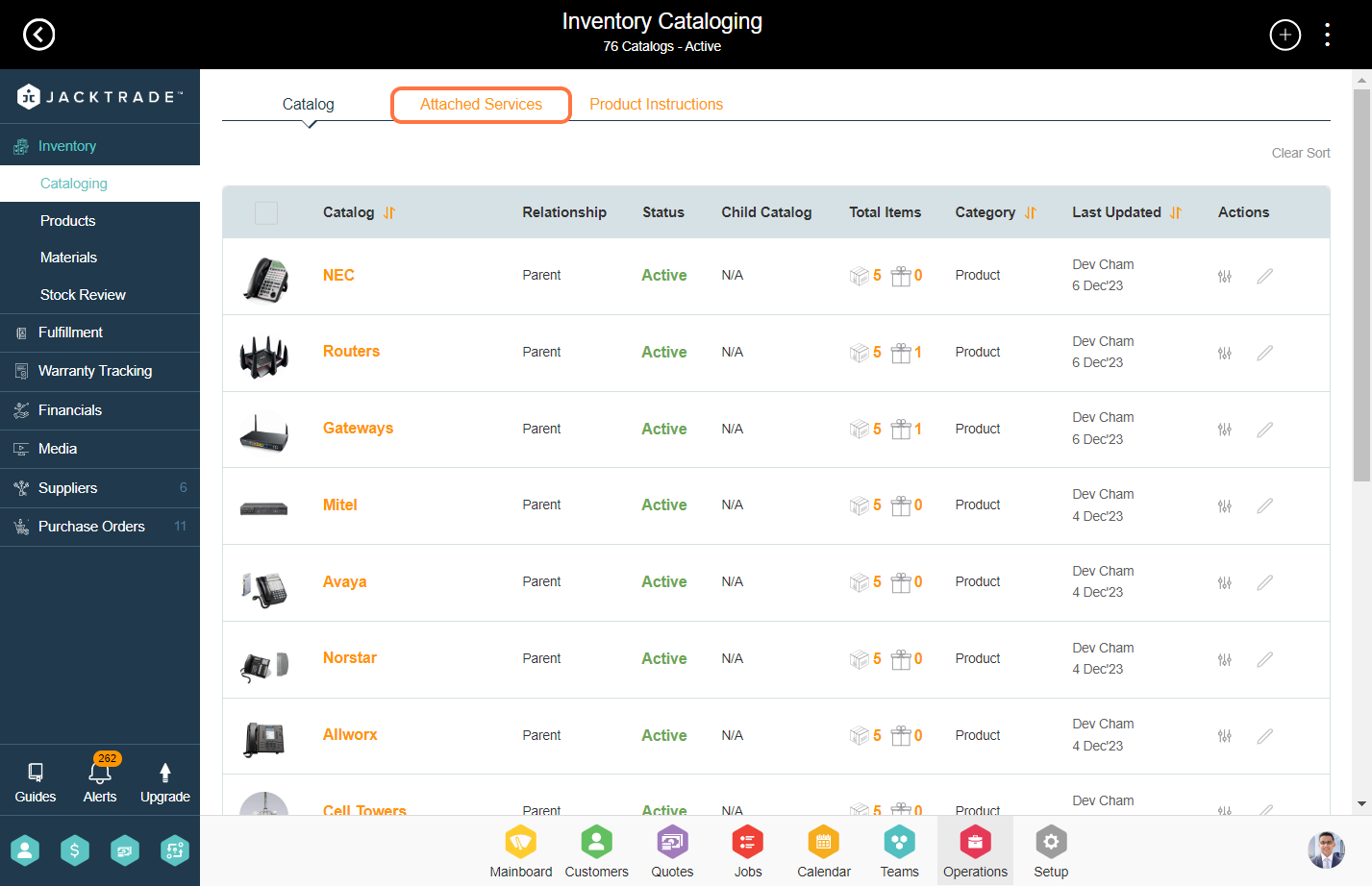
3. Click on the ‘Add’ icon.
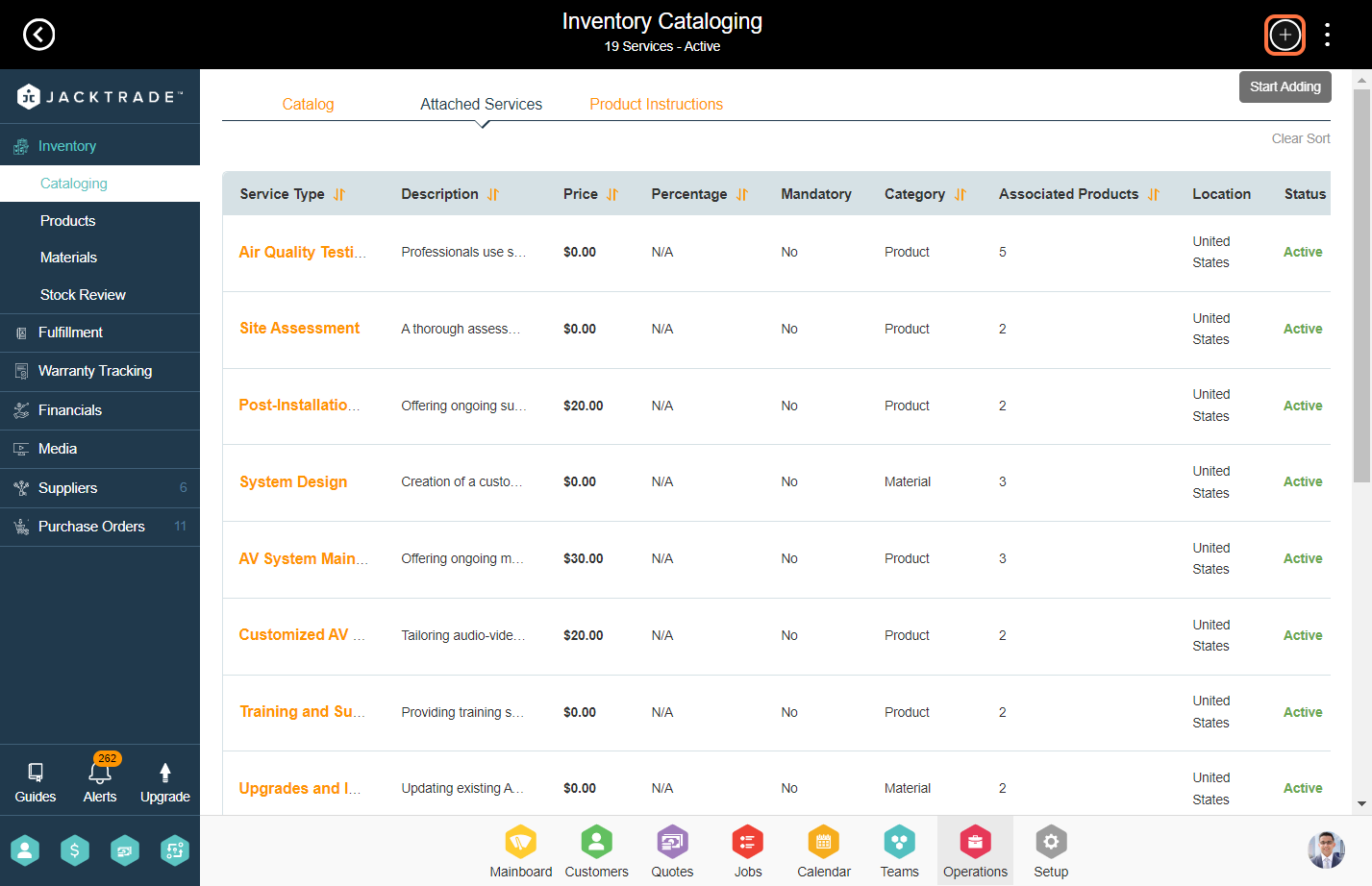
4. Enter the attached service details like service type and service description.
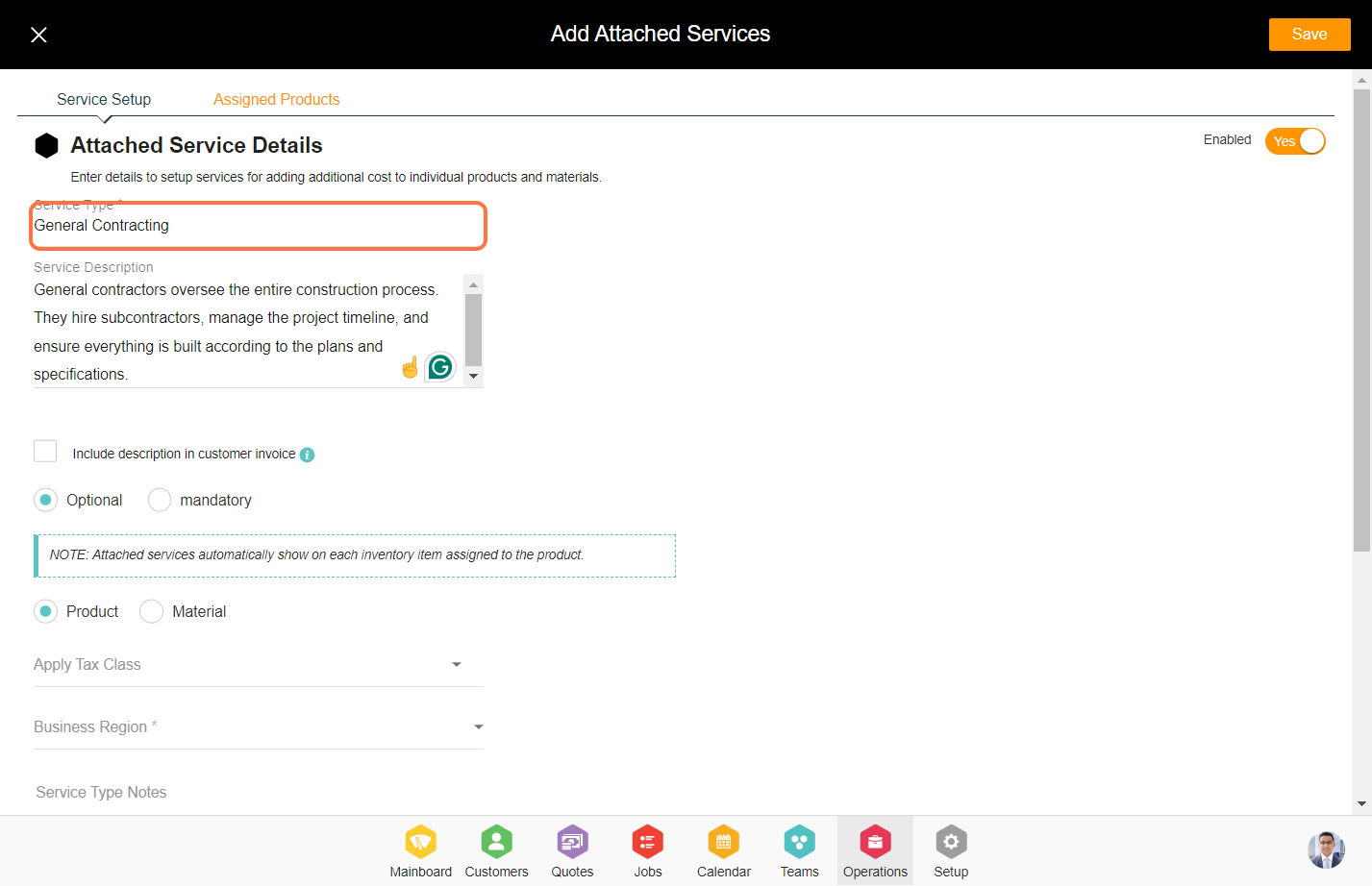
5. If this flag is checked, the description for the attached service will be shown in invoices and purchase orders.
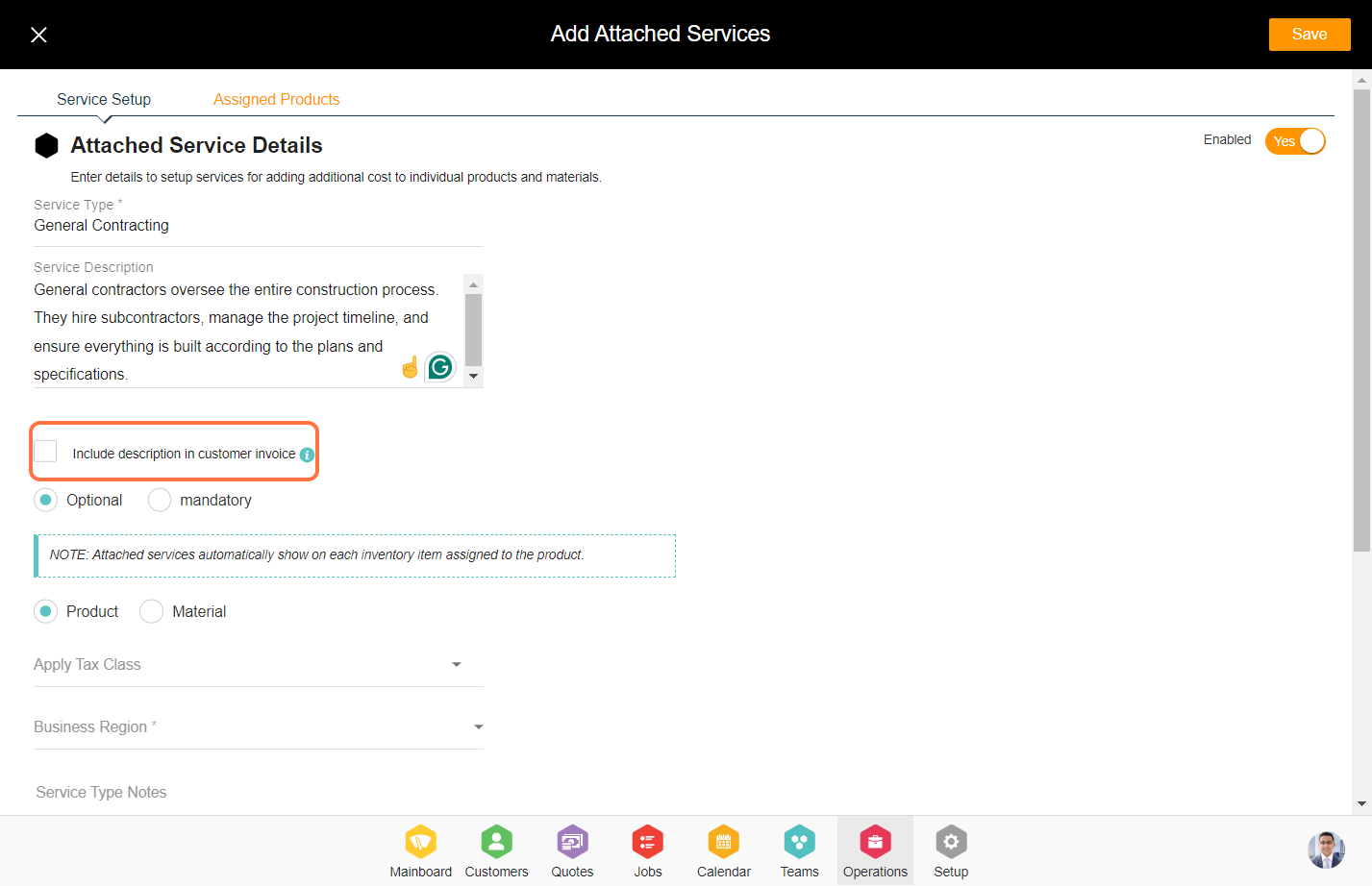
6. The optional and mandatory box indicates the description value in the invoice.
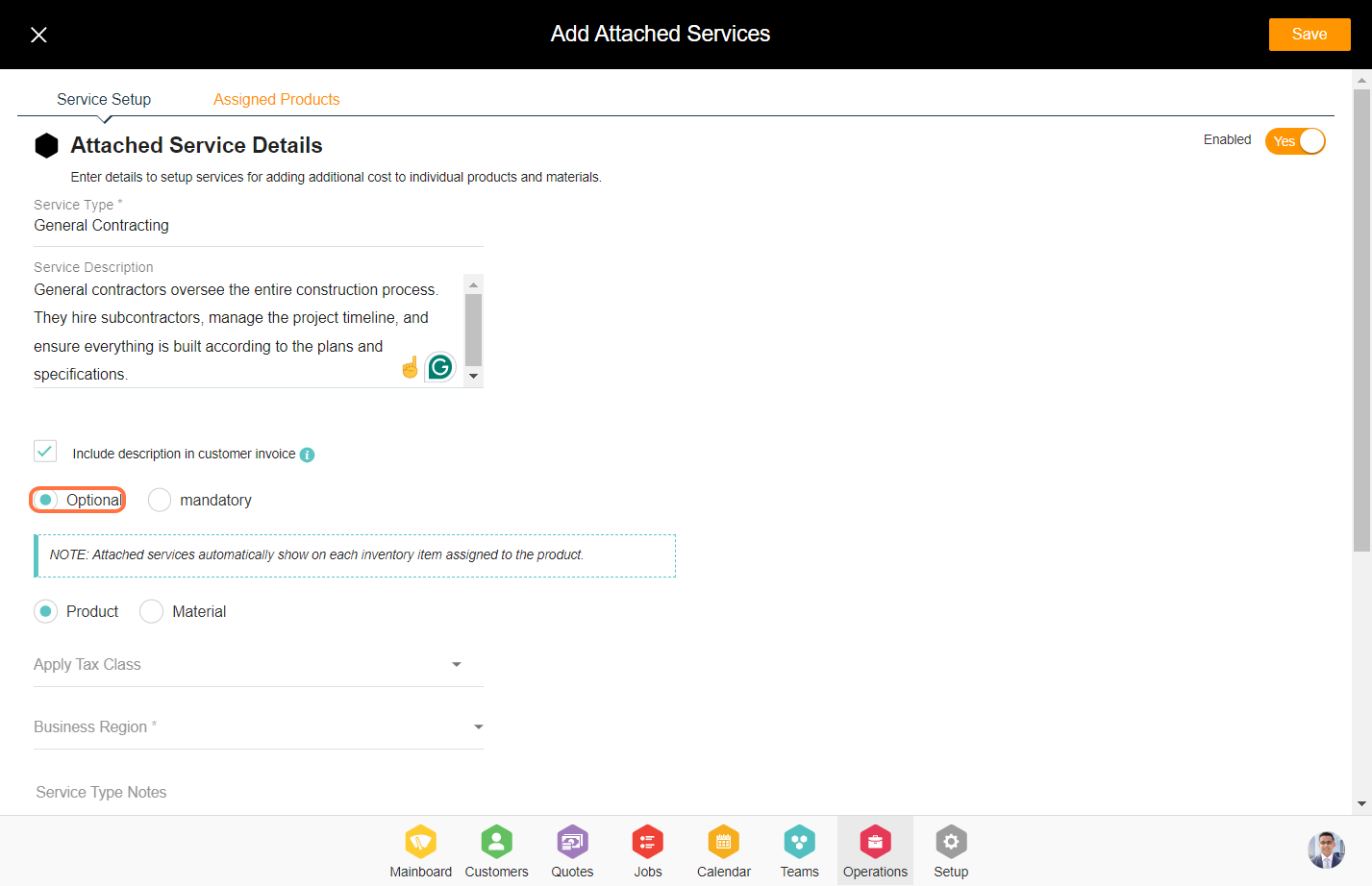
7. Select the product or material option, Enter the tax class, business region, notes, and warranty policy details for the attached service.
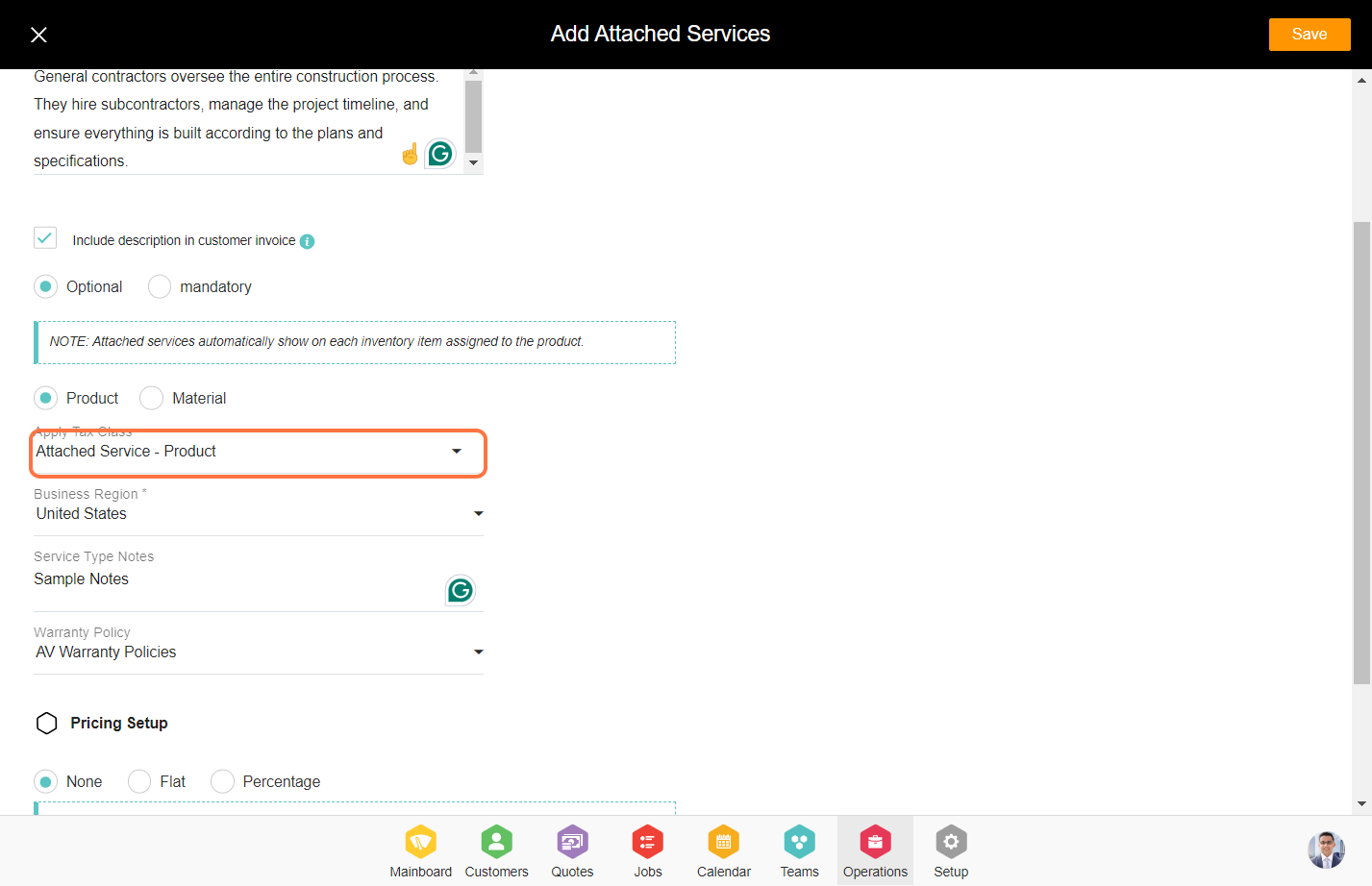
8. Under the pricing setup you have three options. None, Flat, Percentage select any one option.
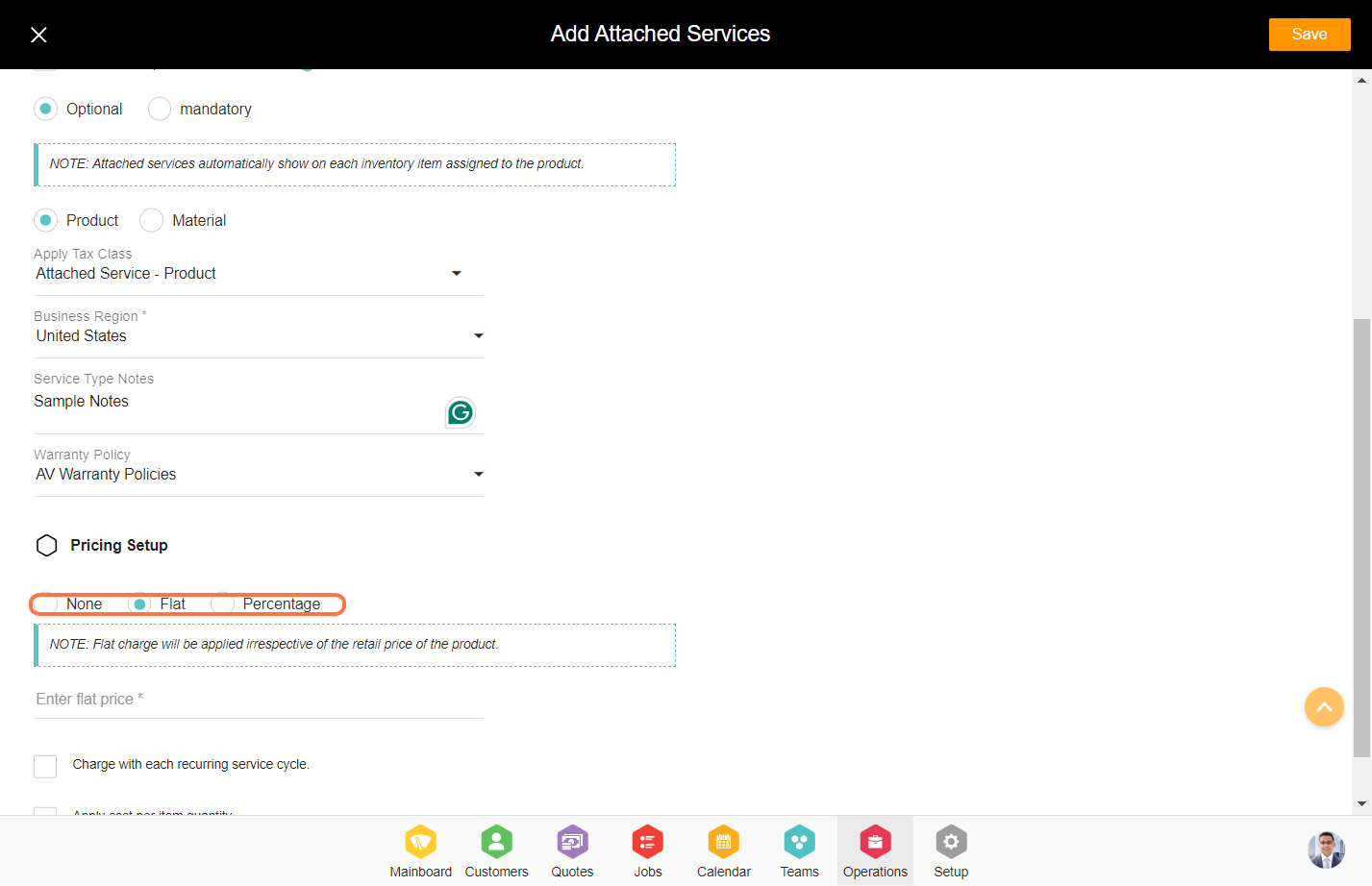
9. Enter the flat rate.
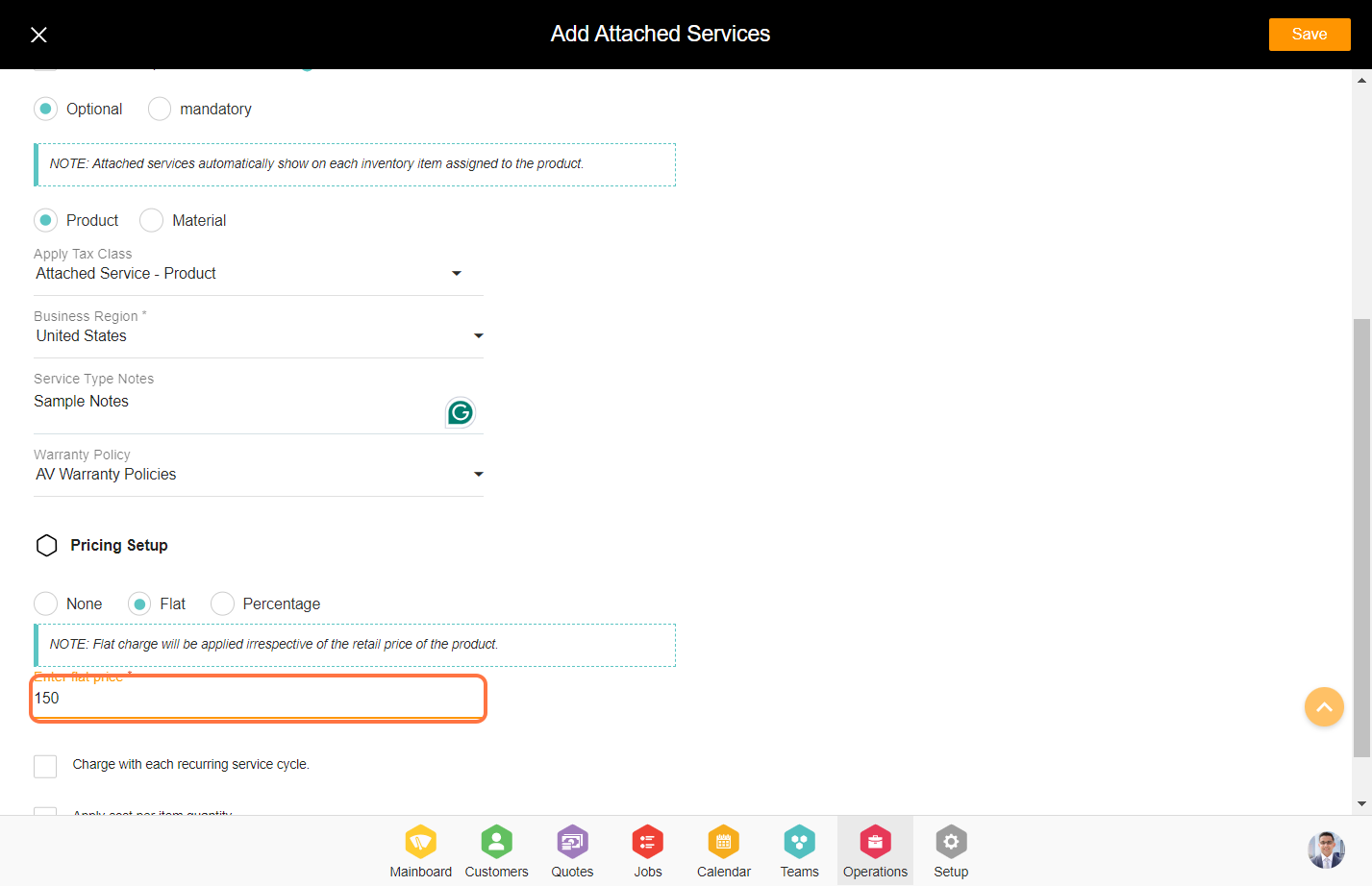
10. If this flag is checked, the attached service will be charged with each recurring cycle.
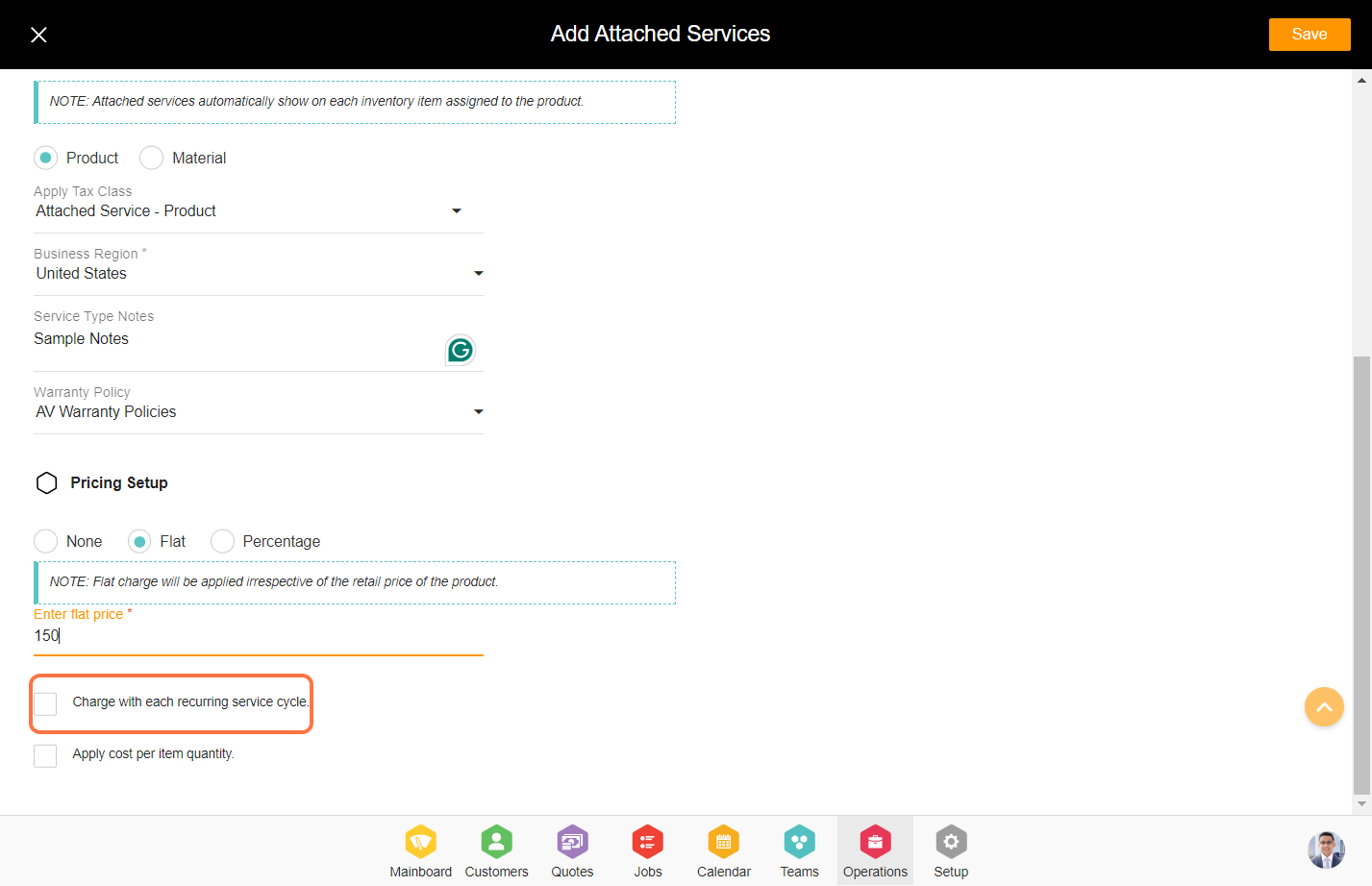
11. If this flag is checked, the attached service cost will be applied per quantity of the services.
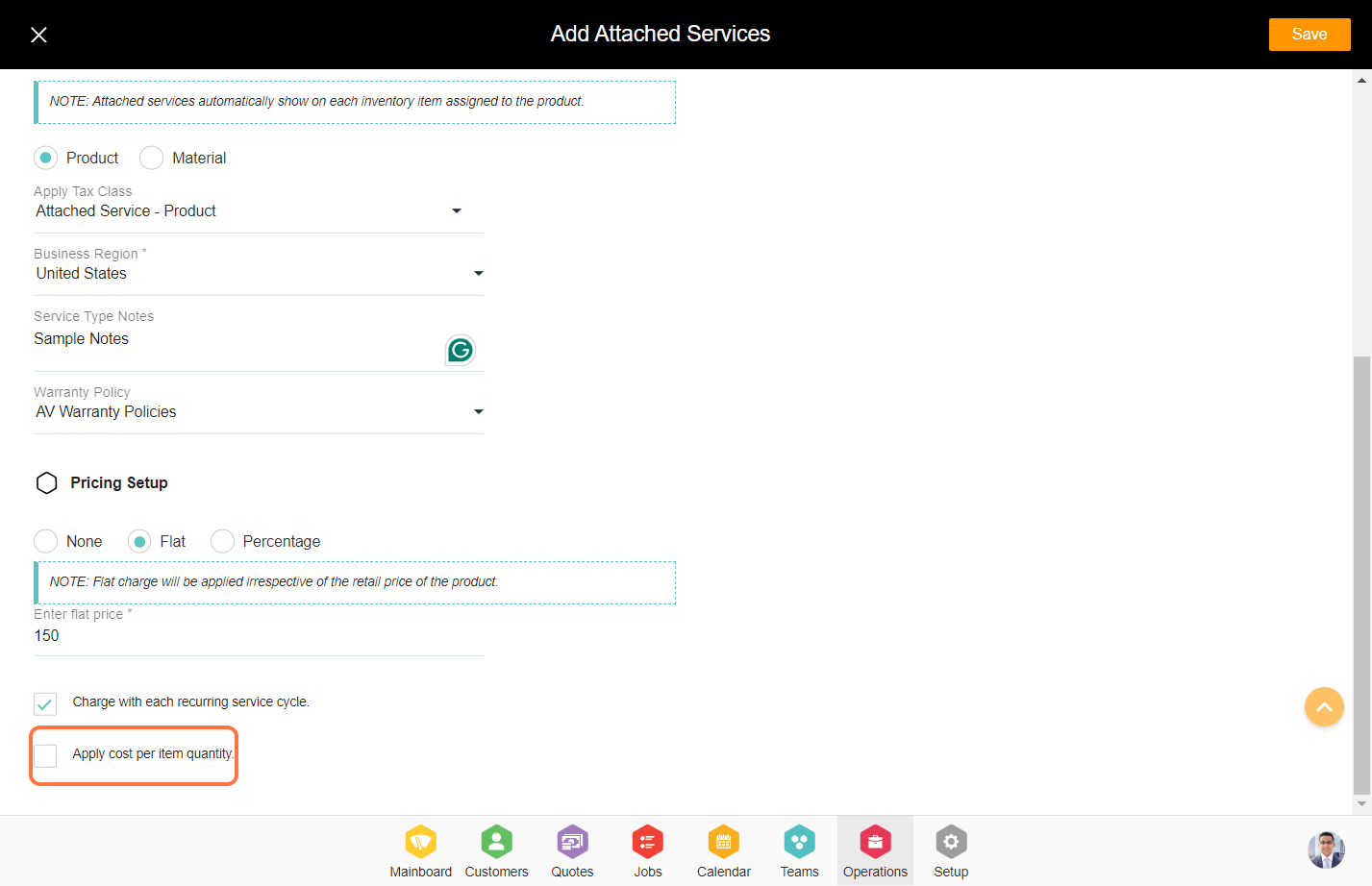
12. Click on ‘Assigned Products’
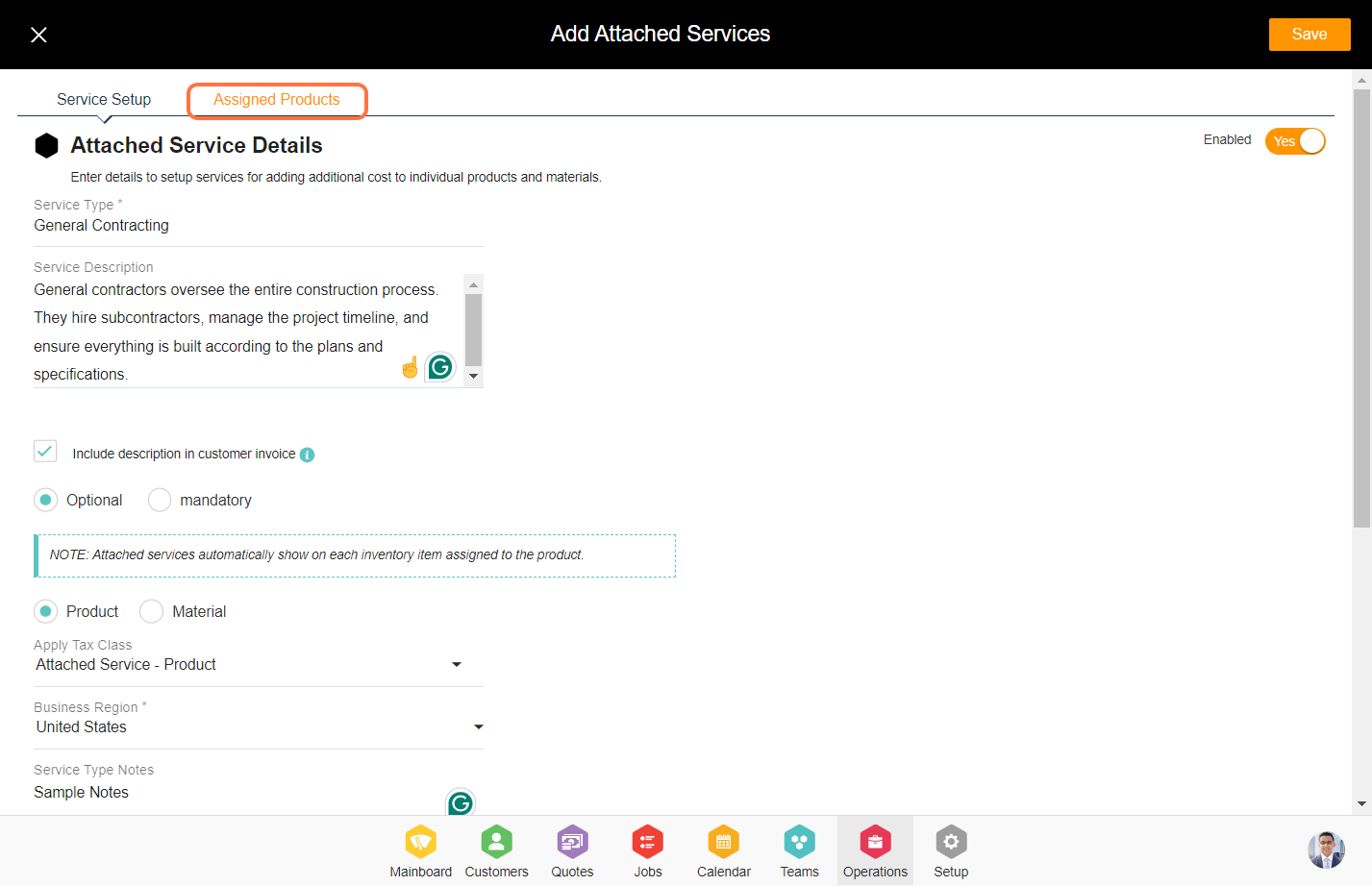
13. Click on ‘Add Individual Products’
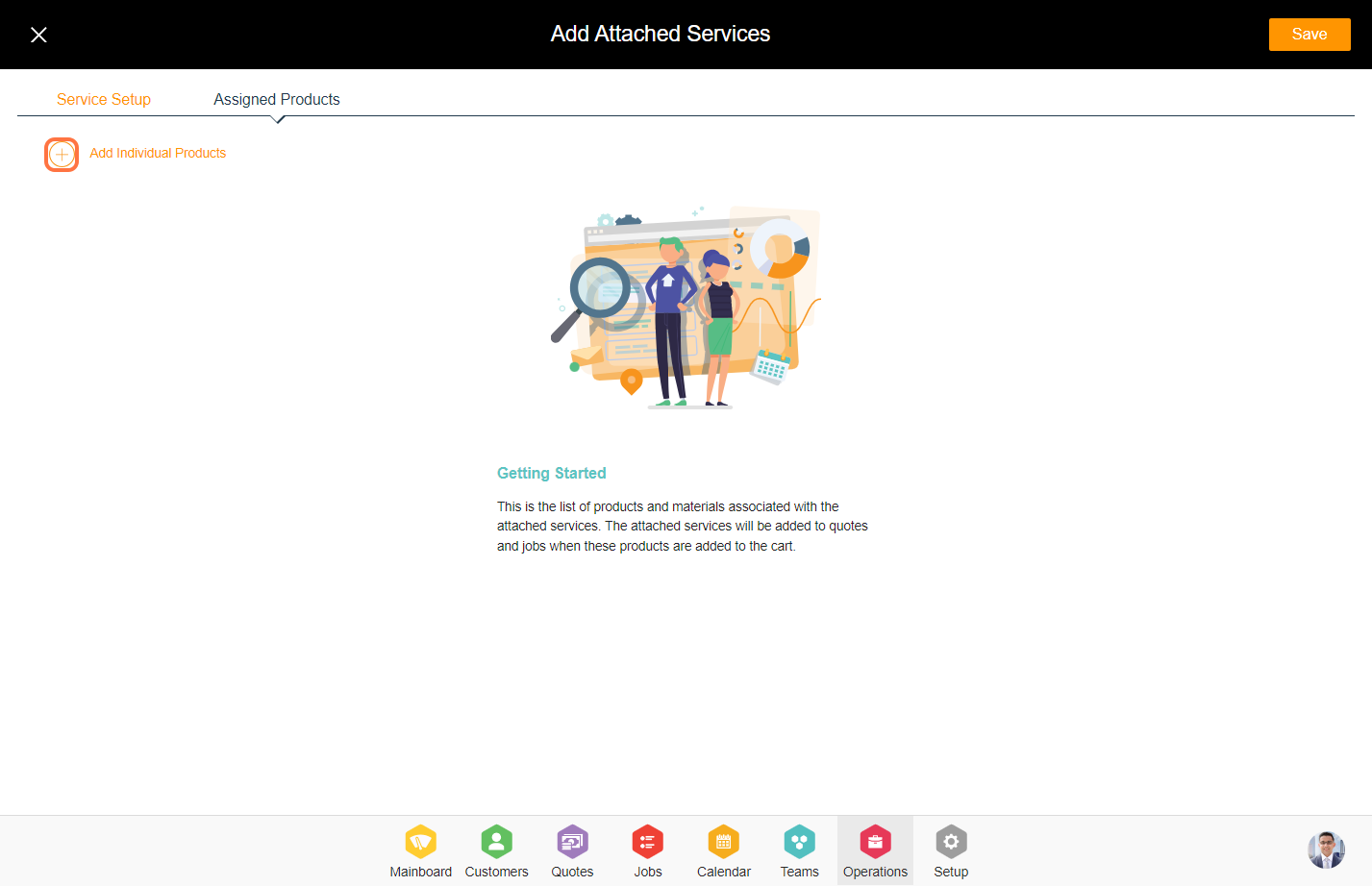
14. Select the catalog and products and click on ‘Done’ from the bottom.

15. Click on ‘Save’ to add the attached service.