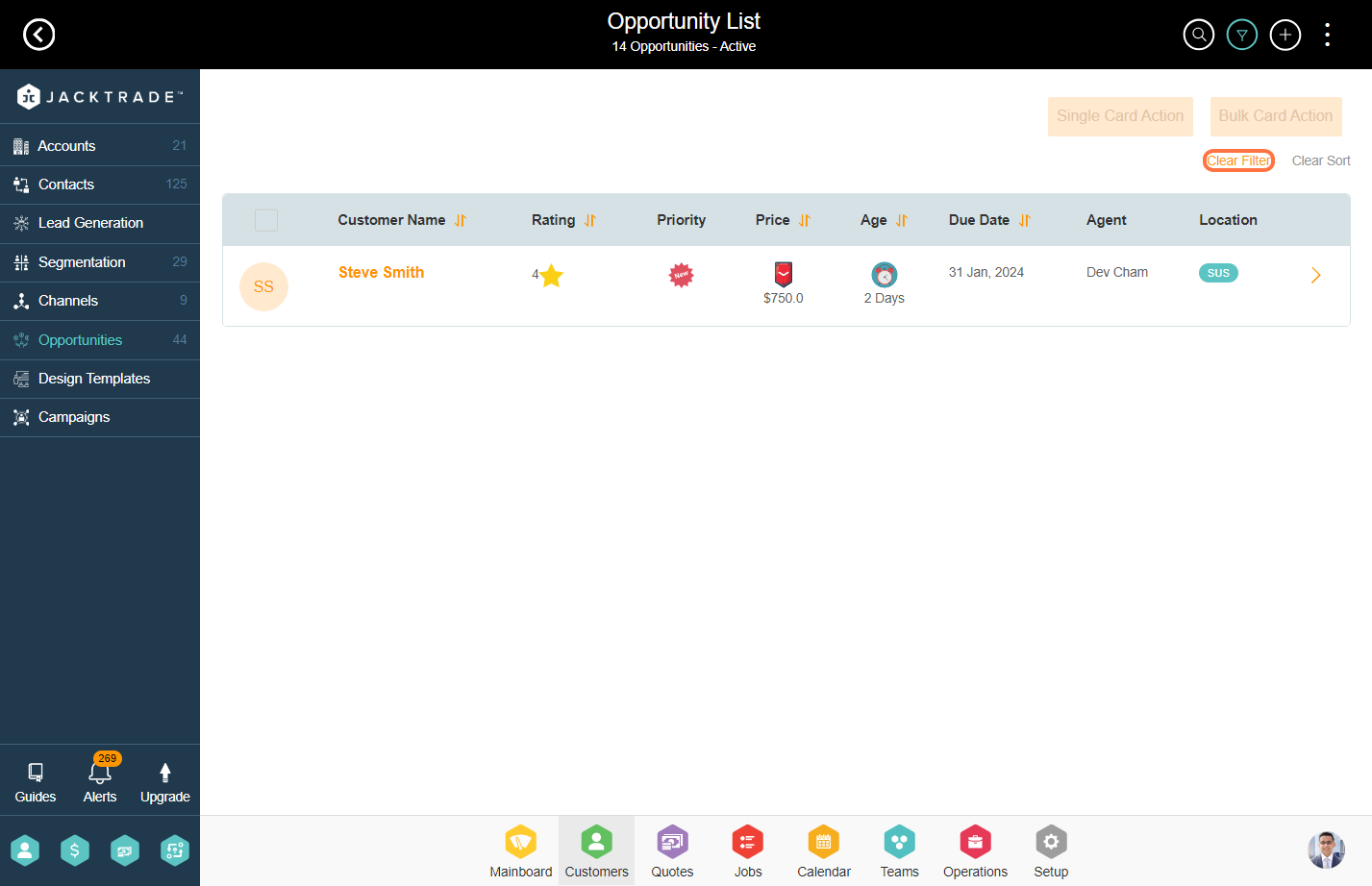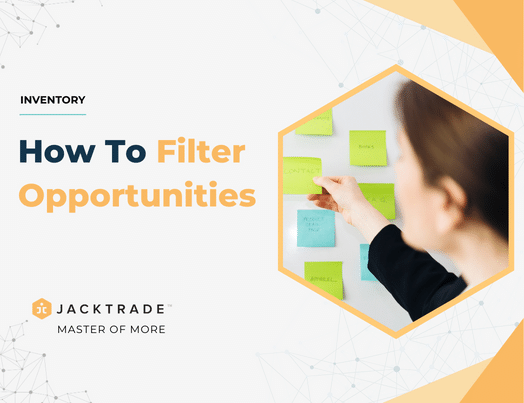Contents
- Steps for filtering opportunities
- 1. Go to the Customers module
- 2. Click on ‘Opportunities’ on the left menu.
- 3. Select the opportunity board under which you wish to see the Opportunities/Lead cards.
- 4. Click on the filter icon on the top right.
- 5. Select the filters you want to apply, then click on ‘Apply’ at the bottom. Multiple filters can be set together in combination. For example – show me all the lead cards with critical priority, customer type as aggressive, sales agent as Dev Cham, card status-completed, and actual cost of the lead card ranging anywhere between $0.00 to $1000.00.
- 6. You will find the desired results here after applying the filter.
- 7. To remove the applied filter, click on ‘Clear Filter’ on the top right or you can again go to the filters and click on the ‘Clear’ option there.
Steps for filtering opportunities
1. Go to the Customers module
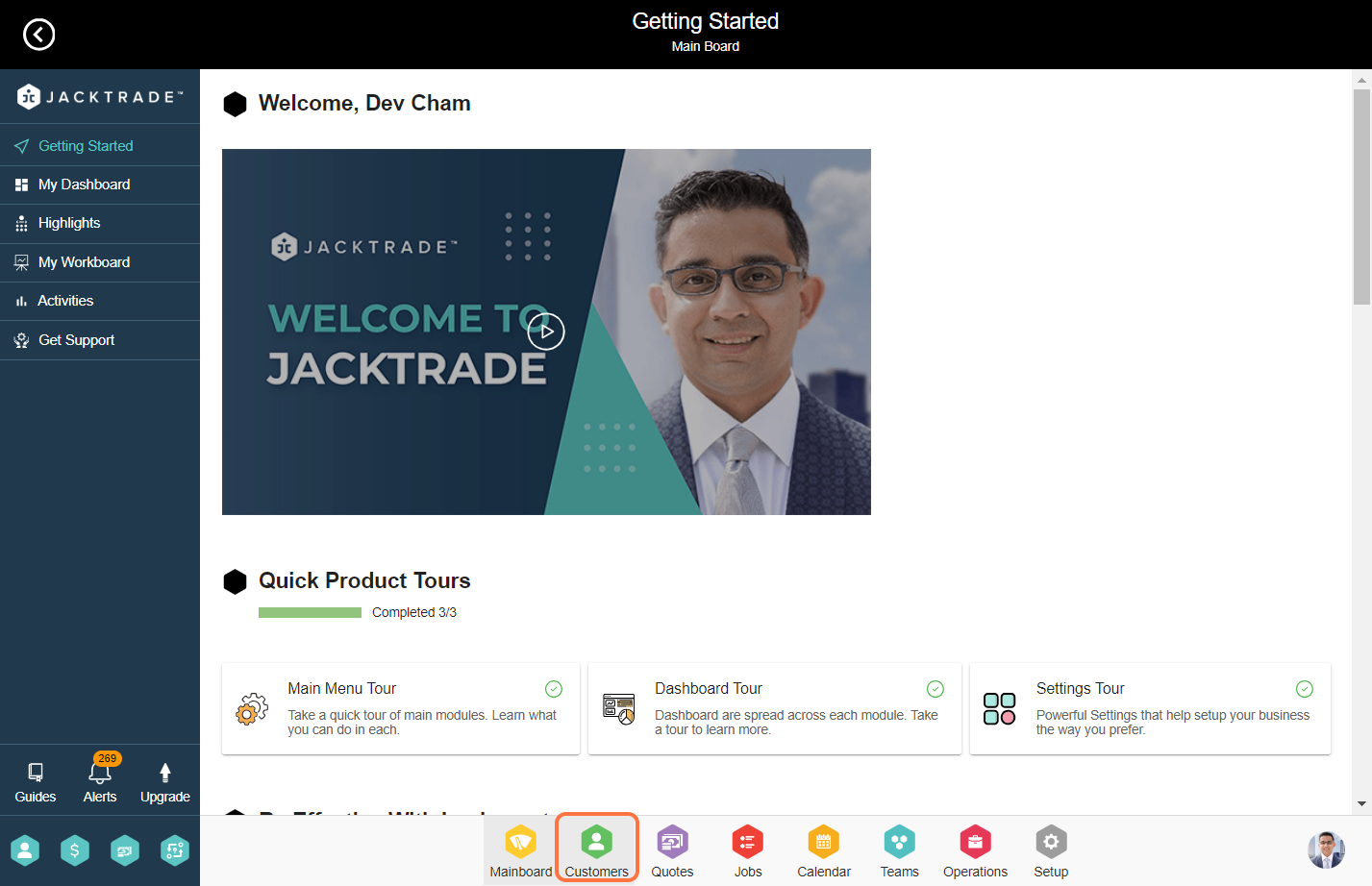

3. Select the opportunity board under which you wish to see the Opportunities/Lead cards.

4. Click on the filter icon on the top right.
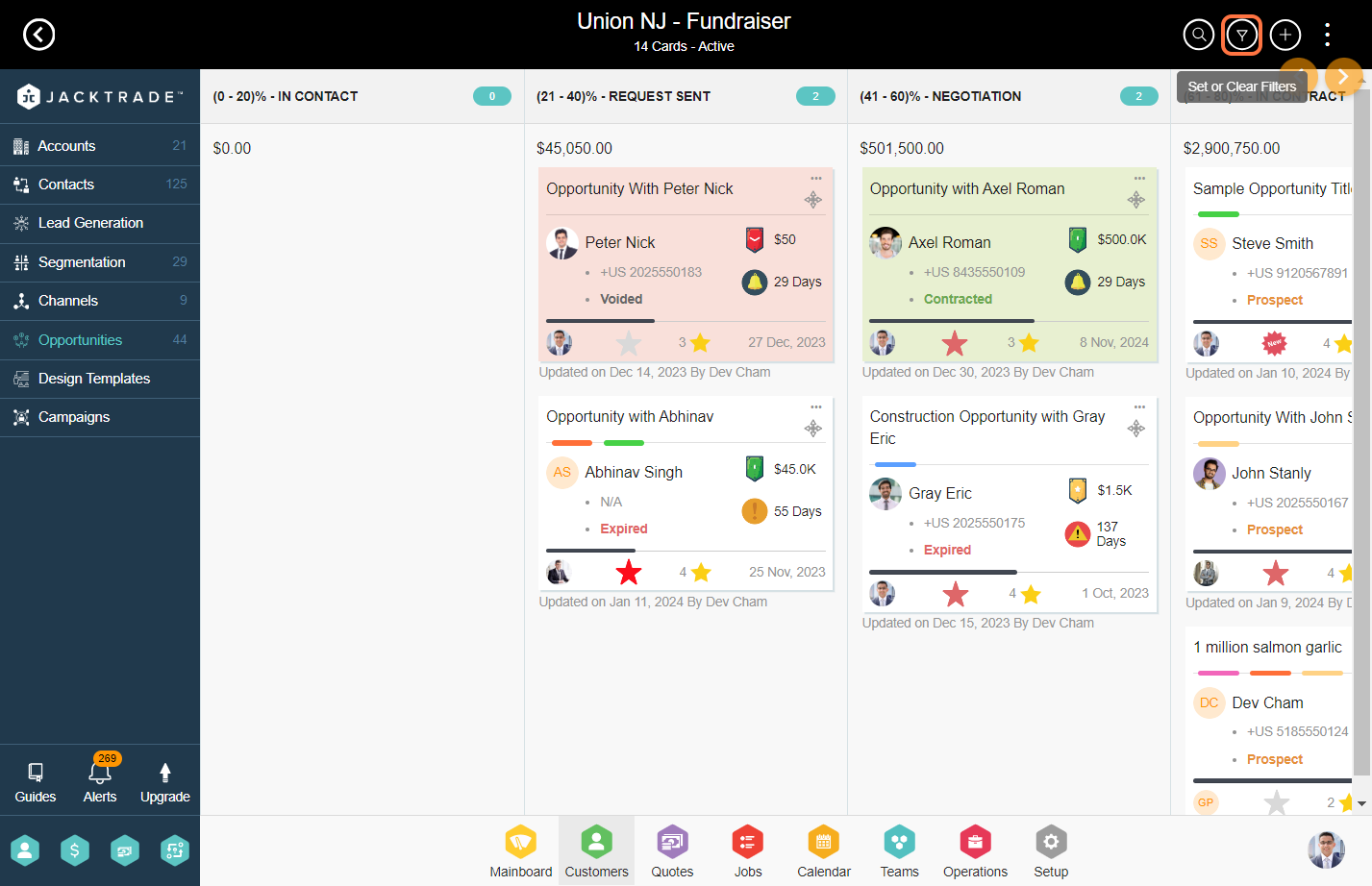
5. Select the filters you want to apply, then click on ‘Apply’ at the bottom. Multiple filters can be set together in combination. For example – show me all the lead cards with critical priority, customer type as aggressive, sales agent as Dev Cham, card status-completed, and actual cost of the lead card ranging anywhere between $0.00 to $1000.00.

6. You will find the desired results here after applying the filter.
FYI – Filtered results can only be seen on the opportunities list view and not the pipeline view.

7. To remove the applied filter, click on ‘Clear Filter’ on the top right or you can again go to the filters and click on the ‘Clear’ option there.