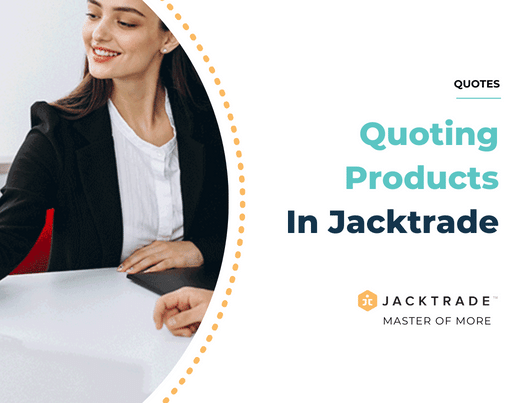Contents
Quoting Products in Jacktrade
Products and materials can be added to the cart in services under Quotes and Jobs that you wish to offer to your customers. Under Quotes and Jobs, only those products and materials will be shown which are added to at least one parent or child catalog other than the unmapped (default) catalog. Catalog in Quotes displays catalogs with Parent and Child relationships. Products can sit directly under the parent catalog or sit under a child catalog attached to a single-parent catalog. Catalog name and No. of a total item in that catalog are shown. All active parent and follower catalogs are shown here.
All products shown in any catalog are matching to the same region or stock items that are available to ship from the same locations as the quote or job location, or from different locations if they are allowed for cross-fulfillment.
Product Ordering Cart
Product Ordering Cart is how you select both Products and Materials to be added to Quotations for your customers. It is a functionality of Quotes and Jobs that works like an online shopping cart that you see online with e-commerce websites. Product Ordering Cart manages all supported types of products and materials:
- Product Types – Regular Product, Bundle Product, or Package Product
- Material Types – Regular Materials, or Rental Materials
The cart provides a similar experience as some of the major e-commerce websites with the ability to manage each customer order uniquely. Some things to consider while If you’re quoting to supply products:
- Check your quantities — ensure you can provide the requested quantity before you quote
- Consider the logistics — check you can order, acquire, store and supply the products within the required time and without incurring prohibitive costs
- Check delivery arrangements — check whether your customer wants the products delivered
- Look for overhead costs — thoroughly scan the job and all logistics to check for costs that may shrink your profit margin.
Steps to add products to a quote.







Application Navigation Reference: Quotes → Services → Product
Product or Material, and related pricing are two sets of fundamental information shown in the product ordering cart. Table below shows information that is shown in the Product Ordering Cart:
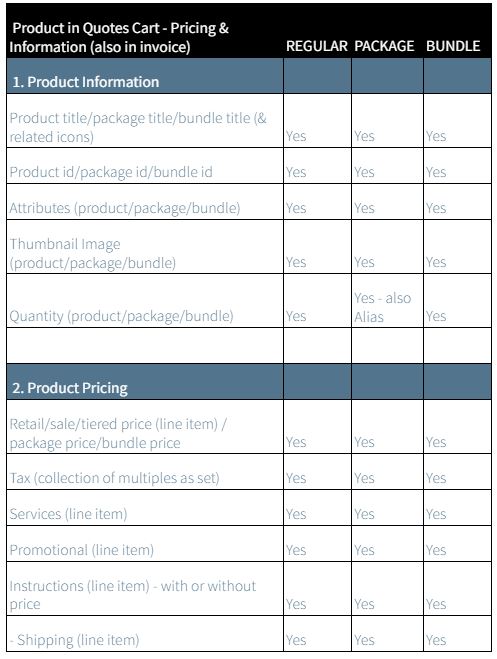
Adding Products or Materials To The Cart
- Simple products can directly be added to the cart from the catalog.
- Configurable products will be added through the product detail page, or via Quick add from the catalog itself.
- A product or material can not be added to the cart if it’s OOS (out of stock). This also considers the “Backorder allowed” feature. Backorder quantity allows you to set how much of a quantity of product can be added to the cart after the available count is exhausted. For example – if you have available quantity =100 and backorder quantity = 20, then in the cart you can add up to 120 quantities.
- Adding product and bundle packages have to match the condition of satisfying minimum choice selection prior to adding to the cart. If minimum choices have not been selected, then a toast message will recommend the user to fulfill the selection for a successful addition to the cart.
- Products with a warranty policy cannot be added to recurring services. They can only be added to the regular services.
Changing Quantities In Cart
- Users can change the quantity right in the cart.
- Putting 0 (Zero) will remove the product from the cart with user consent.
- Quantity will not be added beyond the available and back-ordered quantity.
Changing Attributes Of The Products and Materials
Attributes are not changeable in the cart instead they can be changed on the product detail page. Even quantity can be changed along with attributes on the product details page.
Adding Product Instructions To The Cart
Product instruction’s primary function is to help add specific instructions to a product that require custom attention to be communicated. Instructions can be applied to products or materials. Instructions are configured in the Inventory system in Operations. Instructions are defined in the business as part of the inventory with the following five categories:
- Global & Joiner – no associated cost.
- Message – no associated cost.
- Preparation – associated cost optional.
- Additions – associated cost optional.
Product instructions can be attached to multiple products or a single product in the ordering cart found in Quotes or Jobs. Removal of instructions can also be done in the Product Ordering Cart itself. Cost can only be associated with preparation and additions.
To understand Product Instructions, here are some examples:
Catering – A message like ‘no nuts, broiled lightly’ would be compiled like this:
- Global – no
- Joiner – nuts
- Message – broiled lightly
Shirt Manufacturer – A message like ‘add brand logo on the top right pocket’ would be compiled like this:
- Global – add
- Joiner – brand logo
- Message – on the top right corner
Product Instructions Template
Every industry works differently, and the instructions presented here are not applicable to anyone. You may want to think through what instructions you usually give and manage your data as listed here.
Product Instructions – Data for Global
Global are action words that help give a start to an instruction. Here are some examples:

Product Instructions – Data for Joiner
Joiners are usually a ‘noun’ that follows an action word, and unlike the ‘Global’ set, are very industry-specific. Here are examples of two industries:
Digital Signage Business
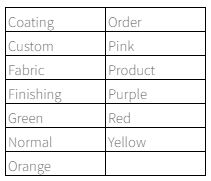
Catering Business
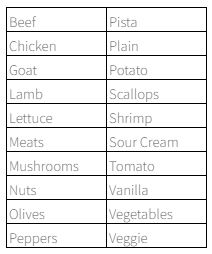
Product Instructions – Data for Preparation
Digital Signage Business
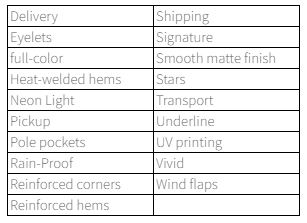
Catering Business
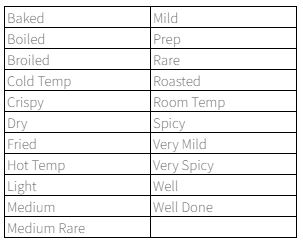
Product Instructions – Data for Message
Messages are creative ways you can write short instructions to your products, and even charge for them. You don’t need Joiners, or Global – just simply add them to products in your cart.
Product Instructions – Data for Additions
Additions in another way you can use to simply add add-ons to your products and even charge for them. You can add products or materials that you can charge for that are not tied to your inventory management. You don’t need Joiners, or Global – just simply add them to products in your cart.
Adding Additional Services To The Cart
Product attached Services are set up separately and can apply attached services to multiple products by adding to the entire catalog, either parent or follower catalog, or by applying services to individual items. Individual products get attached to the service and can be removed individually.
Additional services can be added from the product details page. Mandatory attached services are directly added to the cart along with the product or material. Mandatory additional services are not removable.
- A flag called “Apply cost per item quantity” as part of the additional services determines the cost per quantity vs. per item order.
- Additional services apply to each item individually in the cart. If multiple items of the same product are selected with different attributes (1 item – blue – 10 qty, 2 item – green – 12 qty), then again it is applied to each item.
Removing Products From The Cart
In Quote, Products can be removed from the cart. This reduces the projected count from the stock information and increases the available quantity. In Job, Products can be removed from the cart and it reduces the committed count from the stock information and increases the available quantity.
Bundle products – individual items can not be removed from the cart. The entire bundled product has to be removed from the cart.
Packaged products – individual items can not be removed from the cart. Changes/swaps are done on the package details page.
Product Images in Cart
The cart will show the thumbnail image of the product. If the thumbnail image is not shown, then abbreviations of the preceding alphabets of the product name are shown in the cart. In the case of Bundles and Catalogs, thumbnails of catalogs and bundles are shown as well as the thumbnails of the products under them are shown as well.
If a product doesn’t have a thumbnail then the next images uploaded under the product images are shown.
Showing Taxes In Cart
Taxes are shown per product and material added to the cart depending upon the configuration in taxes setup. Also, a single combined tax total is also shown in the cart with the proper tax labels. There could be multiple tax labels, and the combined total tax will show for each tax label (Ex: Sales, VAT, Import, etc).
Showing Promotions In the Cart
Promotions are applied to services, products, and materials in Quotes and jobs. Promotions can be either a coupon or discounts. In the cart promotions will be shown per line item (Product & material) as well as a combined Promotion type, either coupon or discount, is displayed in the total combined summary. There could be multiple coupons or discounts applied.
Tagging Products In Product Order Screen
In Quotes, Jacktrade supports adding custom tags to each product that has been added to the cart. These tags are global in functionality so the entire Quote can access the same tag names. Tags are managed centrally through Custom Tag Management. Each product can have tags assigned to them. Multiple tags can be assigned to products that have been placed in the cart. Once the product is removed from the cart, the tags are also removed.
For example, The product “Twin Bed” can have the tag “Kids Bedroom” – giving an indication that a twin bed needs to be installed in kids’ bedrooms. Or, PVC Pipe 12” inch with tag 12 on the floor. Tags are free-flowing that give further indicators to organize your orders for your customers.