Contents
- Steps to check my assignments and complete the work order.
- 1. Go to the Teams Module.
- 2. Under ‘My Assignments’, Click on ‘All Assigned’ on the left menu to view all assigned services from quotes and jobs to you.
- 3. Within the “My Assignments” section, you will encounter three distinct views: Day, Week, and Month. Utilize these filters to refine your display of assigned services.
- 4. Check the list of all the assigned services here. You can filter the services based on day, week, month or choose to see all the services. Click on ‘Manage’ to view the work order.
- 5. Go through the details, instructions and forms and perform all the required tasks. Once all your tasks are done, you can mark the work order status as ‘Completed’ and then click on ‘Send Status Update’.
- 6. An email template will popup showcasing the work order details, Click on ‘Send’ to send the work order updates to the associated project manager (sales agent) for that Quote or Job.
Steps to check my assignments and complete the work order.
1. Go to the Teams Module.


3. Within the “My Assignments” section, you will encounter three distinct views: Day, Week, and Month. Utilize these filters to refine your display of assigned services.

4. Check the list of all the assigned services here. You can filter the services based on day, week, month or choose to see all the services. Click on ‘Manage’ to view the work order.
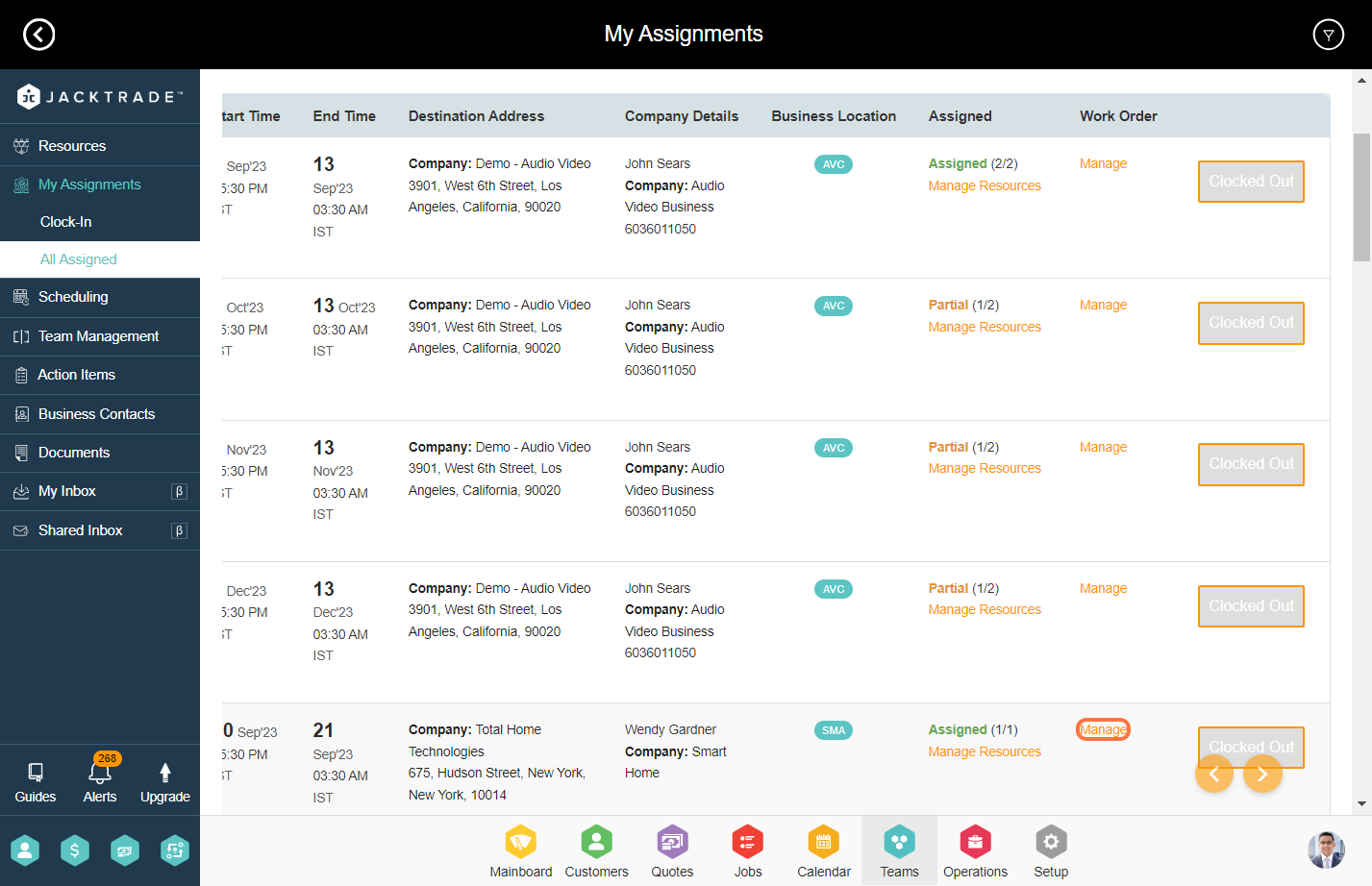
5. Go through the details, instructions and forms and perform all the required tasks. Once all your tasks are done, you can mark the work order status as ‘Completed’ and then click on ‘Send Status Update’.
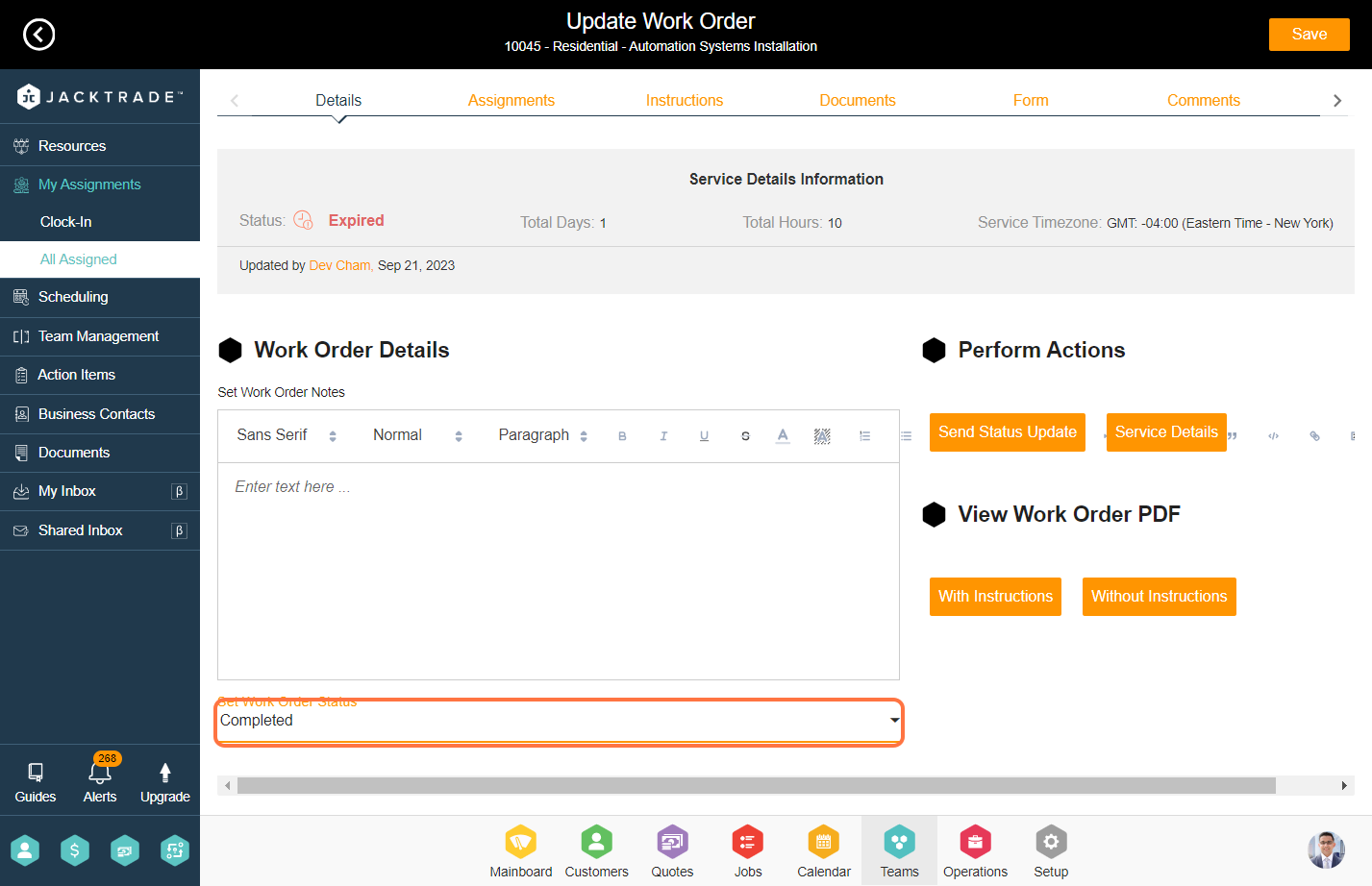

6. An email template will popup showcasing the work order details, Click on ‘Send’ to send the work order updates to the associated project manager (sales agent) for that Quote or Job.

