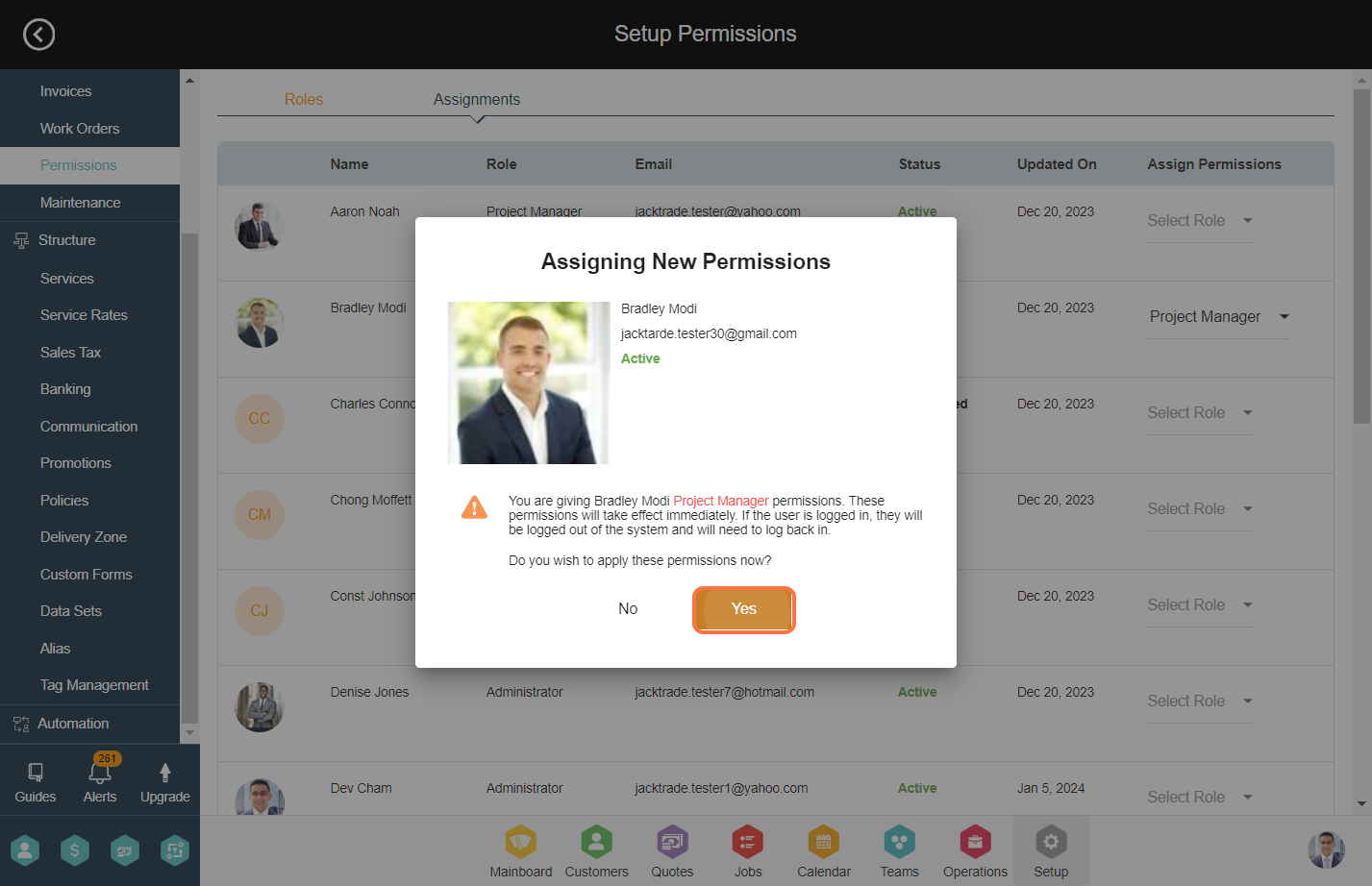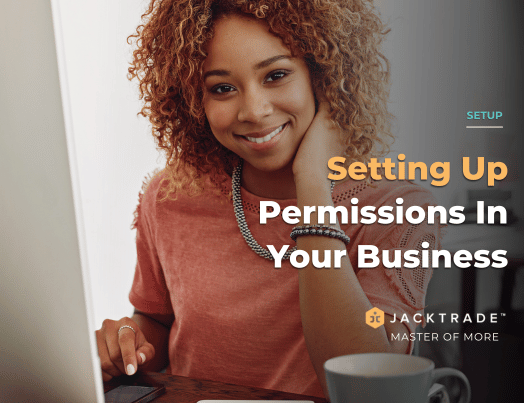Permissions Setup
Jacktrade allows a robust permissions functionality that provides businesses with much-needed flexibility and security of their business instance on Jacktrade.
The permissions module provides a mechanism for your users to have access to functions in Jacktrade as you find necessary. You can assign permissions for all the modules supported by Jacktrade.
Access Types
The permissions module enables the businesses to define which user can view, edit, or have no access to which of the modules.
- Access - gives full access including reading and write permissions.
- View Only - The user will be able to view but will not be able to edit.
- No Access - users will not have access to the functionality.
You will also see ‘No License’ which means that your subscription does not cover the functionality.
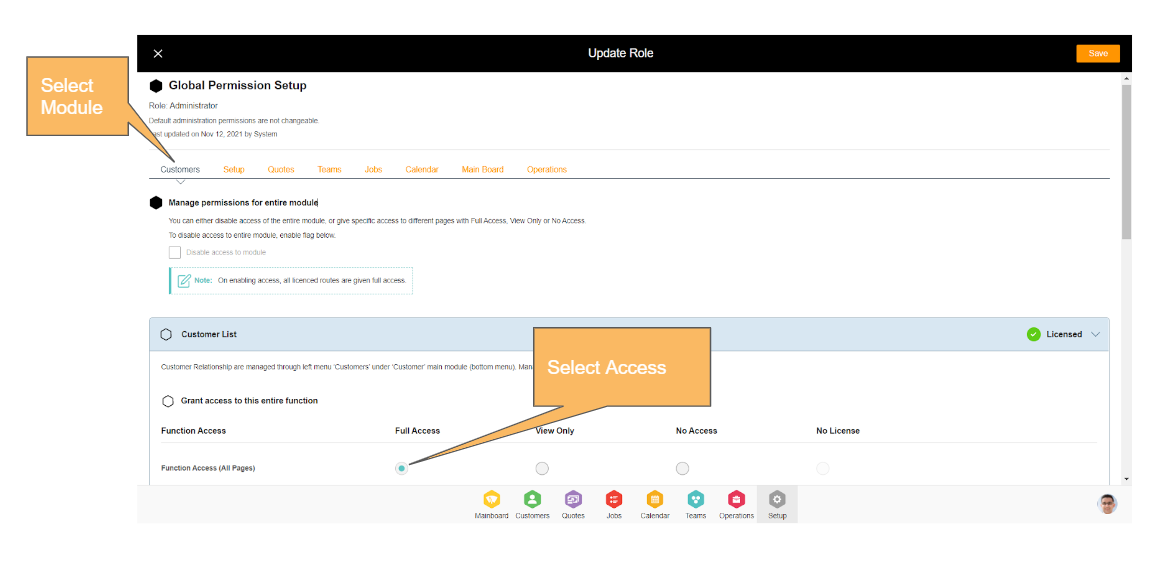
User Roles
Jack trade by default provides three basic roles
- Administrator - The administrator has full access to all the modules.
- Manager - The manager has full access to all the modules except ‘Setup’. The manager has only view access for the ‘Setup’ module.
- General - General role is specifically for the associates or workers. They don't have access to setup and modules which are related to management and finances. This role is specifically set up in order for users to see their assignments and execute their tasks.
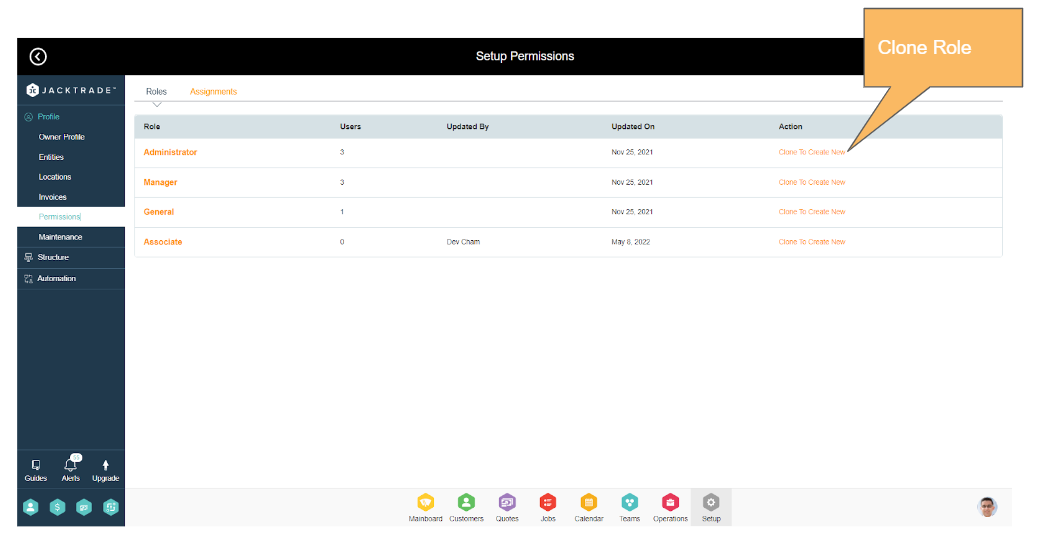
Custom Roles
Businesses can choose to set up custom roles as per their needs. In order to create a custom role, businesses clone the predefined roles, rename them and update the role. It provides complete flexibility to the business on how they want to set up the permissions on the custom role.
These custom roles can be assigned to your resources from ‘Assignments’ and the permissions can be applied to the resources.
General Guidelines On Setting Up Permissions
Following are the guidelines on setting up permissions which we recommend following in order to have a smooth functioning of the platform with maximum efficiency
- Disable access to the module - If the entire module is disabled by checking ‘Disable Access To Module’, then access for all the pages in that module is also restricted even if you have different permissions for each of its sub-modules or pages. On enabling access to any of the modules, all the sub-modules and pages are given full access by default.
- Access to module list - You need to provide access to ‘Lists’ if you want to provide access to the inner pages. Otherwise, the users won't be able to access the inner pages.
- Under Teams > Resources, there is an option for ‘Other Resources. This provides access to the information of other resources. If you wish your resources should not see other resource details, then you can set this to No Access.
- Permissions are stacked from top to bottom. If you update ‘Function Access’, it will reflect on all the subsequent sub-modules and pages. It is recommended to follow the top-to-bottom approach while setting up permissions. First set up the ‘Function Access’ and then specific access to the functions.
Testing Permissions
Testing Permissions can only be done by assigning a user and testing it. Yes, you may re-assign and change permissions.
The application owner by default is the administrator - so if you get stuck by any means and can’t access setup due to permissions - ask your owner who signed up to correct your permissions.
Setting up user permissions in JackTrade involves the following steps:
1. Go to the Setup Module.
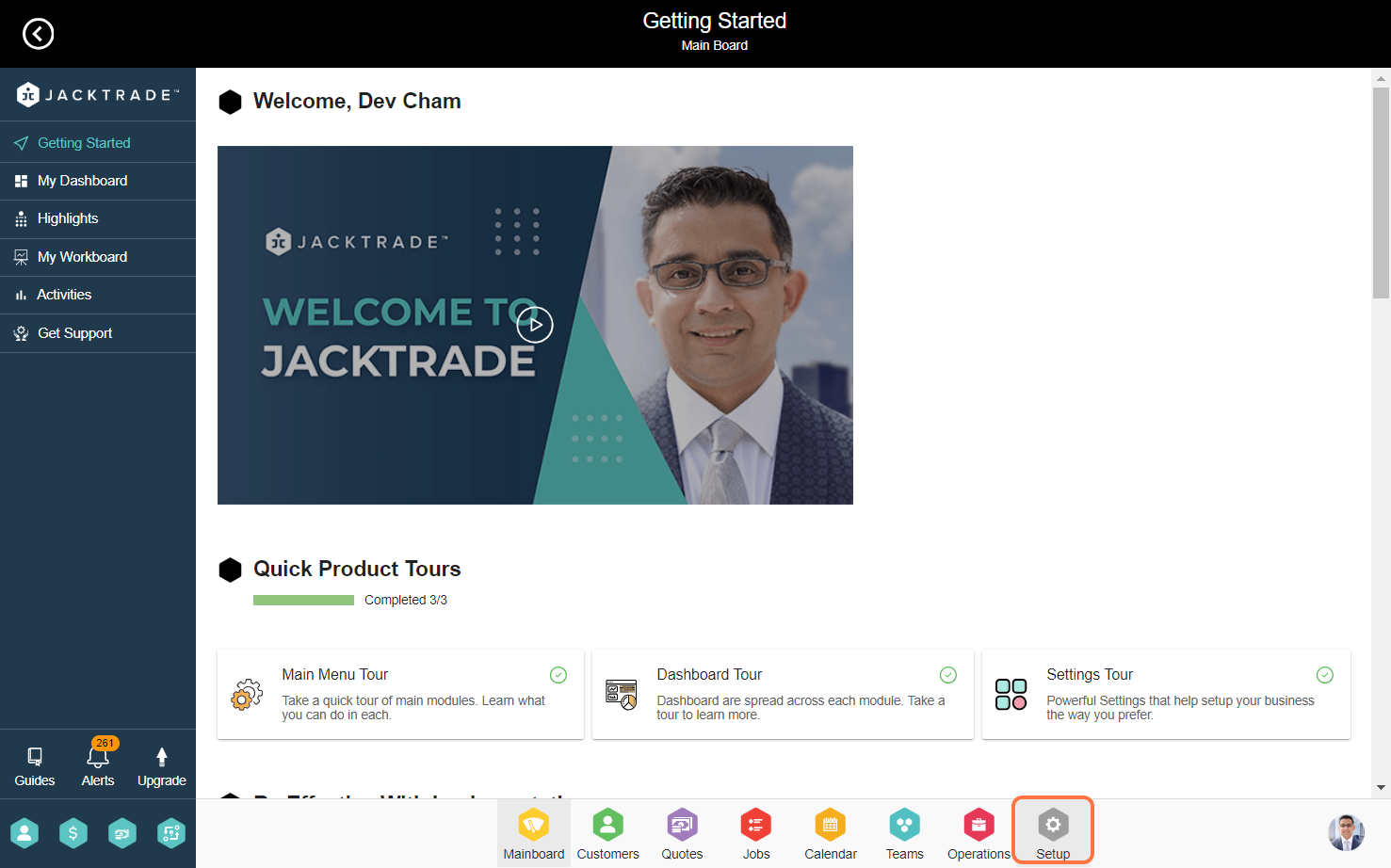

3. Within each business, there are three prebuilt permission levels: administrator, manager, and general. To generate a new permission type, click on 'Clone To Create New'.
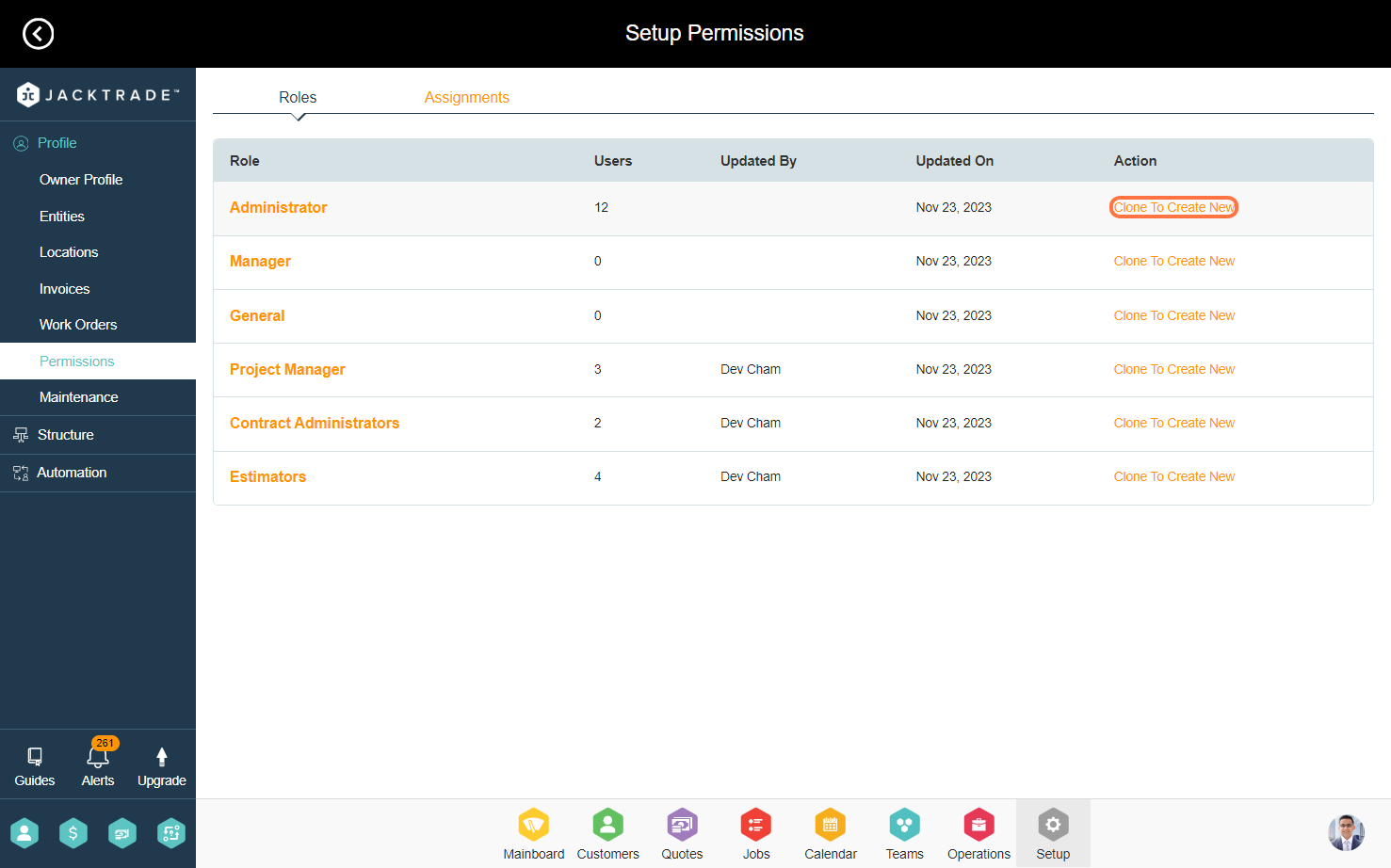
4. Insert the permission name. P.S. - You can configure permissions for each module.
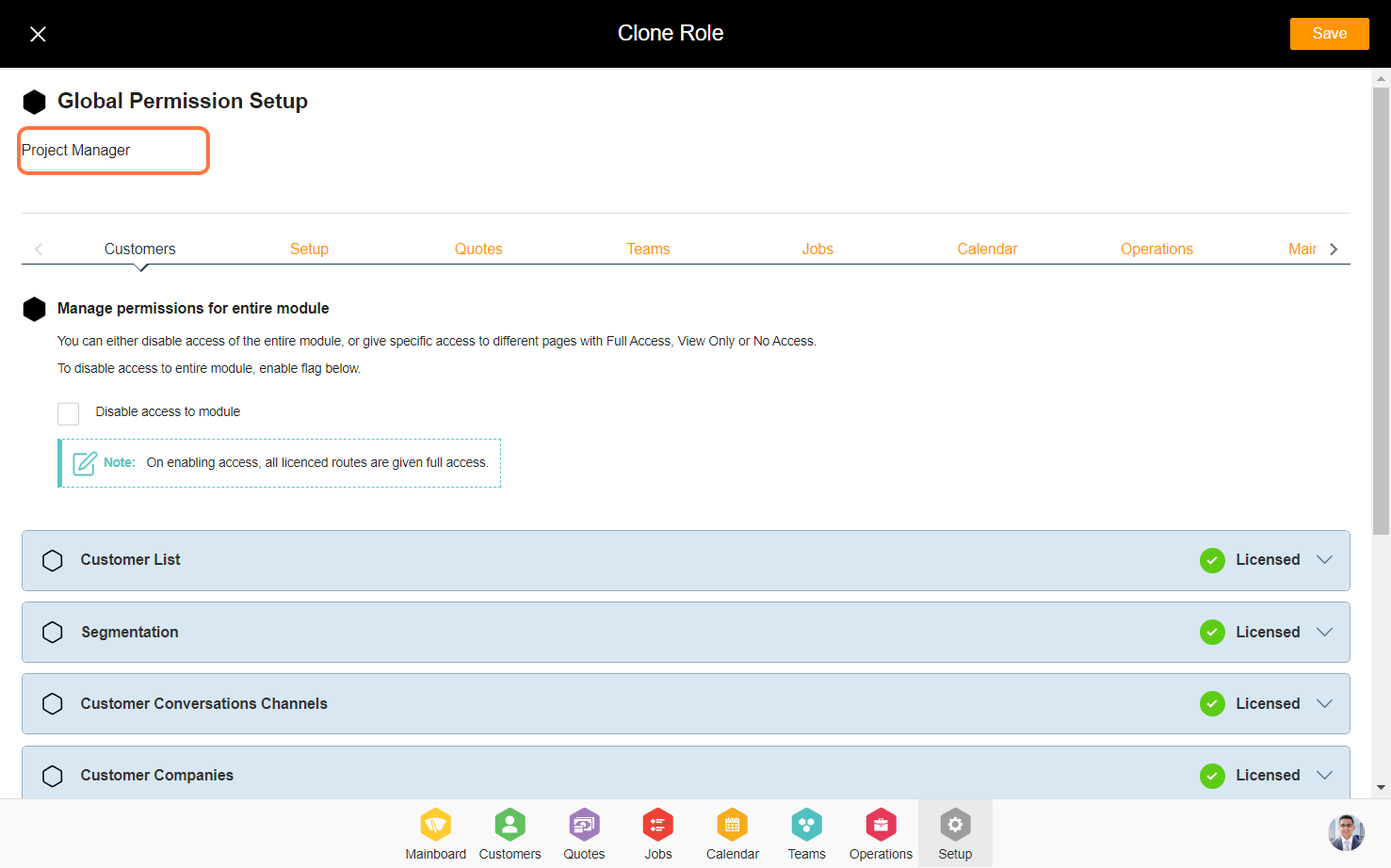
5. There is an option called 'Disable access to the module', which will completely revoke access to that particular module.

6. There are three types of functions available for each sub-module.
a. Full Access: The user has complete access to the specific sub-module.
b. View Only: The user can only observe the data and is not permitted to make edits.
c. No Access: The user will be denied access to that particular sub-module.
You can apply the same settings to other modules too. After completing the configuration, click on "Save" to establish new permissions.
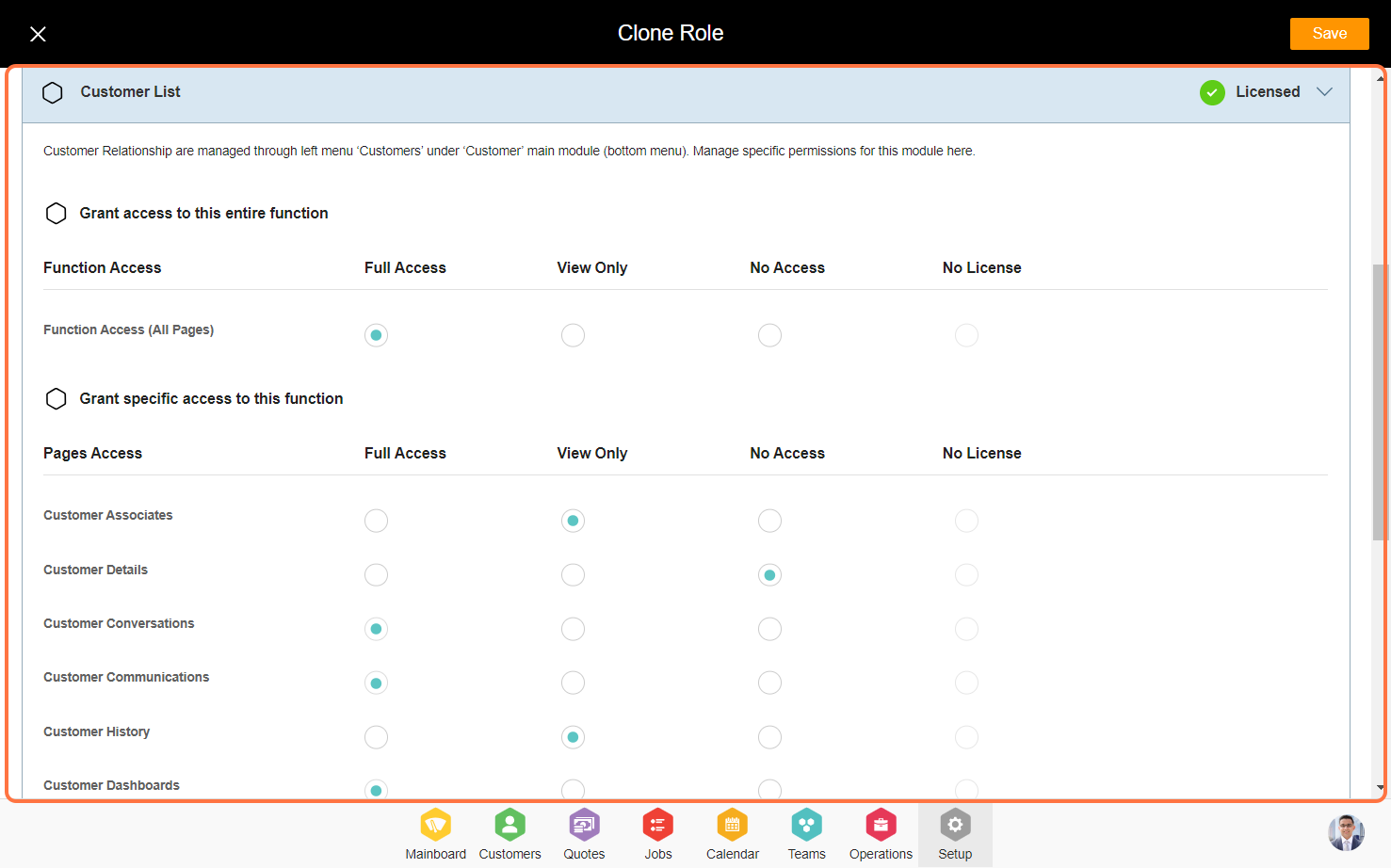
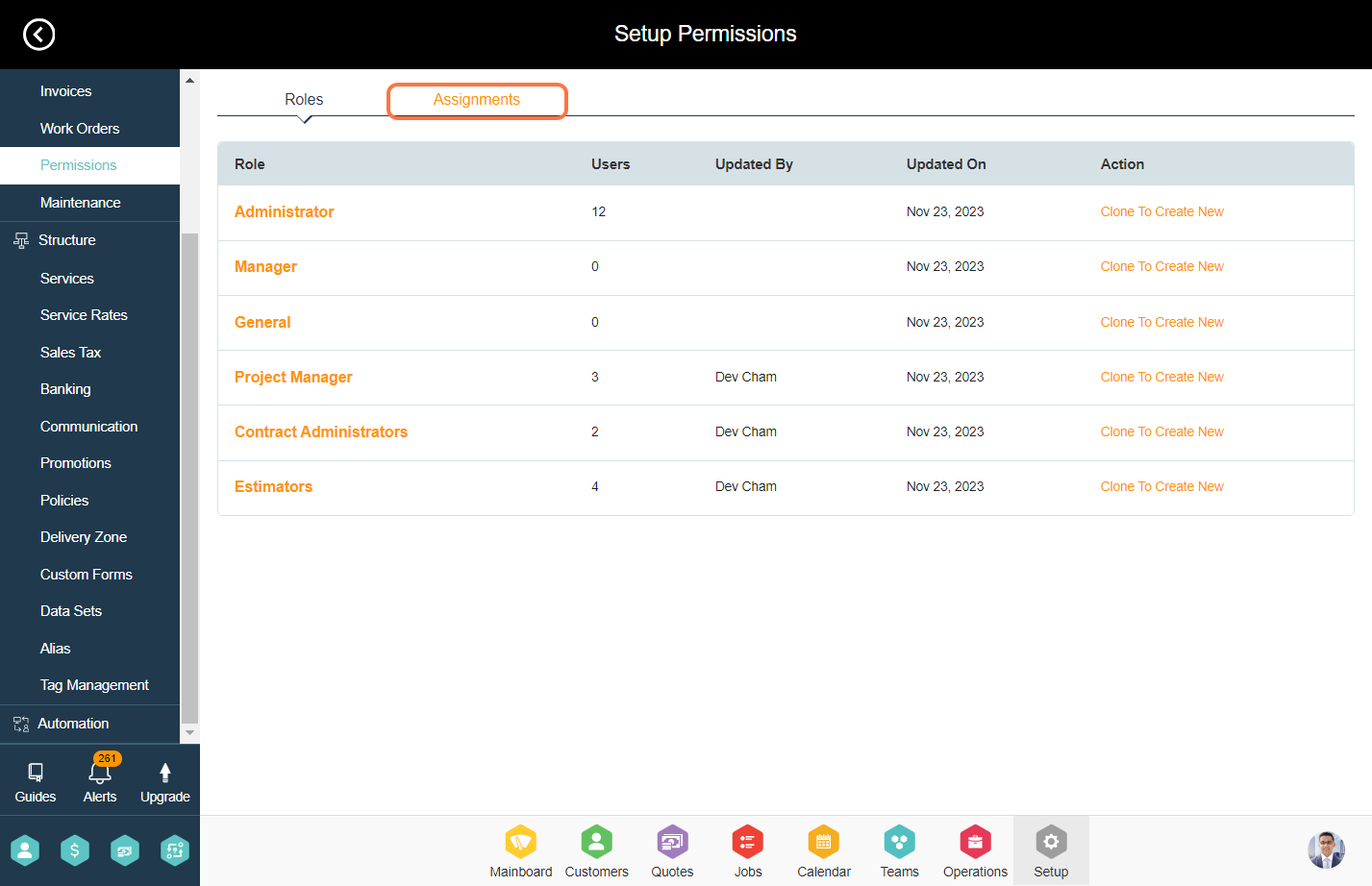
8. Click on Select Role.
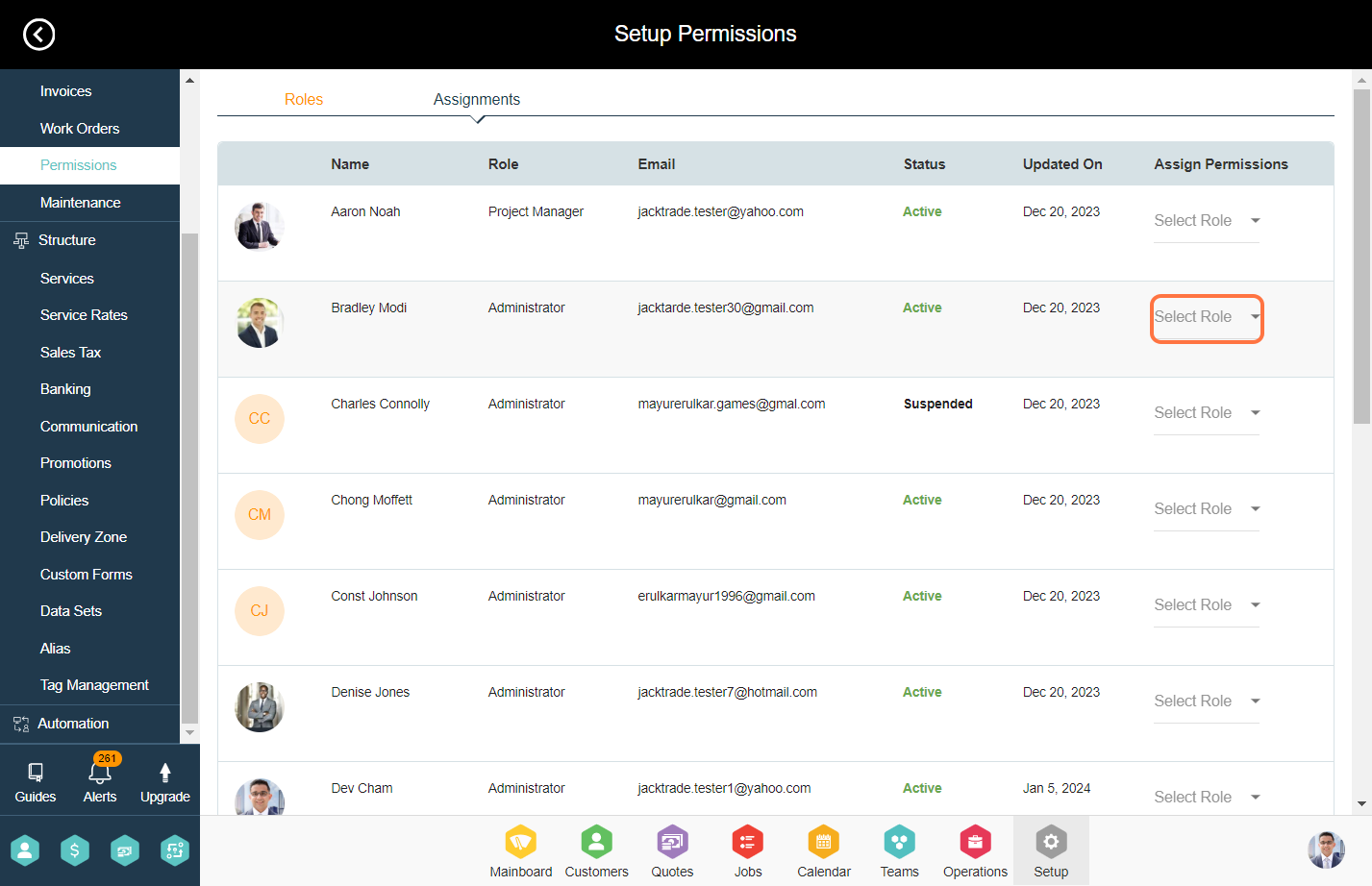
9. Select the permissions that have been created.
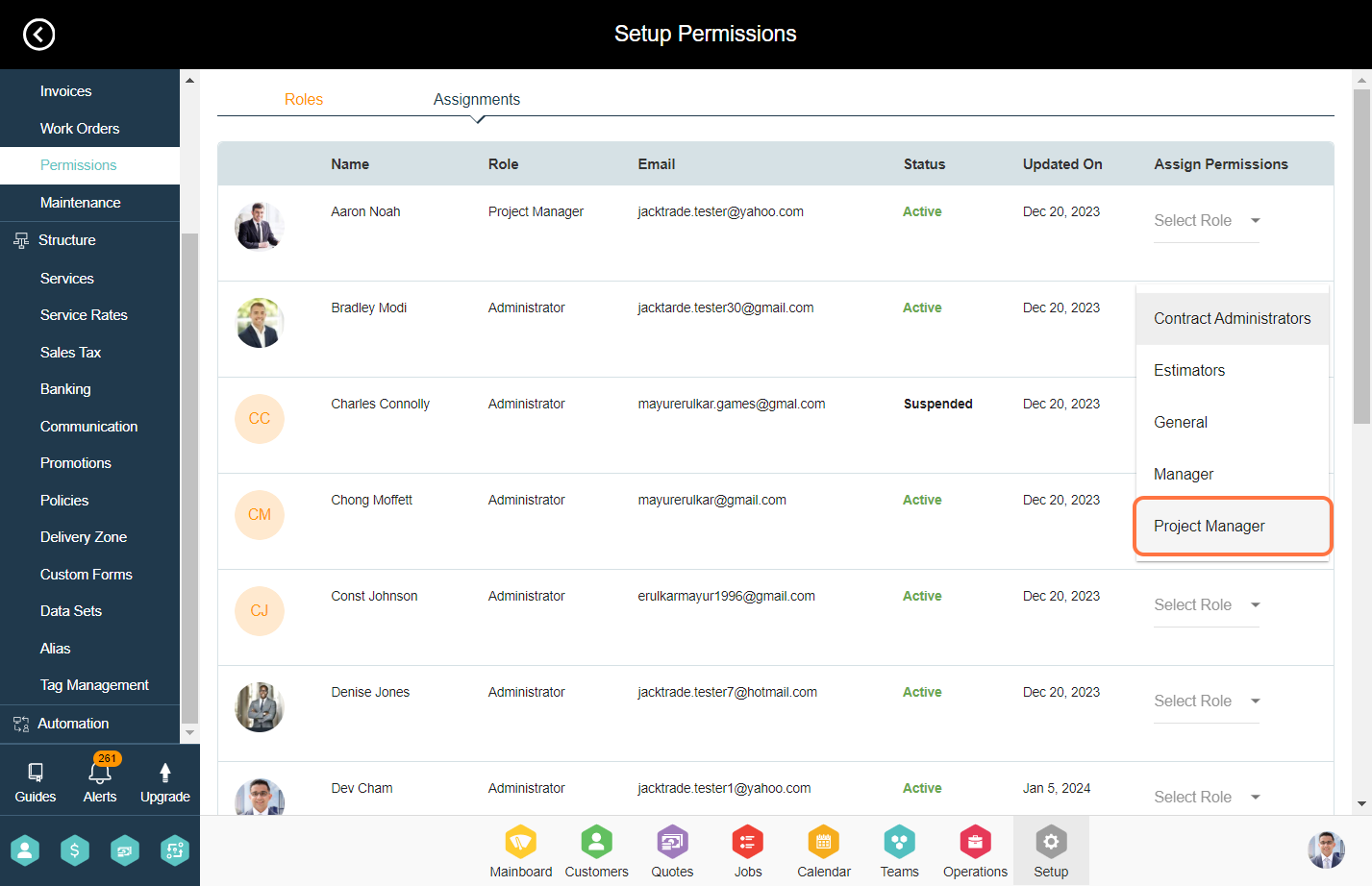
10. Click on 'Yes' to assign the new permission to the user.