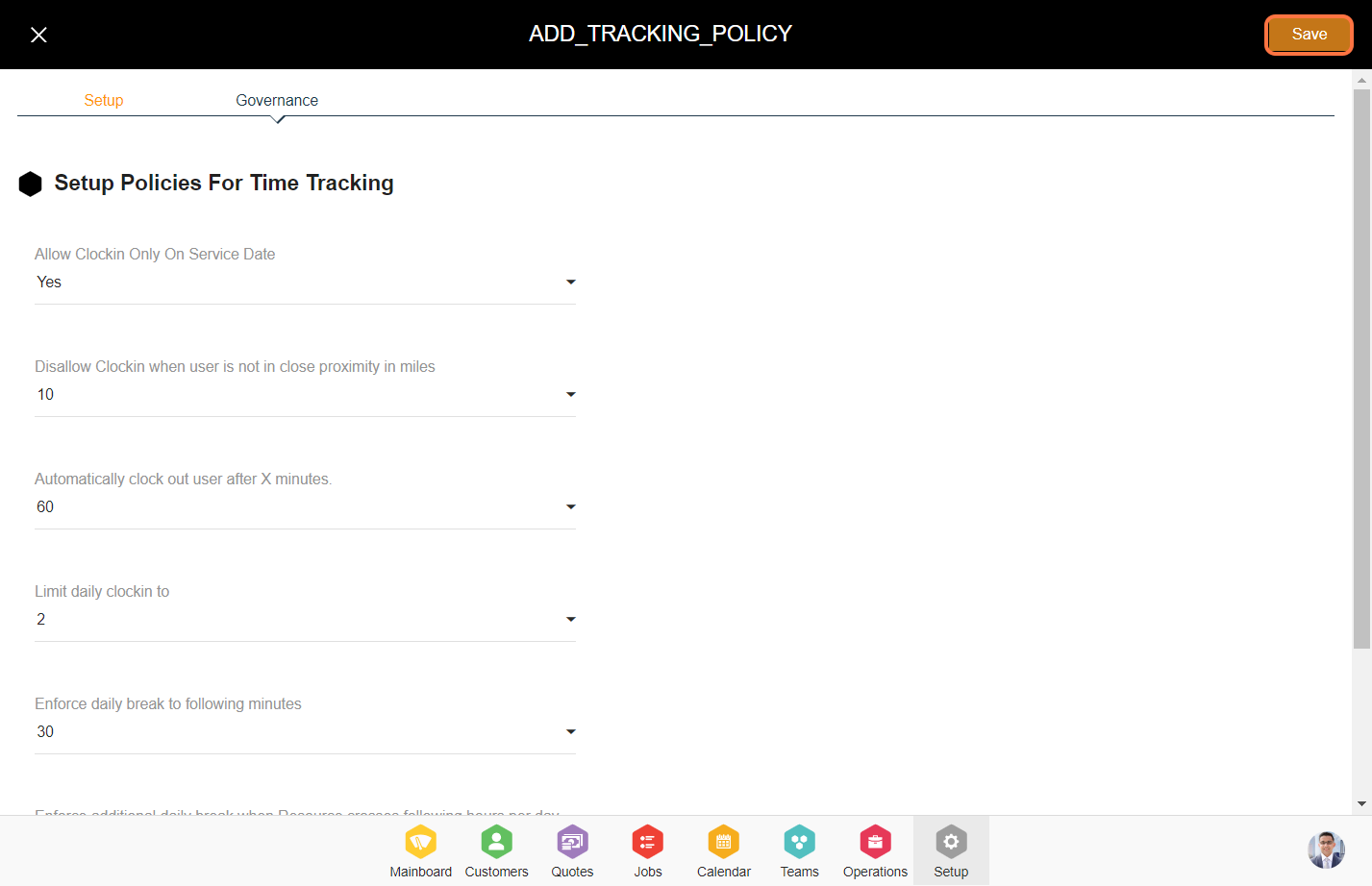Steps to configure job time tracking policy.
1. Go to the Setup Module.
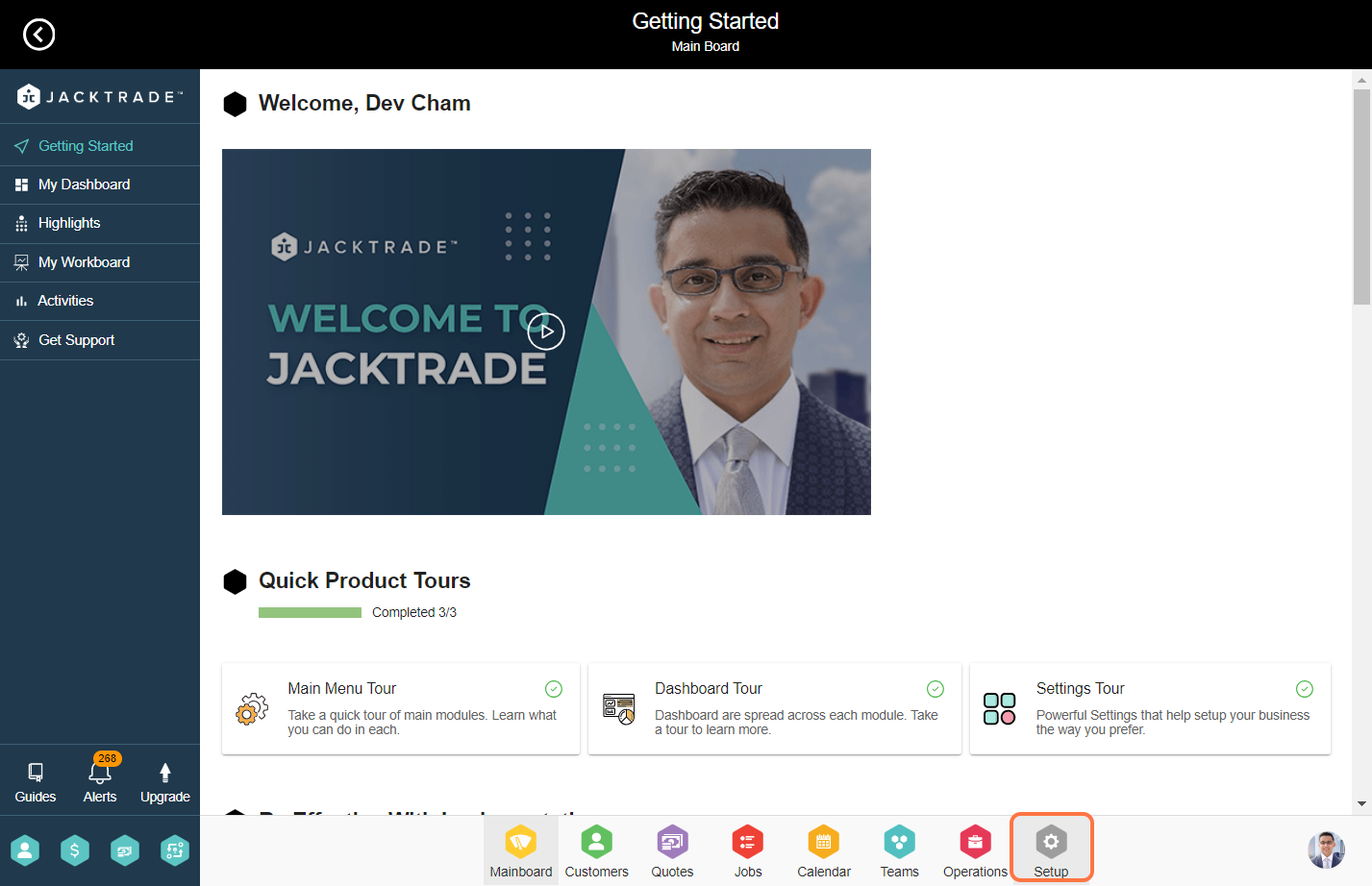

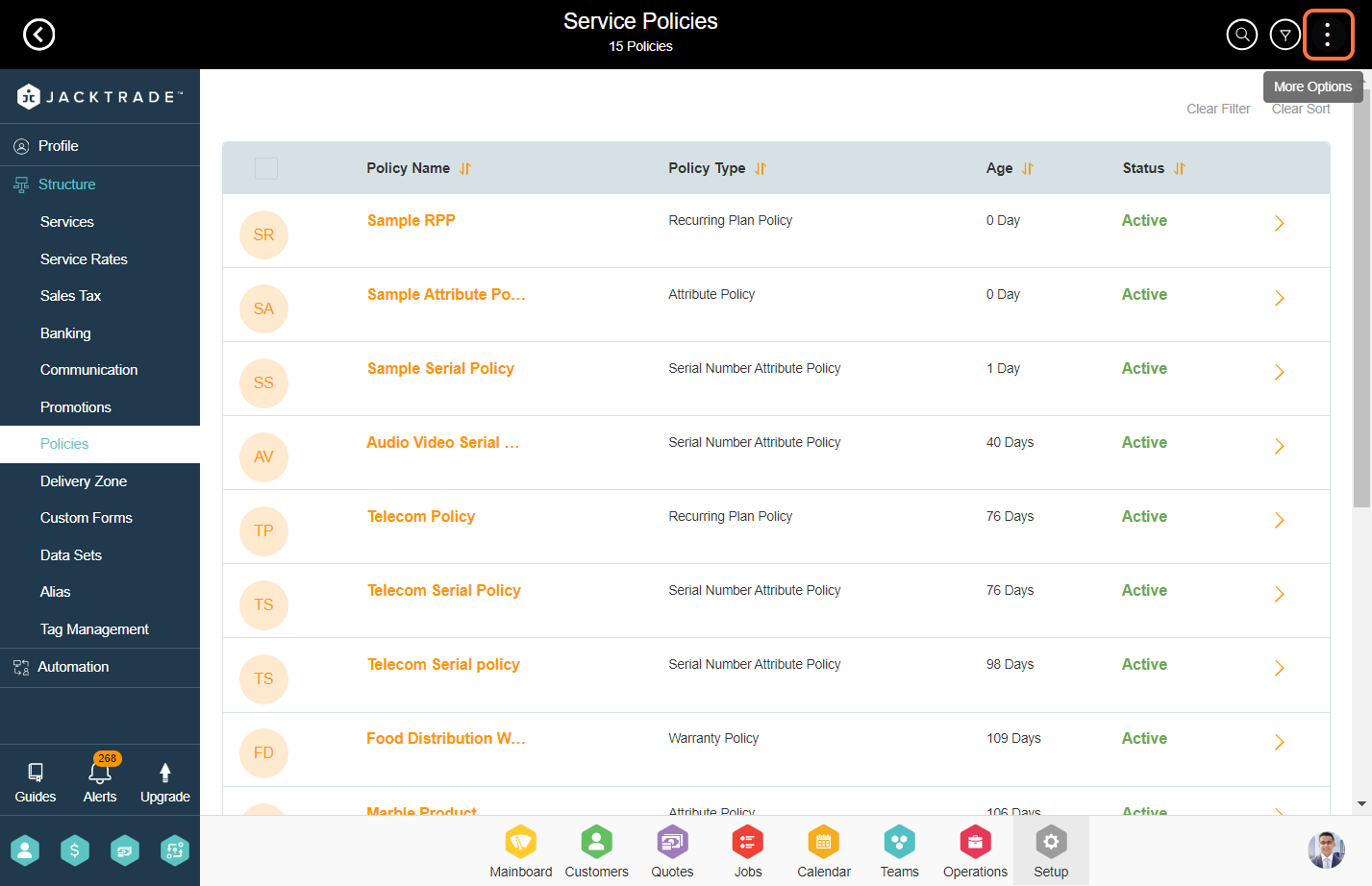
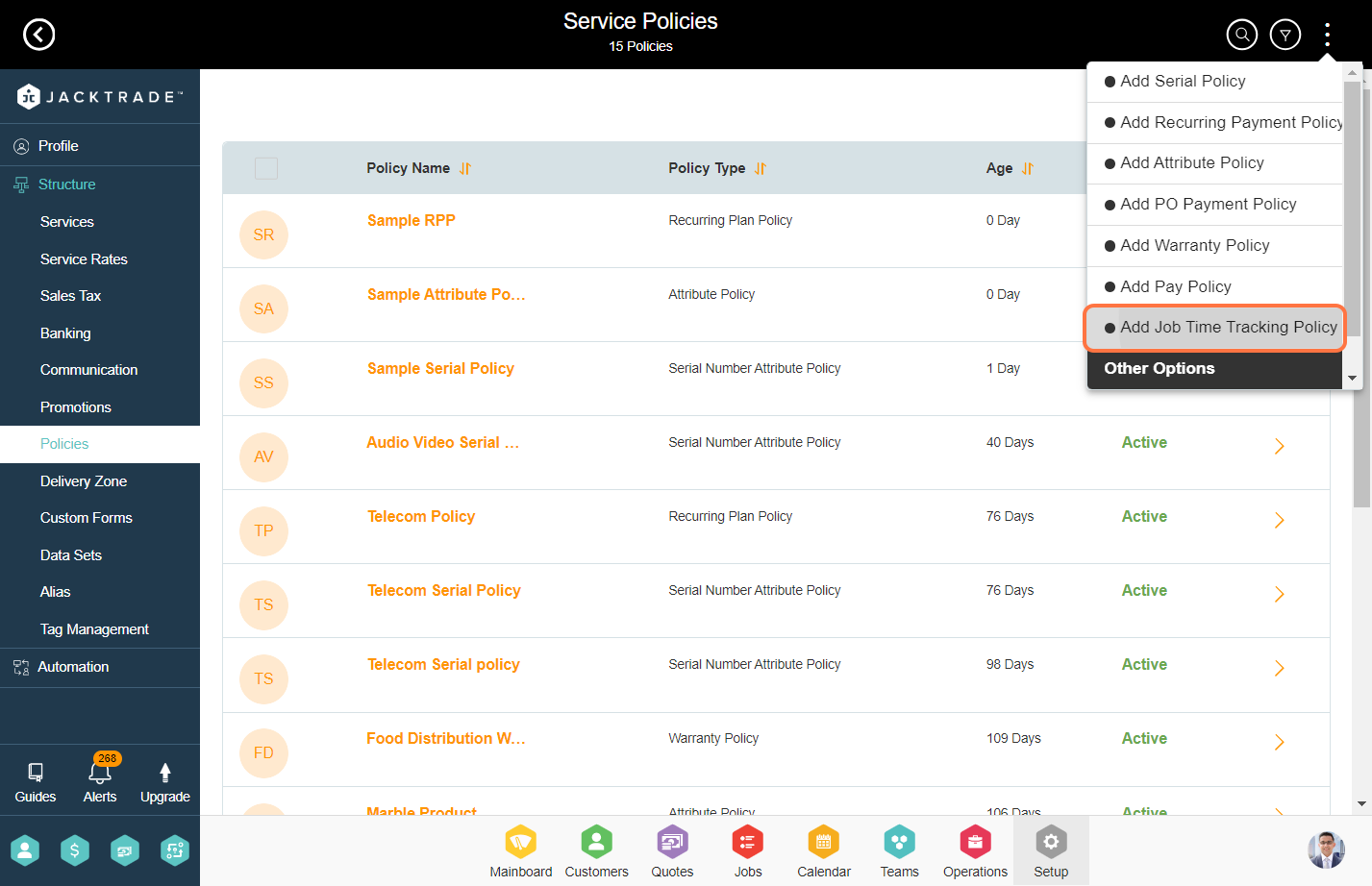
4. Enter the policy details like Name, Description, and Business Location.

5. Click on the 'Governance' tab.
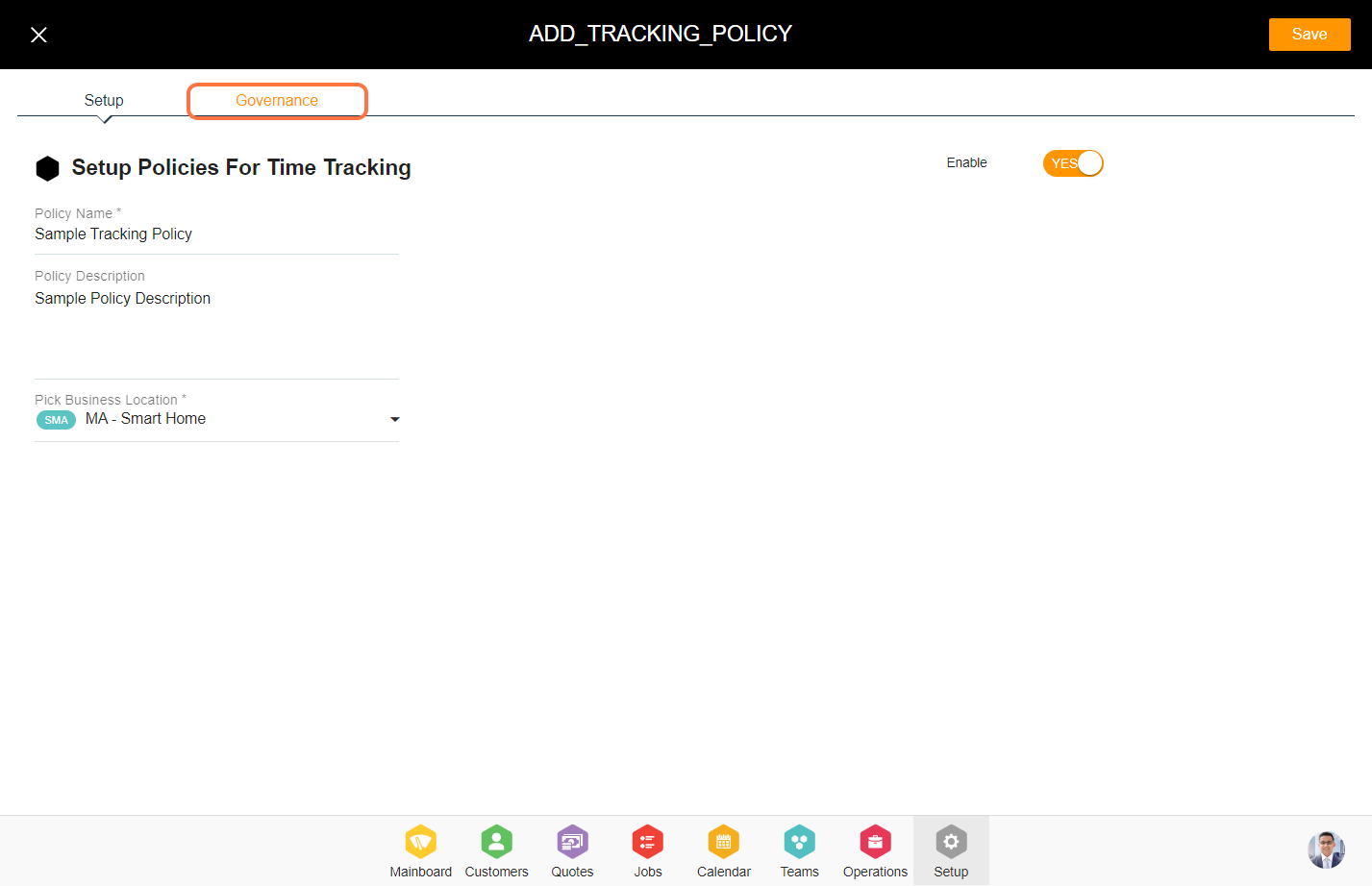
6. Set up the policy details for time tracking on the following fields.
Allow clock-in only on service date - You can set 'Yes' here if you want the resources to clock in to the services only within the service schedule. If you want to keep it flexible for resources to allow clock-in to the services outside the service schedule, then set it as 'No'.
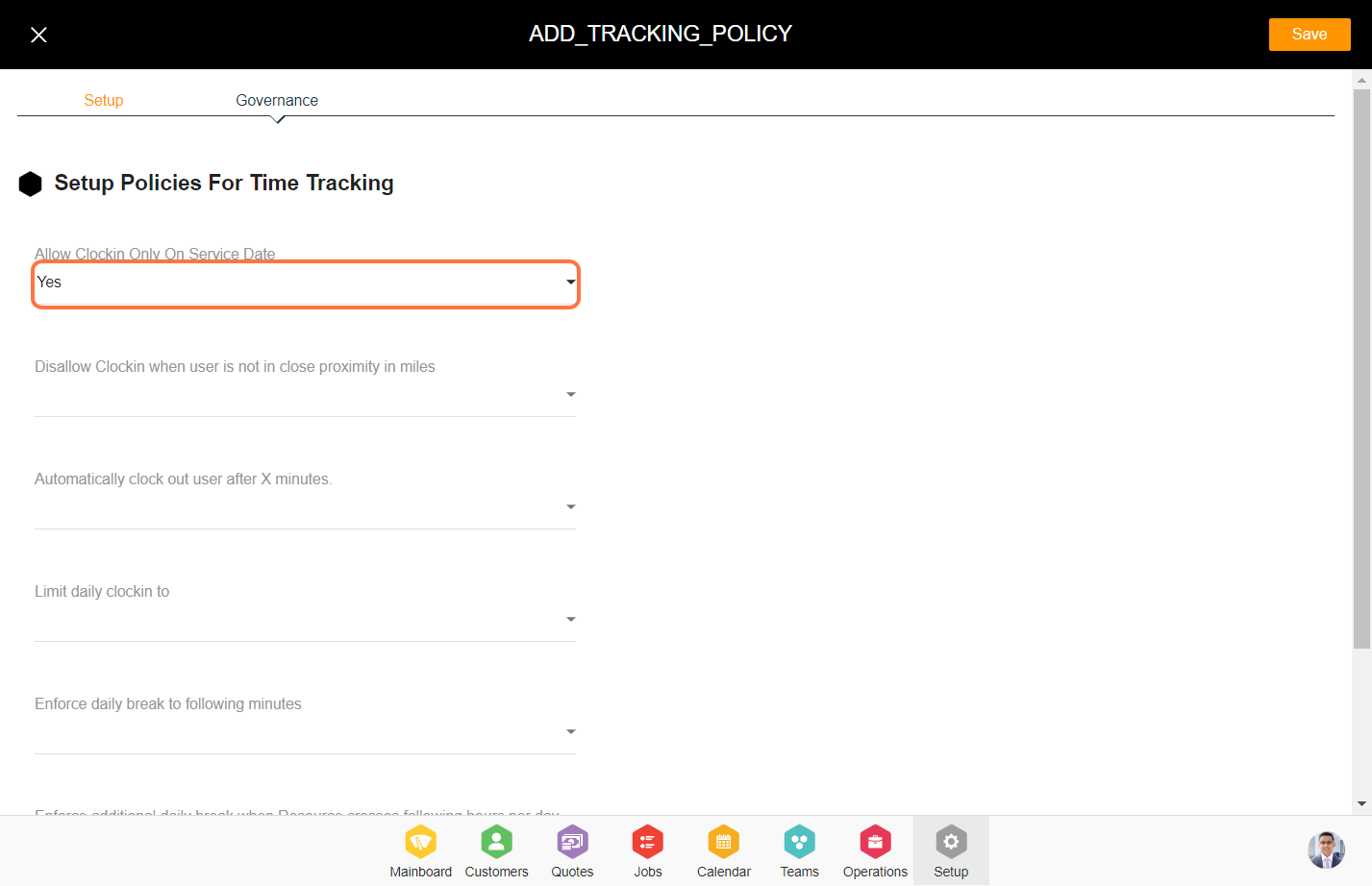
Disallow Clock-in when the user is not in close proximity in miles - You can set up the radius in miles here. This setting will check the resource's location when clock-in to the service and will only allow to clock-in if the resource is within the set radius here from the service destination address.
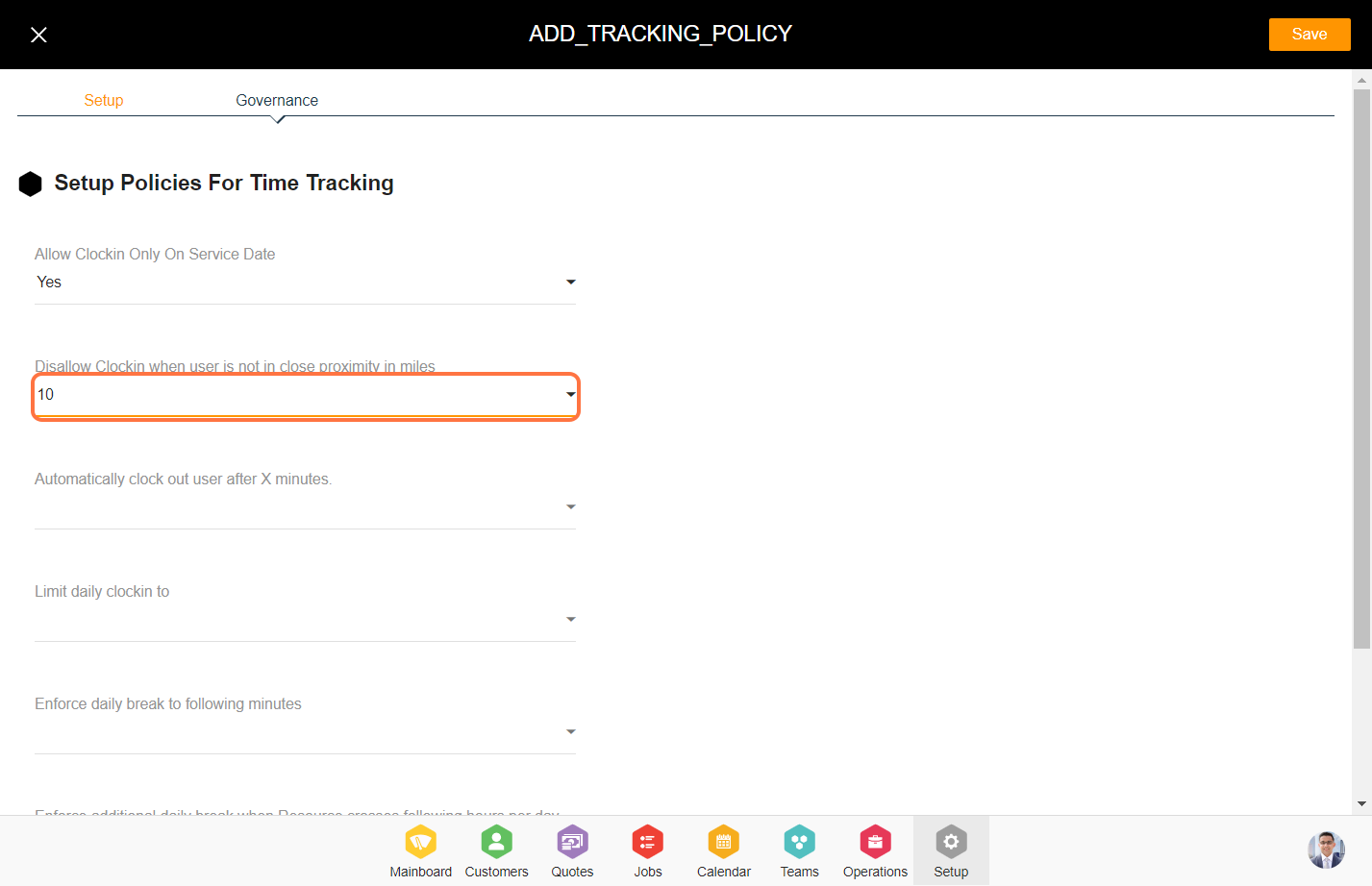
Automatically Clock Out user after X minutes - Set the timer after which the system will auto clock out the user from the services if they do not clock out manually. This is mainly set to avoid any overtime clock-ins that usually happen when the users forget to clock out of the services at the end of the day.
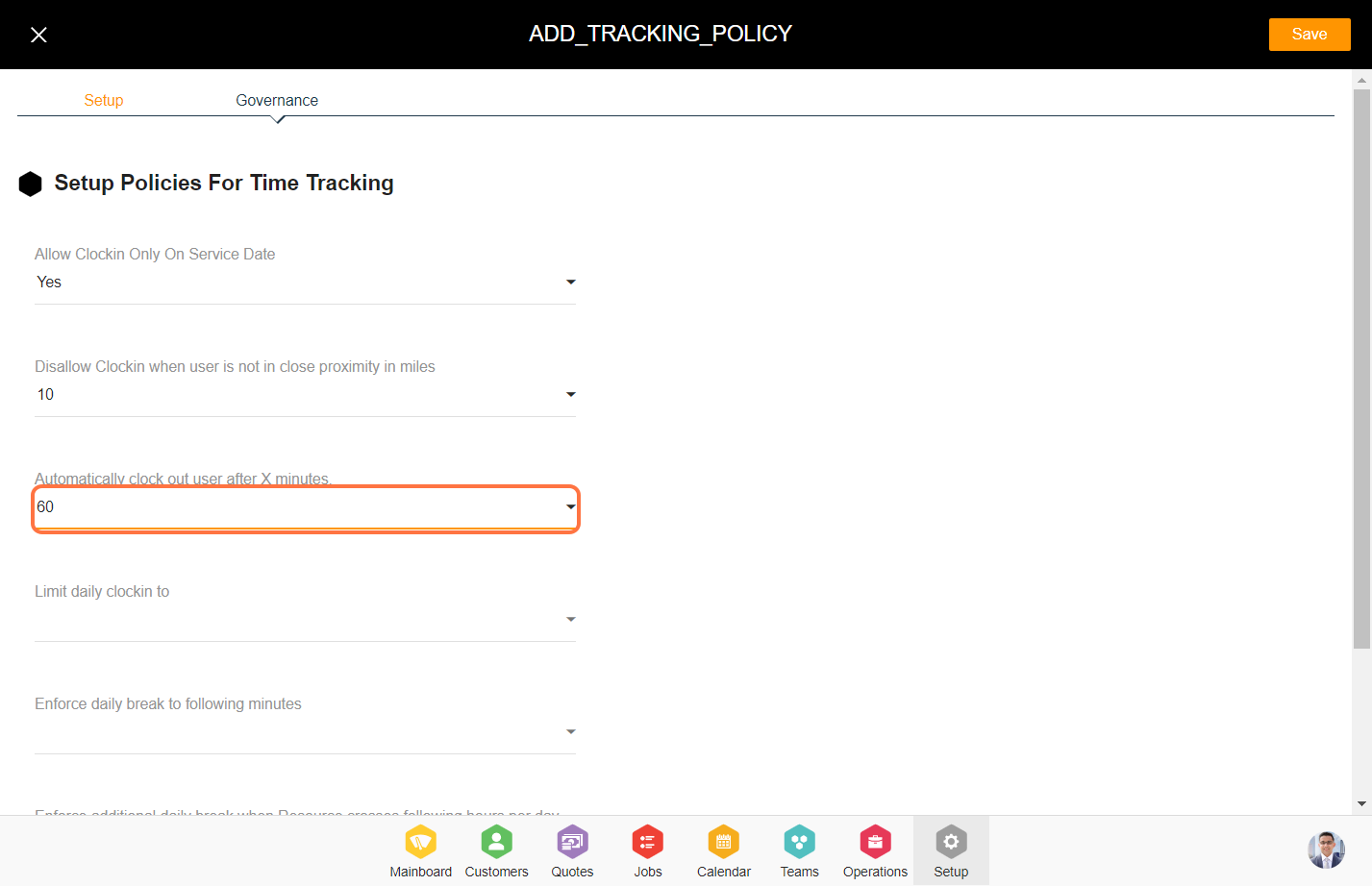
Limit daily clock to - Set the number of clock-ins the users can do per day as per the business policies. This keeps the users on their toes to make sure they clock in and clock out regularly and at the right time.
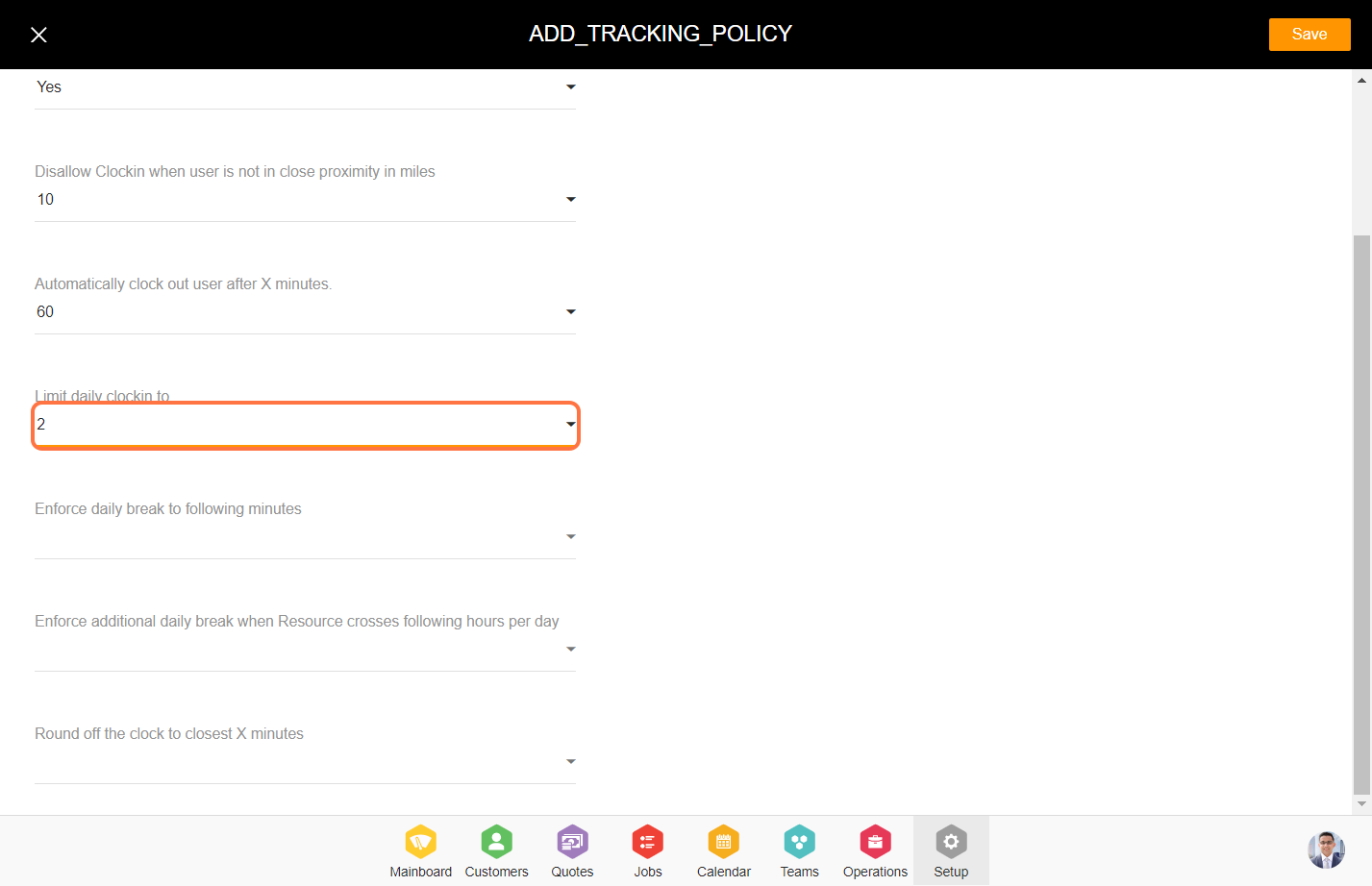
Enforce daily breaks to following minutes - Set the number of minutes you want to allow daily breaks to your resources.
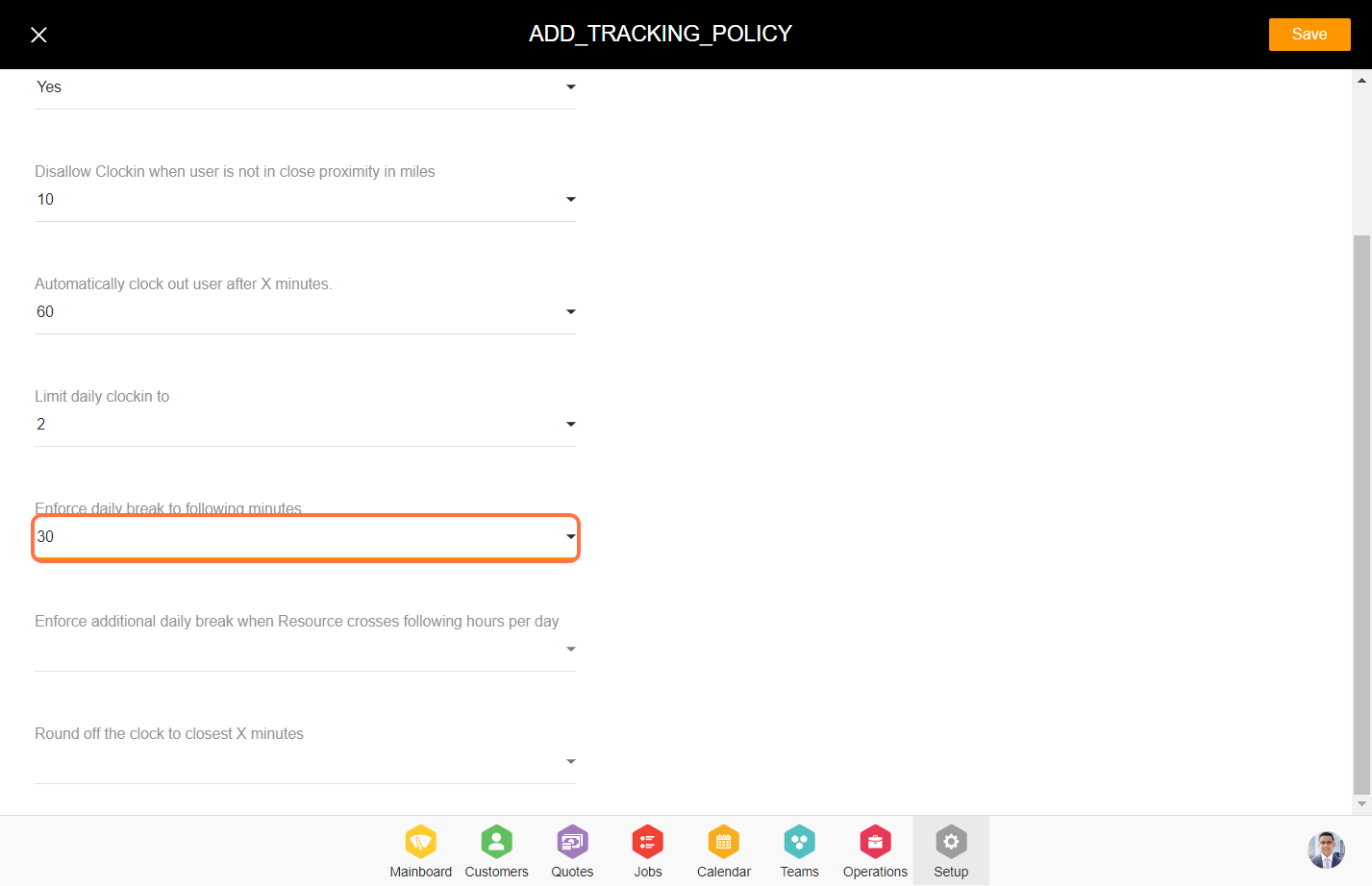
Enforce additional daily breaks when the resource crosses the following hours per day - Setup the number of additional breaks you want to allow the resources to take post completing the regular working hours.
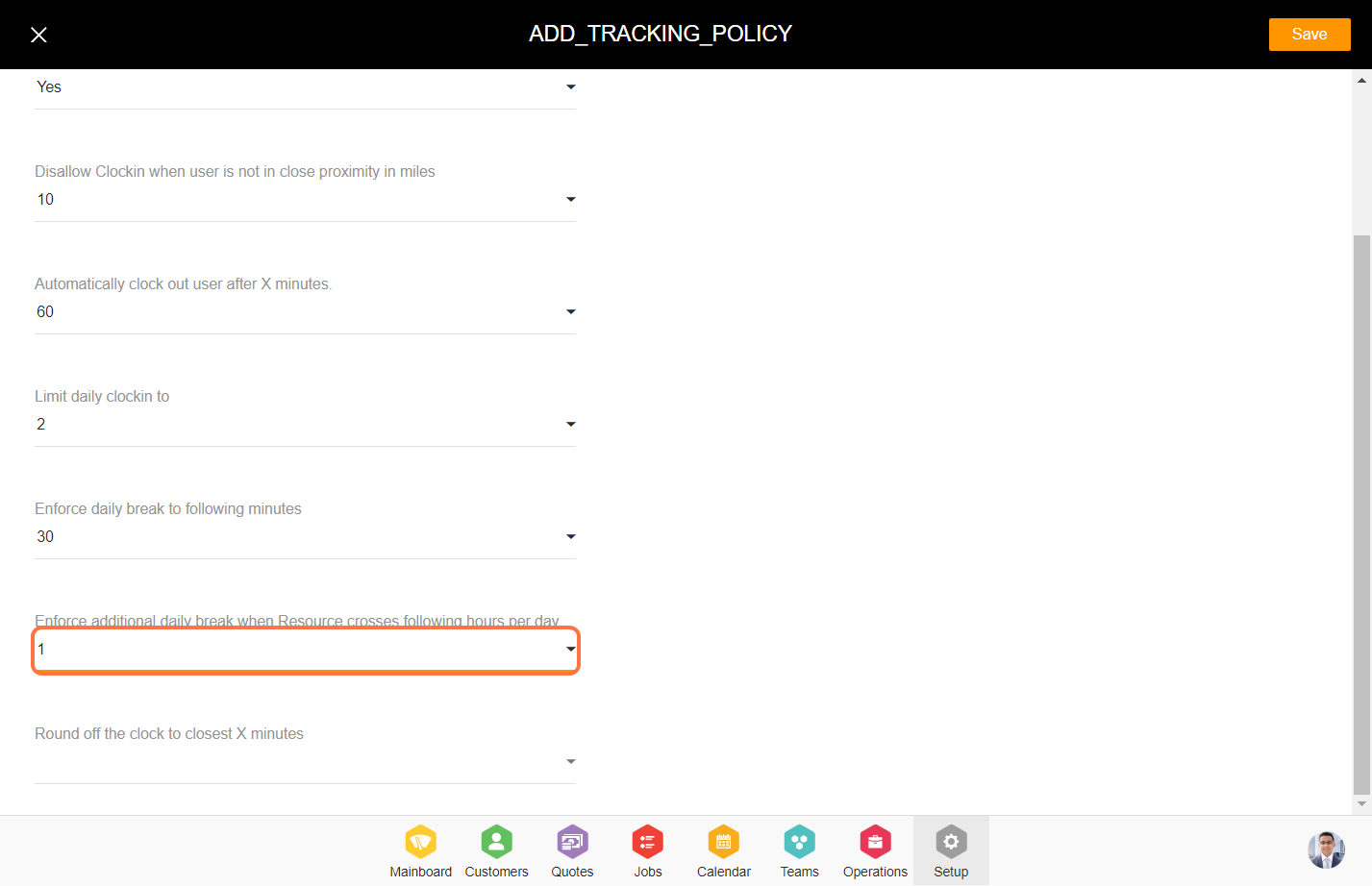
Round off the clock to the closest X minutes - Aggregated clock-in and break timings can be rounded off as per these settings to 15 minutes, 30 minutes, 45 minutes, or an hour.
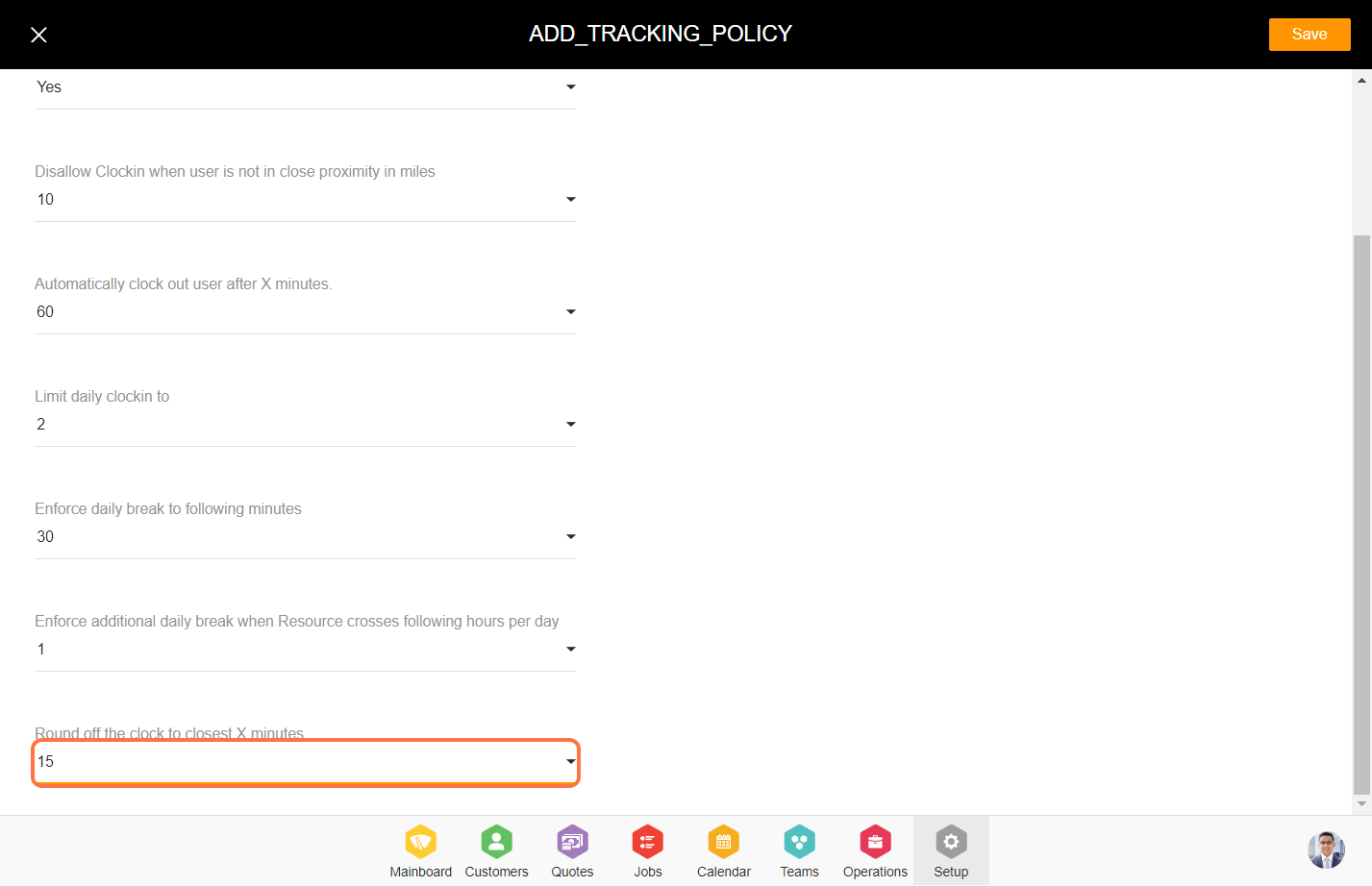
7. Click on 'Save' to add the job time tracking policy.