Delivery Methods
Delivery methods define both how the product will be delivered and what it will cost to deliver the product. It supports both flat-based costing and class-based costing.
Users can add multiple Delivery Methods within a zone. Only customers’ destinations within the zone will see them. For example, once a destination address of the service is matched to the delivery policy setup, the user can see the following three methods:
- Flat rate - This lets you charge a fixed rate for shipping.
- Free delivery - Free delivery is a special method that can be triggered with coupons and minimum spending.
- Local pickup - Allow customers to pick up orders themselves. By default, when using local pickup store base taxes will apply regardless of customer address.
Delivery Methods - Setting Up Delivery Methods Per Zone
Control the delivery method selected by default
The default Delivery Method for customers is the top listed, enabled delivery method in the zone that they match. All the selected delivery methods will be sorted in the ordering cart or product details page, in the same order, you followed, to arrange them on this screen.
Delivery Methods - Expected Delivery Time
Expected Delivery Time is a mandatory field setup in days. This is used to calculate the date when the product could be delivered to the customer.
This is a single value, and a day range is not supported by this. Date calculations are covered in another section of this document.
Delivery Methods - Cost Calculations
Every method has base cost calculations that are needed to determine the cost of the method. Base cost can be set up either as:
- Per Quantity - where the entire cost (base and additional cost) is priced per quantity of the item. Example: Product 1 with Quantity 5, each quantity base cost = $0.50, then the total cost to deliver this product is $2.50.
- Per Item - where the entire cost (base and additional cost) is priced per item regardless of the item quantity. Example: Product 1 with Quantity 5, each item base cost = $0.50, then the total cost to deliver all the quantities for this product is $0.50.
- Per Order - where the entire cost (base and additional cost) is priced per order regardless of item or quantity. A more detailed explanation is provided below.
Delivery Base Cost Calculations
Delivery calculations per method are derived as follows:
- Calculation Type - Either flat-based or percentage-based
- Delivery Base Cost - calculated on either flat cost or percentage with the following conditions.
- The percentage value can be more than 100 if needed.
- Placing a minus sign (-) will deduct the cost of delivery instead.
- “Write “Free” if the cost is Zero,” Write free instead of 0 in the ordering cart, summary page, and invoice.
- Apply Taxes - Pre-Taxable, Post-Taxable, Non-Taxable. More information can be found in another section of this document.
- Maximum Delivery Cost - This is a ceiling cost that a particular calculation of delivery method cannot exceed. An optional parameter that can have a value or be kept empty (null) - leaving the value empty will not consider this as part of the calculations. This field determines the maximum delivery cost that can be applied per calculation type (Quantity, Item, Order). The cost is always flat-based. For example: if the calculated delivery cost is $2.49, and the maximum delivery cost is $2.00, then only $2.00 will apply. The ordering cart cost is calculated before taxes, and after a promotion is applied.
- Minimum Cost of the Order - An optional parameter that can have a value or be kept empty (null) - leaving the value empty will not be considered this as part of the restriction. The delivery method is not possible if the minimum cost of the order is not met and will not be presented as part of the list of delivery methods in the Ordering Cart. For example: if the minimum cost of the order is set to $50.00, and the Ordering Cart total is set to $34.39, then this method will not be applicable. The ordering cart cost is calculated before taxes, and after a promotion is applied.
Delivery Base Cost Calculations - Additional Costs
Additional Cost is an optional setup that can be defined with Name and Amount if users want to add additional costs to the base delivery cost. It inherits the same keys “Calculation Type” and “Calculation Per” and provides calculation. The name field is a label attached to the delivery method used on top of the base method - so each additional cost is a new line item for the delivery cost in the order. Some examples of these are
- Base Cost = $0 (Free)
- Item Handling Fees = $0.99
- Bulky Item Packaging = $0.59
- Handle with Care = $0.22
Integration with Reason List - Additional delivery cost is presented as collective cost in ordering cart. Thus, a sum of additional costs that is common among items is presented collectively. Additional cost pulls type of cost from Reason List so that the cost can be summed under a single label properly. Following preset data are set in the reason list that is not removable by the business:
- Shipping & Handling
- Handle with Care
- Controlled Substance
- Cold Storage Fees
- Fast Shipping
- Bulky Item
- Large Item
- Fragile Item
Base Cost Calculations - Per Quantity or Per Item
Base cost calculations are done per quantity of an item and done per entire item without consideration for the quantity.
Base Cost Calculations - Entire Order
Base cost can be calculated based on the entire order with one or more items.
Determining Most Valued Cost
In case there are multiple products in the order, then the cost with the most value is chosen. For example,
- Product 1 - Base cost calculations are $2.30. This cost will be chosen for the entire order.
- Product 1 - Base cost calculations are $2.25. This cost will be discarded for the entire order.
Order-Based Method Wins when Hybrid Delivery Methods are Chosen
When users have chosen order-based delivery methods among Item or Quantity-based delivery methods, then the Most valued cost is determined among the chosen order-based delivery method, and delivery cost is then applied to the entire order. Any items chosen for the item and quantity-based orders will be changed to the same method.
The delivery method should be available to all items that have matched the Delivery Zone. So, the delivery methods should be common.
If a Delivery Class is applied, then the delivery class will be calculated for all the items that match the delivery classification. For products that did not match the classification, the classified cost is just not applied.
When removing Order order-based delivery method from one of the items retain the Order-based Delivery method on others.
Determining Cost for Returned Items
When returning the product, the delivery cost is not returned back to the customer if the delivery method is per order. This is because individual orders are not priced for delivery, and the system can’t determine the cost per item when they are returned. Users can instead use ‘Cost Adjustment’ in Quotes to rectify any cost disputes.
Applying Cost per order (instead of item), and choosing a higher cost is the functionality of the ordering cart.
Applying Taxes With Delivery Classes
This means that most online sellers can ship goods out of state without having to charge or collect sales tax. Keep in mind, however, that if you have some sort of physical presence in a state, you may be responsible for collecting sales tax from customers from there.
Apply Taxes – here you determine whether this delivery method is taxable or not. The dropdown list has three options:
- Pre-Taxable – this choice indicates that the method is taxed on orders pre-tax amounts.
- Post-Taxable – this choice indicates that the method is taxed on orders post-tax amounts. Taxes include sales tax, value-added tax, etc., which can be customized on the Tax Settings page.
- Non-Taxable – this parameter indicates that you did not include taxes in the delivery cost.
Showing Delivery Cost Calculations
Calculated Delivery cost calculations are shown in the ordering cart and individual order pages. In the order cart, the collective cost of the order is shown with
- Base Delivery Cost + Class Delivery Cost as a single line item
- Each Additional cost with labels and amounts as an individual line item. Aggregated labels are combined to show in the cart. For example, Product 1 additional cost is Fragile at $2.00, Product 2 additional cost is Fragile at $2.00, and Handle with Care at $1.00. Then the combined labels would be
- Fragile $4.00
- Handle with Care $1.00
In product details, individual delivery cost per item is shown with additional cost, unless it's Order-Based Delivery. In that case, individual pages show Order-Based Delivery with the entire amount and any associated additional costs with proper labels.
Changing Delivery Zones & Methods
Delivery Zones Usability & Dependency
Delivery Zones are heavily utilized by Quotes and Jobs processing orders with Products and Materials. As in the nature of Orders that sit there for some time till they are fulfilled, the connection between Zones, Methods, Quote, and Jobs is critical.
Dependency for Delivery Zone
Delivery Zones have dependency when any orders in Quotes and Jobs have items that are utilizing that Zone. Changes to Delivery Zones are not allowed if there are any orders that are utilizing that Zone for processing orders. A destination can not be removed until there is a dependency but more destinations can be added.
Zones, however, can be resequenced in the list as desired. We recommend that your Zone sequencing is set up correctly and that Zone mostly should be set up uniquely to match destinations.
Once the Zone is picked by the Service Order, it continues to utilize that unless there are changes with the destination address in the service.
Dependency for Delivery Methods
Delivery Methods like Zones have dependency when any orders in Quotes and Jobs have items that are utilizing that Zone. Changes to a Delivery Method are allowed like cost structure, etc. Full removal is not allowed if there are any orders that are utilizing that Zone for processing orders.
Removing Dependencies With Zones or Methods
The best way to diminish your Delivery Method is to move the sequencing of the Zone below another newly corrected Zone where you can have no Delivery Methods defined, or Methods defined that you really want. This will allow for old methods to be not utilized since the new Zone will match the criteria above in the sequence and eventually, the dependency will be removed. The other way to manage this is to change each order’s delivery methods.
Removing dependency for the Zones will work in a similar fashion.
No Methods Inside the Zone Are Allowed
Removing the last Delivery Method when Delivery Zone keeps the Zone Active (does not disable the Zone). No Delivery methods will be presented when there are no Methods inside the Delivery Zone.
Dependency-Check On Disabling Methods Or Zones
Dependency validation is done when disabling Methods or Zones. These functions can not be disabled if there are existing dependencies.
Skipping Disabled Zones Or Methods Without Dependency
Disabling Zones or Methods with any dependency can be done.
Disabled Zones are unavailable for any matching in the Service Orders. It basically is skipped in the Sequence. Disabled Zones can have Methods that are marked active but they are not utilized since the disabled Zone is not picked in the first place.
Disabled Methods are unavailable for any orders, and are not presented as a choice for delivery. If there is only one Delivery Method that is disabled, the Active Zone once matched will present no options for Delivery and thus order can not be added to the ordering cart.
Delivery Calculator
Delivery Calculator helps if you’re missing a Delivery Method in the checkout that you are sure should be there.
When you use the Delivery Calculator, it will show all matching Delivery Zones. It is a great help when you experience any confusion with delivery configuration. The following values are required in order to make the calculator work:
- Calculation Type
- Per Quantity
- Per Item
- Per Order
- Order Cost - The total cost of item
- Quantity Value - Quantity of the item.
- Weight Value - Weight of the order. Metrics are not important at this point.
- Origination Location - The business Location that you will send the orders from.
- Destination Address - The destination address to which you will send the orders. The input value is suggestive that can be:
- City, State, and Country (together)
- State and Country (together)
- Country
Results will match Zone and all possible methods possible. Only one zone and multiple methods can be found per zone. Calculations are shown for each Zone individually.