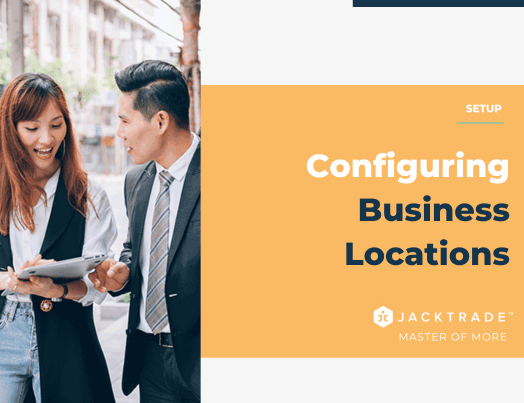Business Locations
Jacktrade inherently helps businesses manage one or more locations. The entire Jacktrade is built upon how you manage and grow locations across your organizations. If you are a company with single or multiple locations, Jacktrade can provide immense value to your entire organization. With Jacktrade, you will be able to:
- Implement a centralized management system: A centralized management system allows you to manage all locations from one central location, allowing you to easily track sales, inventory, and expenses.
- Establish clear communication channels: Establish clear communication channels between all locations, this will help in coordination and working towards common goals.
- Monitor sales data: Monitor sales data for all locations to identify areas of growth and areas that need improvement.
- Launch your marketing: Launch a marketing plan that targets each location's specific audience and promotes the unique offerings of each location.
- Encourage cross-selling: Encourage cross-selling between locations to drive sales and increase brand awareness.
- Provide training and development: Provide training and development opportunities for employees at all locations to ensure they are equipped with the skills and knowledge needed to drive sales.
- Foster a culture of teamwork: Foster a culture of teamwork among employees at all locations to ensure they are working together towards the common goal of growing sales.
- Build better customer relationships: Utilize technology such as customer relationship management systems and marketing automation tools to streamline processes and improve efficiency.
Jacktrade offers powerful integration so you can manage and grow single or multiple business locations per business entity.
Setting Up Business Locations
Users will require first to set up the:
- Setup a Region - Region is defined by the Country and its supported Currency. Currency is picked by default when a user selects a country. Jacktrade supports country collection that is shown in the dropdown for easy picking by the user.
- Setup Location Information - Multiple locations within a region can be set up. This is done with the + button inside the locations.
- Physical address - is required for each location with the following fields
- Line 1
- Line 2
- City
- State
- Country
- Zip Code
- Business Operational Hours
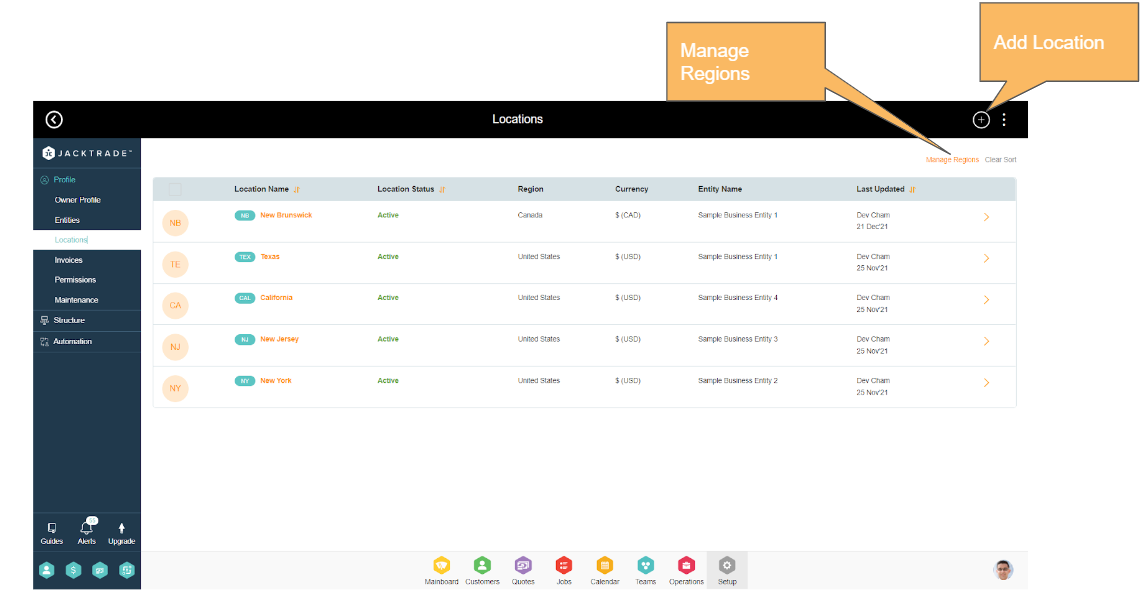
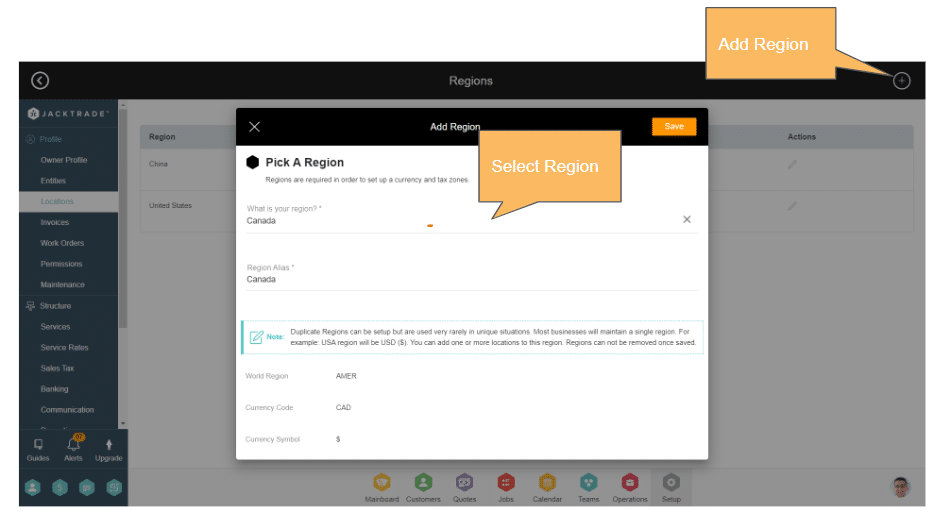
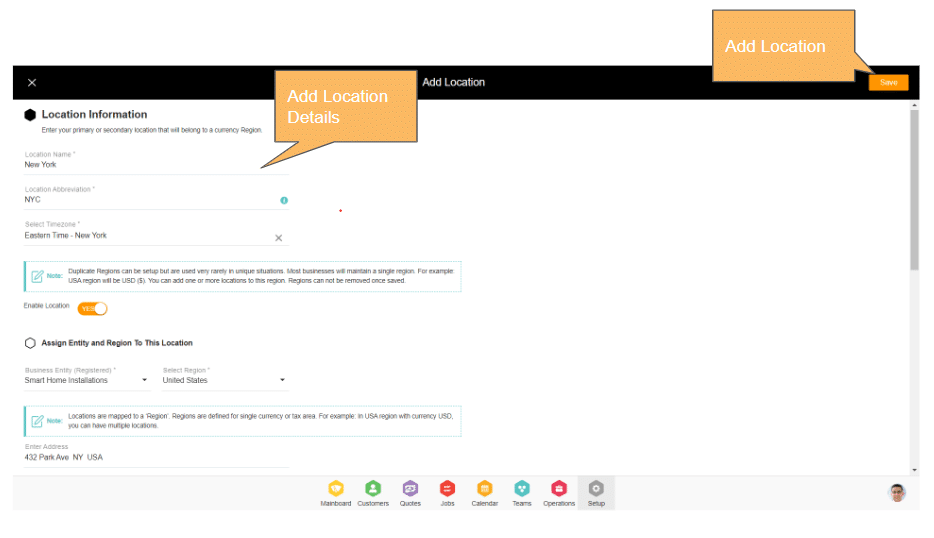
First Entity and Location is Setup
Your first region and business location are submitted when you first signup for Jacktrade. Changes can be made after initial onboarding.
Business Location Utilization In Invoicing
The business address is used for invoicing Quotes, Jobs, and Purchase Orders. This is also used in services and scheduling functions.
In your Service details (Quotes → Services), if you choose to add a business address as your ‘Origination Address’ then the address in the location is pulled in as the business address. Remember each Quote requires you to pick a business location which is where you will originate your service for costing, billing, or scheduling purposes.
Note: ‘Organization Address’ can be renamed using an Alias name. For example, it can be called ‘Business Address’ or ‘Starting Address’.
Business Operational Hours
Operating Hours are set up per business location with its primary use for building Estimates and Scheduling Resources. These functions utilize business operating hours in order to calculate costs and schedule time. Operational hours set per business location are utilized in Quotes and Jobs when scheduling services and meetings. Operational hours setup provides flexibility to the business to schedule the services and meetings within the business hours or allow to spill over the business hours based on the flag in services for ‘Apply Business Times’.
Example: If you are charging hourly for the day, and if you enable estimates to use business hours only - estimates will validate to produce cost up to the time business is open.
Setting Up Operating Hours
Operating hours can be set with Start and End times for each day of the week, and can be used to mark ‘close’ for the entire day. All the values of this schedule are mandatory.
Changing business hours will affect Quotes and Resource Scheduling. All your current Quotes or Jobs remain untouched as the cost has been settled during the last save. If users decide to change Estimates in Quotes, then new business hours will be reflected, which may impact the payment balance as the cost may change. It will also impact scheduling and RUC (resource utilization calculations).
Note: We highly suggest making sure business hours are set initially during application setup.
Playground Case: Change business operation hours and edit a current active estimate to reflect the new difference.
Use Cases - Business Operational Hours
To go a little deeper into business operating hours usage, let's go through where they apply. This can have an impact on the way you set up your billable hours.
If the ‘Apply Business Hours’ flag is ‘on’
And, if the user has set X and Y ‘Days Off’ in operating hours, then the system will exclude X and Y days from the schedule. The following function will force and validate that the Start and End times of the service should be set within Business Hours.
- Regular Services
- Recurring Services.
- Meetings
If the ‘Apply Business Hours’ flag is 'off'
And, if the user has set X and Y ‘Days Off’ in operating hours, then the system can include X and Y days from the schedule. Start and End times can be set outside the Business Hours.
- Regular Services
- Recurring Services
- Meetings
Removing Business Locations
Business locations drive the entire application and are a key element for applications to function properly. Removing business location is not supported if there are any dependencies in any of the modules like Quotes, Jobs, Opportunities, Segmentation, Resources, etc.
If the location was newly created, and there are no adjoining dependencies, then the business location is easily removable. The system checks the adjoining dependencies where if you want to remove the location, there should not be associations in active and archive data sets with any of the modules like Quotes, Jobs, Opportunities, Segmentation, Resources, etc.