Steps to manage resource payment in clock-in
1. Go to the Teams module



4. Select the service

5. Click on 'Manage Pay'

6. Click on 'Pay Now'

7. Select the charge type and enter the payment note and then, click on 'Pay'


8. Click on 'Confirm'

9. Upon completing your payment, a payment confirmation screen will be displayed

10. Upon completion of the payment, an email template will appear, displaying information regarding the service and payment details. Please click on 'Send.'