Steps to make a resource inactive
1. Go to the Teams module
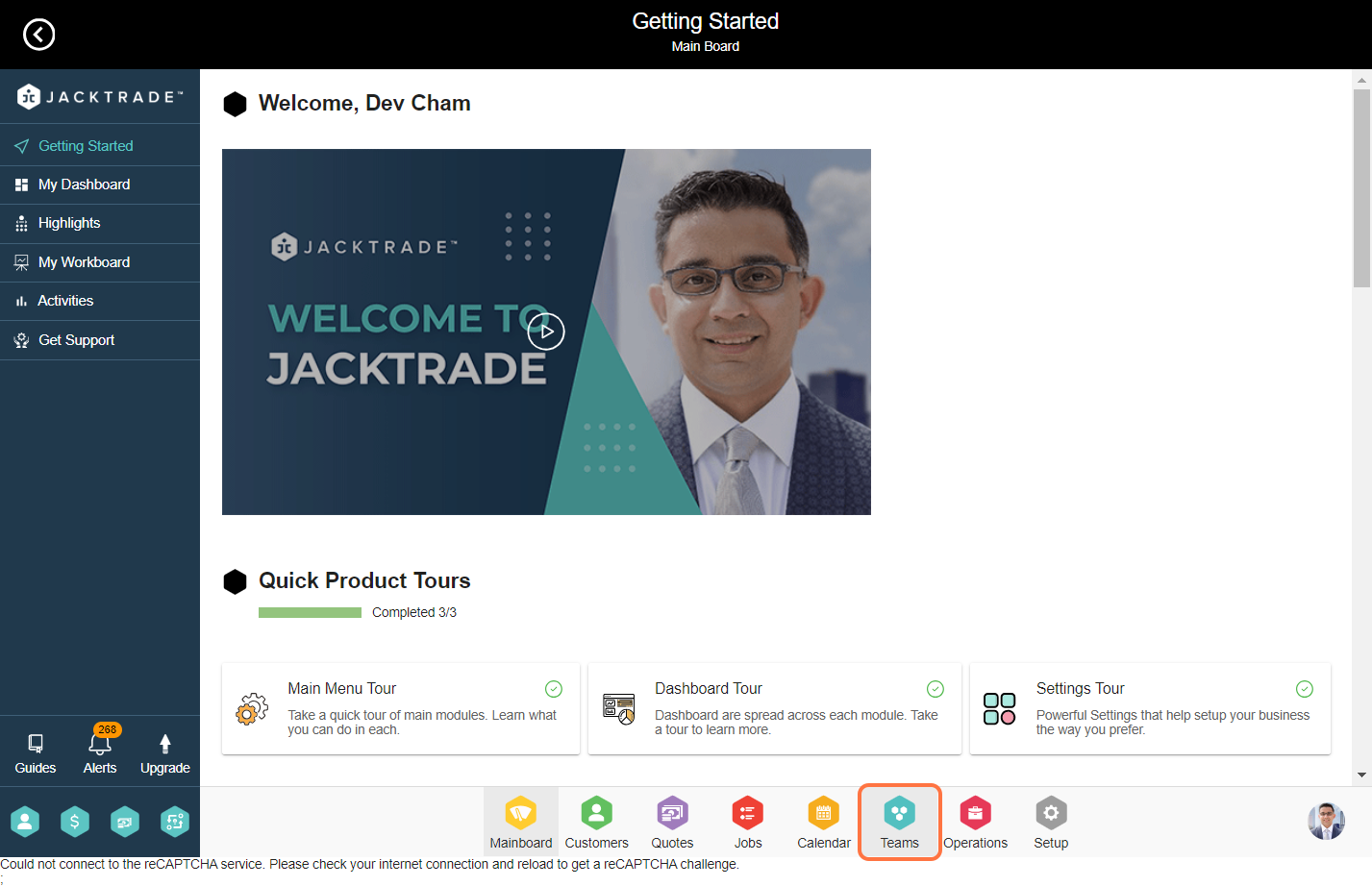
2. Select the resource that you wish to make inactive

3. Click on the "Active" dropdown located at the top right
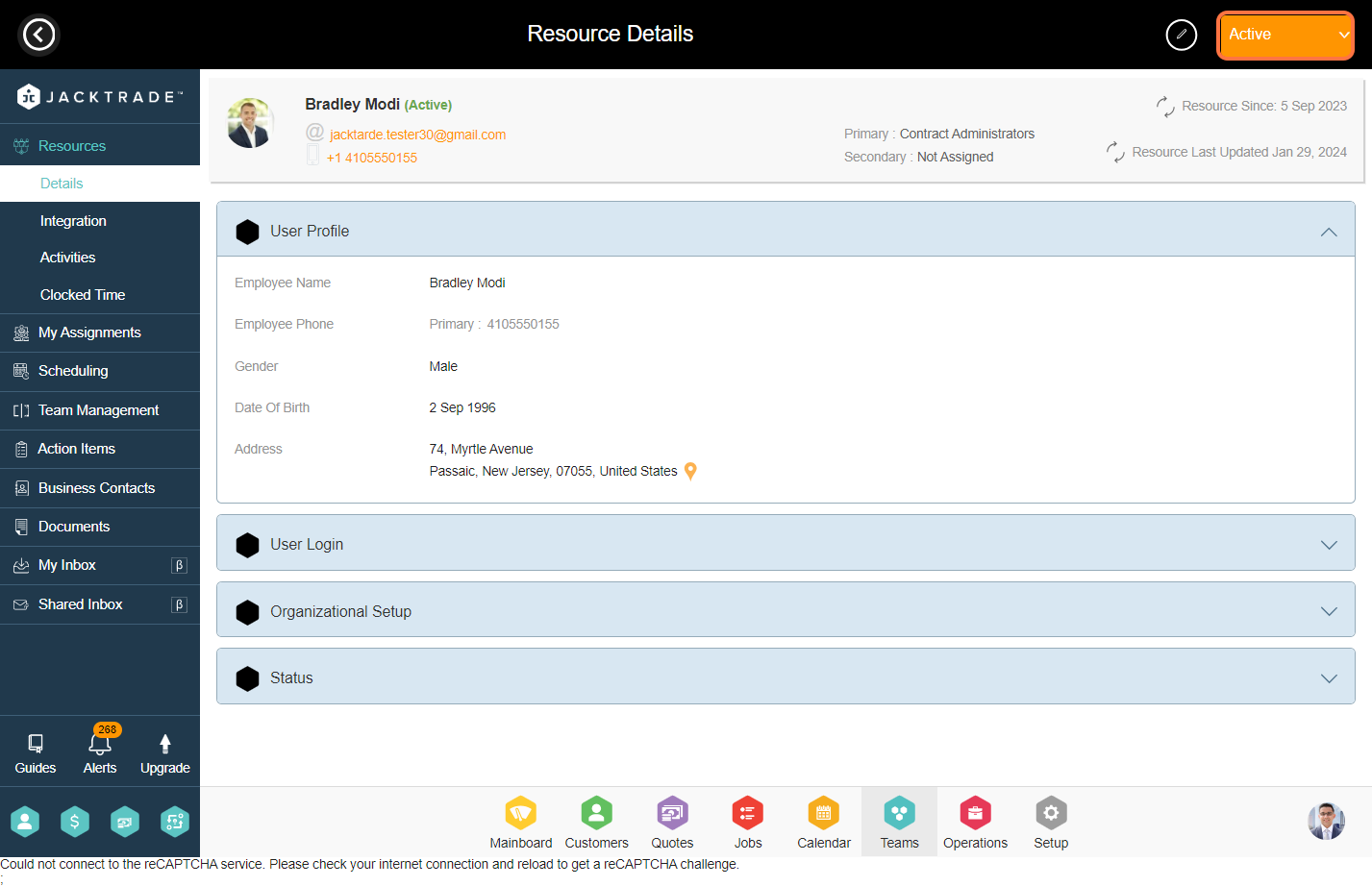
4. Click on the 'Inactive'
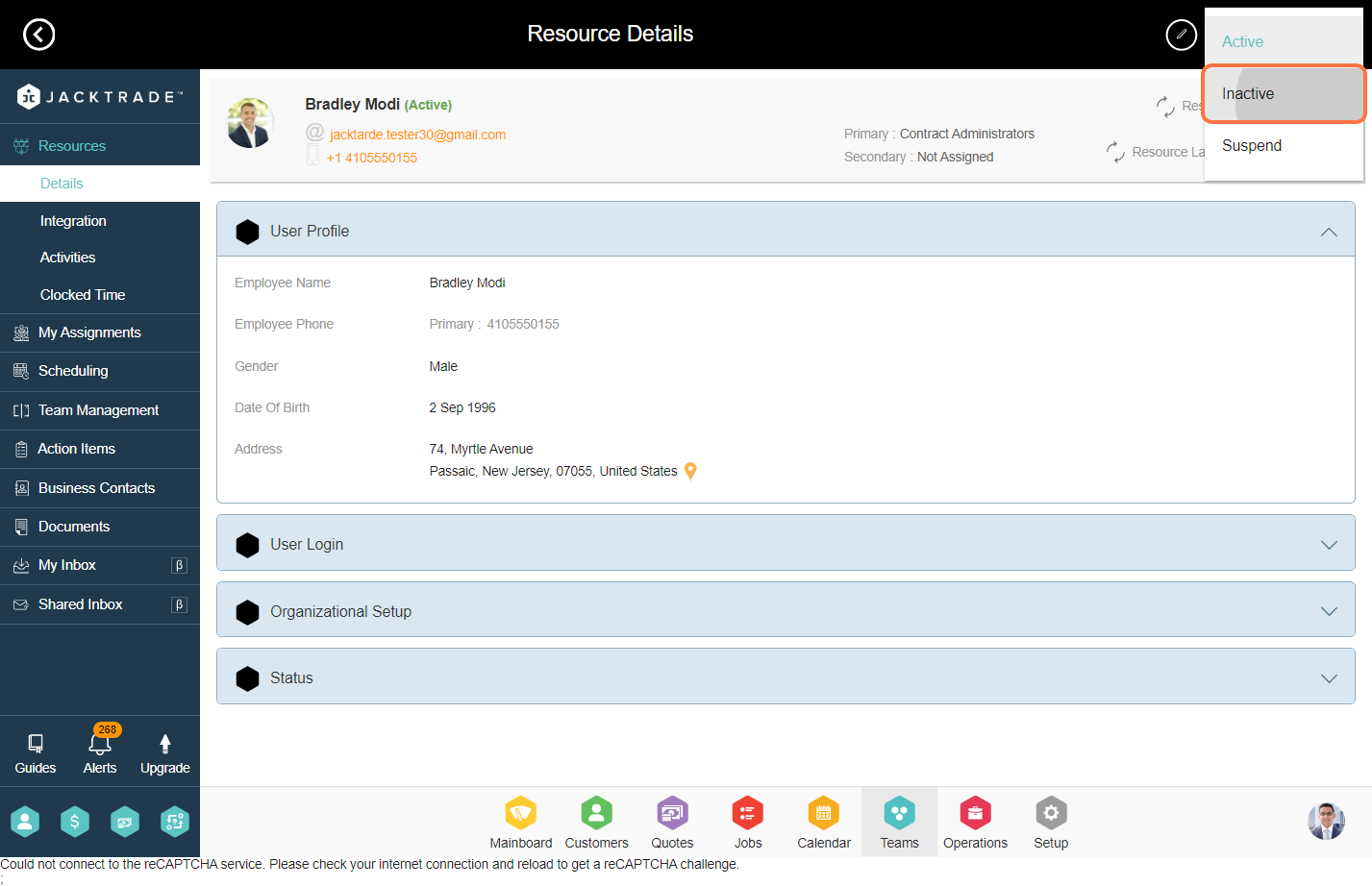
5. A popup will appear indicating the migration of functions. If your resource is associated with quotes, jobs, opportunities, customers, etc. You cannot make it inactive directly before transferring that data to another resource. Click on Next to assign the resource

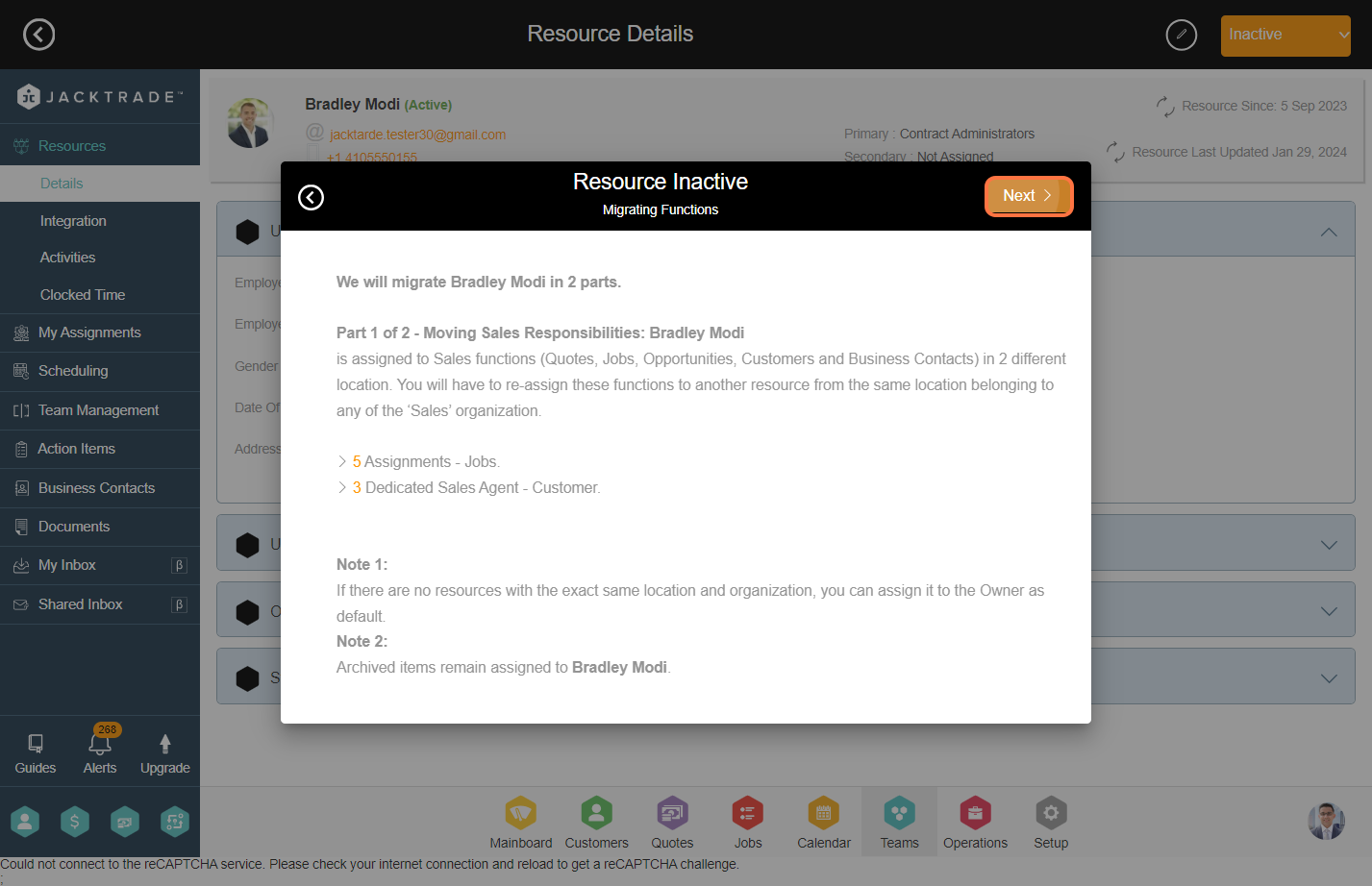
6. Select the resource to whom you want to transfer the sales responsibilities data and click on 'Next'

7. The migrating function is divided into two parts one is sales responsibilities and the other one is non-sales responsibilities

8. Select the resource to whom you want to transfer the non-sales responsibilities data and click on 'Next'

9. After selecting the resources, a pop-up will appear to migrate all the data. Click on 'Migrate', and your resource will be successfully inactivated.