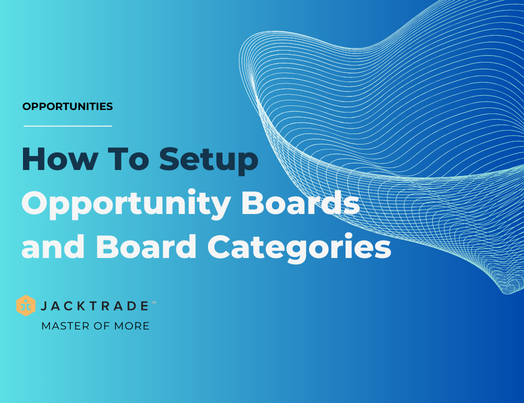Steps to setup Opportunity Boards and Board Categories:
1. Go to the 'Customers' module.



4. Select the 'Board Categories' option here.

5. This will give a list of all the predefined board categories. Catch-All is all the categories added to the business. To add a new category click on the 'Add Category' option.

6. Enter the new category name you wish to add. We recommend that the category names should be unique for better opportunity board management.

7. Each category can be visually distinguished with an image. To update the category image, click on the image icon. This is optional.


9. Click on 'Done' to save the board category

10. On the board's grid view. Click on the add icon to create a new board.

11. Enter the board name, select the business location, select the board category you want to associate the board with and add the color code for the board to visually distinguish it from other boards.

12. Click on 'Create Board,' and your board will be successfully created