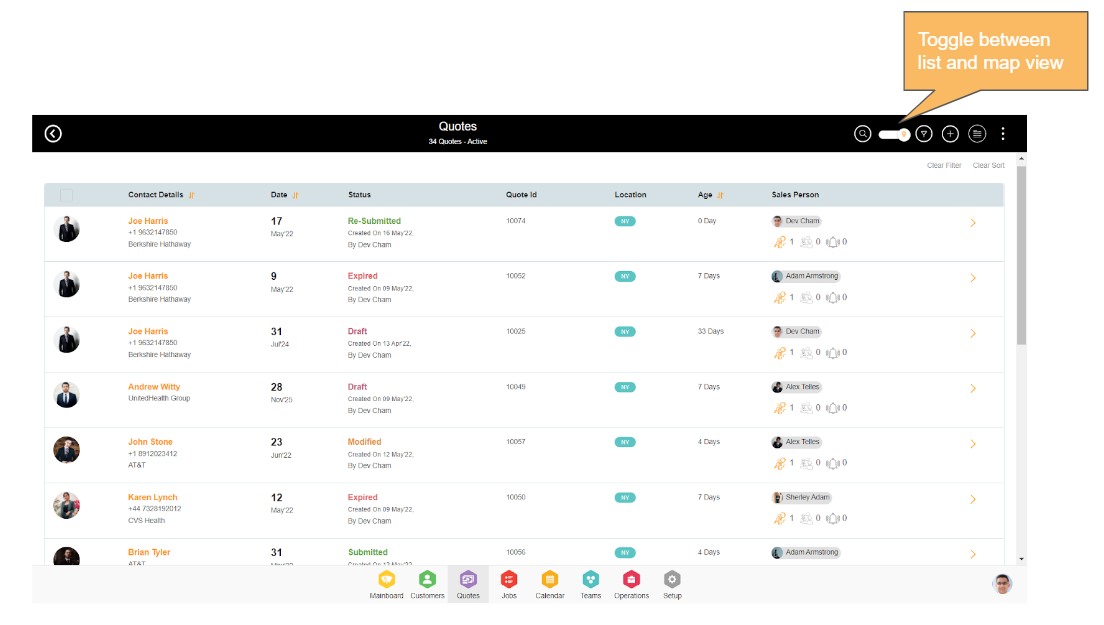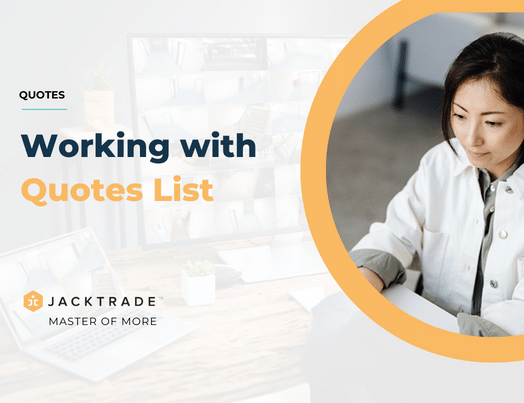Quotes List - Functionality
Quotes List is where all your Quotes can be accessed - both active and archived Quotes are available through this list. The quotes list has all the important information relevant for you to be effective in Sales.
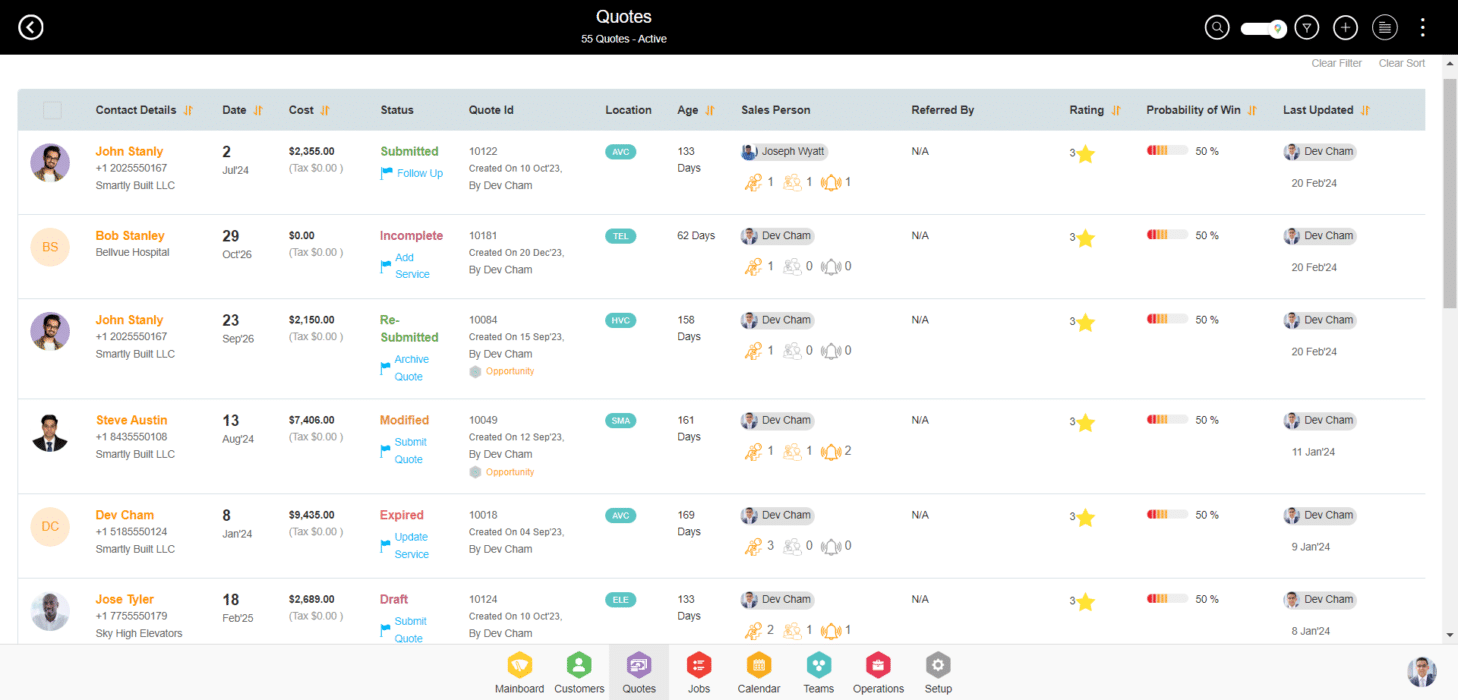
Quotes List - Available Columns
The list view includes the following fields in the Quote list:
- Date - Date for quote being created. This is the date for the earliest Service that is created inside the Quote.
- Contact Details - Client name, contact number, and business name are displayed at the dashboard level.
- Status - See the Status section for a list of Status available and brief descriptions.
- Cost - The total amount for each quote (including service tax).
- Quote ID - Unique identifier assigned to each quote.
- Age - The number of days the quote is aged, or on the books.
- Location - City or state the client is located.
- Sales Person - Name of the sales rep assigned or working on this quote.
- Services (Total Services / Recurring) - Below each salesperson, it will indicate how many services are within the quote, and notifications/recurring items count.
- Quote Rating - The rating on the quote as assigned by the sales rep. This can scale from 1 start-up to 5 stars.
- Win % - The likelihood of winning the quote and transforming it into a job, as assigned by the sales rep.
Recurring with Cycles - How many active cycles are pending for this quote.
Quotes List - Choosing Column Headers
Users can select which table columns they would like to view by going to ‘Table Settings’ by clicking on the 3-dots location on the right of the top page header. You can also select the number of quotes you would like to display on each page, with a minimum of eight.
Table settings are applied per user - so it may look different for your team members.
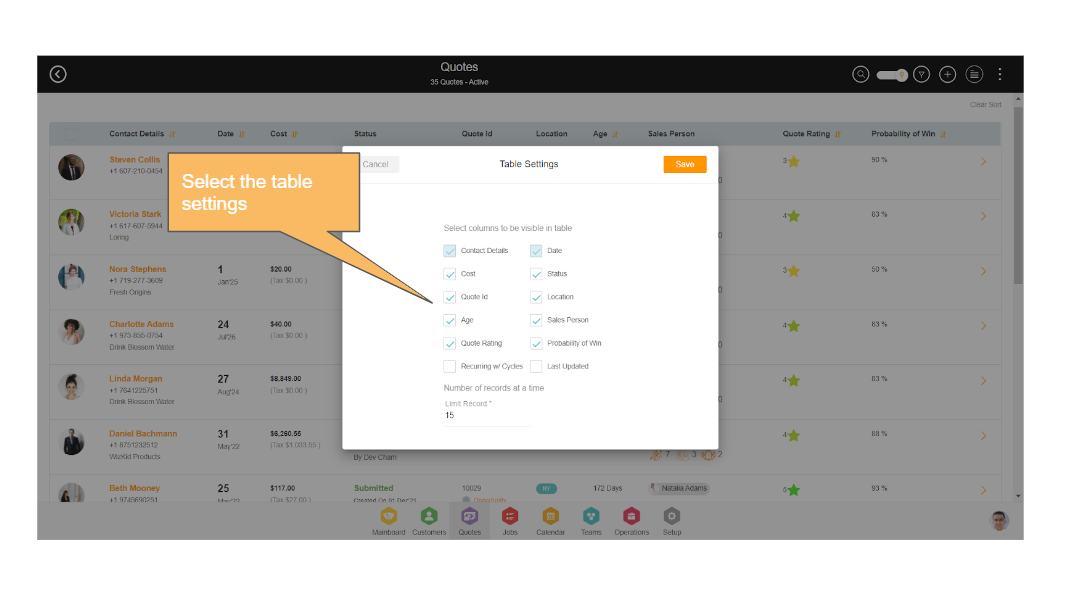
Reference: Quotes List → Click On Option Menu → Click On Table Settings
Quotes List - Sorting Columns
The list view allows 3 sorts at one time, in the order selected.
For example, you can sort by status, and then within status Incomplete, you can sort by date and then a third sort, for the number of days it's been aged for. The fields that allow for sorting are Contact Details, Date, Cost, Age, Quote Rating, Probability Of Win, and Last Updated Date.
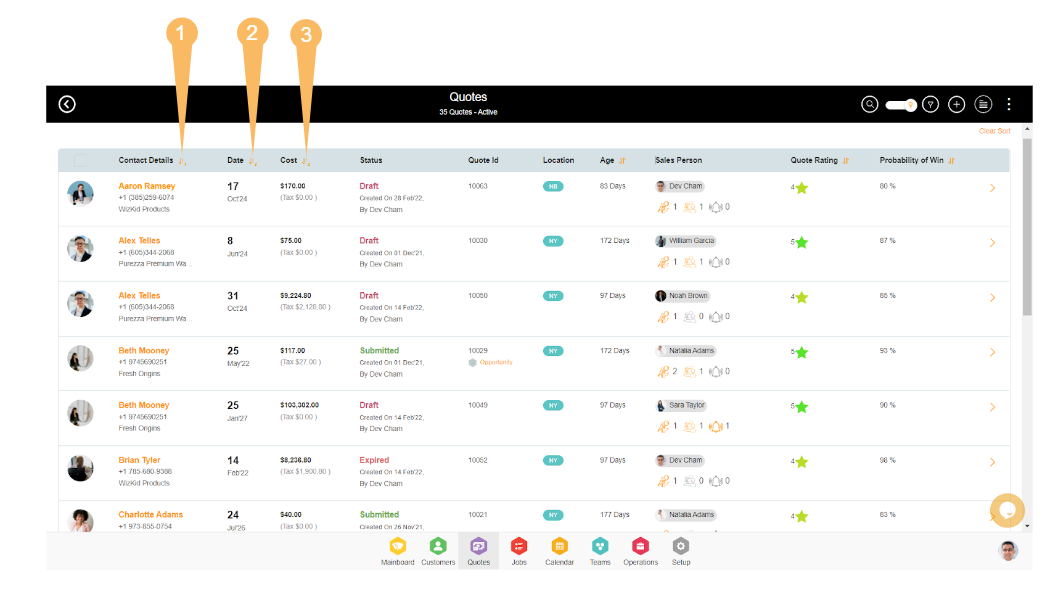
Quotes List - Search Function
The quotes list can be searched by the following fields - Contact Name, Contact number, Contact email id, and Quote id. To start a search, select the search icon on the top right-hand side and enter the keyword or ID to perform the search. The search results will display below and the search icon will be highlighted with a new color. To clear the search, go back into the search field and hit X on the field, and the dashboard will revert back to displaying all items.
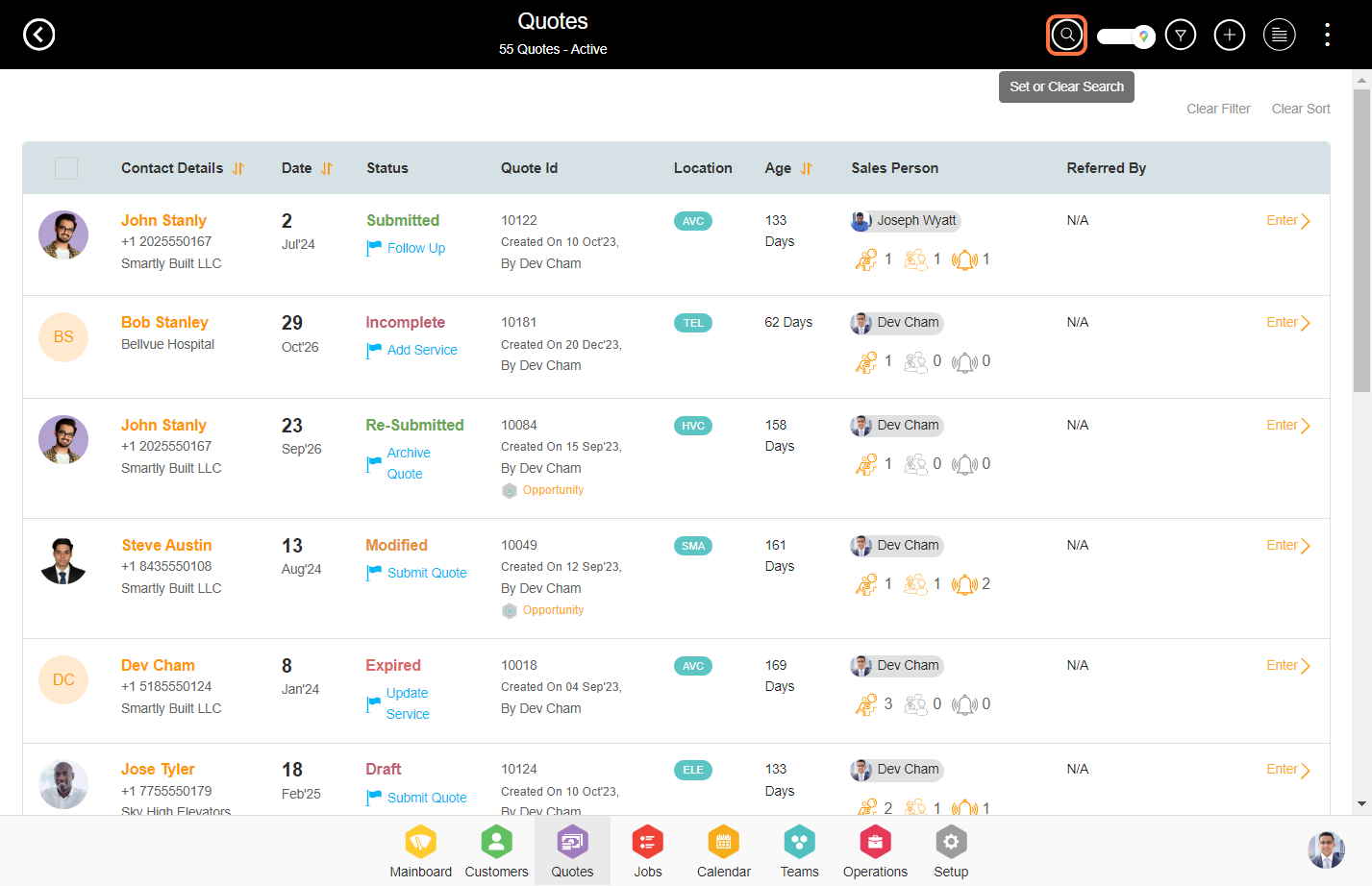
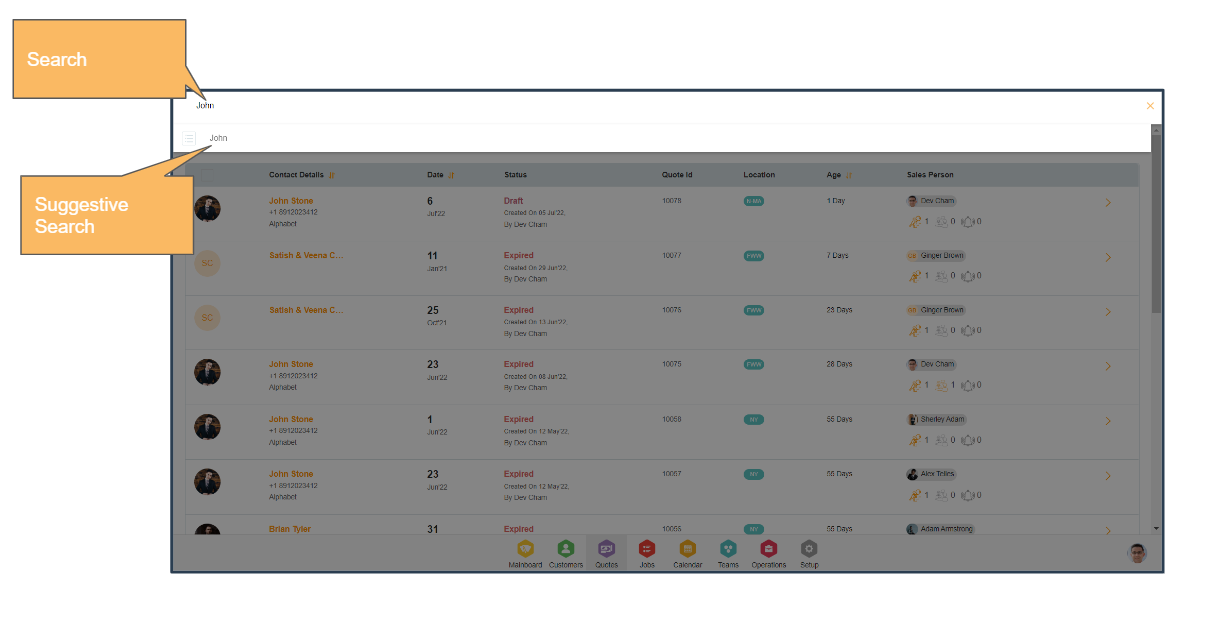
Reference: Quotes List → Click on Search Icon
Quotes List - Filter Options
The dashboard also permits filtering the data. Filters can be performed either by range or based on the selection. Date and costs are fields that are filtered by range. Status and Location can be filtered by selection. For example, NY for all NY locations or Oct 1 - Dec 31 for all Q4 quotes created.
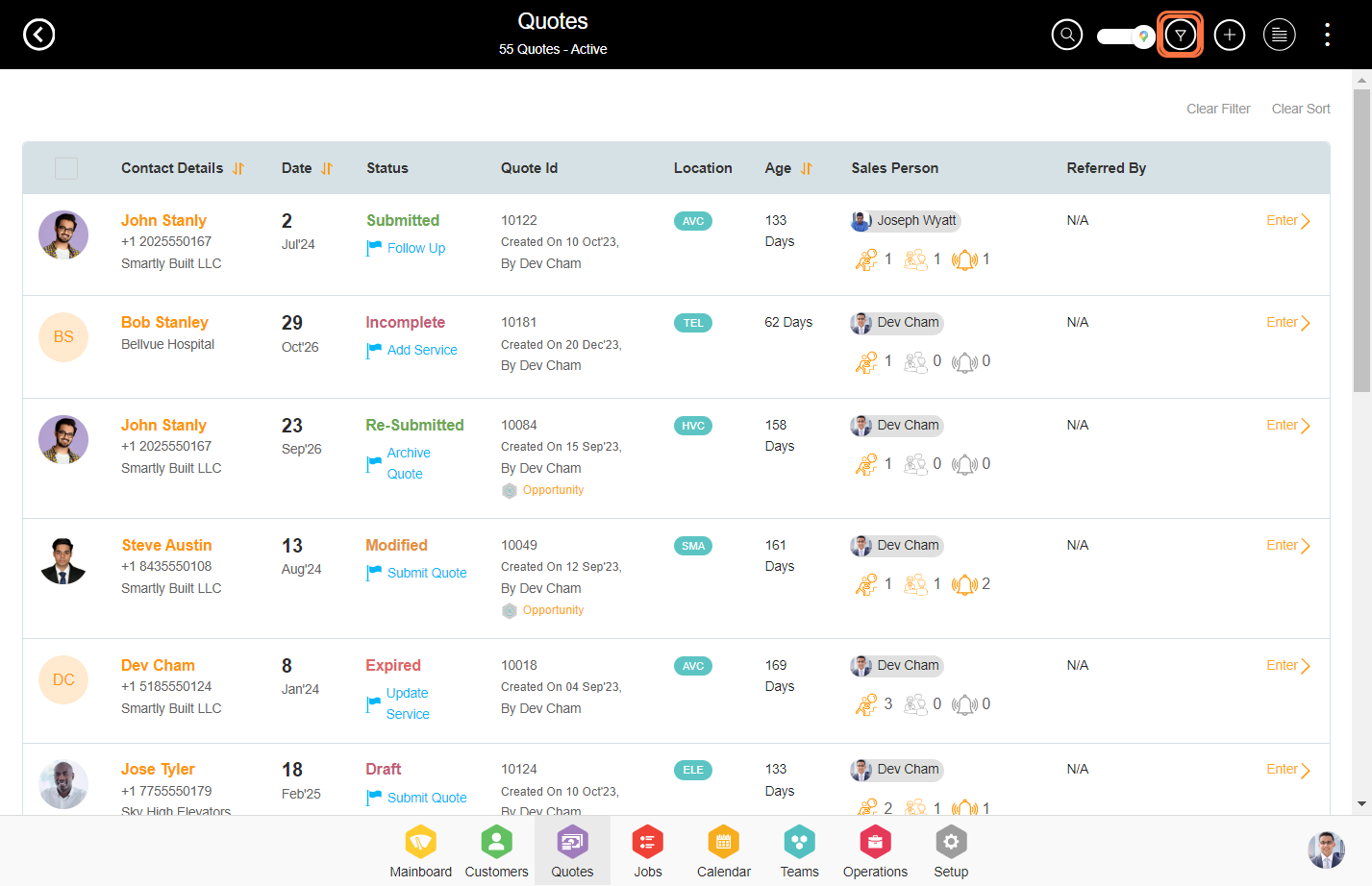
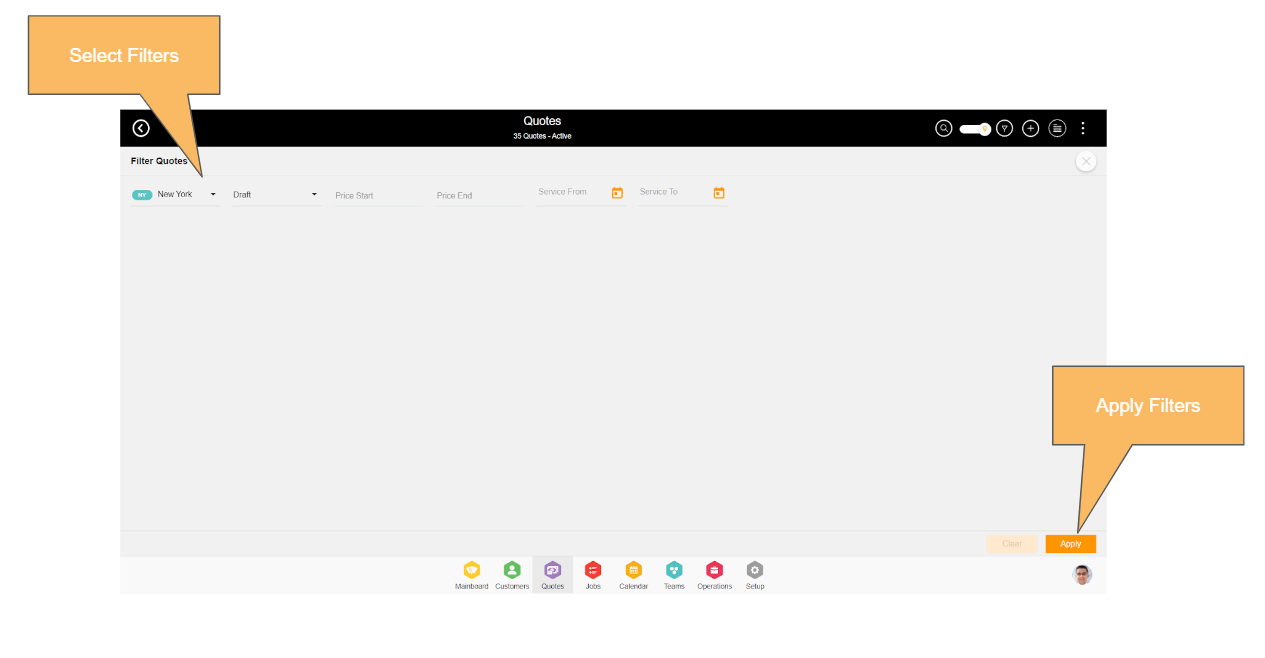
Reference: Quotes List → Click on Filters Icon
Quotes List - Archive List
Jacktrade supports archiving of canceled and voided quotes. The archive list is visible separately. Archived elements may be viewed but no longer edited. Items that are canceled or voided will show Italicized in the calendar.
Note On Corresponding Function
- Action items corresponding to archived quotes won't be visible in teams for the assigned resources
- In the Calendar, all the events related to an archived quote will be shown as struck.
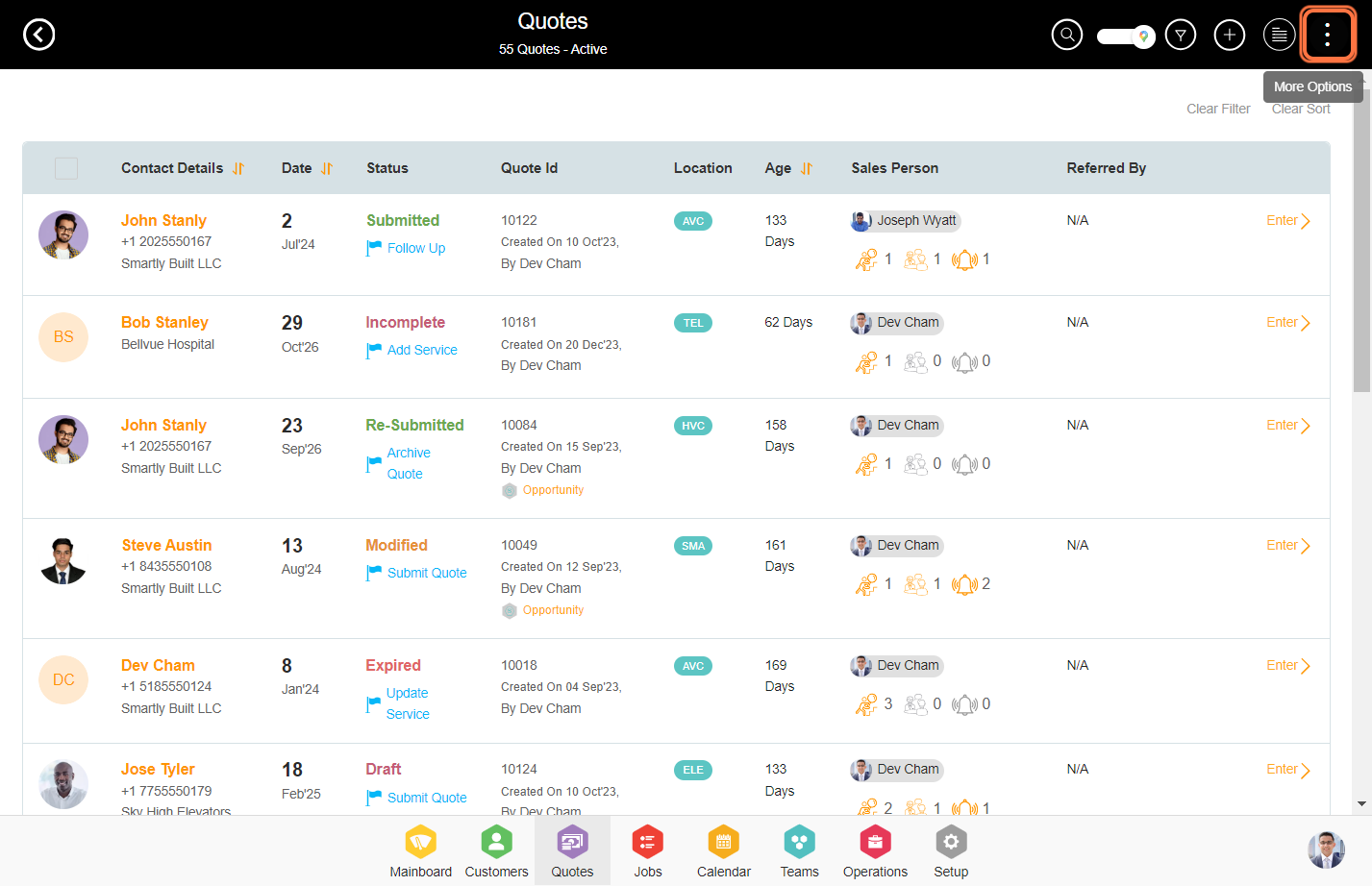
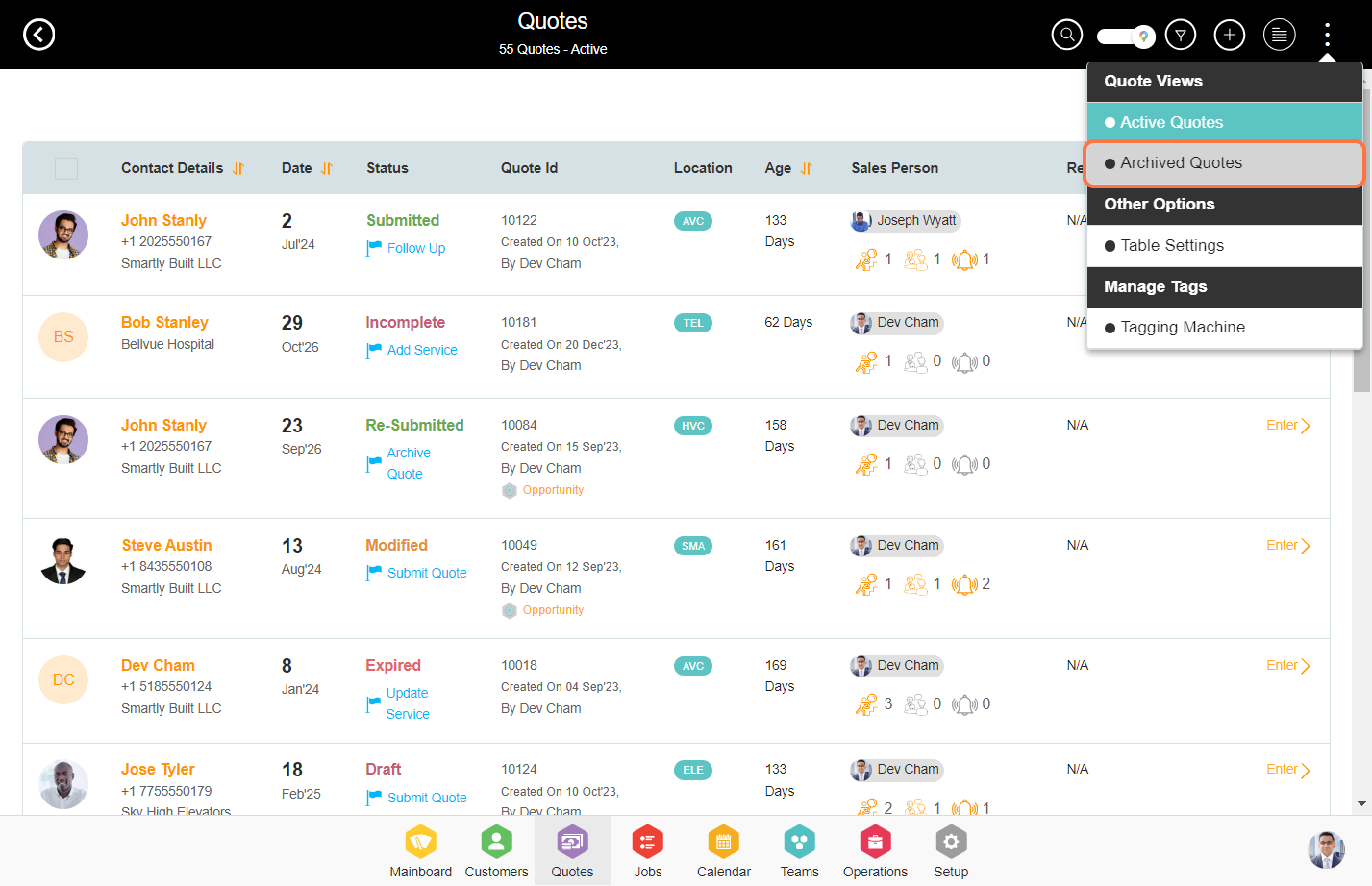
Quotes List - Auto-Archive (Future)
Auto-archive is enabled for Active Quotes only. Auto-archive can be set based on a timer preset in business settings for either state of Cancel or Void. The user can select if one or both states are eligible for an archive. Auto-archive is enabled by default and applies to all locations.
An archived item will retain the last status of the element before being archived. To revert back the quote may be Unarchived and all the previous settings will be reinstated. Unarchive can be selected from the Archive List which directly either unCancel or UnVoids the Quote.
For example, If it was canceled before, it will be uncancelled. Users can edit the Quote again and bring the item back to an Active state if required.
Quotes List - Tagging Machine
Tagging is a powerful tool for distinguishing, grouping, or categorizing your data as you want. We support tagging almost everywhere on the platform. The tagging machine’s primary purpose is to add tags in bulk to multiple entities as chosen by the user.
Users can view tags, for example in the Customer List, Supplier List, or Media Repo, and then apply them collectively to the entity. Tags can be edited or added/removed in bulk under Business Settings under Common Tag Management. Tags may be removed entirely from the system as well.
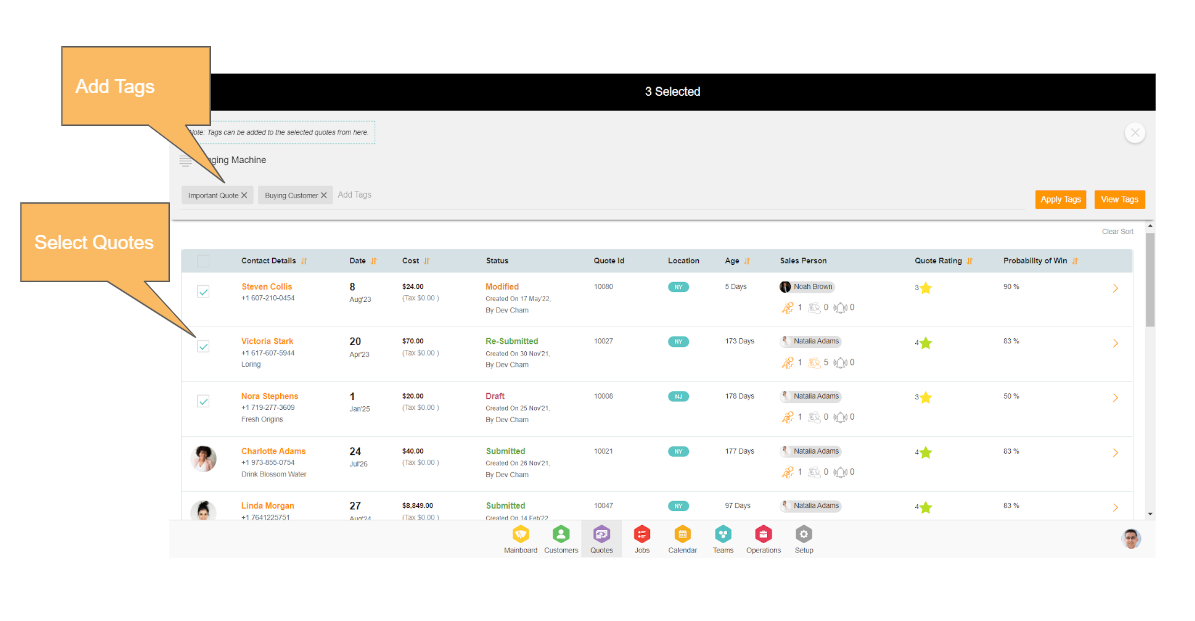
You navigate to the Quotes dashboard by toggling the dashboard/list icon on the top right side. Note that the toggle remains active per login session.
For example, If you are in a dashboard view, the next time you log in, the toggle again will get you back in the list view.
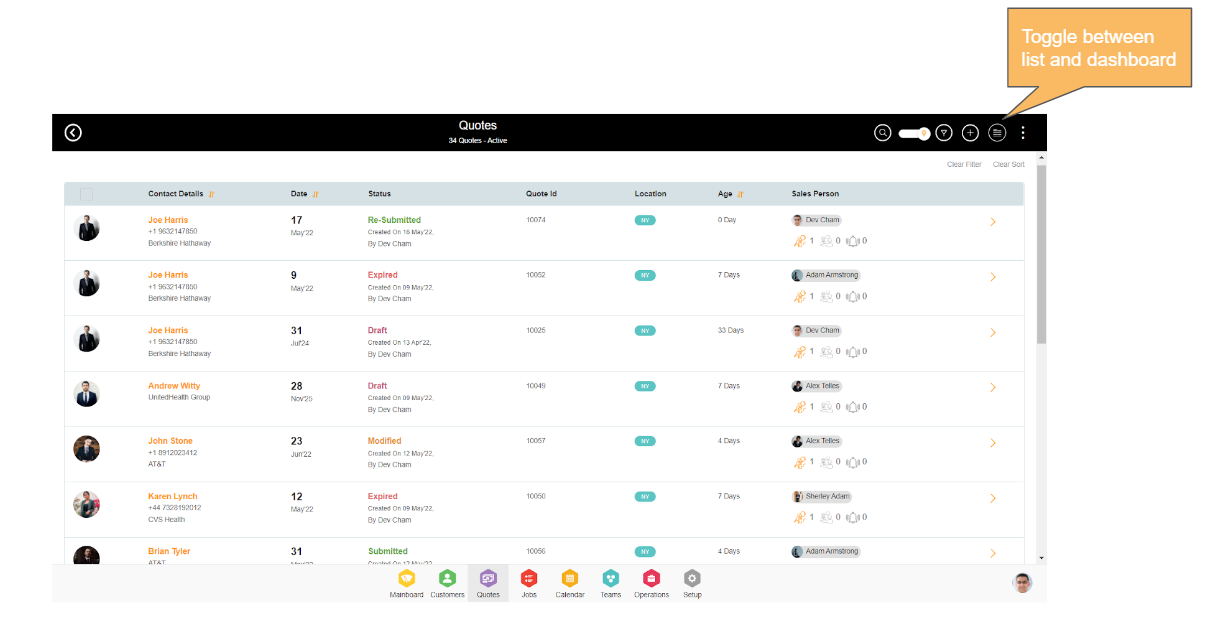
You navigate to the map's view by switching the toggle on the top right side. This will land you on the map view where you can see the meetings and services per quote and their respective locations on the map. These locations are fetched from the destination address set in the services and meetings.