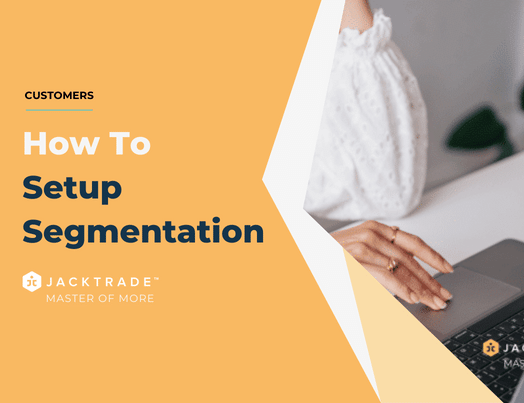Steps for configuring contact segments.
Contact segmentation in CRM involves categorizing and organizing contacts based on specific criteria such as demographics, behavior, or preferences. This enables businesses to tailor their communication and marketing strategies, providing a more personalized and targeted approach to engage with contacts effectively.
1. Go to the Customers Module.
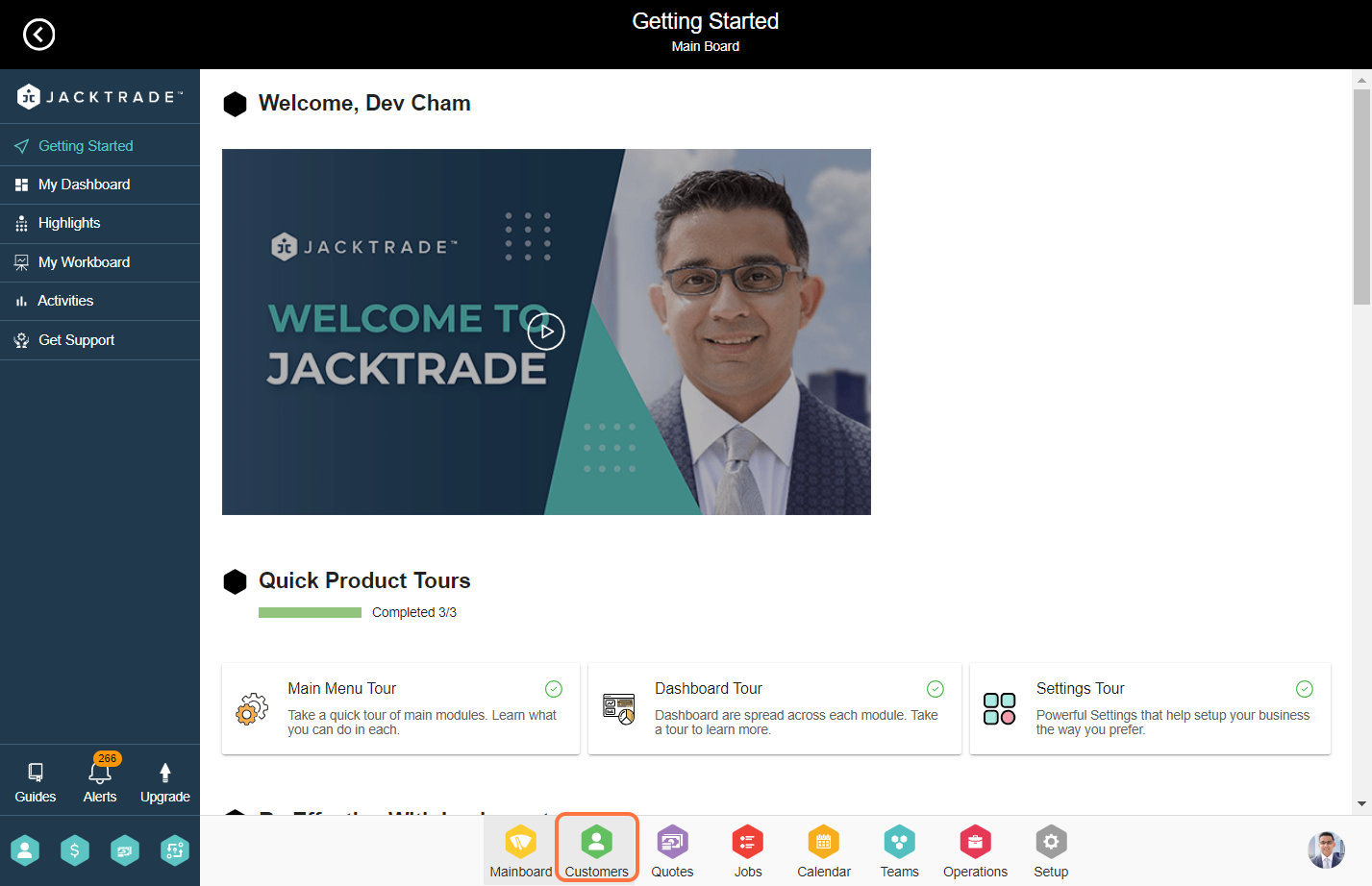

3. Click on the 'Add' icon located in the top right corner.
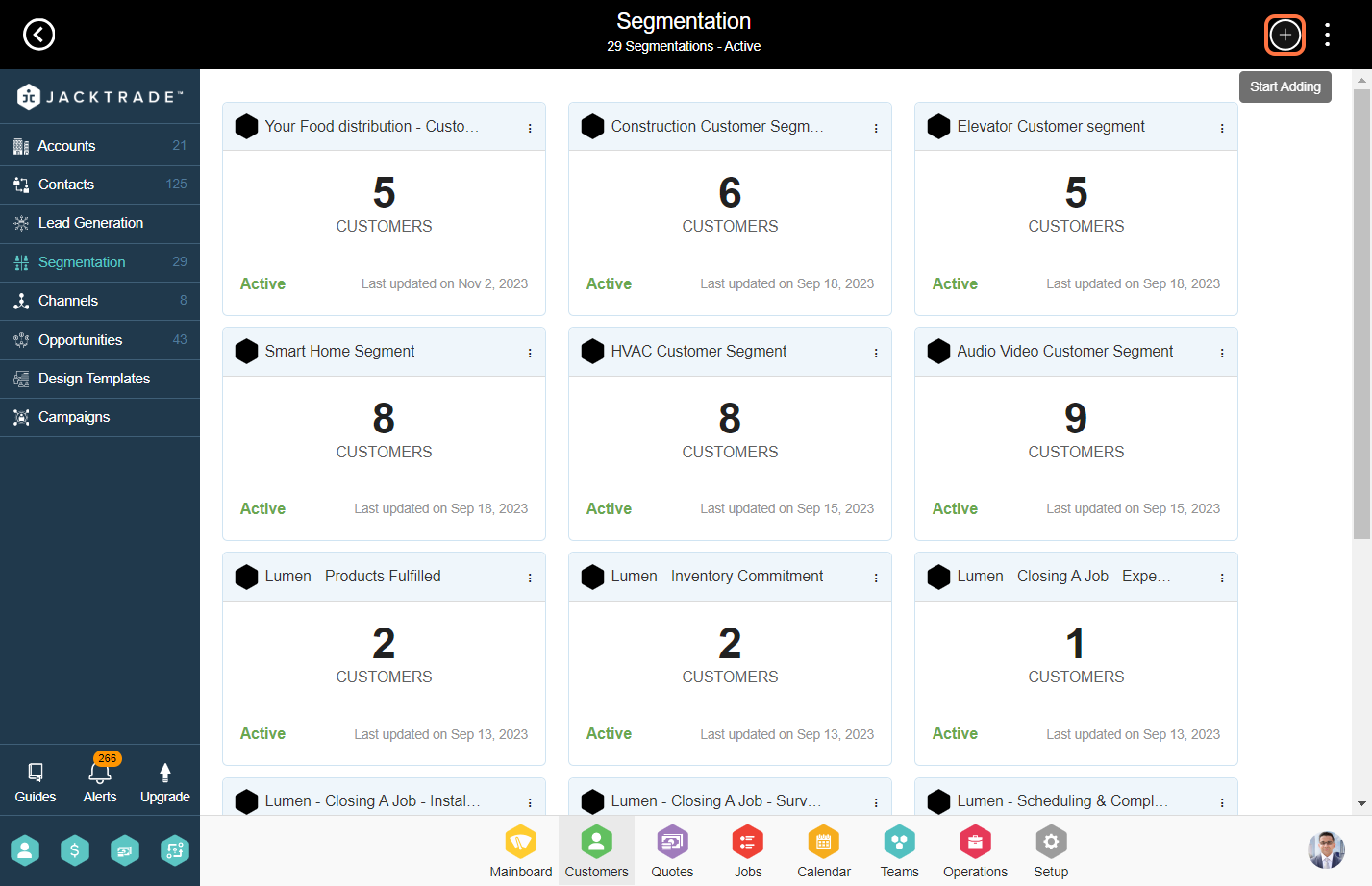
4. In the setup section, input the essential details for segmentation, including the name, description, business region, business location for which segmentation should be active, and the date until which the segmentation needs to be active.
Note: A segment can be set for multiple locations, but if you want to use the segment for promotions, only one location should be assigned to it. Promotions can be mapped with segments with only one location.
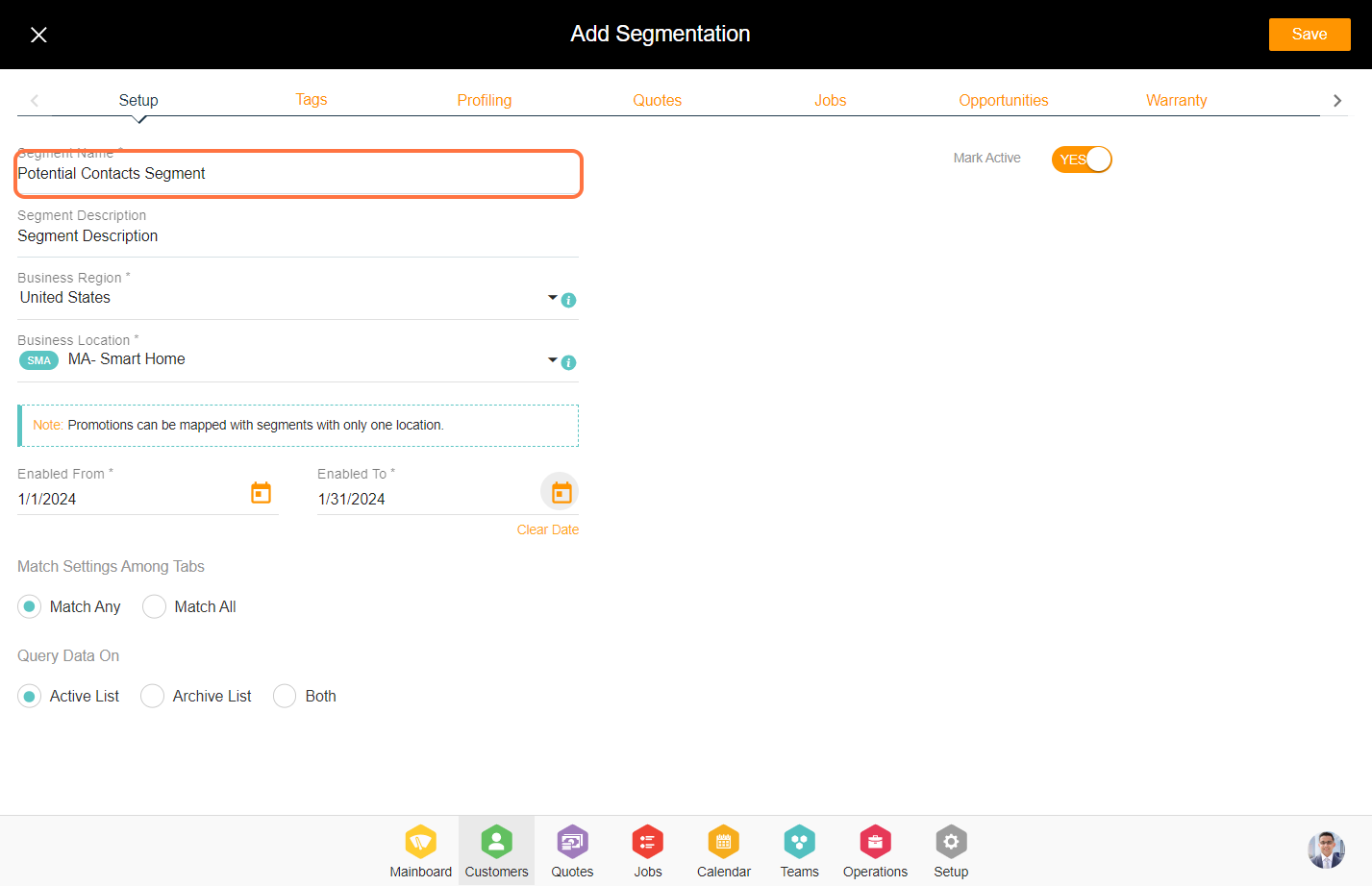
5. Match settings among tabs is a crucial element in segmentation, encompassing two distinct types:
a. Match Any - By choosing the "Match Any" option, any one of the rule sets will be considered for segmentation across all tabs (Tags, Profiling, Quotes, Jobs, Opportunities, Warranty) to segment the contacts set added in these tabs.
b. Match All - By choosing the "Match All" option, it will take into account the entire rule set for segmentation to match across all tabs to obtain the contacts.
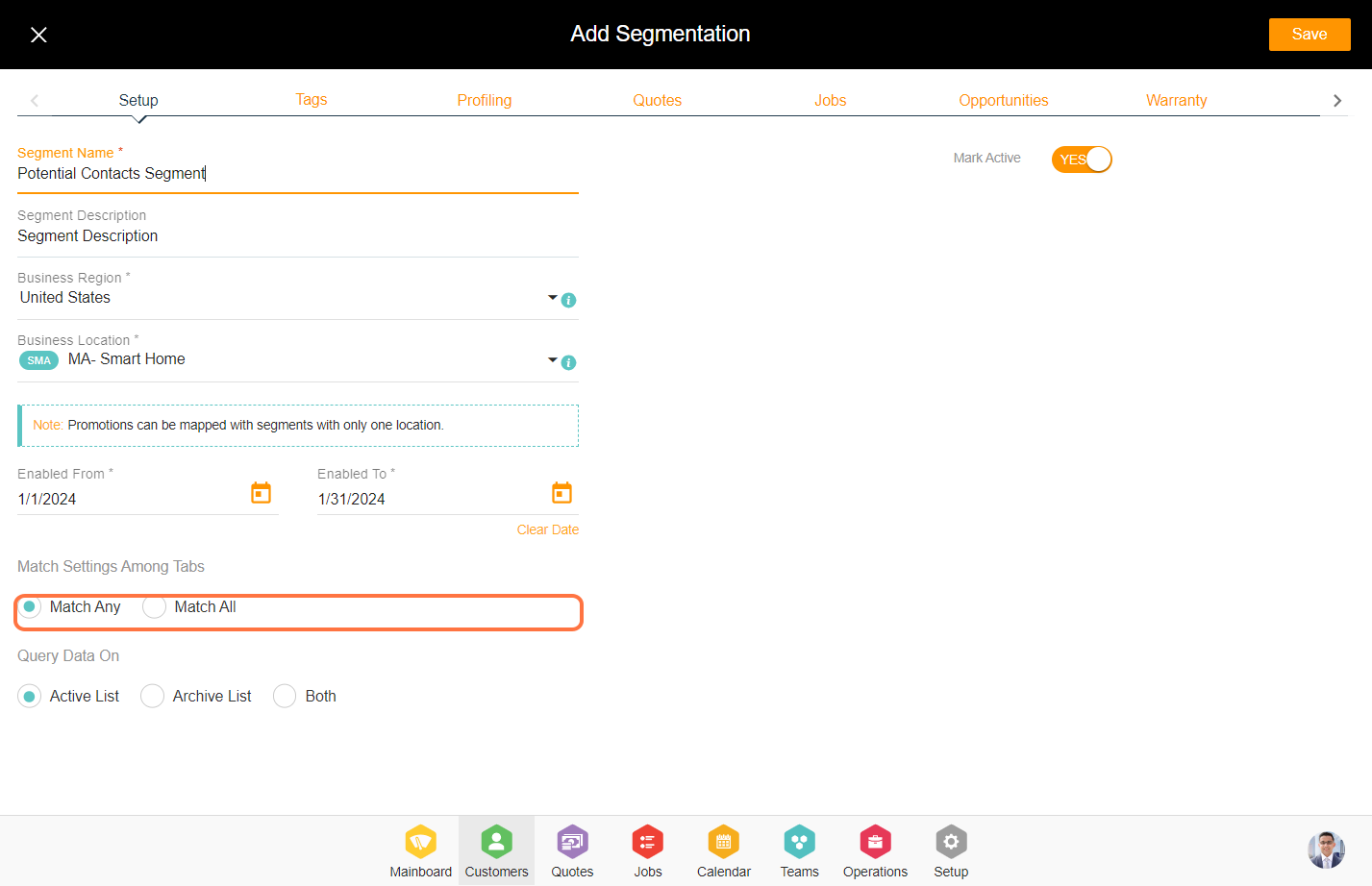
6. Set on which data you want to run the query for segmenting the contacts. You can set it to Active, Archive, or both. This will check the functions like Quotes, Jobs, Opportunities, and Customers as per this setting.
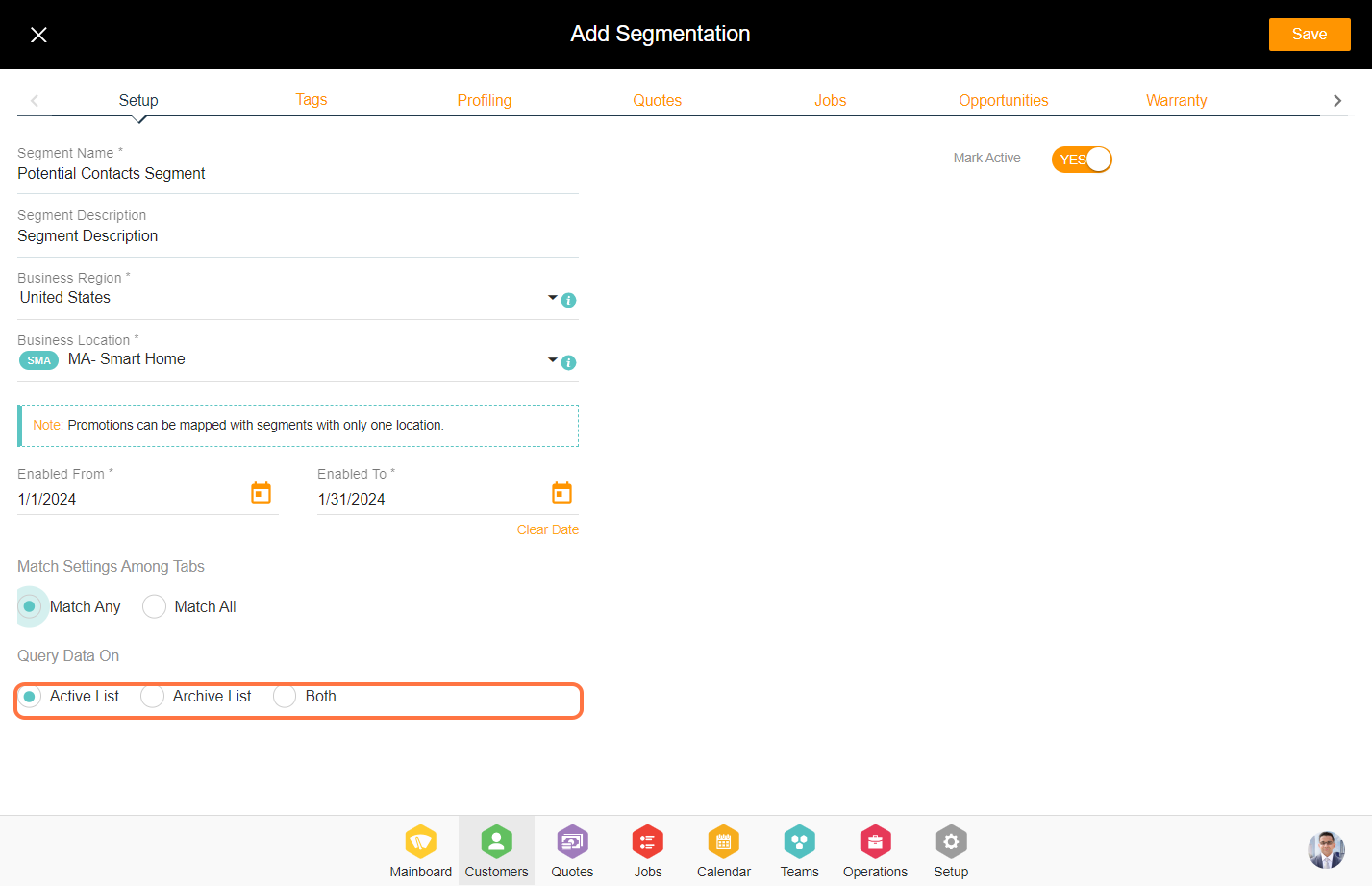
7. Select any tab to apply the rule set for segmentation.
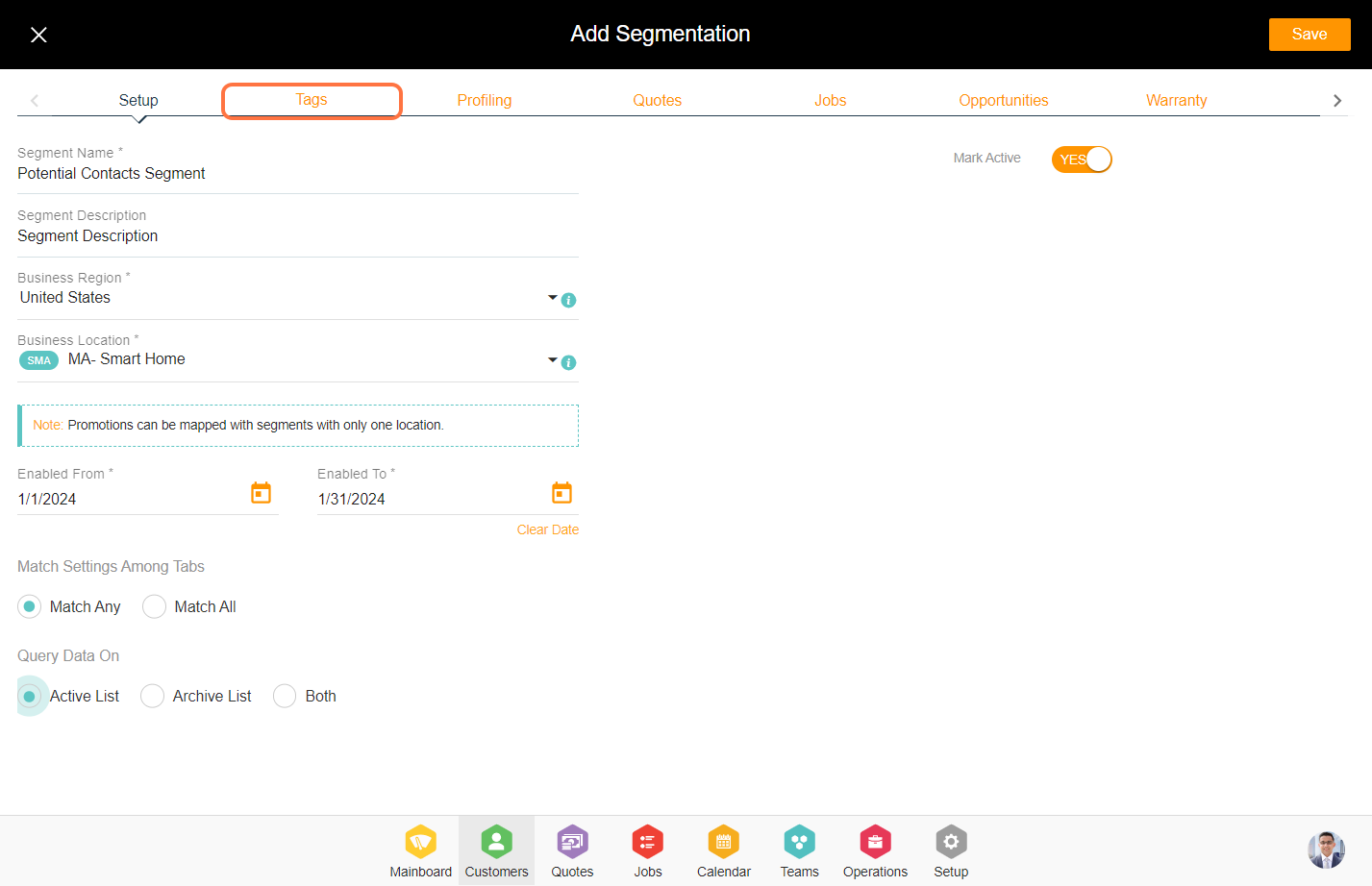


10. The match settings within the specific rule set play a vital role in bringing in the desired contacts, encompassing three distinct types:
a. Match Any - By choosing the "Match Any" option, any one of the rule sets will be considered for segmentation across all tabs to retrieve the contacts.
b. Match All - By choosing the "Match All" option, it will take into account the entire rule set for segmentation to match across all tabs to obtain the contacts.

11. We will now explore another module example for the rule set. Within the quotes tab, Click on 'Add Attributes.'
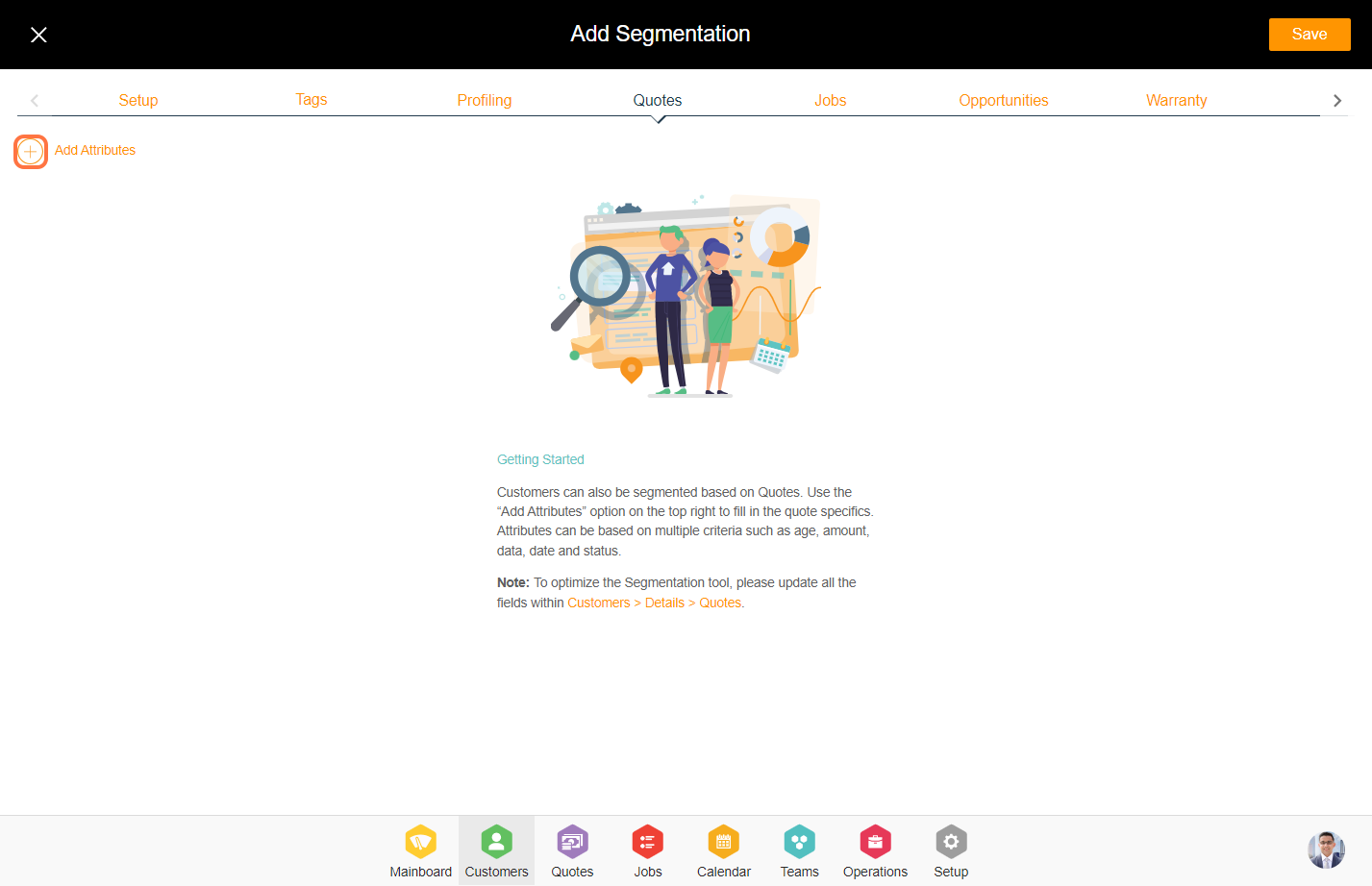

13. Select the field and click on 'Add'.

14. Enter the values and designate the rule set for the match settings within the "Quotes" tab. Similarly, you can configure rule sets for the other tabs. Upon completion, click on 'Save' to create the segmentation.