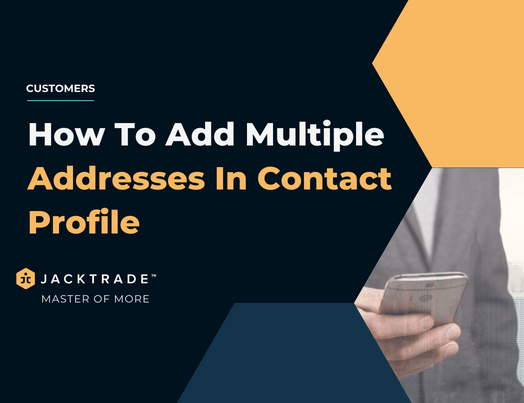Steps to add multiple addresses in the contact profile.
1. Go to the Customers Module.
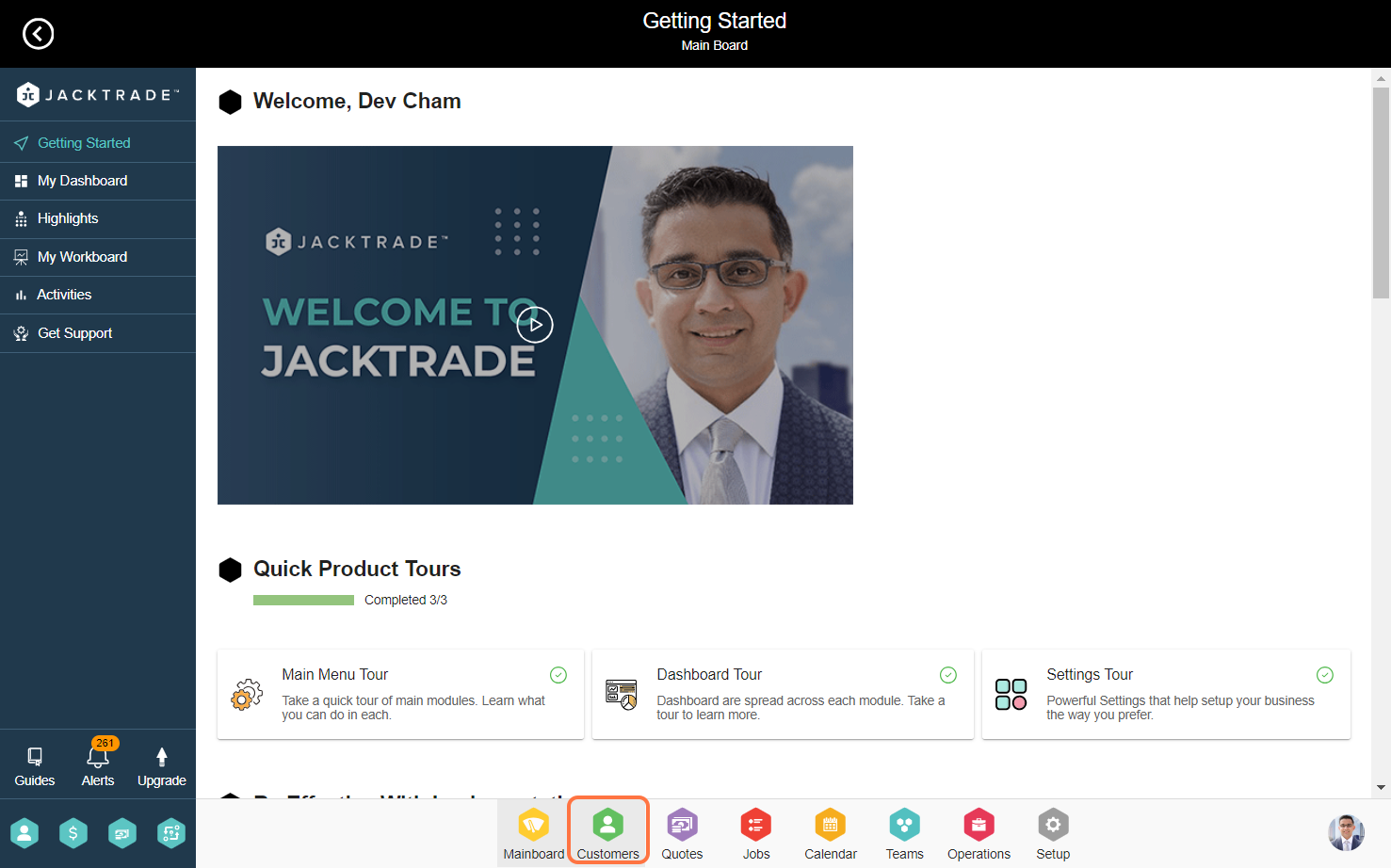

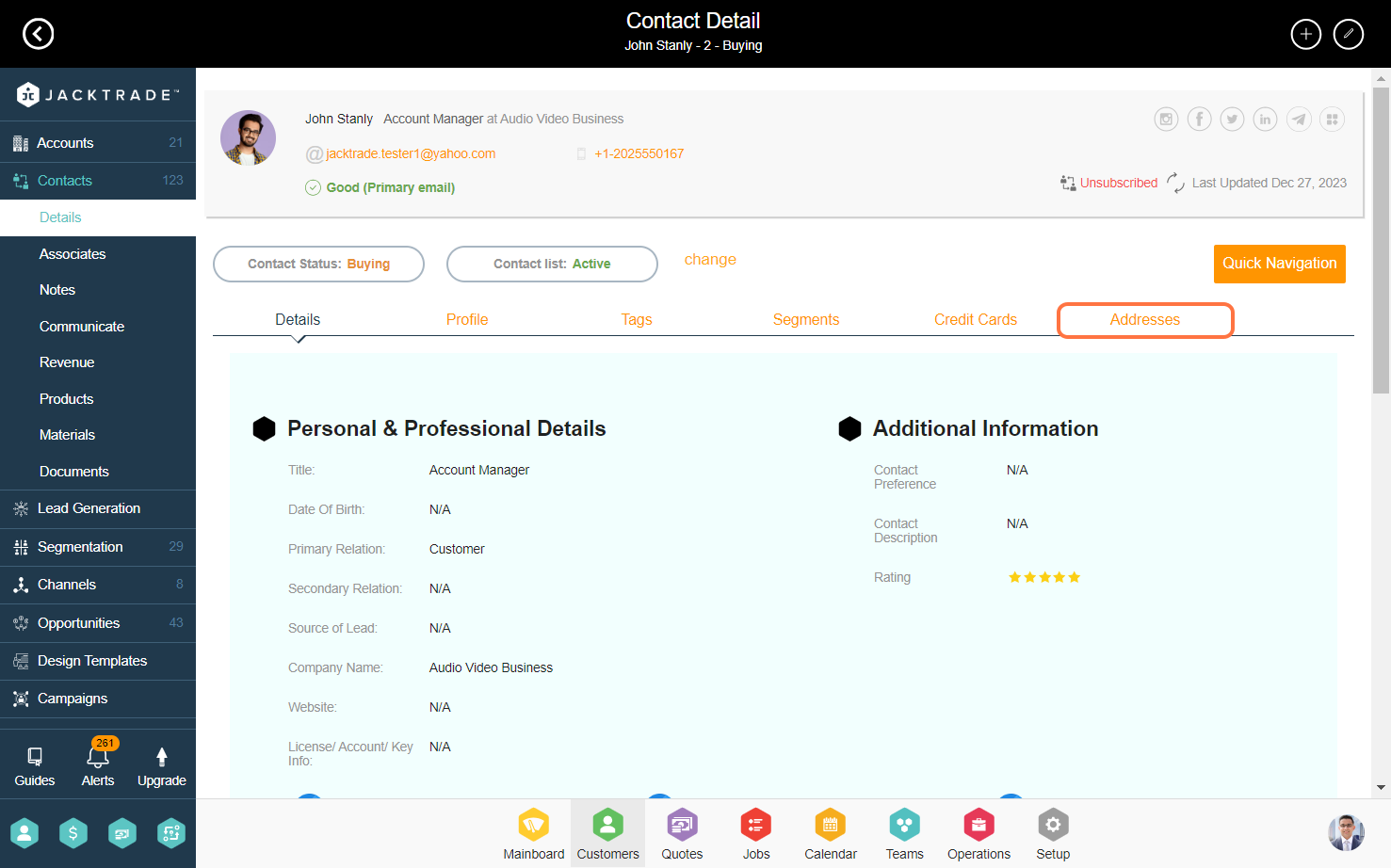
4. Click on the 'Add' icon on the top right to add addresses to this contact.
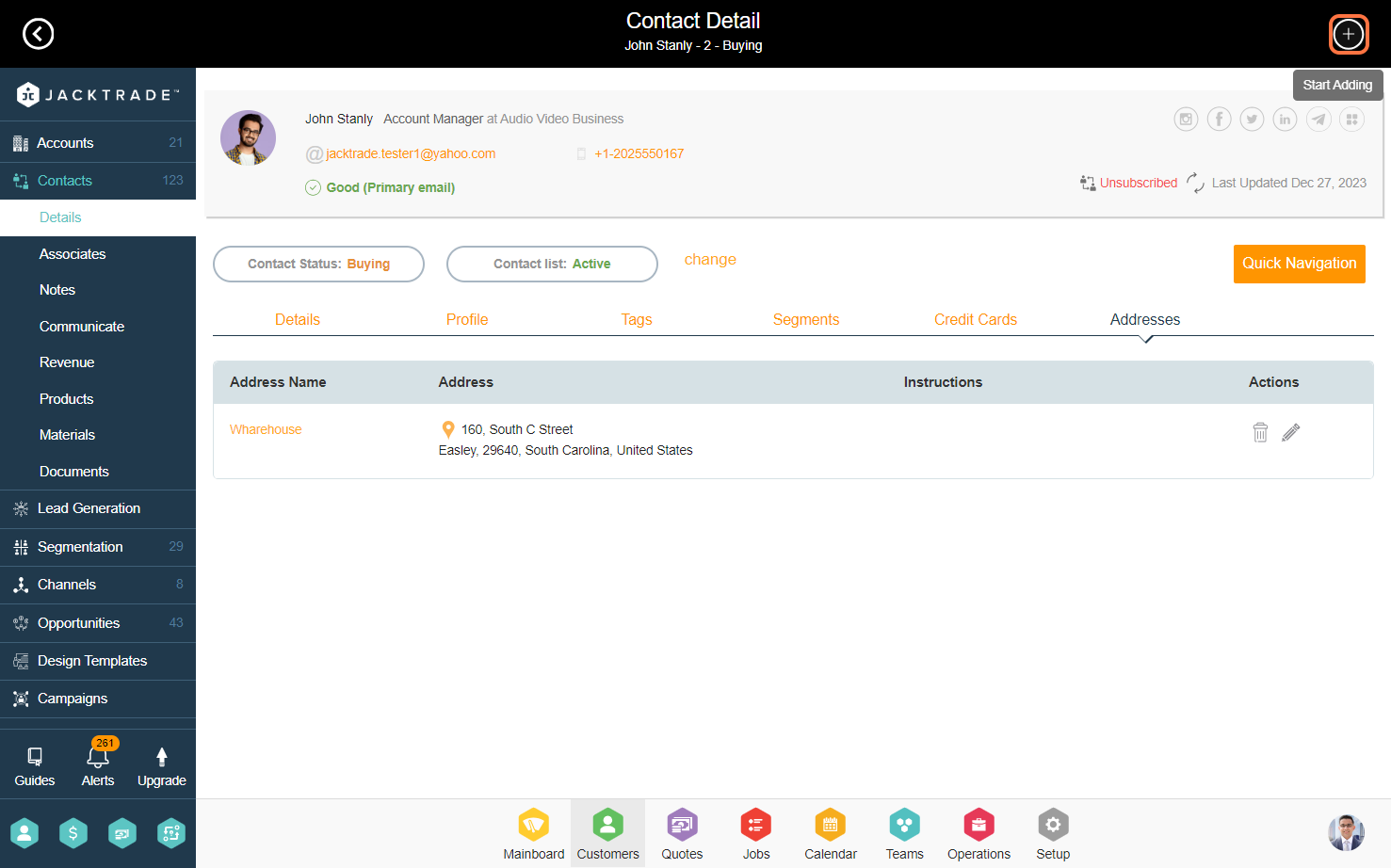
5. Input the address details that you wish to include. We recommend you add a unique address name for easy identification when you use these addresses in other functions.

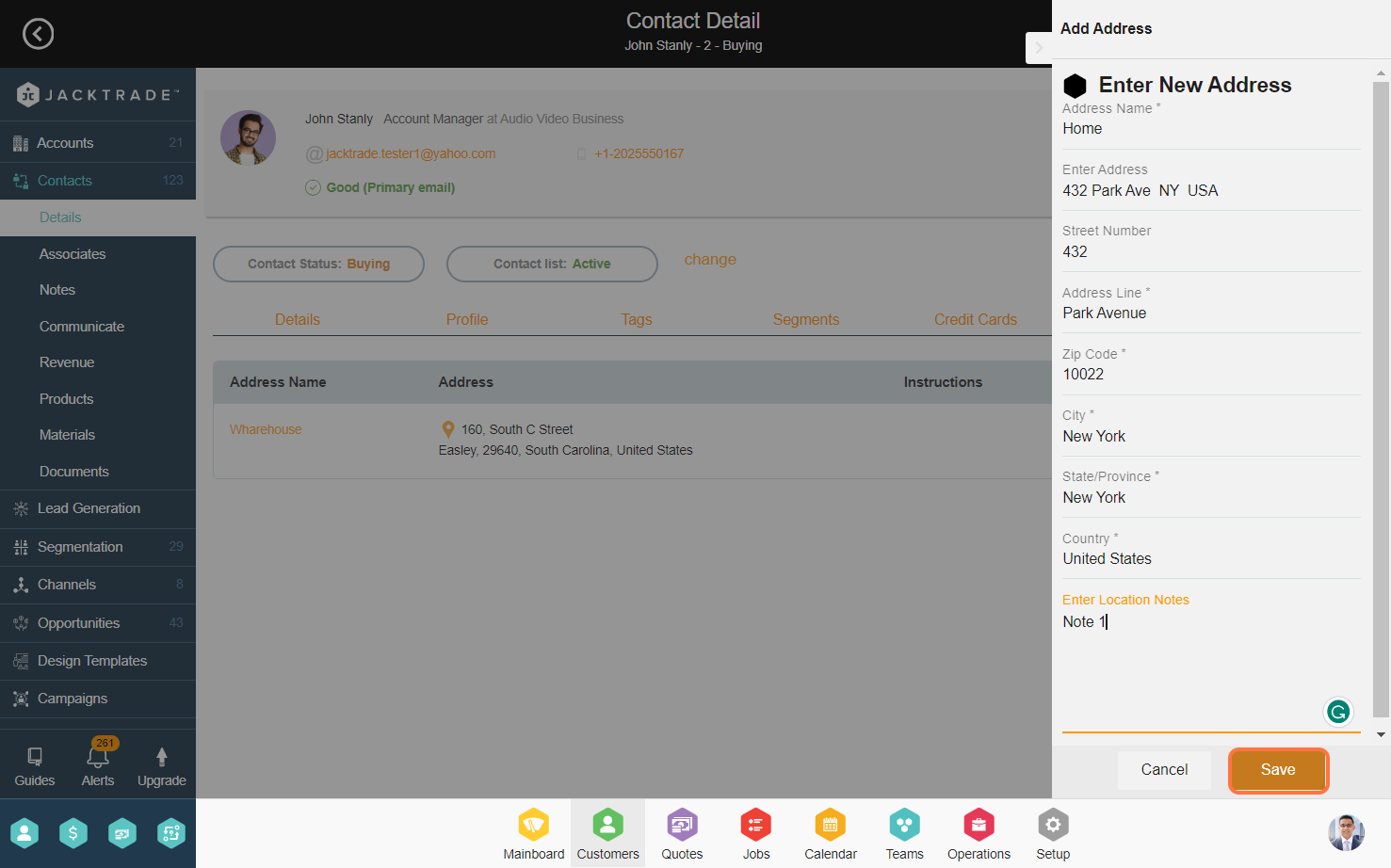
7. You can access and review your various addresses here. The contact address is applicable for use in the quote and job services.