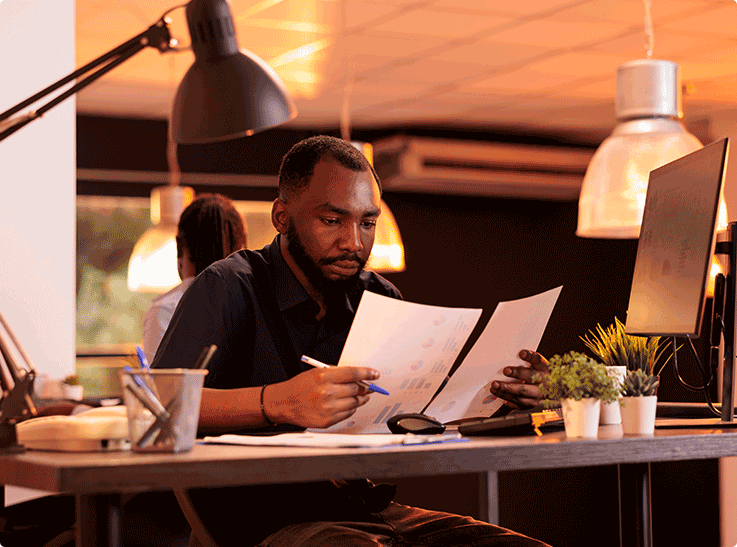Integration With Other Modules
The Integration Facilities section delves into the various features that are incorporated in Jacktrade. Let’s talk about the three main types of integration provided to you in Jacktrade
- Action List Integration
- Calendar Integration
- Resources Integration
- Quotes Or Jobs Integration
Action List Integration
Rules in the Action List can be configured to set up actions in the cards, which must be followed by actions by the sales agents. These actions are predefined in the action list but not enabled. Actions items that a salesperson could follow are:
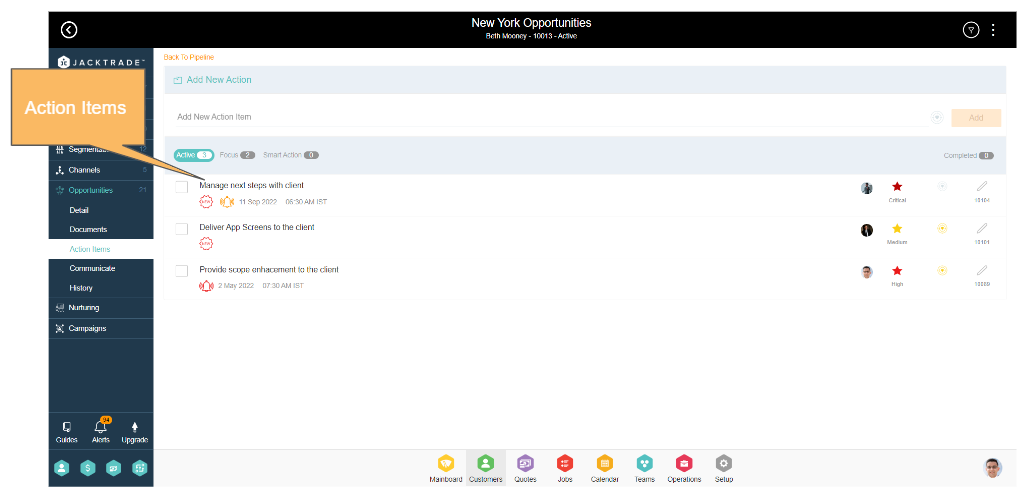
- Reach out to contact: Commonly categorized as ‘prospects’, which means that the concerned person is yet to be contacted and the relationship is very early or in a non-existent stage.
- Start the conversation: This contains a group of people you have already contacted. These are people you want to stay in touch with and you should look for an opportunity where it makes sense to have a meeting.
- Meet in person: The contact has agreed to meet with you, indicating some level of interest as they are committing their time to you. Give some advice on preparation and confirm the time, date, and method of contact.
- Send the proposal: After one or a few meetings, there may be an opportunity to formalize the conversation into a proposal to purchase your product.
- Close the deal: This is what you’ve been waiting for; it’s time to finalize the commitment between you and the buyer.
- Check back later: Not everyone is ready to buy when you reach out to them. It doesn’t mean they’ll never be ready, so it’s OK to check back with them later. If you do end up selling, it’s always worth checking in to see how they are progressing, and if they need another service or product from you, you’re ready to upsell or cross-sell what they need.
- Set your goals: Get deals from stage one to stage two quicker. Increase the volume of total deals. Increase the size of your deals by upselling.
Adding Action Item In The Opportunity
Each opportunity card integrates with an action list where users can define manual action items or automate action items based on criteria defined in the action list rules. The action items show on both insides of the card as well as in the Resources List.
Click on the opportunity card which you have created, Go to the Action List and create the action item, and assign it to the specified resources.
Calendar Integration
Another feature that Jacktrade brings to you is the calendar integration feature. You can now seamlessly integrate not only your Business Calendar but also your Personal Calendar to work with the platform. Let’s get acquainted with both of these calendars and see what they can do for you.

Business Calendar Integration
Each active opportunity is set in the calendar as a full day within the location’s business operating hours. When the forecast date changes, the calendar event is also updated. If the opportunity is removed, then the event in the calendar is also removed. Your calendar will reflect your schedule according to the changes you make in the cards. The fields that are shown in the calendar are:
- Customer Name
- Opportunity Title
- Forecast Close Date
- Opportunity Description
- Chance of Sale
- Business Location
- Potential Opportunity
- Actual Cost
- Weighted Forecast
- Customer Name
- Actual Cost
- Sales Agent
- Customer Rating
Personal Calendar Integration
For Sales Agents, each opportunity assigned to them is reflected in their personal calendar. However, an Opportunity as an event is not editable in the calendar. The details of an opportunity, which are shown in the Personal Calendar are the same as in the Business Calendar.
Now, the data is displayed on your calendar, depending on the type of user you are. If you happen to be a Sales Agent, then only the details of the opportunity assigned to you will be reflected in your personal calendar.
However, if you have the necessary permissions or are a person of authority (say the owner of the business), then the details of all the opportunities, that is the business as a whole will be displayed on your personal calendar.
Quotes or Job Integration
Now that you know about the working of Opportunity Boards and Opportunity Pipelines, let’s jump into the other operational features that make tracking and organizing your opportunities smoother.
Opportunities can be attached to an active Quote or a Job in all states but Canceled or VOID states, and importantly vice-versa. For example: If the Quote is Expired, it can be attached to Expired or not Expired Opportunity.
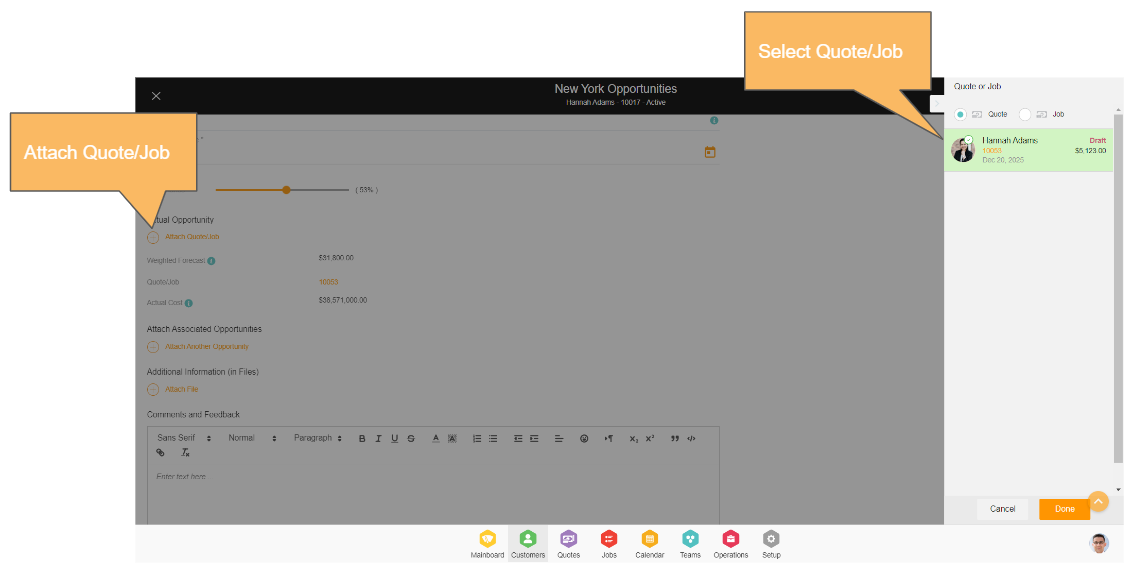
Navigation Reference: Opportunity → Go Inside Opportunity Board → Add Opportunity
- Opportunity can be attached to only active Quotes, and not to archived, VOID, or Canceled Quotes.
- A previously unarchived Quote in its current Active state is the perfect candidate for attaching to Opportunity.
- Opportunity can not be attached to multiple Quotes and/or Jobs. Replacing the previously attached Quote or Job is possible.
- Quote or Job has to associate with the same customer name as selected in the opportunity. An opportunity has to be attached to the same customer setup as primary in Quotes or Jobs. Opportunities won’t attach to secondary contact in Quotes and Jobs.
- When picking a corresponding Quote or Job, similar fields are presented in the right navigation.
- Once the Quote or Job is attached – the information is shown in the information box with the following data.
- Customer Name – for example, John Abraham
- Quote or Job ID – example Jt82383
- No. of Services associated with Quote – example 3 Services
- 1st Service type – example Moving Day
- Current Status – Submitted, etc.
- 1st Service date – Jan 05 2016
- Total Amount – example $93.33
Conditions Managed While Attaching Opportunity
- Your opportunities can be attached to an active Quote or a Job in all states, but not in the Canceled or VOID states, and vice-versa.
- For example: If the Quote is expired, it can be attached to an expired or an active opportunity.
- The Quote or Job has to associate with the same customer name as selected in the opportunity. While picking a corresponding Quote or Job, the following fields are presented in the right navigation.
- While adding the opportunity you can attach that specific customer quote or job for which the opportunity is created for the same location.
De-attaching Quote or Job
Opportunity can be detached from Quote or Job anytime and re-attached except when neither Quotes, Jobs, or Opportunities are in VOID and Canceled state. P.S. Elements are not editable in the VOID or CANCEL state. It can not attach when the opportunity is attached to a Job and Agreement in active states.
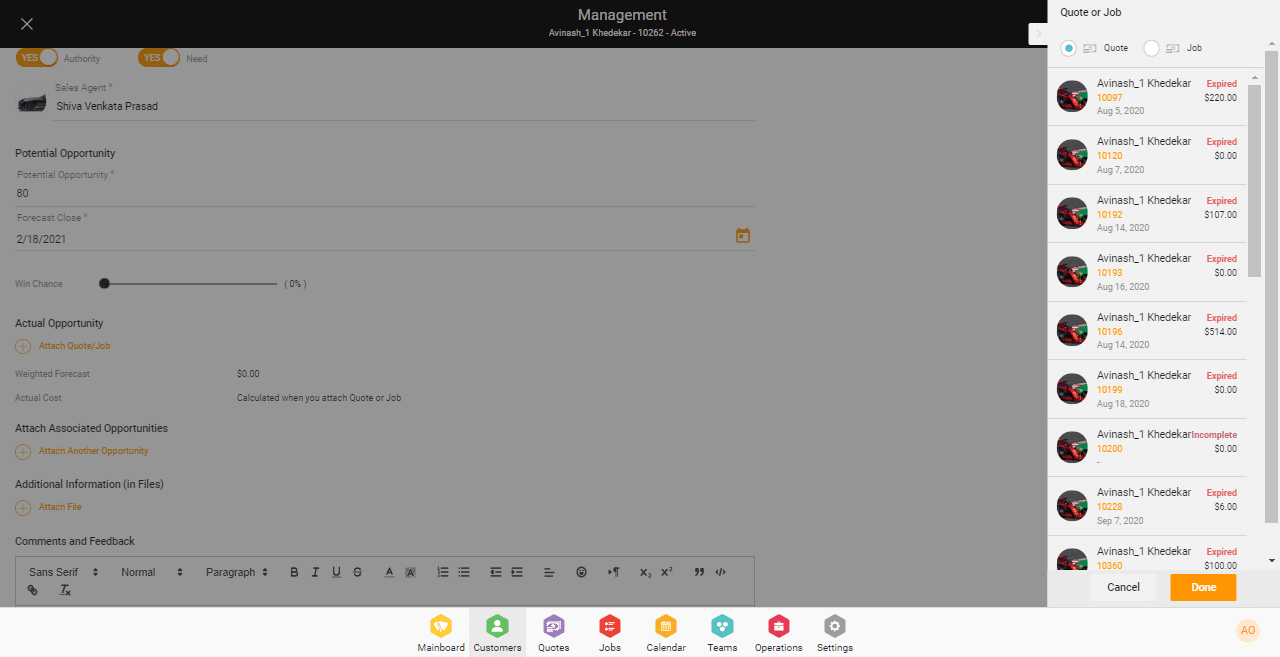
Pre-Built Sales Emails
Jacktrade supports making your pre-built sales emails accessible within each card. This saves your time and the frustrations of knowing what to write to your customers. All pre-built emails are accessible in your email
You can send the email to the customer or sales agent within the opportunity card.