Jacktrade And Quickbooks Integration
Accounting upkeep is extremely important for a business. It helps to ensure that financial records are accurate, up-to-date, and compliant with legal and tax regulations. It also provides valuable information for making informed business decisions, managing cash flow, and identifying areas for cost savings or revenue growth. Without proper accounting upkeep, a business may face financial and legal consequences, as well as difficulty in making strategic decisions. It is essential to regularly review and update financial records, and to work with a qualified accountant or financial advisor to ensure that all financial aspects of the business are being managed effectively. Jacktrade automatically syncs with Quickbooks so you have to talk less with your accountant and make your streamline your financial reporting.
Jacktrade provides a seamless end-to-end and secured synchronization of data between Jacktrade and QuickBooks with two-way data sync. We use the QuickBooks web connector to seamlessly integrate Jacktrade with QuickBooks and sync the data in both directions - from Jacktrade to QuickBooks and vice versa eliminating the need to double entry and saving your valuable time.
Jacktrade integrates with Quickbooks integration for accounting functions - providing both sales and expense information from Jacktrade to Quickbooks. Sync of Quickbooks data happens in real time when a payment transaction is executed or an expense is approved. With QuickBooks integration with Jacktrade, you can seamlessly view customer information along with key accounting information from Jacktrade itself. Information is always up to date with periodic synchronization in both Jacktrade and QuickBooks. Users don’t need to enter any data manually switching between the application which helps in avoiding data discrepancies and inaccuracy.
7 Reasons To Choose QuickBooks Integration With Jacktrade
Syncing with Quickbooks will make your accountant happy because near real-time sync reduces the number of interactions between you and your financial managers. Here are seven great reasons why you should sync your accounts.
- Up-to-date view of contacts, suppliers, products, sales orders, and invoices.
- Help streamline your business operations to accelerate sales.
- Save your time by not doing manual data entry across the applications.
- Mitigate the chances of errors from manual data entry.
- Easy and quick setup to get you started in a few seconds.
- Secured syncing and flexible settings to manage your data.
- Dramatically improve efficiency and productivity.
Quickbook Transactions
Jacktrade provides businesses with a list of transactions per QuickBook account created based on invoices or transactions. You can select the account you want to see the transactional data for and also select the data set as to Invoice or transaction. This will produce the list of transactions for the account and its details like amount, date, status, and job details.
This list also comes up with advanced filters for business location, transaction filter (active/archived transactions), sync status, and transaction date range.
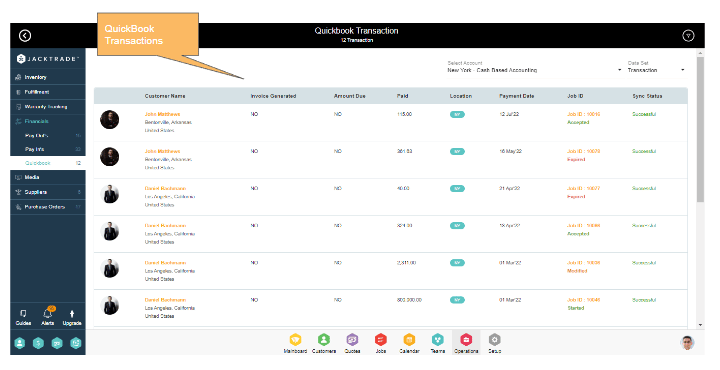
Managing Conflicts
Data conflicts are always a possibility when data is synced between the two platforms. This may occur due to the way data is stored and handled in the applications. Jacktrade helps overcome these conflicts by managing them in the most efficient way notifying the user that there are conflicts with data between Jacktrade and QuickBooks.
Conflicts happen due to changes in data in QuickBooks for particular transactions that are already synced with Jacktrade. Businesses are notified of the conflicts via system-generated emails. Users need to log in to the Jacktrade application, review the conflict and take appropriate actions to resolve the conflict.
Notifications in QuickBooks
Notifications can be set per QuickBooks account settings. There are different types of notifications triggered automatically from the system notifying businesses about the health of their accounting. The following types of notifications are supported by Jacktrade:
Success Notifications
- When the transaction is complete.
- Success on manual Sync.
- Creation - When a quote is created.
- QB account login and re-login.
Failure Notifications
- When conflict or error conditions arise per transaction.
- When the QB account is disabled.
Testing Your Quickbooks Functionality
Use-Cases To Test
|
Functional Use Case (Issue) |
Reaction in JT/QB (Specify) |
Solution |
|
The customer name is updated in Quickbook |
Shows conflicts on Operation > Financial > Quickbooks screen |
Resolve the conflicts by clicking REVIEW CONFLICTS in the Sync Status column by selecting one of the options from the pop-up message box-
|
|
Customer Email id is updated in the Customer module in Quickbooks |
Shows conflicts on Operation > Financial > Quickbooks screen |
Resolve the conflicts by clicking REVIEW CONFLICTS in the Sync Status column by selecting one of the options from the pop-up message box-
|
|
Modified the Total Amount in Quickbook Accrual-Based Transaction |
Shows conflicts on Operation > Financial > Quickbooks screen |
Resolve the conflicts by clicking REVIEW CONFLICTS in the Sync Status column by selecting one of the options from the pop-up message box-
|
|
Modified the Total Amount in Quickbook Accrual-Based Transaction |
Shows conflicts on Operation > Financial > Quickbooks screen |
If the conflict is not resolved & another transaction is made on the same, we show the status as ‘Resolve Previous Transaction’ |
|
Customer Transaction is VOIDED in Quickbook in Accrual-Based Transaction |
Shows conflicts on Operation > Financial > Quickbooks screen |
Resolve the conflicts by clicking REVIEW CONFLICTS in the Sync Status column by selecting one of the options from the pop-up message box-
|
|
Customer Transaction is DELETED in Quickbook in Accrual-Based Transaction |
Shows Error on Operation > Financial > Quickbooks screen |
Resolve the conflicts by clicking ERROR in the Sync Status column. by selecting the option from the pop-up message box-
|
|
The customer is made Inactive in Quickbook |
Shows Error on Operation > Financial > Quickbooks screen |
There is an error with this particular transaction. Customer status seems to have been set to ‘Inactive’ in Quickbooks. Please update the status back to ‘Active’ in order to sync the transaction for this customer |
Signing up for a Quickbooks Sandbox account
In case you do not want to initially sync your real QB account, you can create a quick Quickbooks sandbox account which will give you access to the real environment without your data. You will have to configure your account settings entirely.
Signing up for Jacktrade’s Sandbox account
In case you do not want to try sync functionality in the production Jacktrade version, you may request access to Sandbox by sending a support request through Jacktrade's main board. Jacktrade’s sandbox account will give you access to the real environment without your data. You will have to configure your account settings entirely again in order to get going with your sandbox account.
Sandbox accounts are subject to paid support subscription plans.

