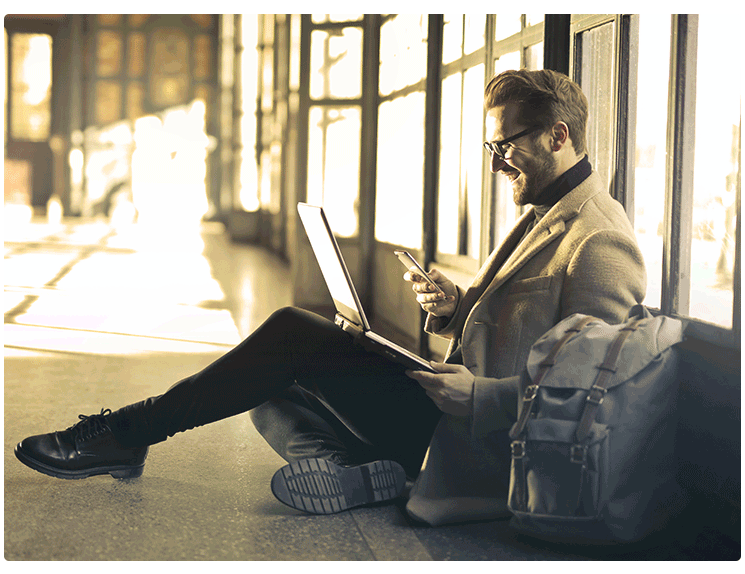Branding Your Emails
Email branding is set up per Business Entity, and can be enabled or disabled per module type. If the module is not enabled for branding, then a simple text-style email is sent. Jacktrade will continue to add modules to this list of branding like Expense, Timesheets, etc. Branding can be enabled for the following modules:
- Quotes - All the emails going out for Quotes like sales agent assignment, resources assignment in services, resource assignment in meetings, etc.
- Jobs - All the emails going out for Jobs like sales agent assignment, resources assignment in services, resource assignment in meetings, etc.
- Opportunities - All the emails going out for opportunities like sales agent assignment.
- Customers - All the emails going out to the customers from the business except for campaigns.
- Action Items - Assignment emails for action items in Quotes, Jobs, Opportunities, Teams, and Campaigns will be branded accordingly.
Your Brand Colors
The following colors can be placed to manage brand colors with the following configurable color combinations.
- Top Header Color
- Bottom Footer Background Color
- Top Header Font Color
- Bottom Footer Font Color

If color fields are left blank, then those fields are not included in the email. For example, if the bottom footer font color is left blank, then fonts for the footer will not show. Similarly, if the top header background color is missing, then no background color is presented. The font sizes are not changeable, but the colors are.
Top headers and bottom footer can be enabled or disabled as per the business needs. The top header text is only shown in the email if the top headers are enabled. Similarly, the bottom footer text, logo, and statement links footers are shown in the email only if the bottom footer is enabled.
Many times businesses need to include links at the bottom of their email communications. Businesses can include up to three links with labels in the email footer. Both Label and URL fields are required when turning the flag ON.
An example of statement links are:
- Privacy Label and Privacy URL
- Confidential Label and Confidential URL
In this example, the label ‘Privacy’ or ‘Confidential’ is written in the email footer with links as set in the URL. Users can modify this any time and any new email will reference this information.
The label character limit is set to 15 characters, and the URL is set to 128 characters.

Preview Sample Email
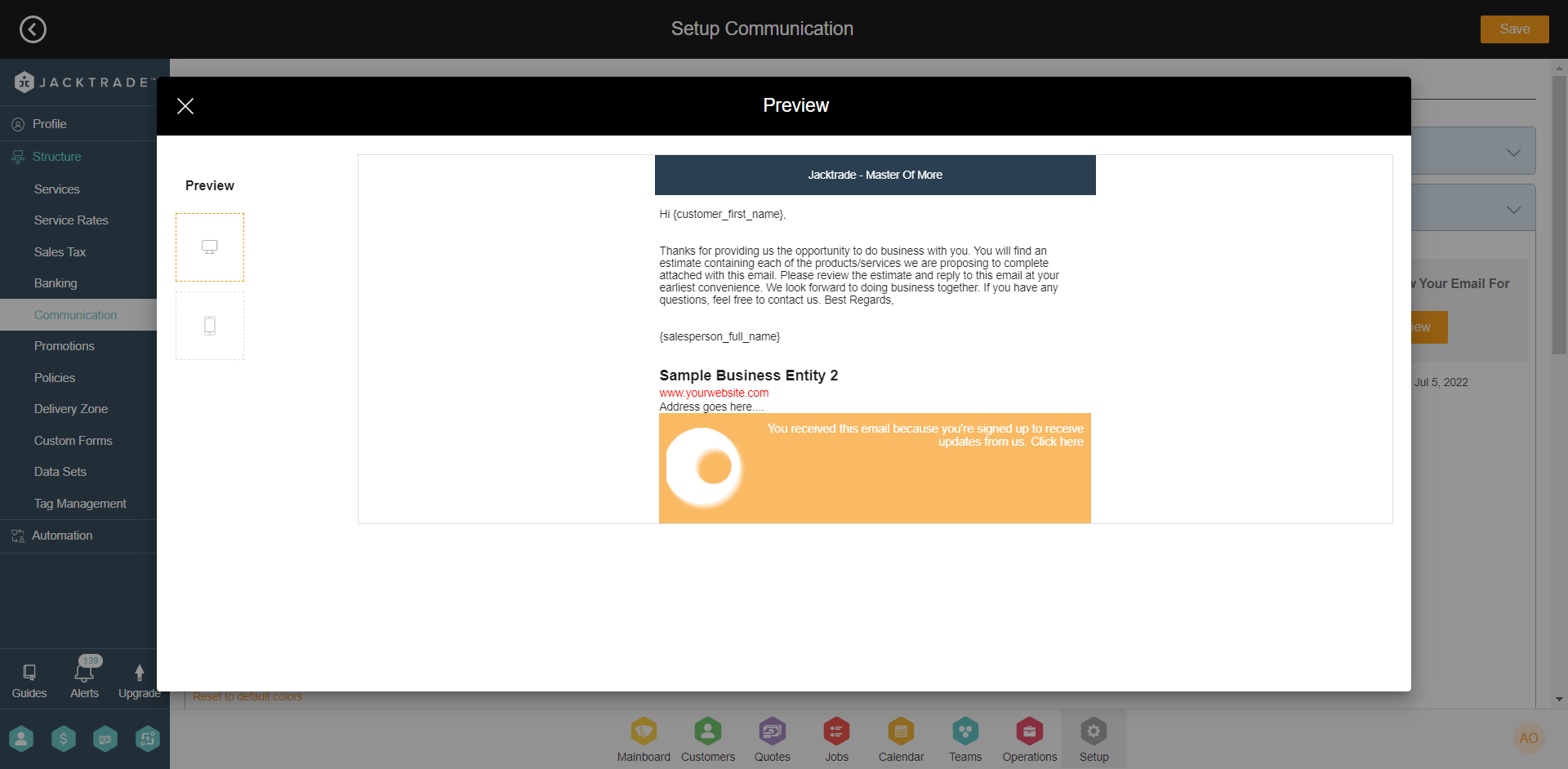
Preview email provides a look into how an email may be received by the user in both mobile and desktop views. All emails sent out are mobile-friendly in nature.
Inserting Email Signatures
Signatures in the emails can be set in the templates by adding the tokens. The tokens are automatically rendered in the email based on who is sending the email, the name of the resources, customers, etc. Additionally, through the email settings, users can add the following things per entity
- Entity Name - If this flag is enabled, the entity name is added in the footer.
- Tag Line - If this flag is enabled, the tag line set in the entities is added in the footer.
- Website - If this flag is enabled, the website set in the entities is added in the footer.
- Business Address - If this flag is enabled, the address set in the entities is added in the footer.