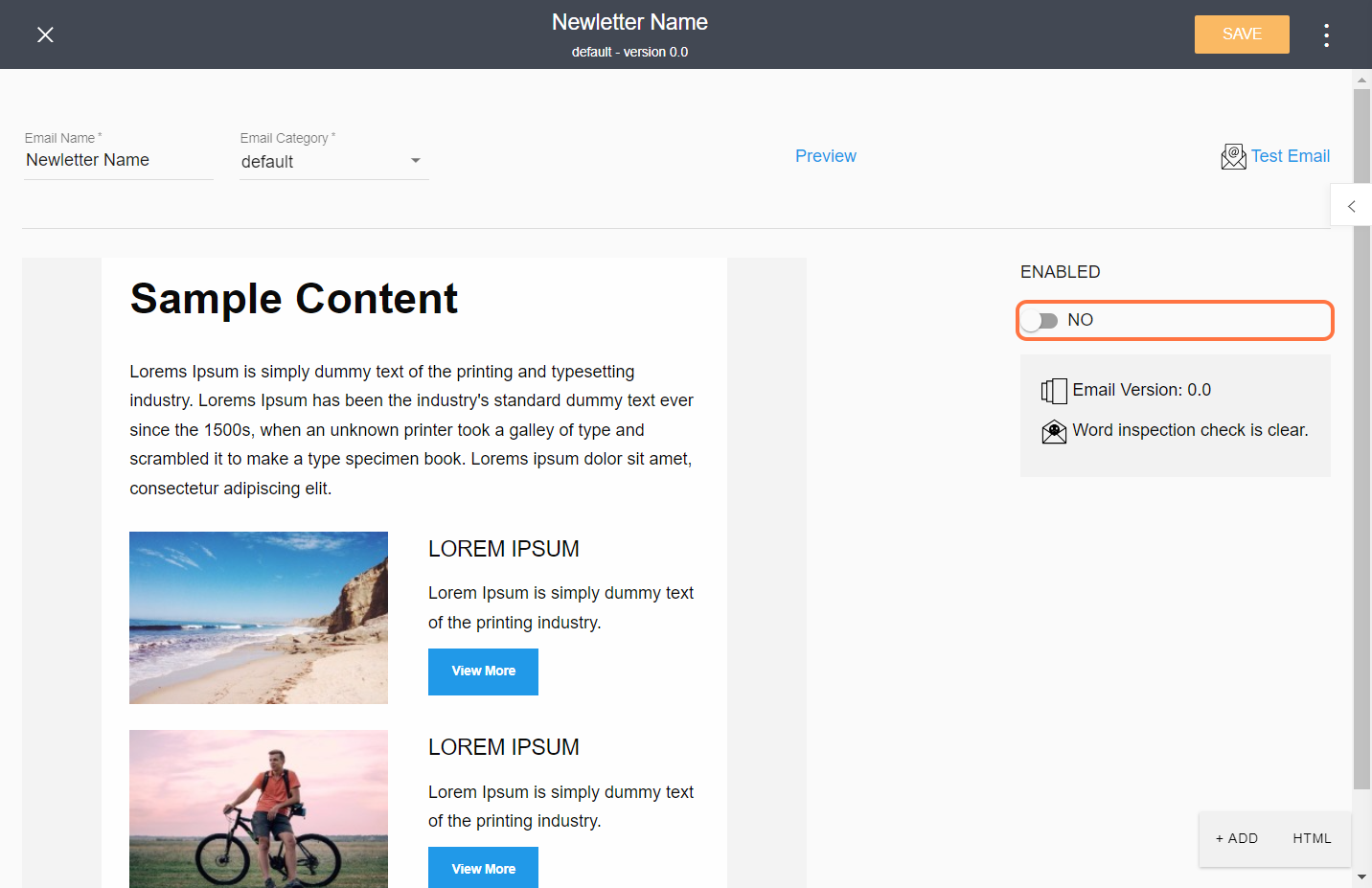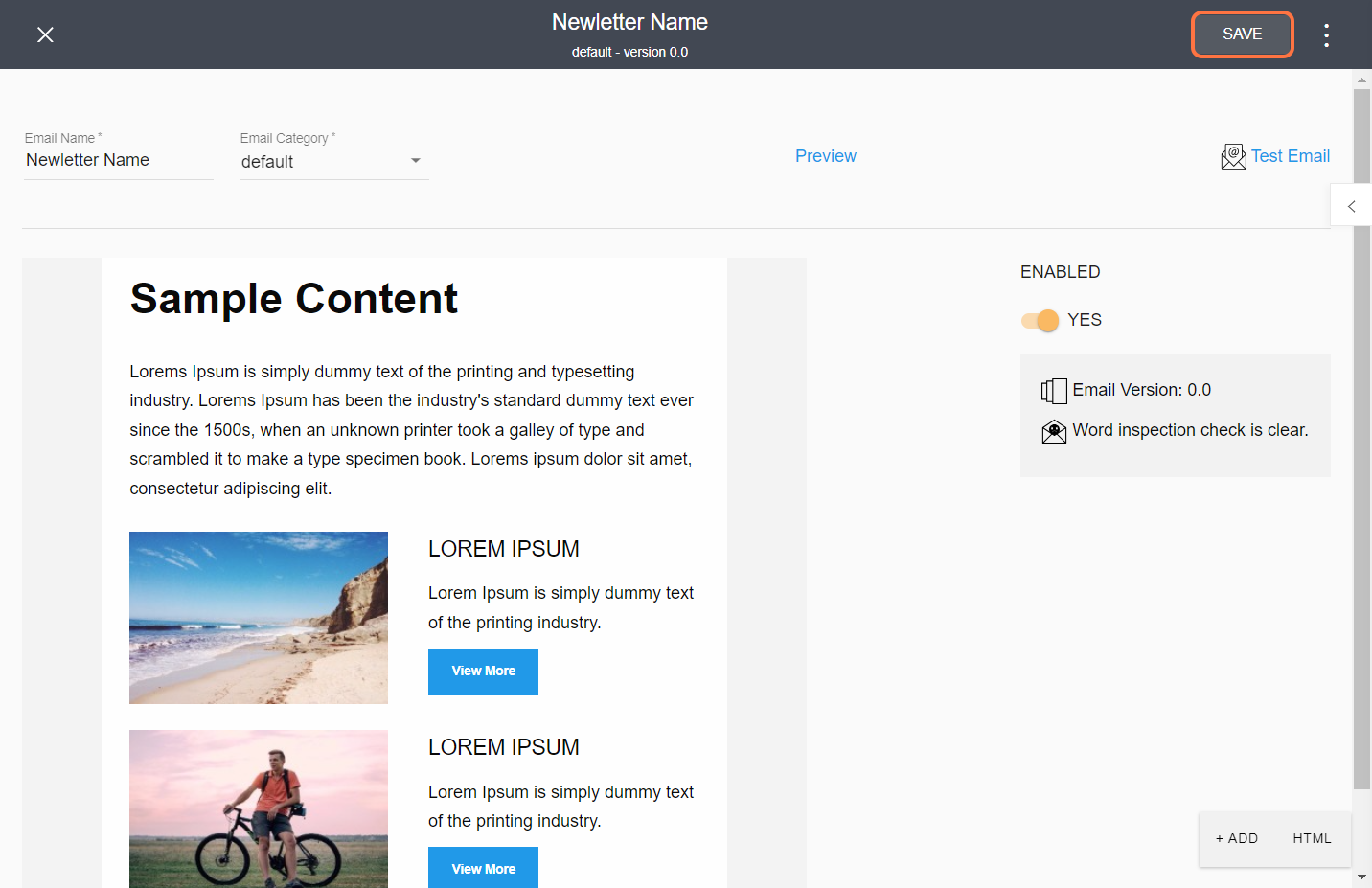1. Go to the customer module
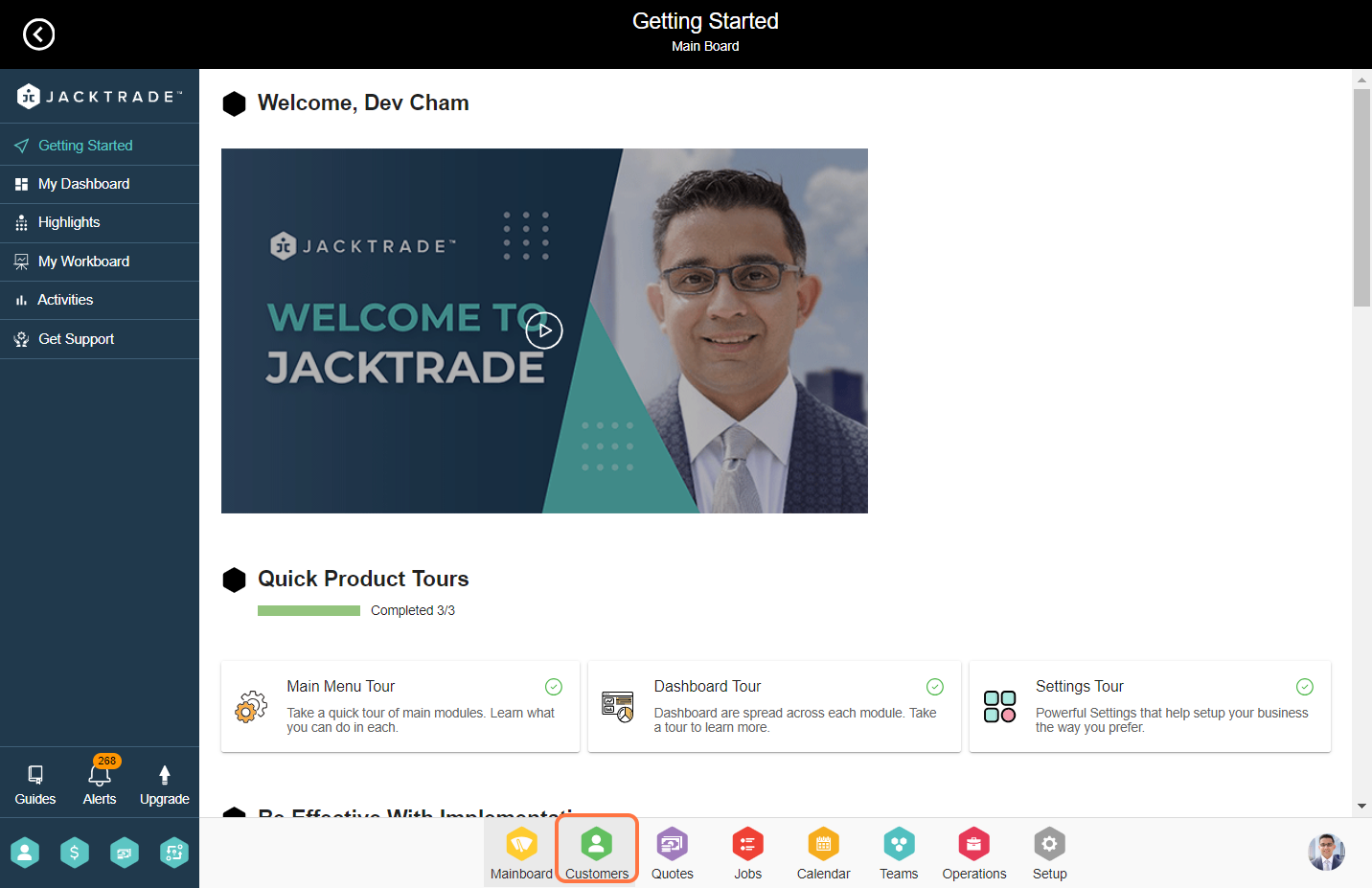

3. Click on the 'Add' icon

Note: Category can be setup from the design main page by clicking on 3 dots and selecting categories section

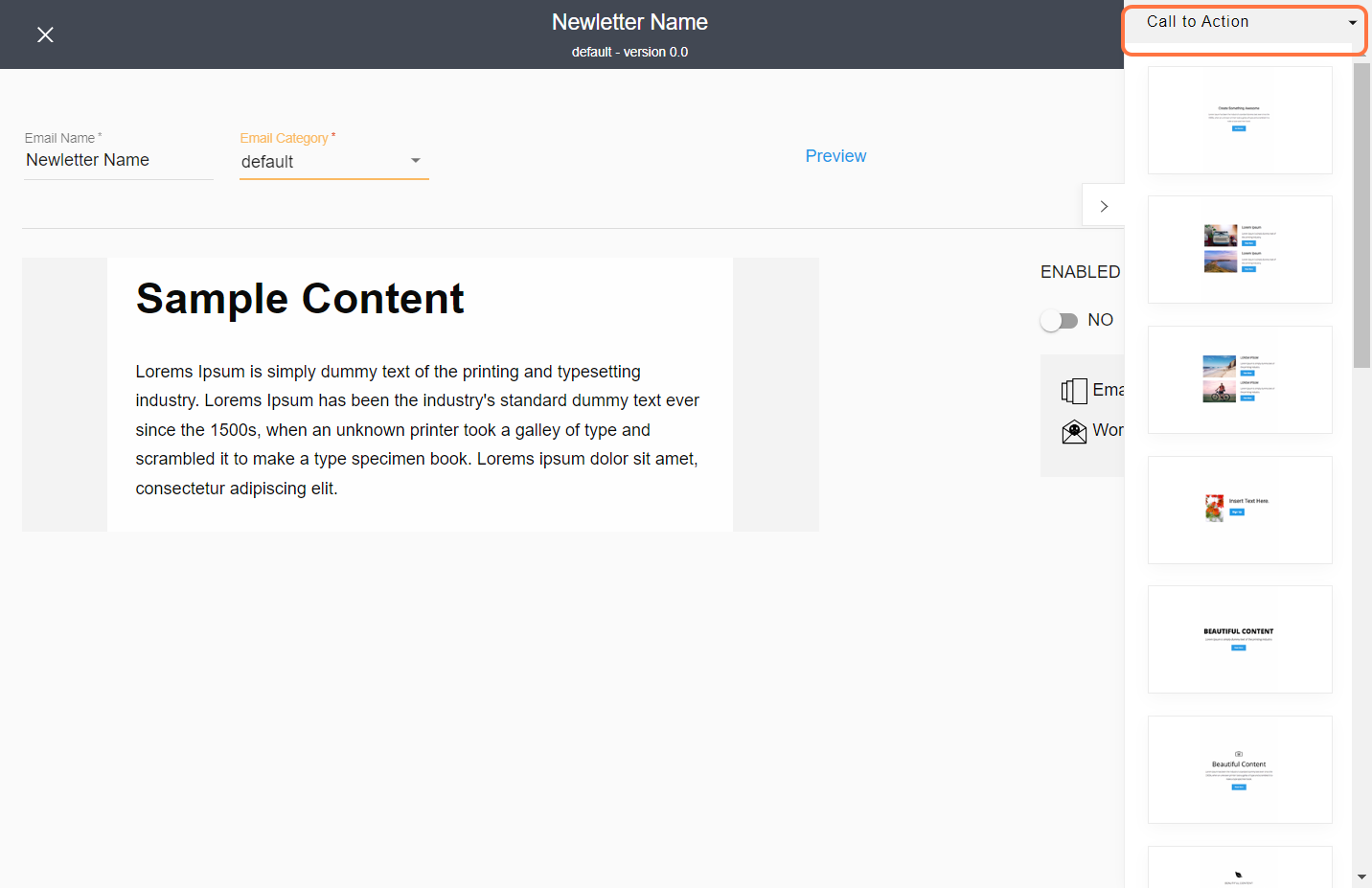
6. Select the block type and drag and drop to the content side



9. Enter the email and click on send