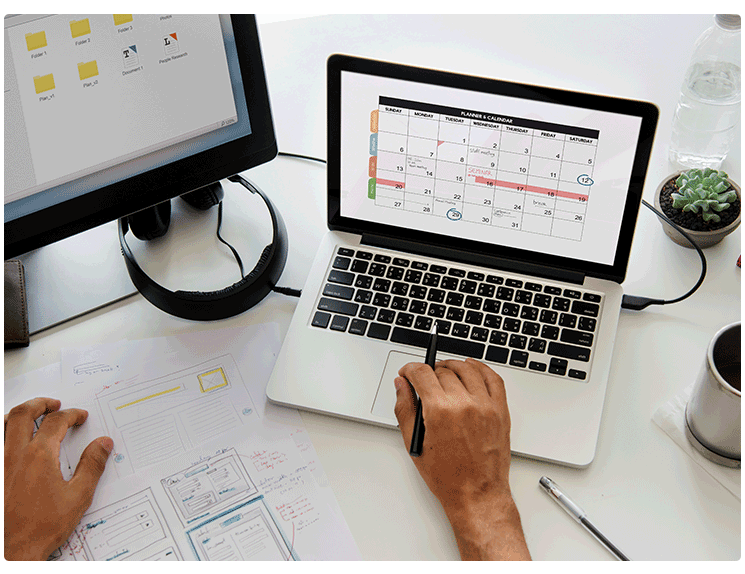Introduction
Calendars play a significant role in planning and managing our schedules. From a business point of view, Jacktrade's calendar helps you in keeping an eye on the overall business, along with delegating tasks to the concerned associates, in an orderly way. It allows your managers and team members to keep track of important events, meetings, and appointments. It includes features such as the ability to create and edit events, set reminders, invite attendees, and view schedules in various formats (e.g. daily, weekly, monthly).
Jacktrade's calendar supports additional features such as syncing with other calendar applications, sharing calendars with others, and integration with other tools such as email and task management systems. Overall, Jacktrade's calendar function is a valuable tool for staying organized and managing time effectively.
In this guide, we’ll be divulging particularly into Calendars, and getting you acquainted with all the functionalities provided by the Calendars module. So, let’s get started with this primer, where we show how you can go that extra mile.
You do the business, while we do the more for you.
Functions of Calendar
People use calendars regularly, and a very high percentage use them every day more than once.
Calendars can help you organize your daily routines and keep track of your “to-do list”. Plus, it is a great tool to manage your time.
We know what Calendars are basically supposed to do right? Their usability seems ordinary. Here at Jacktrade, Calendar's primary focus is to help you manage your and your team's work and schedules.
A calendar essentially functions to show you scheduled events in past or in the future and commitments occurring personally per resource and the overall movement in the business. JackTrade’s Calendar integration spells convenience and simplicity for you.
- Ability to see different business events with due dates. For example: When is that job due, when will the quote expire, and are there any action items due this week?
- Detailed business data is available quickly to you on the calendar. For example: where is the job scheduled, and who are people assigned to the job?
- Ability to add a personal event to your calendar.
- Ability to send a calendar invite to another recipient.
- Get calendar notifications when things are due.
- Synchronize multiple personal calendars from Google and Microsoft.
- View directions and geographical areas using google maps for anywhere there is an address added like Jobs.
Business Calendar
To ensure a smoother functioning, JackTrade supports two types of Calendars - the Business Calendar and a Personal Calendar.
A business calendar allows scheduling, overall management, and coordination among multiple people, and may provide support for scheduling equipment as well. A Business Calendar shows all the event types scheduled in the business irrespective of whom it is assigned to. This includes:
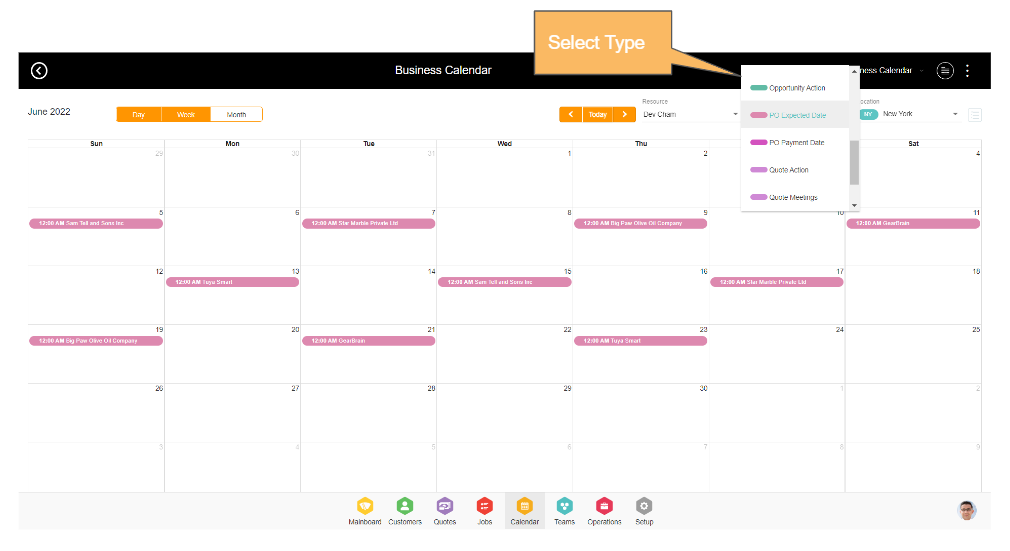
- Quotes Services - Services added in Quotes.
- Quotes Meetings - Meeting added in Quotes.
- Quote Action Items - Action items with due dates added in Quotes.
- Jobs Services - Services added in Jobs.
- Jobs Meetings - Meetings added in Jobs.
- Job Action Items - Action items with due dates added in Jobs.
- Opportunities - Opportunities added to the business.
- Opportunity Action Items - Action Item with due dates added in Opportunities.
- Campaign Action Items - Action items with due dates added in campaigns.
- PO Expected Date - Purchase orders added to the business. These events are shown based on the due date set in the purchase orders.
- PO Payment Date - These events are shown based on the payment date set in the purchase order based on the payment policy.
Keeping your business on schedule has never been this effortless by accessing all your data in one business calendar.
Personal Calendar
The Personal calendar however shows all the types of events that are assigned to a particular resource viewing that calendar. It shows:
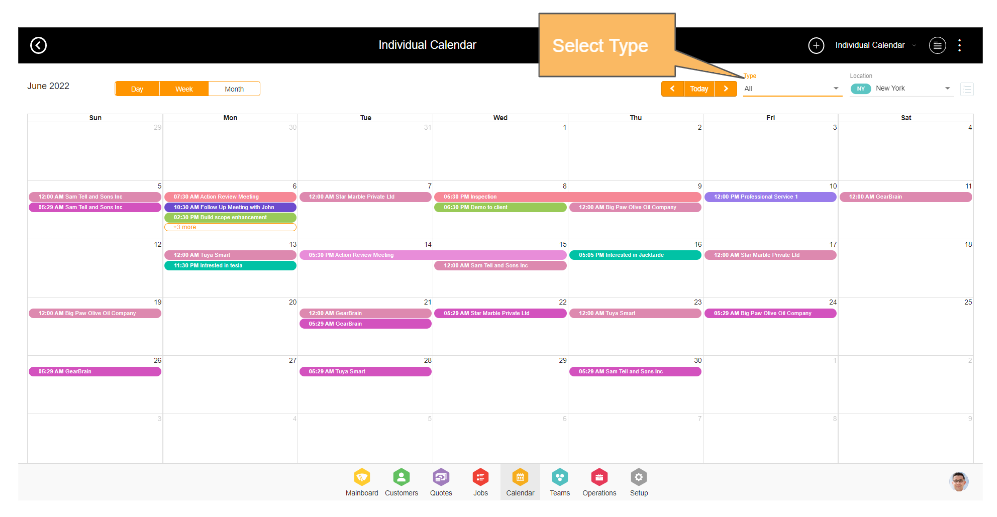
- Quote Services - Services in Quotes assigned to the logged-in user.
- Quote Meetings - Meetings in Quotes are assigned to the logged-in user.
- Quote Action Items - Action items with due dates in Quotes assigned to the logged-in user.
- Job Services - Services in Jobs assigned to the logged-in user.
- Job Meetings - Meetings in Jobs assigned to the logged-in user.
- Job Action Items - Action items with due dates in Jobs assigned to the logged-in user.
- Opportunities - Opportunities in the business assigned to the logged-in user.
- Opportunity Action Items - Action items with due dates in Opportunities assigned to the logged-in user.
- Campaign Action Items - Action items with due dates in Campaigns assigned to the logged-in user.
- PO Expected Date - Purchase orders are assigned to the logged-in user as a bill to or ship to the resource. This event shows up based on the due date set in the purchase order.
- PO Payment Date - Purchase orders are assigned to the logged-in user as a bill to or ship to the resource. These events are shown based on the payment date set in the purchase order based on the payment policy.
- Resource Action Items - Action Items added in teams assigned to the logged-in user.
- Conversations - Conversations added to customers assigned to the logged-in user.
- Personal Events - Personal events created by logged-in users. Type of personal event can be managed in the ‘Data Sets’ in business configuration. Some data is already made available to you like Leave, Travel, Personal, Meeting, Seminar, and Others. Etc. You can modify this data as per your business needs. You can add customers or your team members to your personal event which sends them a calendar invite.
- Google Events - Events synchronize from the Google calendar of the logged-in user. This is based on the integration settings in the user details under Teams. Personal Google calendar events do not sync with the Business calendar - so only you will see your events.
- Microsoft Events - Events synchronize from the Microsoft calendar of the logged-in user. This is based on the integration settings in the user details under Teams. Personal Microsoft calendar events do not sync with the Business calendar - so only you will see your events.
Every calendar event is shown in a unique color which enables the users to differentiate the events visually.