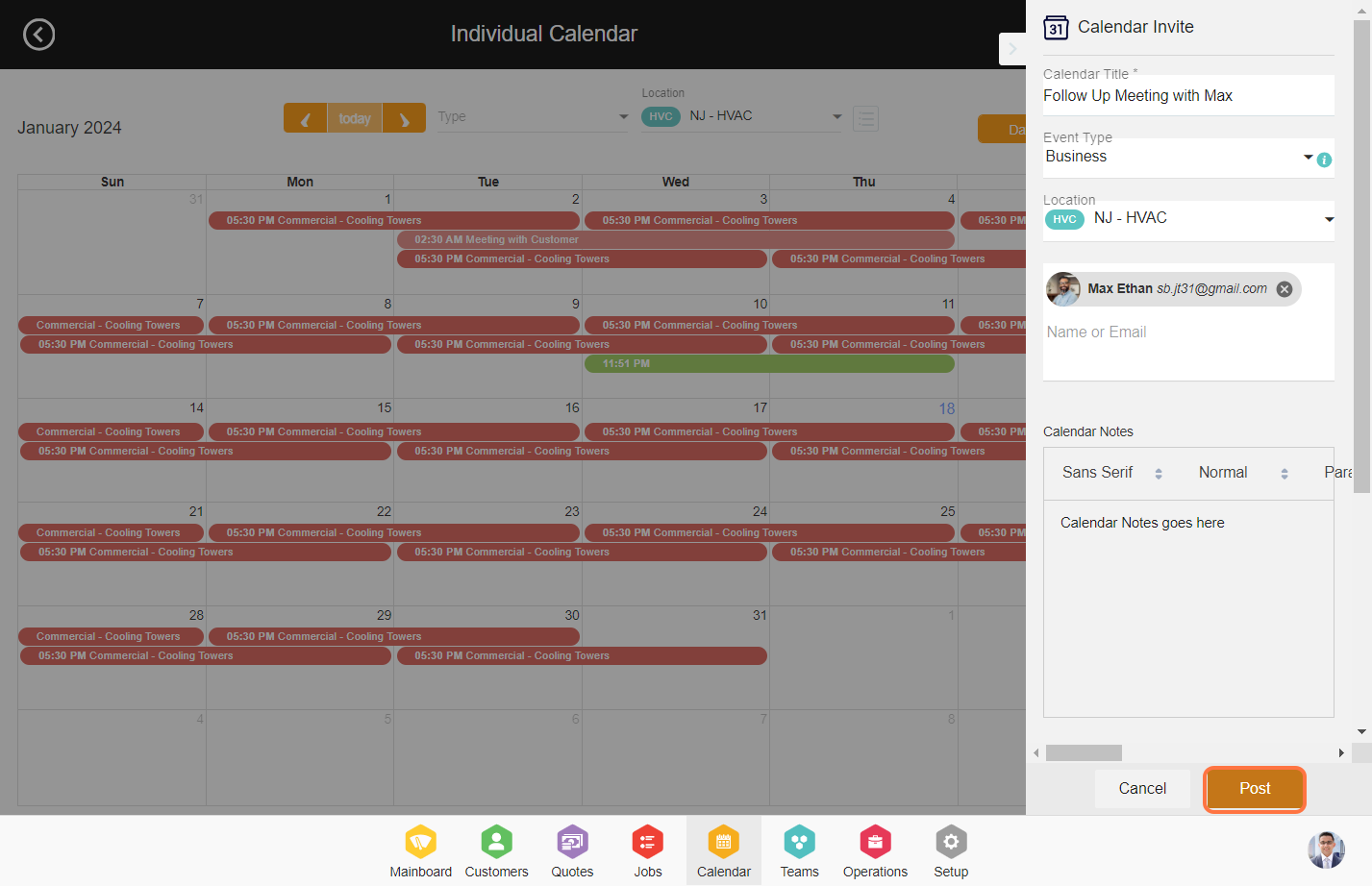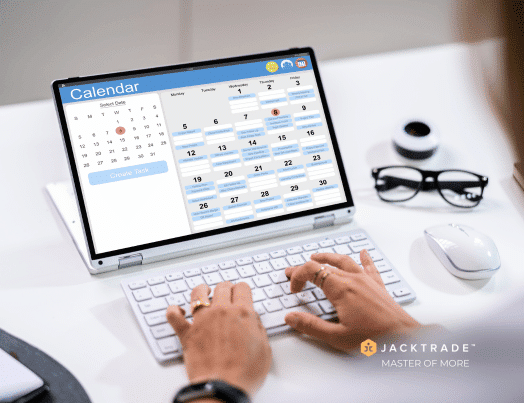Steps to add an individual event to the calendar
1. Go to the Calendar module.
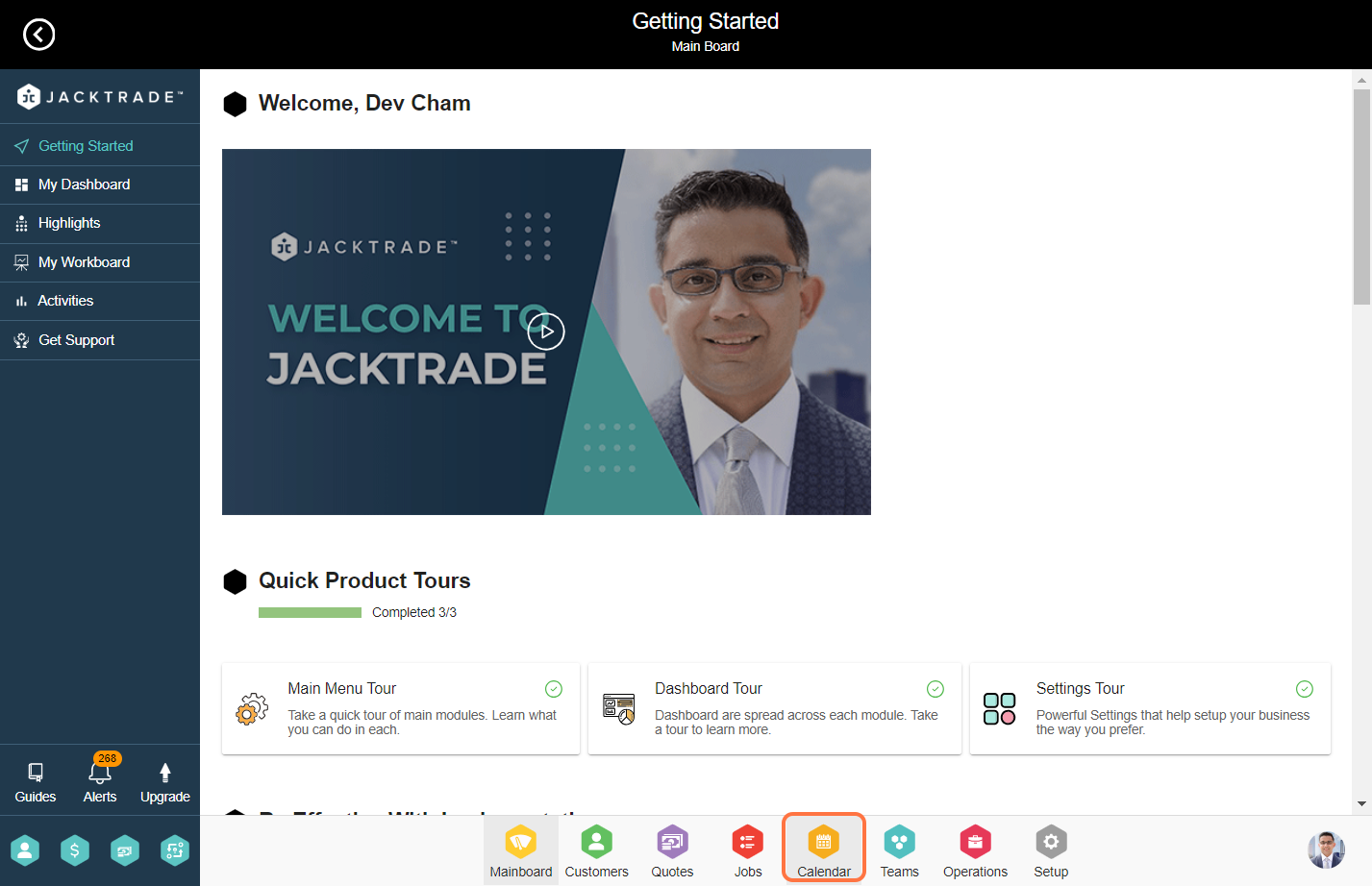
2. Click on the 'Add New Calendar Event' icon.
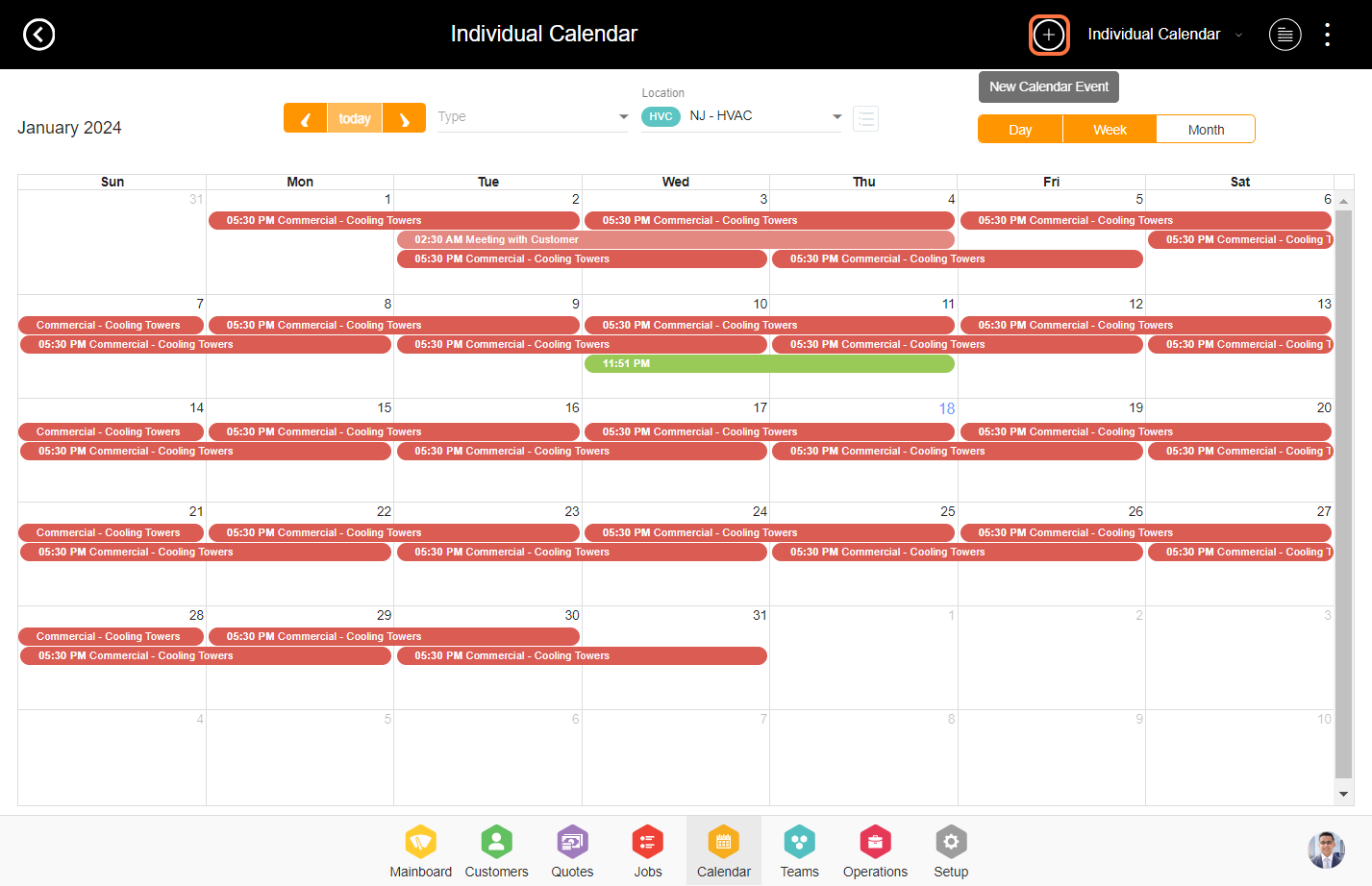
3. Enter the calendar title, event type, location, name or email and calendar notes.

4. Set the date and time for the event.
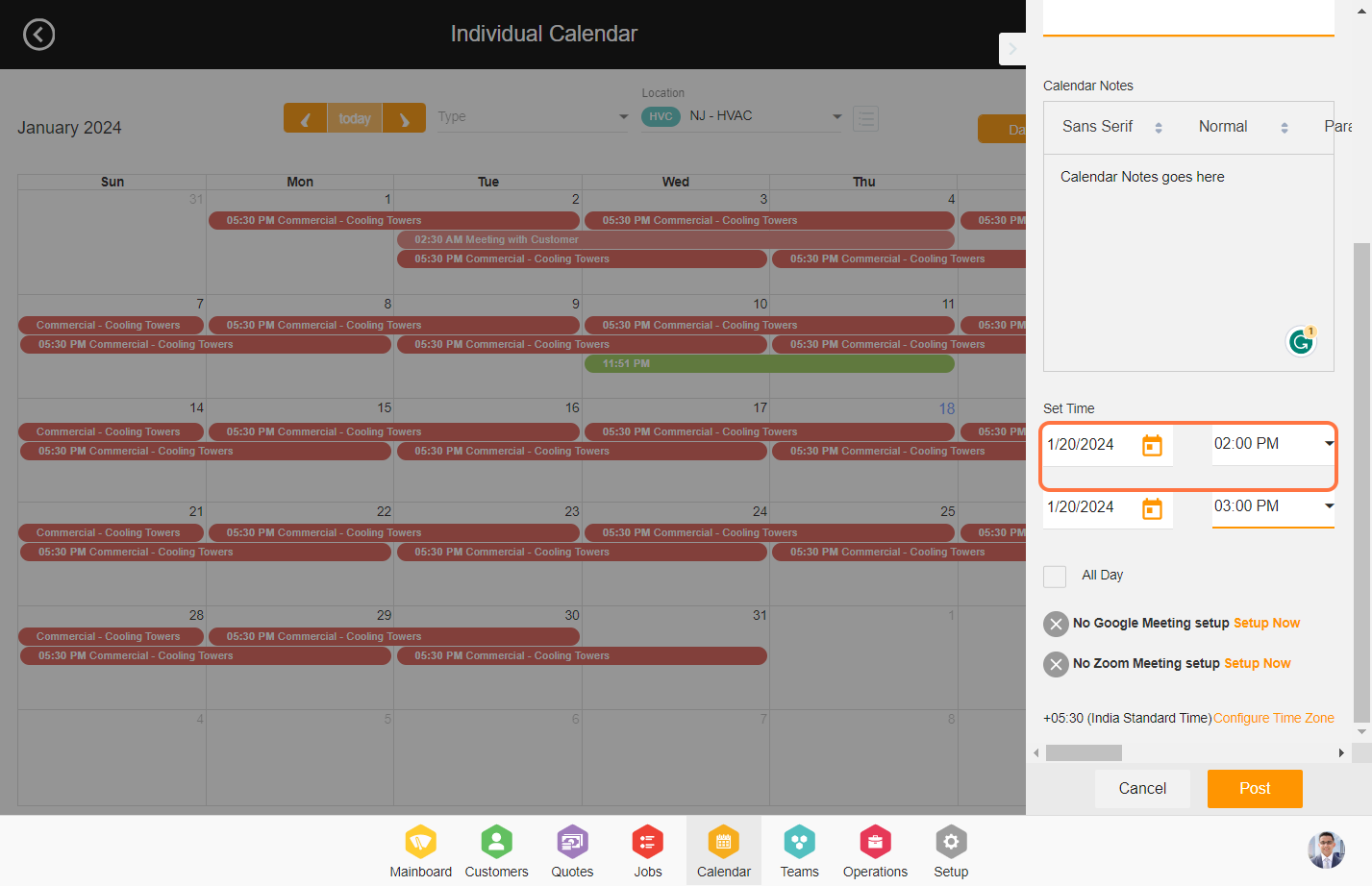
5. You can synchronize calendar events with Google and Zoom by integrating them with the resource profile. Go to Teams --> Select the Resource --> Integrations.
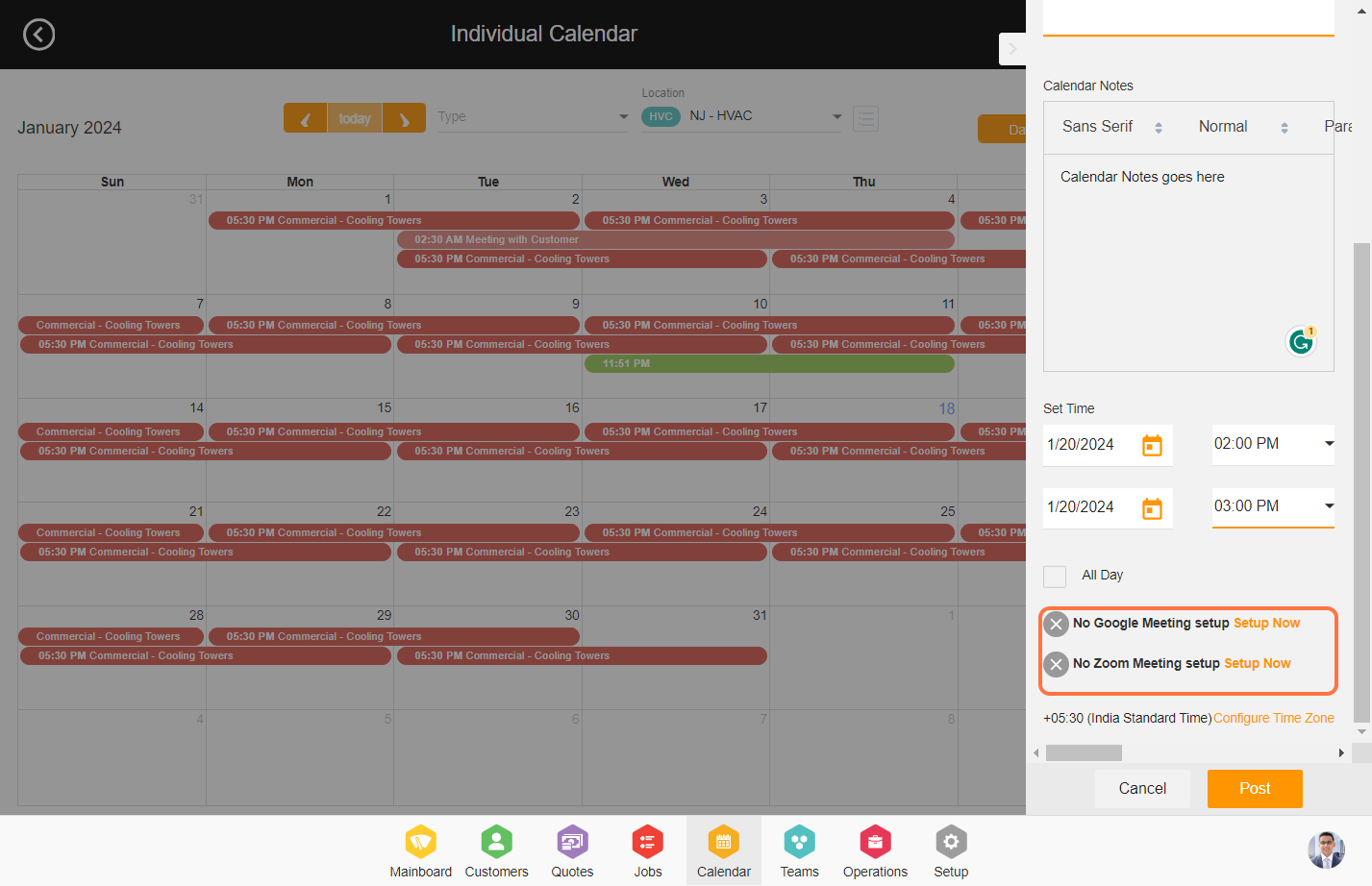
6. Click on 'Configure the TimeZone' to insert the desired timezone.
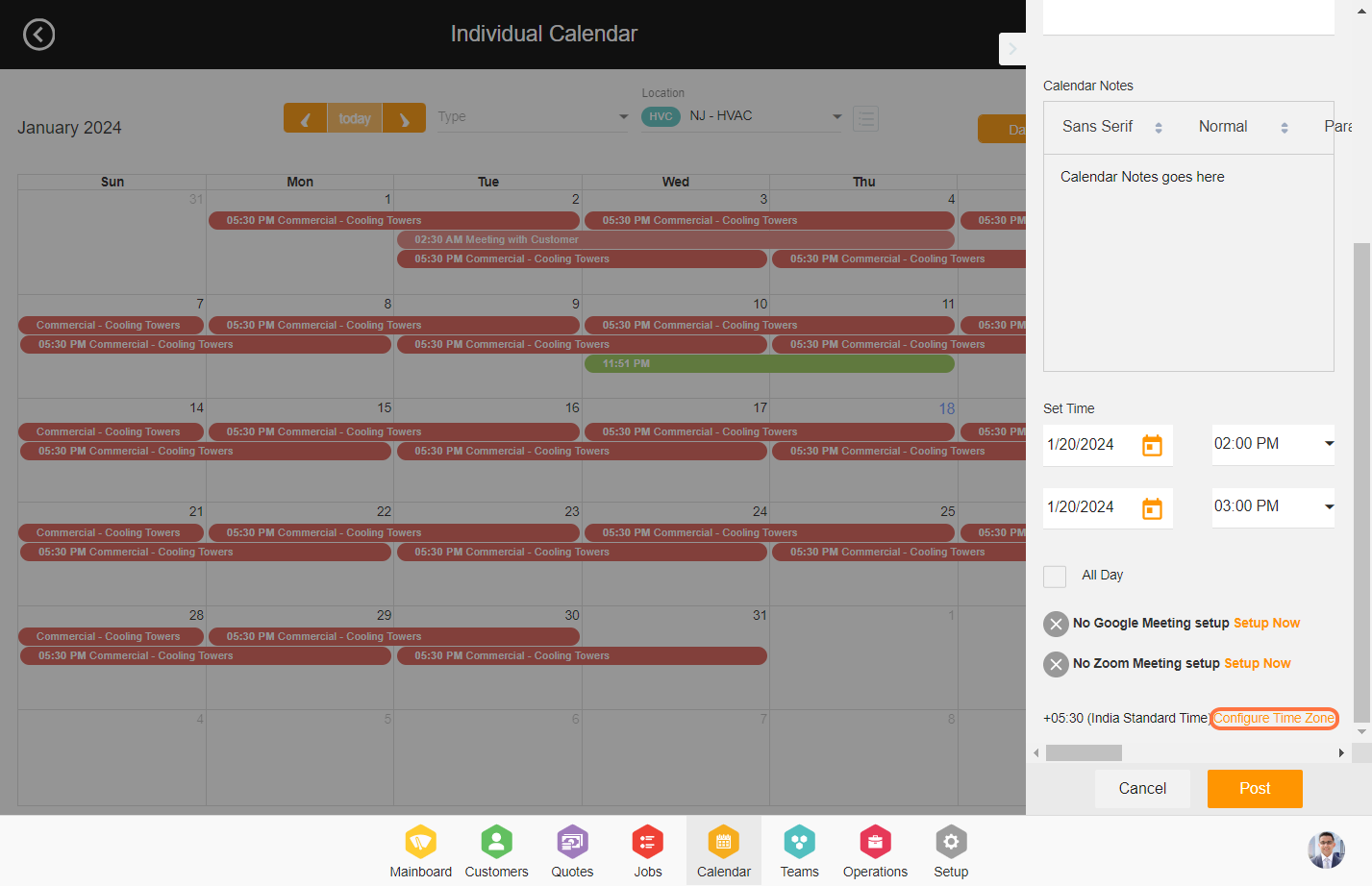
7. Select the timezone and go back to the calendar event screen.

8. Click on 'Post' to add the event.