Scheduling
Jacktrade's job management, resource scheduling, and field services solution will help your business increase productivity by 25%, reduce project completion time by 30%, and lower costs by 15%. By utilizing our software, you will be able to easily assign tasks and resources, schedule appointments, and track progress in real-time. Additionally, our mobile application enables field workers to access job information, update their status, and communicate with the office, resulting in a seamless workflow process. With our solution, you can streamline operations, improve efficiency, and increase customer satisfaction, ultimately leading to a healthier bottom line.
Scheduling provides an ability for administrators to look at every resource individually and manage their scheduling. This provides a list of resources where you can see their possible allocations and assignments.
Assigned Jobs
When managers review all the work assigned to their resources, they have the ability to assess the progress and completion of each task. This enables them to identify any areas of concern, such as delays or underperformance, and address them accordingly. Additionally, reviewing all work assigned to resources allows managers to ensure that resources are being used efficiently and effectively, and that project timelines and deadlines are being met. This step in the management process helps to ensure that projects are completed successfully and on schedule.
These are all the lists of services assigned to this resource.
The following data set is displayed here for the resources to view and act upon -
- Services - Shows the Quote or job id with the role type for which you have been assigned.
- Function Type - Tells you if the service belongs to Quote or Job.
- Service Type - Service name and type (Regular or Recurring).
- Status - Status of the service in Quotes and Jobs.
- Stage Status - The service stage is set in the service details in Quotes and Jobs.
- Start Time - Start date and start time of the service are based on the user’s time zone.
- End Time - The end date and end time of the service are based on the user’s time zone.
- Destination Address - The address is set in the service details as the destination address.
- Company Details - Customer name, company name, and contact number set in the customer profile to whom the service belongs.
- Business Location - The business location of the Quote or Job to which the service belongs.
- Assigned - Status of the resource assignment. It shows how many resources are required to be assigned in this service vs the number of resources assigned and assignment status, for example, partial assignment, Assigned, etc.
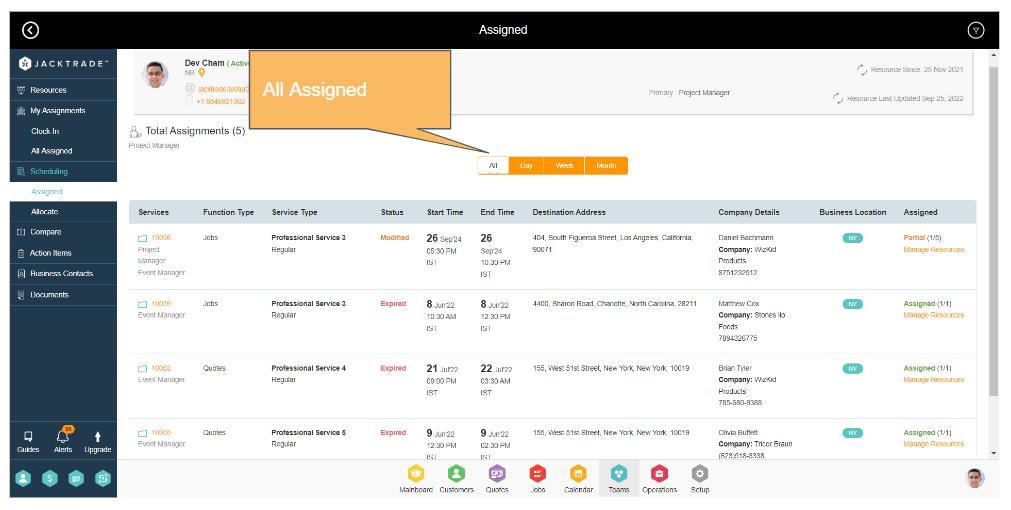
Filters in Assigned
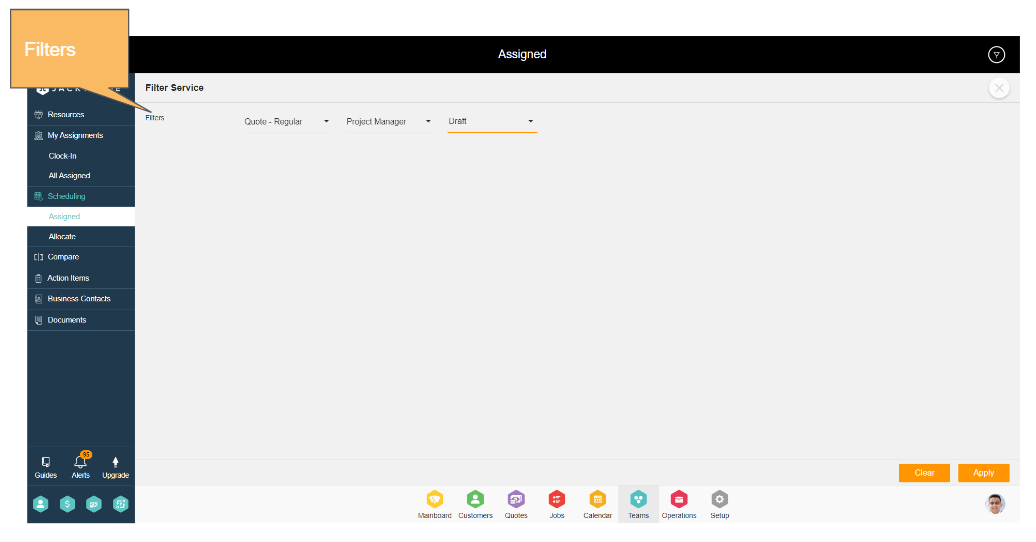
Time filter
Services can be filtered based on the specific day, week, or month, or choose to look at all the services together. By default, the system lands you on the day view with the current date to show you what services are assigned to you for today.
Additional Filters
Apart from the time filters, there are additional filters to filter the services based on the service type and role type assignment.
Service Type - You can filter the services based on the service type. For example installation service.
Role Type - This filter shows all the role types assigned to you. You can select one of the role types here and choose to see services specifically assigned to the particular role type.
Service Status - This filter allows you to filter the list based on the service status. Service status is fetched from services under Quotes and Jobs. For example, if you want to see all the expired assigned services, you can set the service status filter to ‘Expired’ status. By default voided, canceled, and complete services are not shown in the services list here.
Allocate Jobs To Your Team Members
Managers have the ability to review all the work assigned to their resources, giving them insight into the progress and productivity of each team member. This allows them to focus on efficiency by assigning tasks properly, ensuring that each employee is working on the tasks that best align with their skills and abilities. With this information, managers can make informed decisions on how to optimize their team's workflow, making sure that projects are completed on time and within budget. By utilizing this process, managers can ensure that their team is working at its full potential, leading to increased productivity and success for the organization.
These are the list of all the possible services that can be assigned to this resource based on the role type. If the resource has two role types, primary and secondary then the system will consider both role types and provide a list of possible allocations.
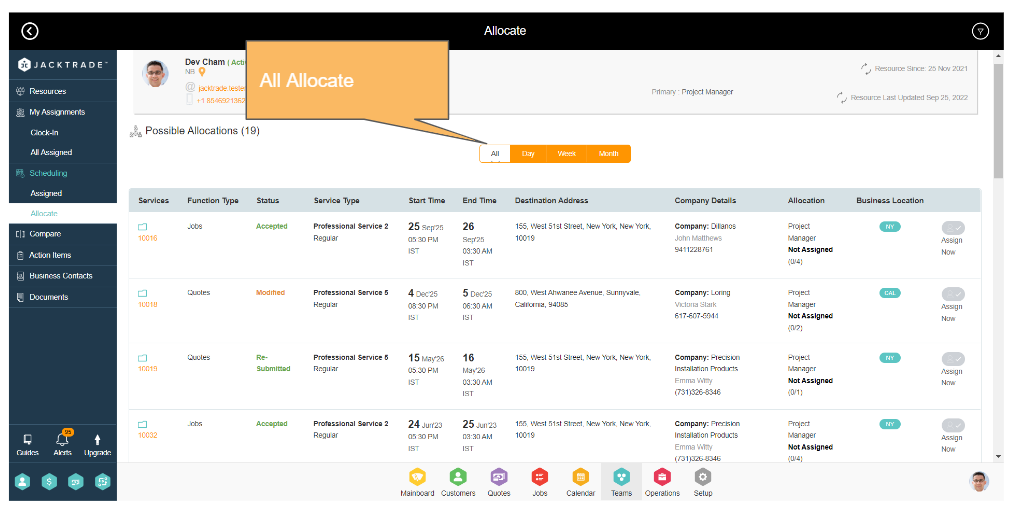
The following data set is displayed here for the resources to view and act upon -
- Services - Shows the Quote or job id with the role type for which you have been assigned.
- Function Type - Tells you if the service belongs to Quote or Job.
- Service Type - Service name and type (Regular or Recurring).
- Status - Status of the service in Quotes and Jobs.
- Stage Status - The service stage is set in the service details in Quotes and Jobs.
- Start Time - Start date and start time of the service are based on the user’s time zone.
- End Time - The end date and end time of the service are based on the user’s time zone.
- Destination Address - The address is set in the service details as the destination address.
- Company Details - Customer name, company name, and contact number set in the customer profile to whom the service belongs.
- Allocation - Role type for which this service can be assigned to this resource and number of resources required for this service based on the resource count added in the service estimates.
- Business Location - The business location of the Quote or Job to which the service belongs.
- Assign Now - Provides the ability for the user to make quick assignments to this resource. On making this assignment, the service is moved from the ‘Allocate’ list to the ‘Assigned’ list.
Filters in Allocate
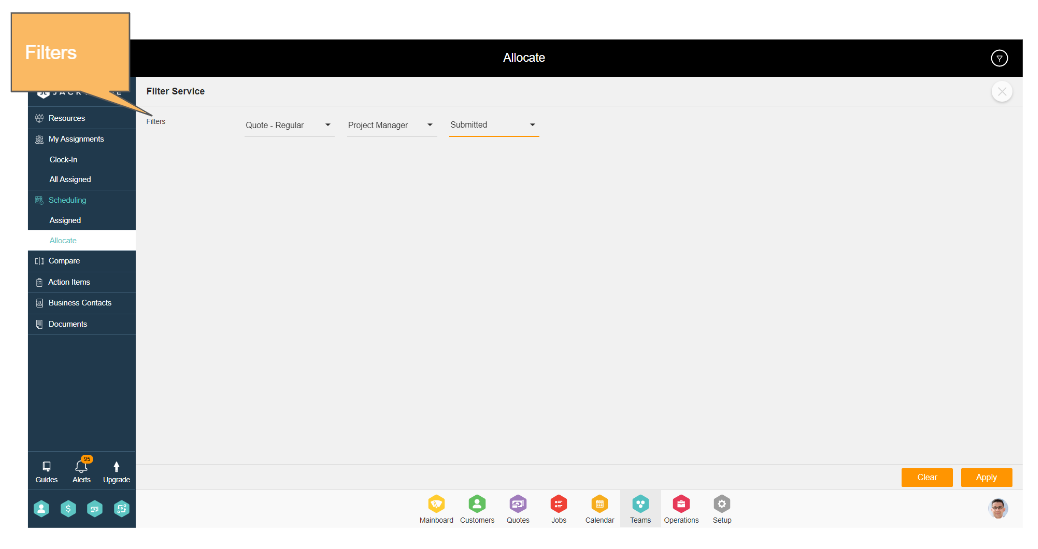
Time filter
Services can be filtered based on the specific day, week, or month, or choose to look at all the services together. By default, the system lands you on the day view with the current date to show you what services are assigned to you for today.
Additional Filters
Apart from the time filters, there are additional filters to filter the services based on the service type and role type assignment.
Service Type - You can filter the services based on the service type. For example installation service.
Role Type - This filter shows all the role types assigned to you. You can select one of the role types here and choose to see services specifically assigned to the particular role type.
Service Status - This filter allows you to filter the list based on the service status. Service status is fetched from services under Quotes and Jobs. For example, if you want to see all the expired assigned services, you can set the service status filter to ‘Expired’ status. By default voided, canceled, and complete services are not shown in the services list here.
Final Outcome Of Efficient Job Allocations
Jacktrade's mission is to enable your business with unparalleled efficiency in managing resources across your organization. We understand that managing resources effectively can be a major challenge for any business, but with our cutting-edge technology and advanced analytics, we can help you streamline your processes, optimize your workflow, and achieve greater productivity and profitability. Whether you need help with budgeting, forecasting, inventory management, or other key areas, we have the tools and expertise to help you get the most out of your resources. With our comprehensive solutions, you can rest assured that your organization will be running at peak performance and that you'll be able to achieve your strategic goals with ease.

