Scheduling Services
My Assignments
Resources can look at the collective list of services assigned to them in a single place here. The following data set is displayed here for the resources to view and act upon -
- Services - Shows the Quote or job id with the role type for which you have been assigned.
- Function Type - Tells you if the service belongs to Quote or Job.
- Service Type - Service name and type (Regular or Recurring).
- Stage Status - The service stage is set in the service details in Quotes and Jobs.
- Start Time - Start date and start time of the service are based on the user’s time zone.
- End Time - The end date and end time of the service are based on the user’s time zone.
- Destination Address - The address is set in the service details as the destination address.
- Company Details - Customer name, company name, and contact number set in the customer profile to whom the service belongs.
- Business Location - The business location of the Quote or Job to which the service belongs.
- Assigned - Status of the resource assignment. It shows how many resources are required to be assigned in this service vs the number of resources assigned and assignment status, for example, partial assignment, Assigned, etc.
- Work order - Navigates you to the work order of the service to manage it.
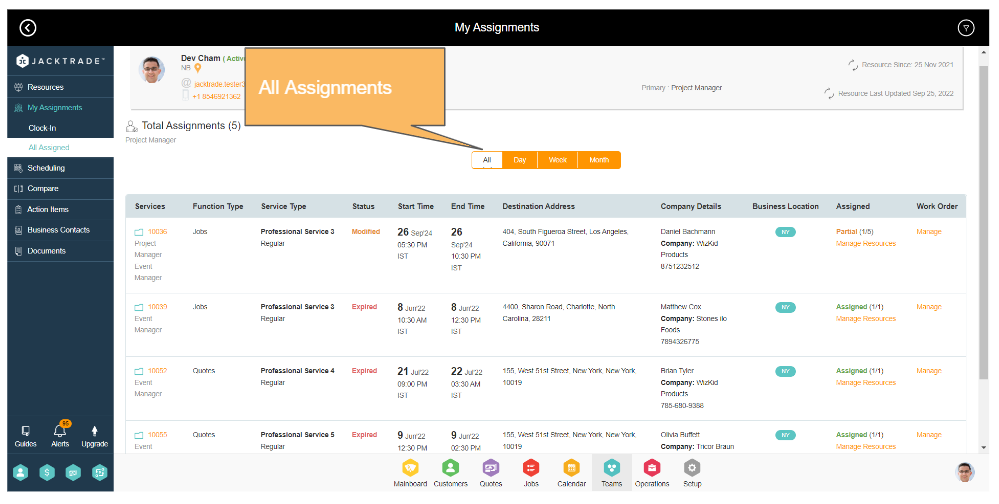
Filters in My Assignments
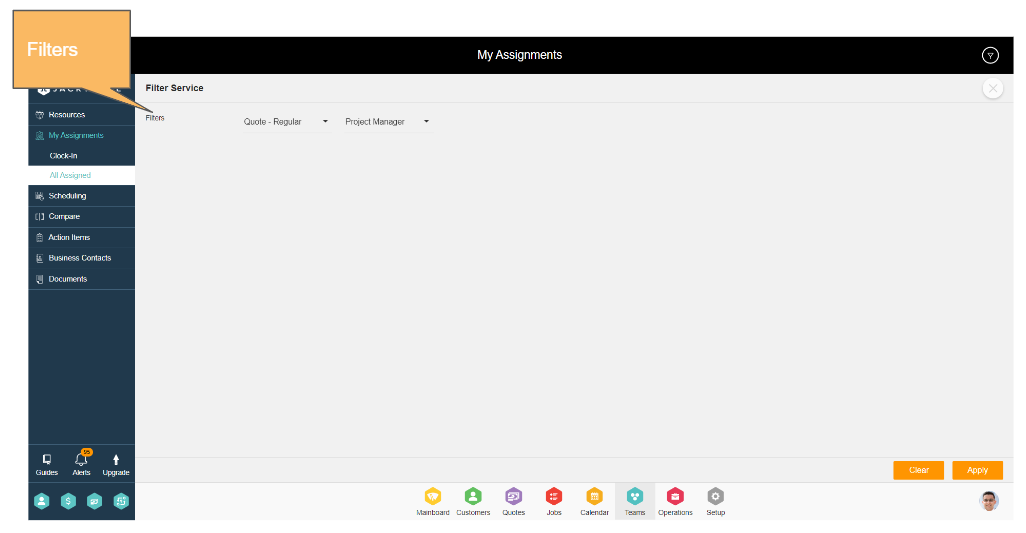
Time filter
Services can be filtered based on the specific day, week, or month, or choose to look at all the services together. By default, the system lands you on the day view with the current date to show you what services are assigned to you for today.
Additional Filters
Apart from the time filters, there are additional filters to filter the services based on the service type and role type assignment.
- Service Type - You can filter the services based on the service type. For example installation service.
- Role Type - This filter shows all the role types assigned to you. You can select one of the role types here and choose to see services specifically assigned to the particular role type.
Per Resource - Assignment Status
On every resource, you will see the assignment status that helps you to decide on the best possible allocation. The following status are supported by Jacktrade :
- Partial assignment - when 1 or more resources are assigned without any conflicts to the service.
- Not assigned - when 0 (or none) required resources are assigned.
- Assigned - when all resources are assigned without any conflict.
- Overbooked - when any 1 required resource has a conflict.
Per Resource - Availability Status
Task’s time match with a resource according to working hours, time-off, personal appointments, or other assignments (like tasks, visits, etc)
- Available (when time is free for the user)
- Unavailable (during a day off or vacation or holiday, or outside work times)
- Tentative (when services in the quote are assigned to a user)
- Booked (when occupied with service in the job)
- Overbooked (when the user is booked with 2 or more overlapping schedules)
*Define UI for holidays
Service Allocations
- All resources need to be allocated for jobs. Partial or No resource assigned, requires further assignment to complete full allocation.
- Free time is matched with possible jobs and assigned.
- Allocation - Assigning a particular schedule for the requested type of resource – John is a Driver, and a job needs to be allocated to John’s schedule
- For Quote - Allocation is a placeholder, not a confirmation. The schedule can be taken over by someone else. For example, 3 quotes can be fighting for time x, and 1 win, the remaining shows overbooked status.
- For Job - All resources need to be allocated. Partial or No resource assigned, requires further assignment to complete full allocation.
- Allocate (per Resource -> Task)
- Allocate Tasks per Resource Type
- Primary and secondary role
- Possible tasks
- Sort By
- Date
- Task Status
- Resource Type
- Allocate Tasks per Resource Type
Re-allocation of Assignment(s)
Reallocation of Resource – Examples: I have 10 hours of work from Mon - Thursday, can I take Friday off since I will have worked 40 hours? I am working Mon, Tues, Wed, Fri for 10 hours each day, can I work on Thursday and take Friday off? I like to take Friday off, but I have a job scheduled, or Today is Friday, and I can’t come to work due to personal matters.
Reallocation of Resource – Examples: I have 10 hours of work from Mon - Thursday, can I take Friday off since I will have worked 40 hours? I am working Mon, Tues, Wed, Fri for 10 hours each day, can I work on Thursday and take Friday off? I like to take Friday off, but I have a job scheduled, or Today is Friday, and I can’t come to work due to personal matters.
- For Quote - Re-allocation is allowed. Again a placeholder for quotes. Modification to a resource assigned (add, delete, or modification)
- For Job - Adds, modifies, and deletes are allowed. Overbooked resource allocation re-shuffling. Resource schedule alignment.
Re-allocation Example
I have 10 hours of work from Mon - Thursday, can I take Friday off since I will have worked 40 hours? I am working Mon, Tues, Wed, Fri for 10 hours each day, can I work on Thursday and take Friday off? I like to take Friday off, but I have a job scheduled, or Today is Friday, and I can’t come to work due to personal matters.

