Gantt Chart
The key aspect of running any business successfully is how efficiently you manage your resources. Scheduling plays an important role when it comes to managing your orders and teams. Gantt charts provide the much-needed mechanism for agile project management and resource planning.
Gantt chart provides the ability to manage your orders and resources, manage travel times, evaluate resource utilizations and monitor their execution.
Scheduling Use-Cases
- I need to schedule my employees to work on services.
- John called out, so someone else needs to work on the service.
- John called out, no one else can attend, so I need to reschedule the service.
- John is running late to service A
- John will be spending more time on service A
- The customer canceled Service A
- John needs more time to get work done
- John will need lunchtime/break time
- In beginning
- In end
- In middle
- John could not finish the job and needed to come another day instead to finish the job.
- New Schedule is created in the next free time.
- New Schedule is created that replaces another active scheduled Service.
- John finishes service earlier than estimated.
- John finishes service later than estimated.
Filters On Gantt Chart
Filters provide an important mechanism to precisely filter the data and focus on specific things that really matter to you. The services view and resources view both have common filters. Here are the filters that are supported on the Gantt chart:
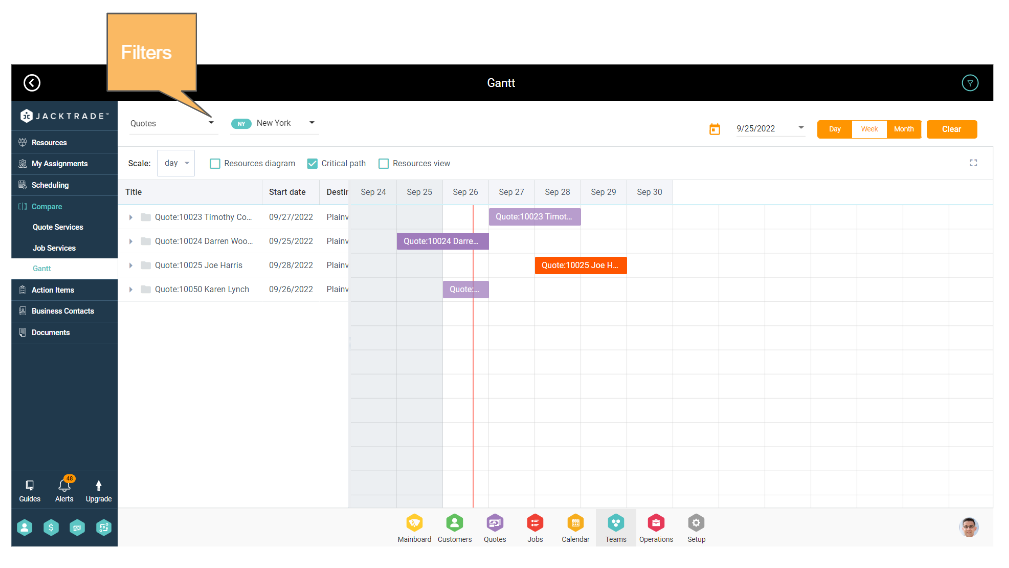
Function Type (Multi-Select)
You can filter between Quotes and Jobs and choose to see services specific to either Quote of Jobs. By default, the system lands the user on Jobs services. Using the function filter, you can toggle between Quote-specific services and Job-specific services.
- Select All
- Quotes Service
- Quotes Meeting
- Quotes Action Items
- Job Service
- Job Meeting
- Job Action Items
- Schedule Events
- Time-off Events
Role Type (Multi-Select)
All the role types are fetched from the business setup. On filtering specific role types, results will show services (in the services view) and resources (in the resource view) belonging to the filtered role type. This is a multi-select filter where users can choose to select multiple role types at a time.
Location
Almost all the functions in Jacktrade are business location specific. The business location filter enables you to view services and resources belonging to specific business locations and manage them efficiently. By default, all data from all the business locations assigned to logged-in users is shown. This filter will only provide business locations for selection that are assigned to the logged-in users.
Date
The date picker goes along with views available like day, week, and month. If the day view is selected and through date picker a specific date is selected, then the schedule for that particular day can be viewed. Similarly, if a week or month is selected and the user selects a specific date, then the schedule for the week or month of that particular date is shown.
Time Period
Gantt chart supports three views - Day, Week, and Month. Based on the view selected, the services for that period are shown on the Gantt chart. The date picker works in conjunction with this view filter. This is covered in the ‘Date’ filter section above.
Assigning Resources
Resources assignment is supported in the services and resources view. The main purpose of the Gantt chart is to provide the user with a robust view of all the services in the business and the ability to manage and schedule resources effectively for these services.
Services View - On the services view, assignments based on the role types are done. The right navigation opens up which will show all the resources belonging to that particular role type with their availability status. Availability is determined by their previously assigned services or meetings. If a resource is already assigned to the same service then it will show pre-selected on the right navigation.
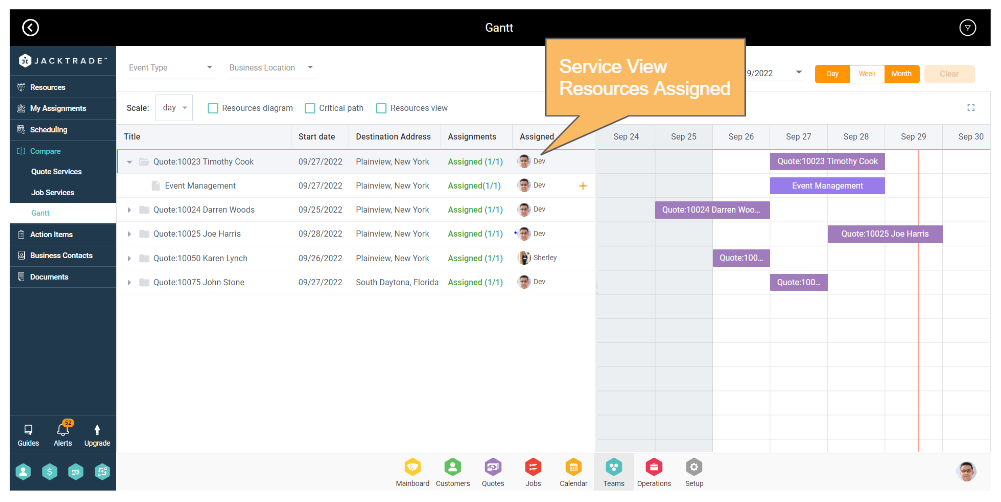
Resources View - This view shows services assigned per resource. Gantt chart provides an ability to re-assign these services to another resource belonging to the same role type. The right navigation here will again show all the resources belonging to that particular role type with their availability status. Availability is determined by their previously assigned services or meetings. If a resource is already assigned to the same service then it will show pre-selected on the right navigation.
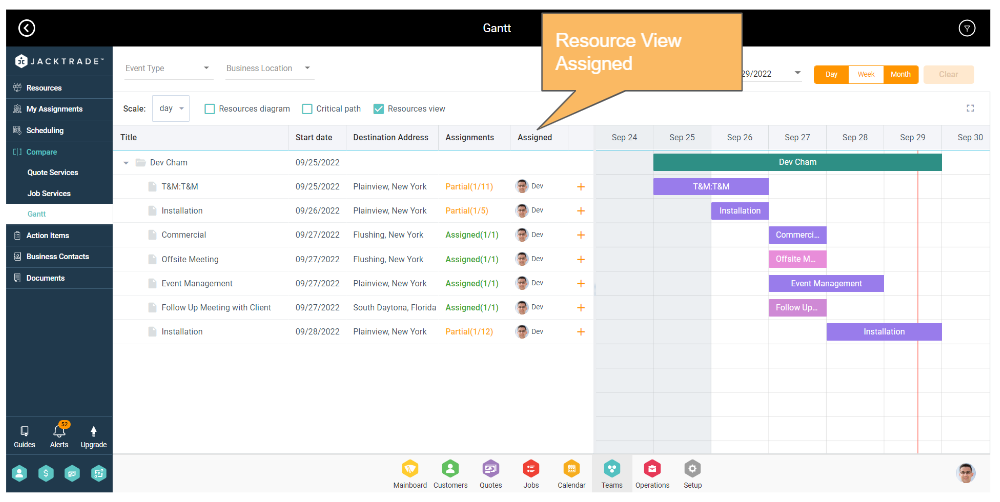
Resource Diagram - This view does not provide an ability to assign resources from the Gantt chart itself. The right navigation that opens up here has two-level of navigation. The first level shows the list of assigned services and the second level shows the service details.
Updating Services
Gantt chart provides a mechanism for users to update the services. The service name navigates the user to respective service details from where the user can choose to update the services.
Adding An Sponsored Event
You can add a sponsored event which is something similar to the Personal Calendar but this will be part of the Business Calendar. There are two types of ‘Sponsored Events’:
-
-
-
- Scheduling Events - With the following supported events
- Break Time
- Lunch Time
- Travel Time
- Extended Service Hours
- Business Activity
- Overtime Work
- Overnight Stay
- Other
- Time-Off Events - With the following supported events
- Vacation days
- Sick leave
- Personal time
- Holidays
- Bereavement
- Parental leave
- Maternity leave
- Jury duty
- Voting time
- Non-Paid time
- Other
- Scheduling Events - With the following supported events
-
-
Calendar Integration
All scheduled events also show up on both business and personal calendars. The personal calendar shows events specifically assigned to the resource viewing, and the business calendar shows all the events with both ‘Scheduled Events’ and ‘Personal Events’ in both calendar filters.
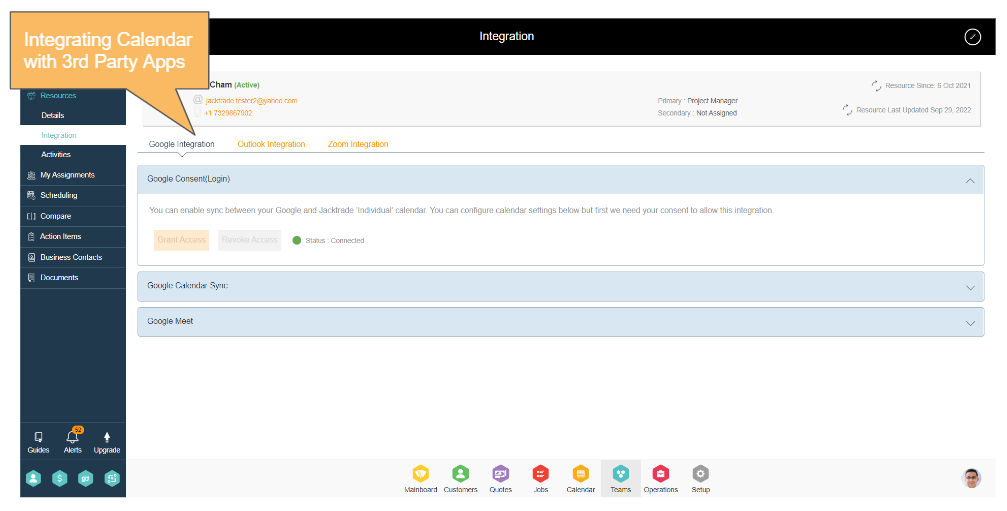
Gantt Charts Features
Gantt chart provides a robust view of all the services in quotes and jobs according to their schedule. There are two types of views that the Gantt chart supports:
- Service View
- Resource View
Service View
This view provides a list of services in Quotes and Jobs. On expanding each of the services, it shows up all the role types added in the service with assignment status for each of the services. Resource assignments can be done for each of the role types. The right navigation for the resource assignment will show only the resources with the specific role types. Once a resource is assigned to the role type, its corresponding utilization percentage will be shown up. If no resource is assigned, the utilization percentage will show up as 0% by default.
Service View is the default view where the resource the user will land by default. Role types per service are fetched from the estimates added in the service and corresponding resource types added in that estimate. Each service will have its individual entry in the Gantt chart. Services can be uniquely identified based on the Quote or Job Id and the service name.
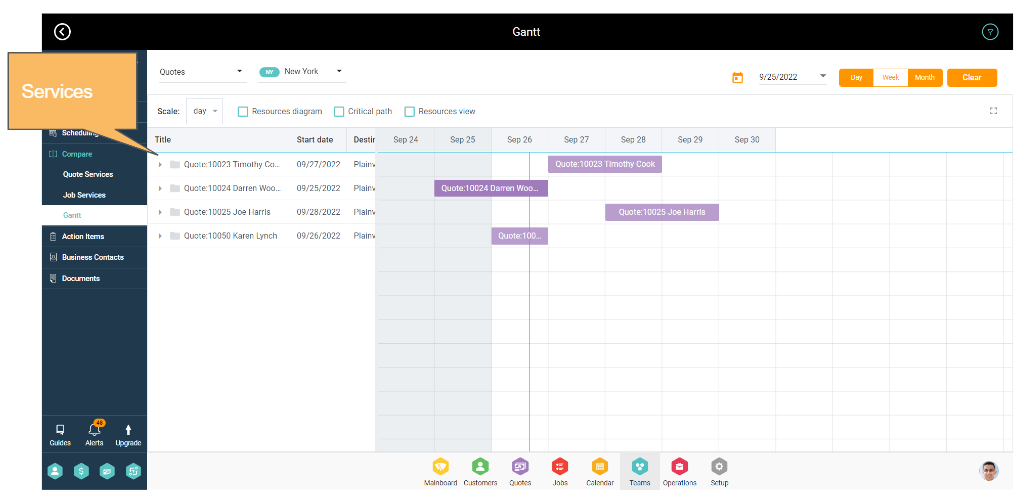
Resource View
Resource view provides a very useful view to see how the resources are utilized in the business and schedule them accordingly. This view shows service assignments per resource, unlike the services view. By default all the resources are listed on this view and going inside each of the resources, you can see all service assignments for those resources.
Additionally, you can also see the utilization percentage for each resource, service assignment status, and service start date. You can also assign or reassign the resources from here for each of the services.
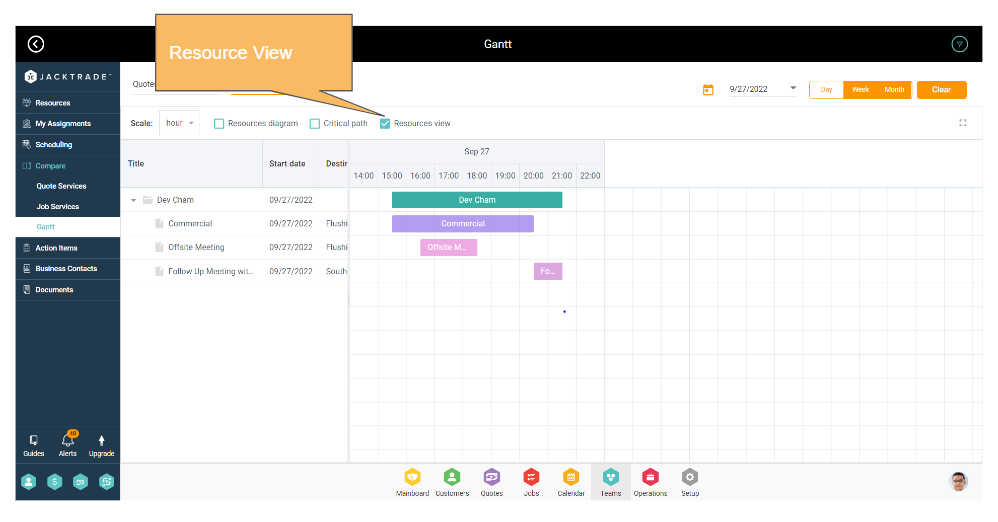
Resource View Functionality
Resource view shows everything assigned to that resource based on date. Users' view shows columns as:
- Resource View - This shows all the Active and Inactive Resources in the list.
- Start Date - Show the start date of all the action items. Note: Action items sometimes do not have a due date - in this case, it will not show in the Gantt Chart which is similar to the Calendar. Each event will have a start and end date.
- Assignments - This shows the status of the corresponding function assignments. For functions that do not have the number of required vs. assigned resources - it simply shows the count. For example, Action Items or Meetings, may have 1 or 2 resources assigned to it, so it will show as ‘assigned (1/1)’, or ‘assigned (2/2)’., or it will simply show ‘Not Assigned’. There is no other state maintained. In addition, users can manage Resource assignment of the function
- Quotes Service
- Quotes Meeting
- Quotes Action Items
- Job Service
- Job Meeting
- Job Action Items
Resources Diagram
The resources diagram provides a unique view where users can see all the resources per role type and their corresponding assignments. There are two different types of views within this view type:
Hours: This view shows the number of hours each resource is occupied within the time range. The time range is dependent on the filter which supports hours, day, week, month, quarter, and year views.
Tasks: This view shows the number of services assigned to each of the resources within the time range. The time range is dependent on the filters which support hours, day, week, month, quarter, and year views.
 .
.

