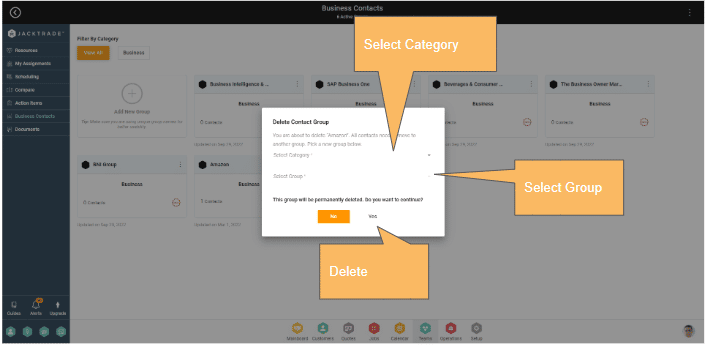Adding Business Contacts
A business contact can be added just like how we add customer contacts under the ‘Customer’s’ module. First name, last name, and email address (primary) are mandatory to add a business contact.
Along with contact information, the contact profile also saves other necessary information like:
- Date of birth, source of lead, and website.
- Contact preference for the contact which includes contact notes, preferences, and status. Contact status is driven from the ‘Data Sets’ under ‘Setup’.
- You can assign a resource to the contact as a preferred resource.
- Contact ratings allow you to rate a contact.
- The address of the business contact was added for correspondence.
Introduction
Businesses have to maintain their contacts other than customers and suppliers. These could be business contacts, legal contacts, recruitment agencies, candidates, etc. Jacktrade provides a business contacts functionality where you can manage these contacts and categorize them to be organized.
Your business has its own unique challenges. While working through your business, you tend to have plenty of contacts that you might need from time to time. In order to be efficient and have these contacts handy, Jacktrade provides a mechanism for storing and managing these business contacts. Categorization helps businesses to group their contacts as needed to stay organized and find them easily when needed.
Managing Categories
Jacktrade provides the ability to categorize your business contacts as per the business needs. For example, you can categorize the contacts based on location, profession, etc. In order to add a category, on business contacts, you can click on the three dots on the top right and choose ‘Contact Categories’.
From here, you can choose to add, update or delete the categories. For each category, you can see the number of groups it has and the total number of contacts in that category.
By default, all the business contacts are added to the ‘View All’ category if no categories are added to the business.
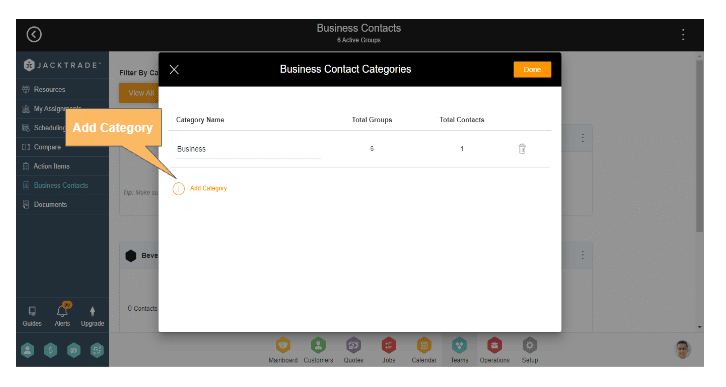
Managing Groups
Every category can have multiple groups, for example - if you have business contacts with categories such as Candidates, Firms, and Partners. You can further group your contacts for each of these categories. For example - you can create groups for Backend developers, Front end developers, and Testers under Candidates.
Adding A Group
A group can be added from the three dots on the business contacts and choose the ‘Add Group’ option. This will open up a pop-up that will ask you to enter a group name and select a category from the list of existing categories. Categories need to be present in order to add a group.
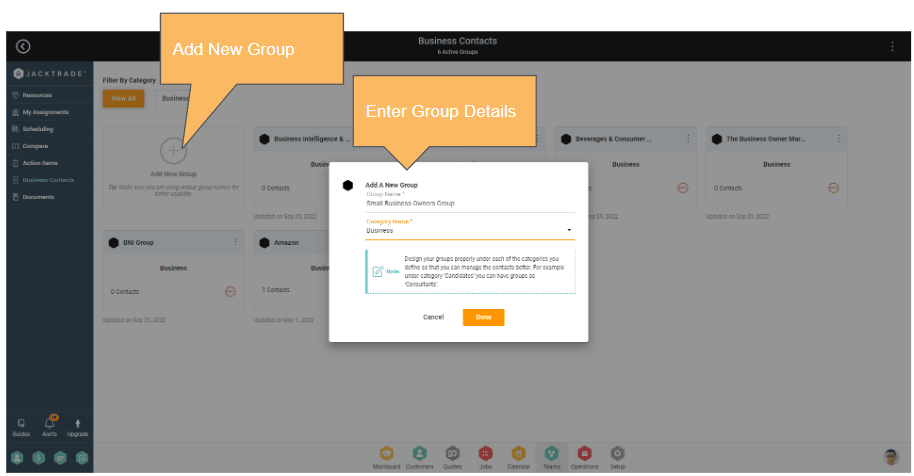
Editing A Group
The name and category of the existing group can be updated. It has no dependencies on the business contacts residing in it. The update shall take place right away for the name in the application and the group is moved under the updated category.
On the group grid view, you can find the option to ‘Edit Group’ on three dots. This will open up the pop-up with the group’s existing name and category and you can choose to update either of it or both.
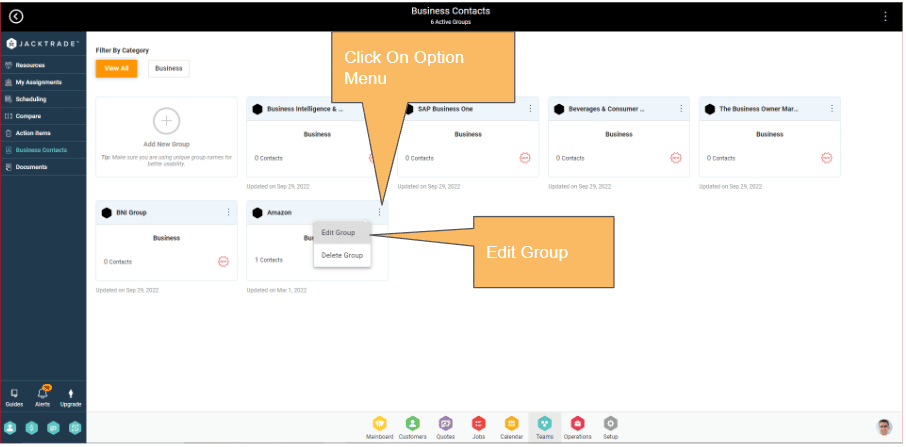
Deleting A Group with no contacts
A group with or without contacts can be deleted from the application. This will delete the group permanently from the application. If there are no contacts associated with the group, there is no need for any action from the user and based on the user's consent, you can delete the group.
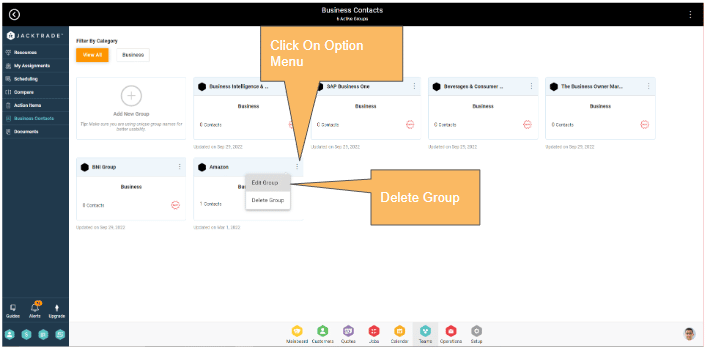
Deleting A Group with contacts
If you are trying to delete a group with contacts, you need to move the contacts to another group belonging to the same or different category. It will prompt the user to select a category and group to move the corresponding contacts and then delete the group from the application.