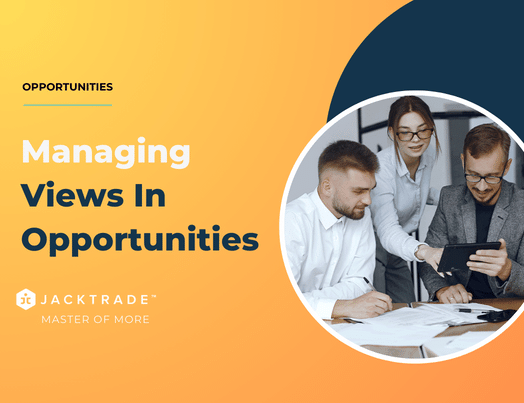View Modes Within A Board
Jacktrade supports different types of views for your lead cards for you to become efficient. Jacktrade supports month view, quarter view, phase view, and list view. Once you have created a new card, it will be added to the pipeline. Your added cards can be sorted in different lanes, depending on the sort of view you select. They can be sorted as follows:
- Month view
- Quarter view
- Phase view
- List view
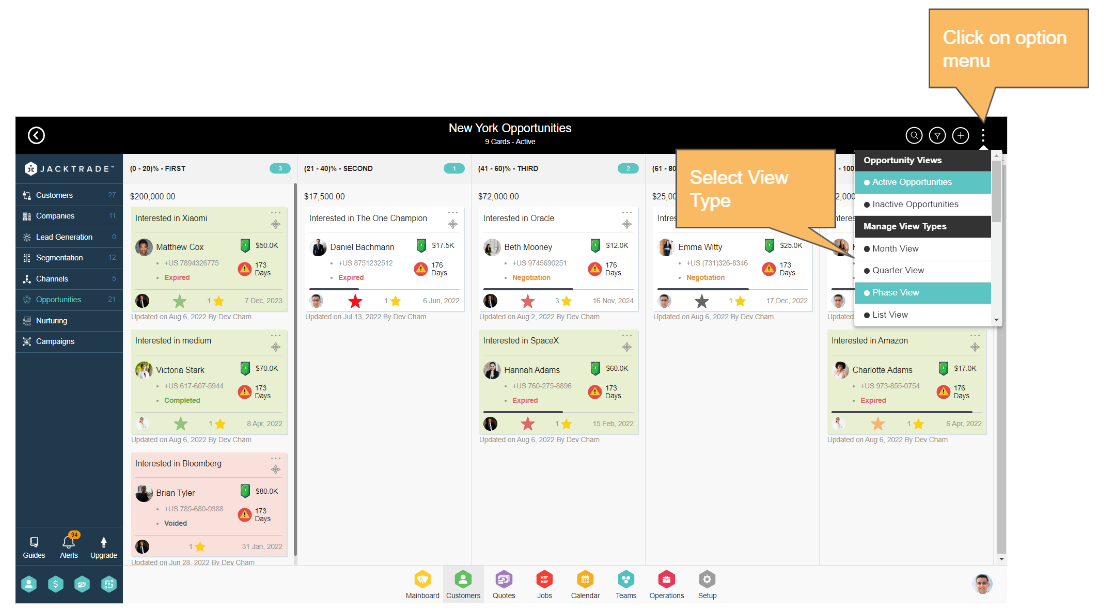
Month and Quarter View
The time-based view is based on the Forecast date, representing columns either in months or quarters. If it's a month view then each month will be a column or a swimlane. Based on the forecast close date of the opportunity/lead card, the card will show up in that month column.
If you drag and drop the card from one swimlane to another for example, if you move it from August column to September, the system will prompt you to select a forecast date that falls in the month of September.
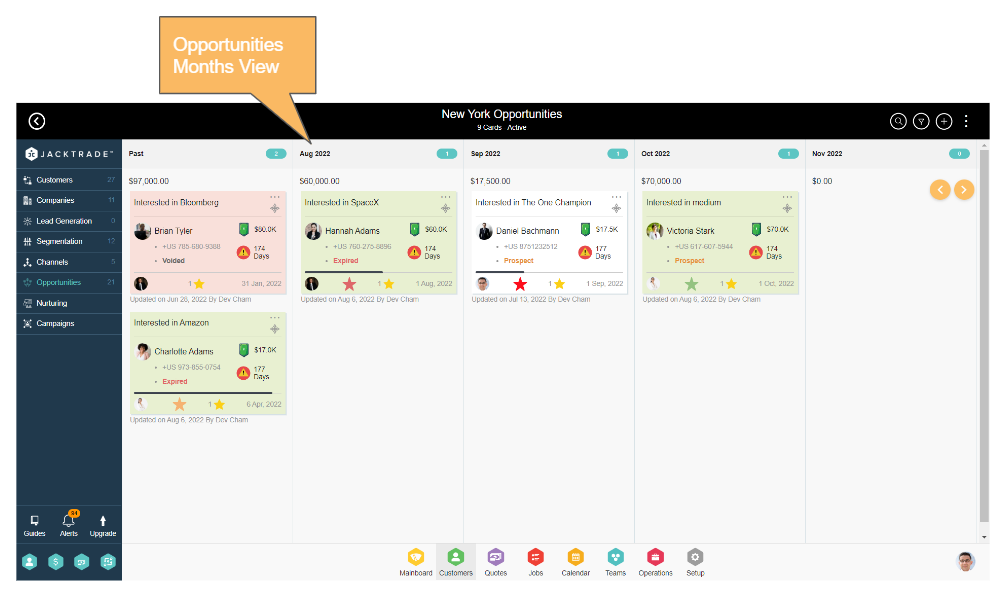
Navigation Reference: Click on Option Menu → Month View
In quarter view, quarters are broken into a 3-month cycle starting with January, building 4 quarters in a year of 3 months each. The focus remains on the current time.
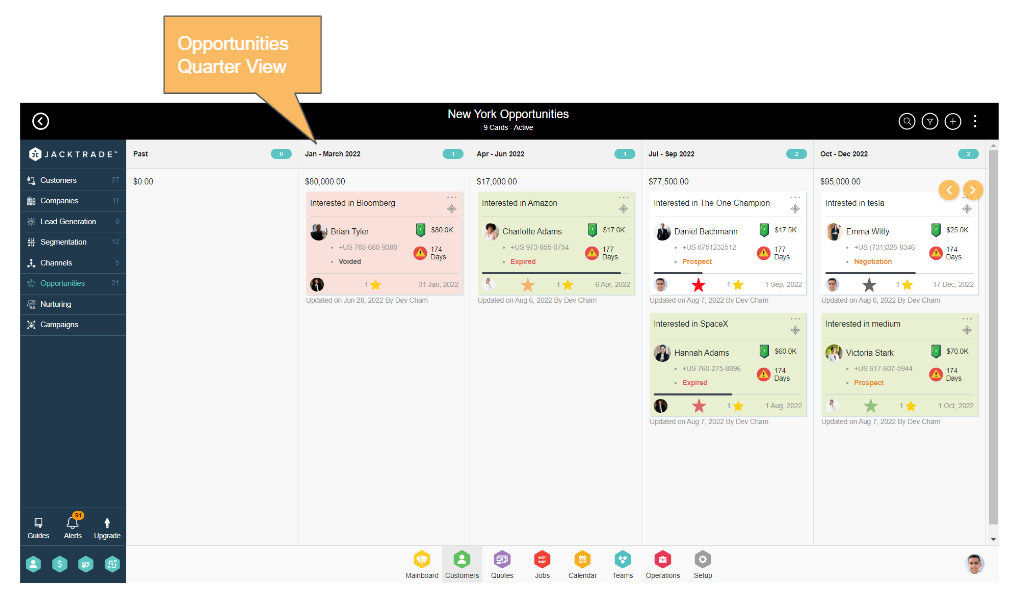
Navigation Reference: Click on Option Menu → Quarter View
Lane Construction in Timeline View
The timeline view can show lanes in both Month and Quarterly lanes. Lanes are not changeable by the user and are predefined by the system.
- PAST: Opportunities that have passed the current month are all accumulated in this lane.
- 1st Month: This lane represents the ACTIVE or CURRENT month.
- 12 Months: Up to 12 months of active lanes are shown starting with the ACTIVE month.
BEYOND: All the opportunities beyond 12 months are accumulated in this one lane.
Sorting in Timelines View
Per lane, vertical auto sorting is supported using the following conditions:
- Potential Opportunity: highest and lowest numbers sorted per lane.
- Forecast Close: highest and lowest dates sorted per lane.
- Chance of Sale: highest and lowest % sorted per lane.
- Last Updated: latest and oldest time when the card was updated.
Last Sorted Values
In the opportunity pipeline, you can manually move cards up and down any lane. If this happens, sorting is then switched to manual mode without the user switching sorting views. The lanes retain the last sort as done by the user.
Phase-Based Views
Phase-based views are configured based on the ‘chance of win’ attribute of the opportunities. The lanes are broken down on a percentage basis, and each lane is assigned a range of percentages. Say, if column B is 40% and Column C is 30%, then Column C will have cards from 41% up to 70%. All lanes need to add up to 100%.
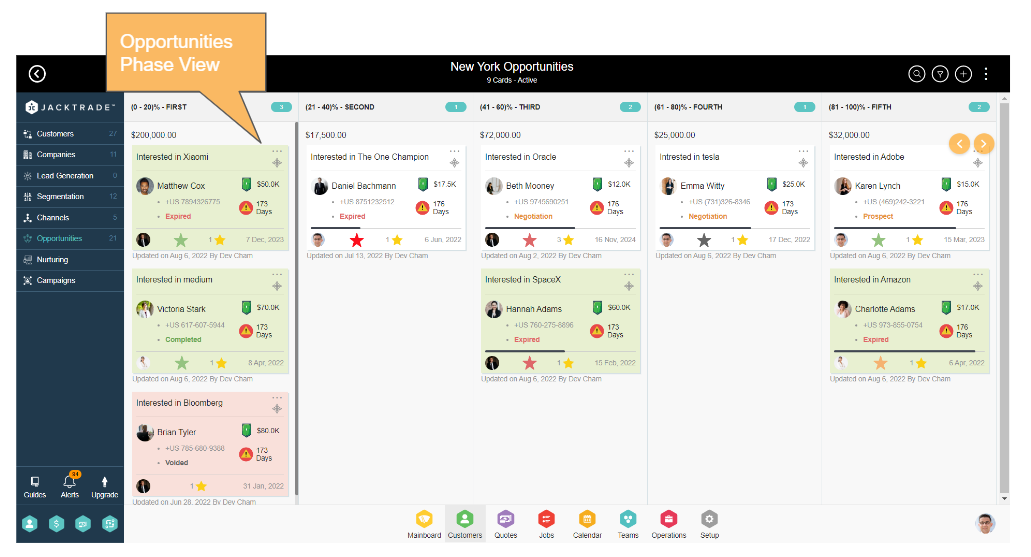
Navigation Reference: Click on Option Menu → Phase View
Pre-defined Lane Labels
Businesses can define their sales pipelines per the stages of their sales process. Jacktrade provides a few predefined labels that are generally applicable. These labels are shown as suggestions in the lane configuration.
- Sale Centric Labels (default 5 labels are pre-configured per opportunity board)
- Call client
- Meet with client
- Send proposal
- Final meeting
- Deal signed
- Lead Centric Labels
- Lead In
- Contact made
- Needs Defined
- Proposal Made
- In Negotiations
- Verbal yes
Sorting in Phase Views
In Phase view, users can manage lanes. Vertical sorting remains as in the timeline view.
- When the user increases lane(s) - When you increase the number of lanes in a board, the cards move to that lane using the “Chance of Sale” percentage. The new lanes are formed utilizing the “last sorted”. The cards move to a new lane retaining the stack position in previous lanes.
- When the user decreases lane(s) - When you decrease the number of lanes in a board, the cards move to that lane using the “Chance of Sale” percentage. The old lanes are removed, and the cards move to the exit lane at the bottom of that lane.
List Based Views
A list-based view representing boards in a simple list. Jacktrade supports 3-step column sorting and pagination. Following are the column tables used for this purpose:
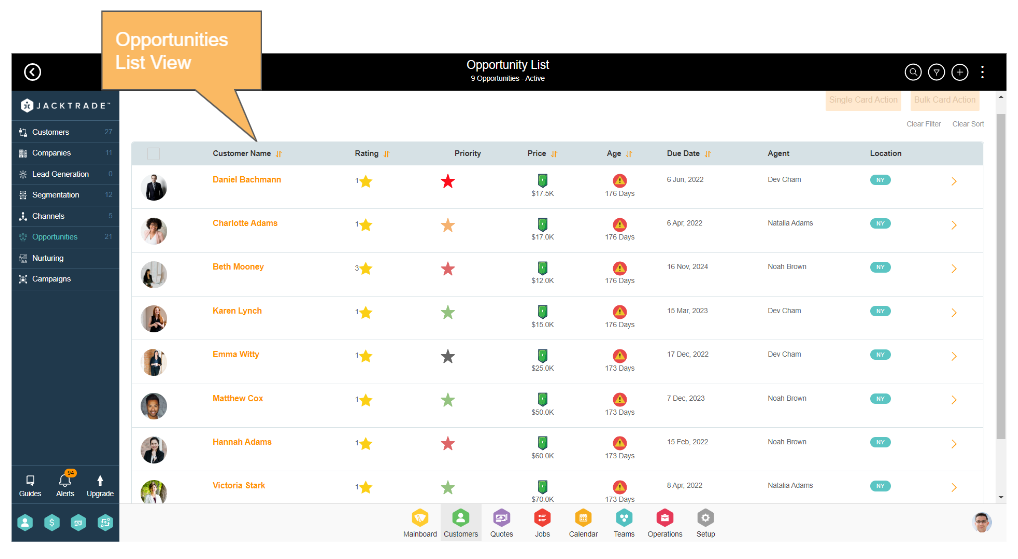
Navigation Reference: Click on Option Menu → List View
- Customer Name
- Opportunity Title
- Chance of Sale
- Business Location
- Potential Opportunity
- Actual Cost
- Weighted Forecast
- Customer Name
- Forecast Close Date
- Actual Cost
- Sales Agent
- Customer Rating
Bulk Operations on Opportunities
Bulk actions can be performed on the opportunities from the list view only. You can choose to either update single or multiple opportunities from here. The following actions can be performed from the list bulk update -
- Updating opportunities - it supports bulk updating service type, source of lead, customer type, deal priority, need, authority, customer rating, potential opportunity, forecast close date and win chance.
- Direct Email - Send direct email to the contacts of the selected opportunities in one click.
- Conversations / Notes - Add conversations or notes to the contacts of the selected opportunities.
- Action items - Add action items under selected opportunities.
- Tagging Machine - Add tags to the selected opportunities.
Learn More About - 'How To - Switch Different Views In Opportunity Board'